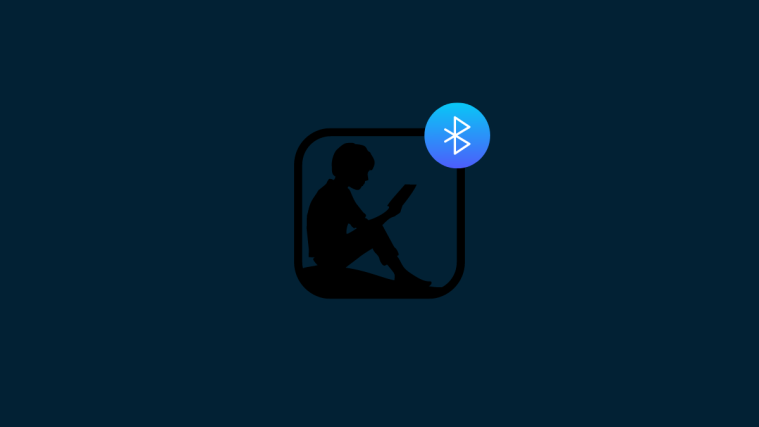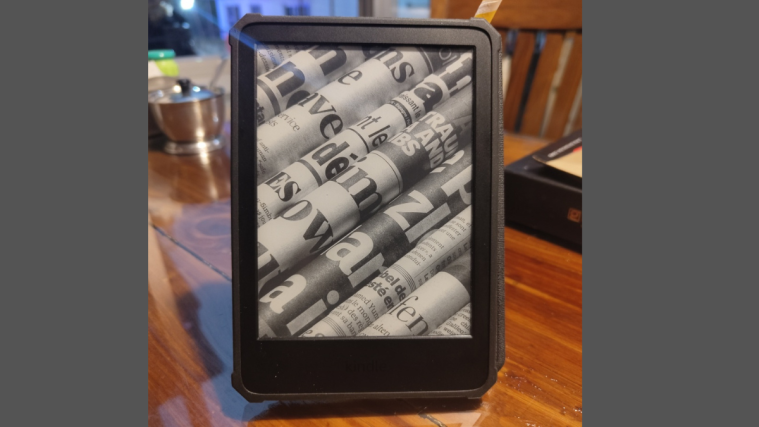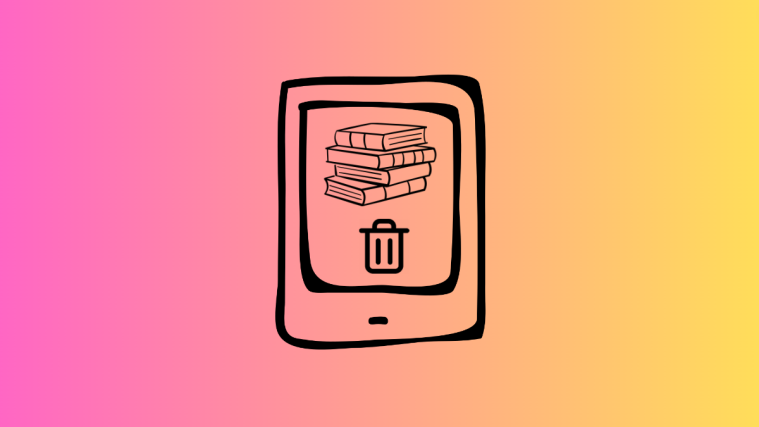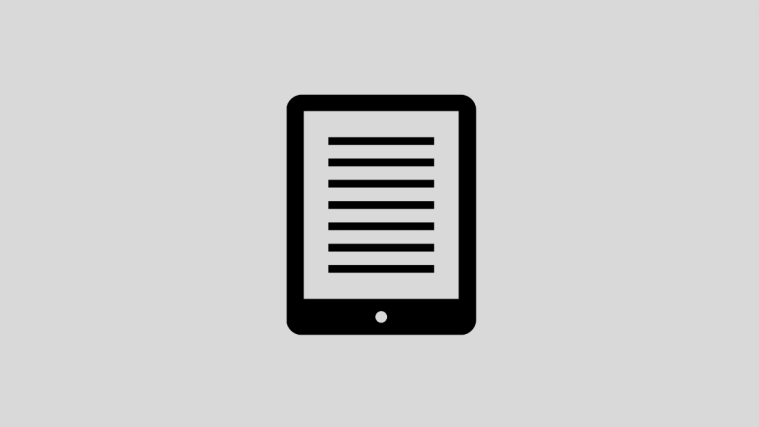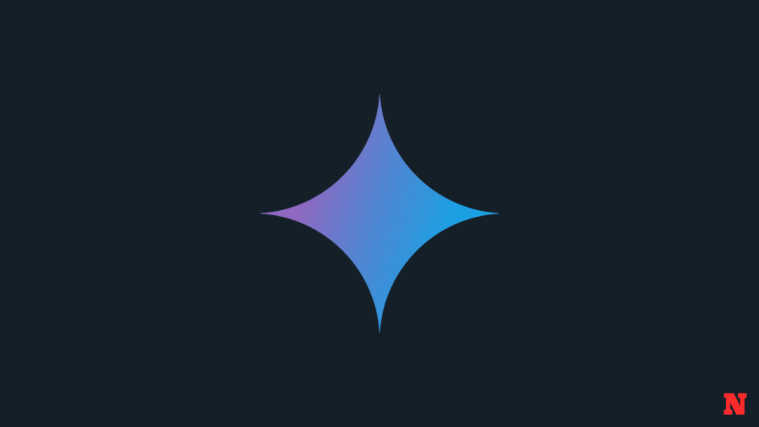Buying your dream device only to find that some key features are missing from it is a frustrating affair, to say the least. That seems to be the case with most Kindle devices sold outside the USA and the UK. Even though Amazon advertises its Kindle e-readers as having the option to connect to Bluetooth devices to listen to audiobooks or use VoiceView, Bluetooth may be unavailable on most Kindle devices.
One can understandably feel cheated when they scour their device settings only to find that the Bluetooth option doesn’t exist at all. However, that is something that can be fixed, with a slight caveat. Follow the guide below to know how you can get your Kindle device to display the Bluetooth option.
Where is Bluetooth on my Kindle?
- On most Kindles that explicitly have Bluetooth, the option to turn it on is found from Quick settings (tap at the top edge).

- Alternatively, it is also available from ‘Settings’ under ‘Wifi & Bluetooth’.
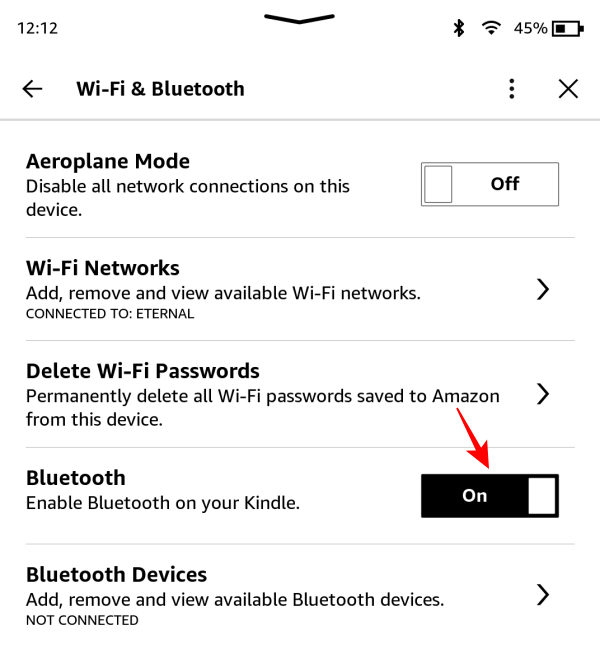
- However, if your Kindle doesn’t have Bluetooth, you won’t see the option to turn Bluetooth on or off on either of these screens.

On older Kindles that don’t have the option to connect Bluetooth devices, this is understandable. But if you’ve bought a Kindle e-reader device recently that is advertised as having the Bluetooth option, you should be getting this feature, regardless of where you live. But, unfortunately, Amazon doesn’t think so.
The reason why you don’t see Bluetooth on your Kindle e-reader
As mentioned earlier, the chief reason why you may not see the Bluetooth option on your Kindle device is that Amazon doesn’t let you access your audible books on your Kindle if your region settings are set to anywhere but the United States or the United Kingdom.
So, if you bought the Kindle from your regional Amazon website, then you’re going to see no Bluetooth option. The lack of coverage on this issue is even more troubling, especially for users who don’t reside in the preferred location for Kindle users.
Why doesn’t Amazon provide Kindle with Bluetooth in my country?
It is quite a strange phenomenon that Amazon doesn’t include the Bluetooth menu in Kindles for users in all countries, not just the USA and the UK especially since there is no difference in hardware for Kindles per se. The only difference is in the software and the country or region settings of your account. Amazon doesn’t seem to think that people outside these two regions would want to listen to audiobooks on their Kindle. Or perhaps it does for easier management of payments.
Whatever the case may be, users outside the preferred locations are at a clear disadvantage for not getting the Bluetooth option in their Kindles right out of the box. Fortunately, there is a roundabout way of getting the Bluetooth option on your Kindle.
FIX: Enable Bluetooth on your Kindle
To get the Bluetooth option on your Kindle, you will need to change the country preference for your Kindle device’s settings, after which, you will also need to deregister and re-register your Kindle device.
However, do note that if you have a Kindle Unlimited subscription, changing your region settings won’t transfer your subscription. So, if you’re at the end of the subscription, or don’t mind canceling it (and starting a new one in the new region), then follow the steps given below:
Step 1: Change Country/Region Preferences
- Open the Amazon and login to your account. Then hover over your account and select Manage Your Content and Devices.
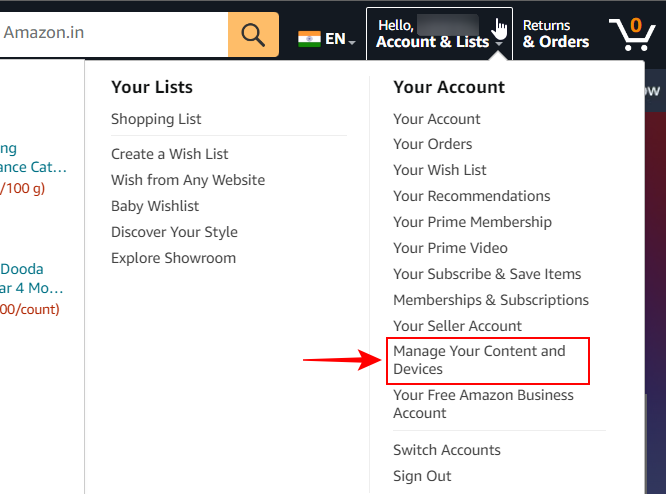
- Select Preferences.
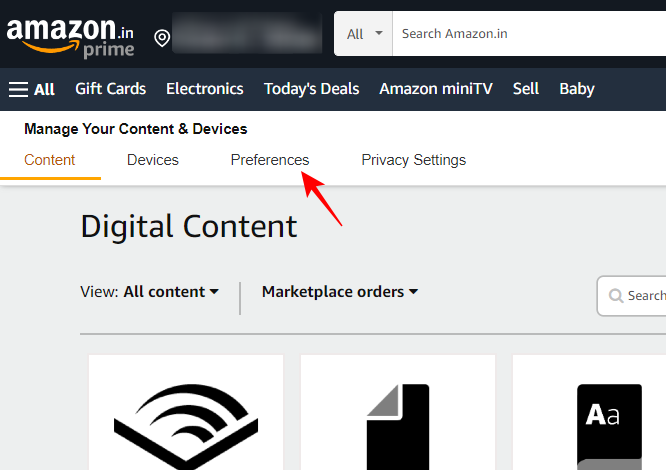
- Then expand the Country/Region Settings.
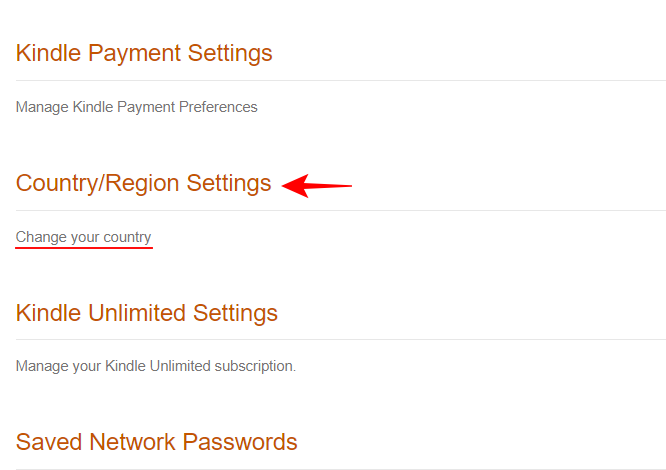
- Click on Change.
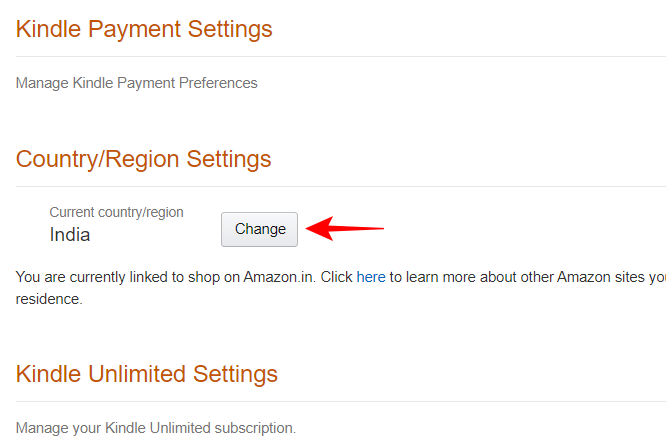
- Select the country drop-down menu.
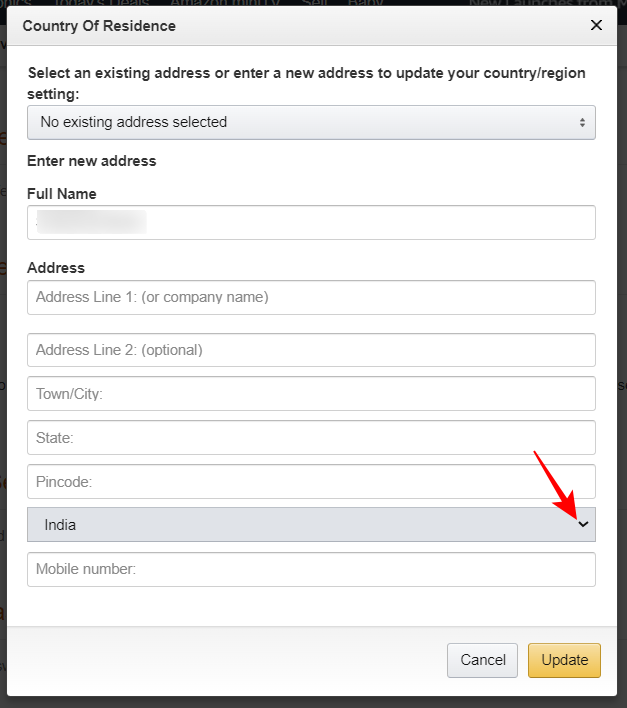
- Change your country to the United States or the United Kingdom.
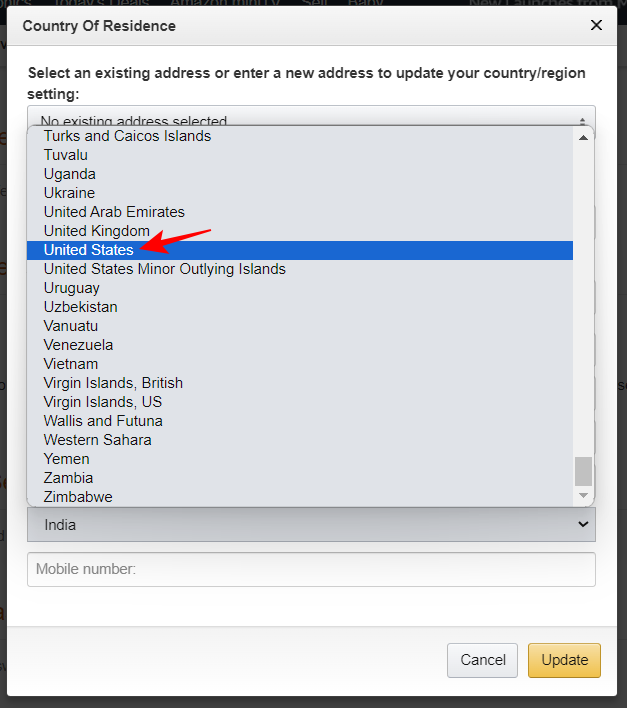
- You can add any random address where you’re asked to provide address lines and phone numbers. Just make sure that your country is selected as UK or USA. And click on Update.
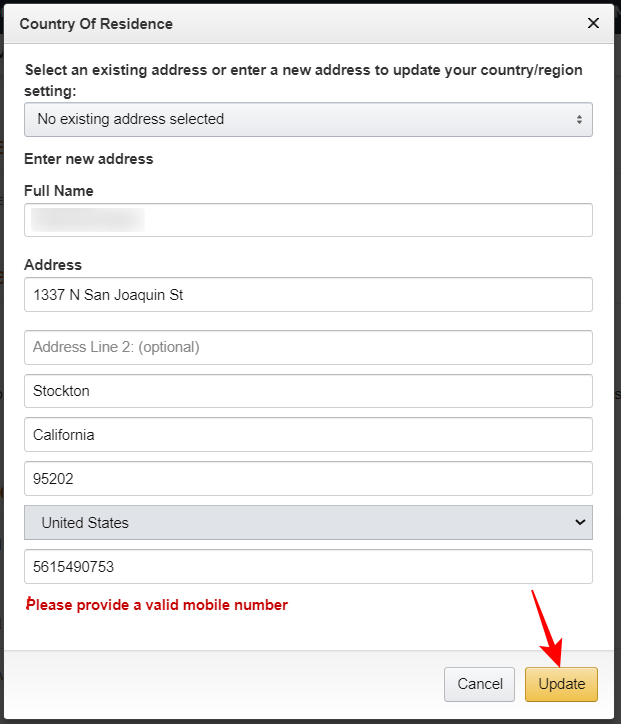
- As shown below, this change will have an impact on your Kindle subscriptions and store preferences. If you don’t mind these, click on Update.

Step 2: Deregister your Kindle
Once your region is updated, you will have to deregister your Kindle. This can be done either from within your Kindle device or from the Amazon website itself.
Method 1: From the Amazon website
- Click on Devices on the same ‘Manage Your Content and Devices’ page.
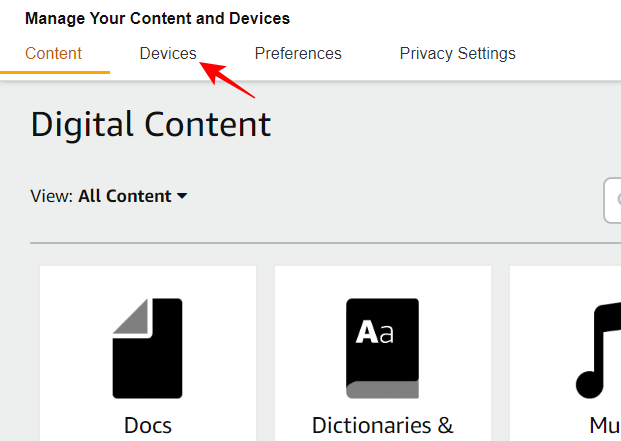
- Click on Kindle.

- Select your Kindle.
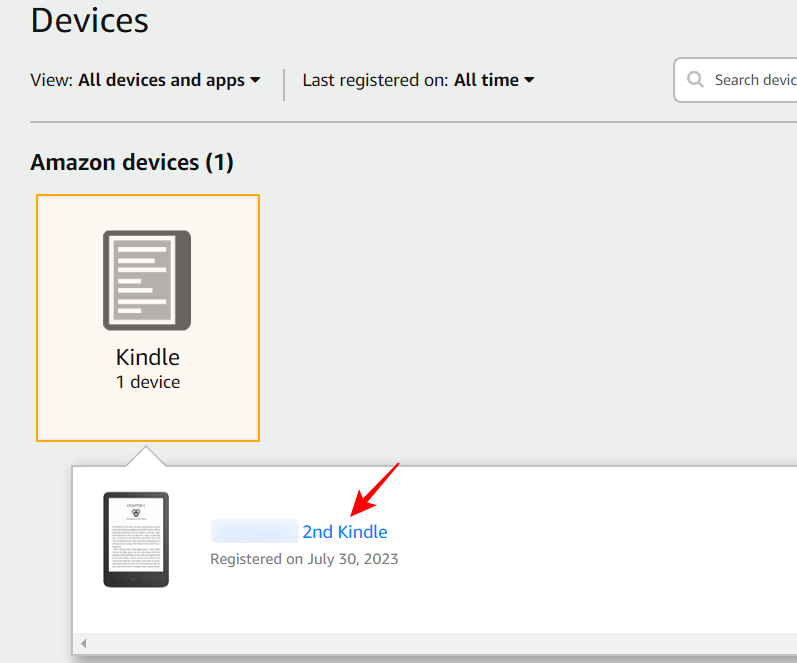
- And click on Deregister.
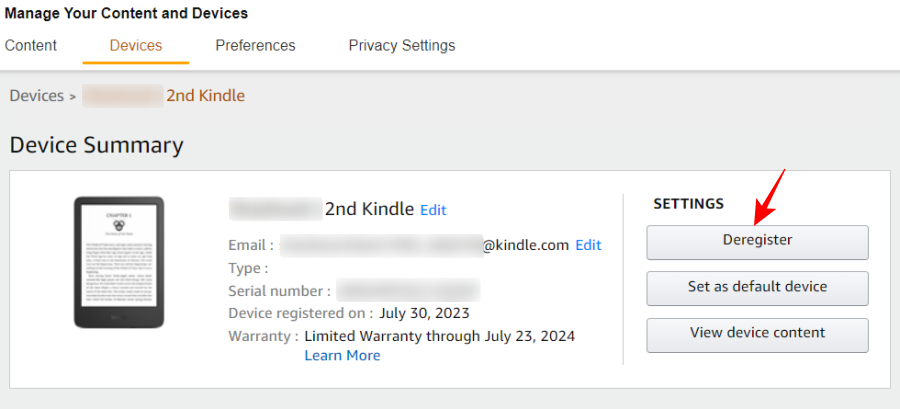
- Click on Deregister to confirm.

Method 2: From within your Kindle device
- If you’re de-registering from within your Kindle device, tap on the three-dot icon at the top right corner.

- Select Settings.

- Tap on Your account.
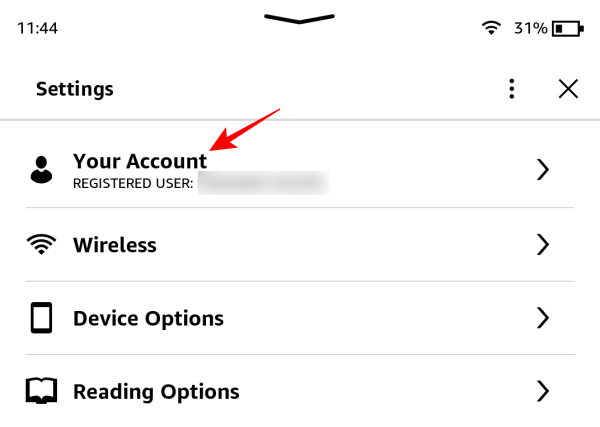
- Select Deregister Device.
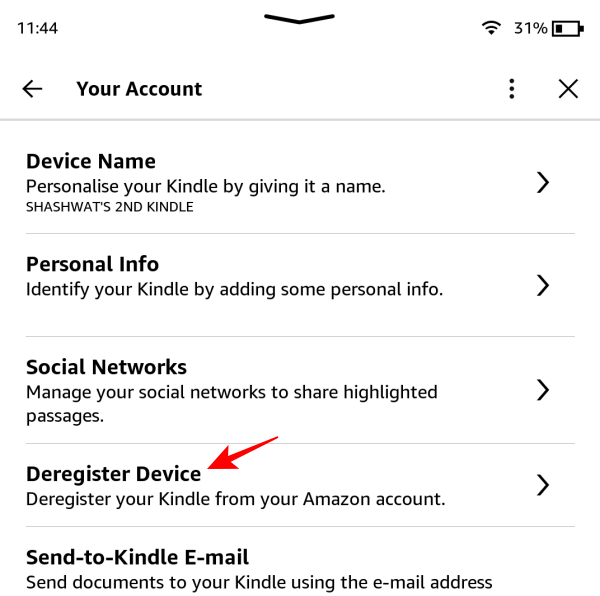
Step 3: Re-register your Kindle
- Open your Kindle and tap on Register Your Kindle.
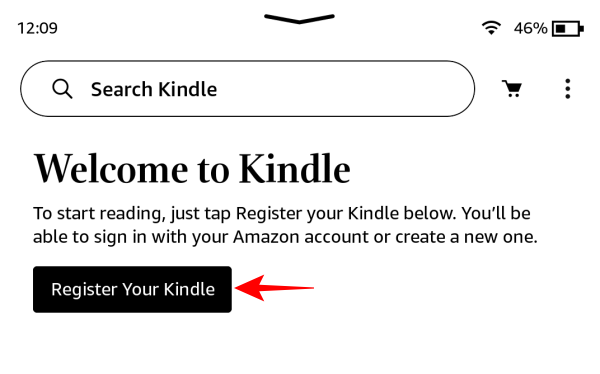
- Tap on Set up on this Kindle.
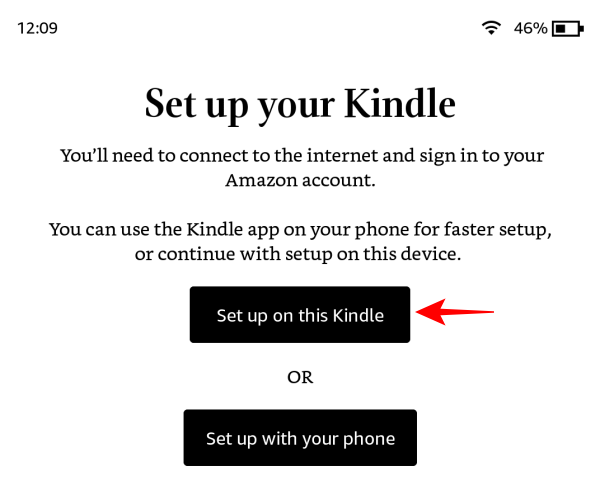
- Enter your credentials and tap Sign in.

- On the next screen, you’ll be asked to Join Kindle Unlimited. Since your Kindle Unlimited subscription isn’t transferred to the new region, you will have to start a new subscription. But can also simply skip it, and tap No thanks.
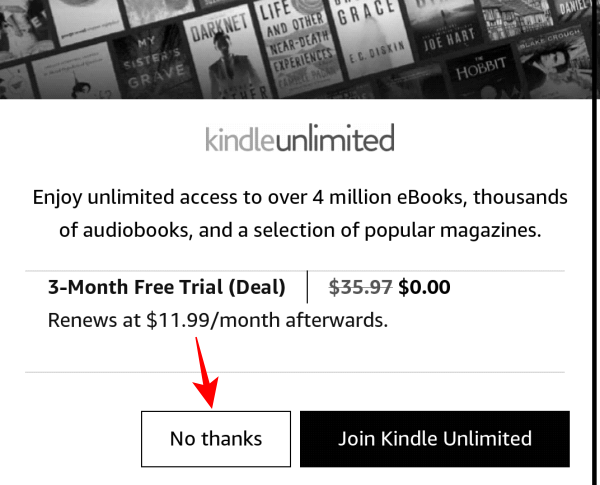
- Once Kindle opens, you should see the Bluetooth icon from Quick Settings.

- And find it on the ‘Settings’ page under Wi-Fi & Bluetooth.
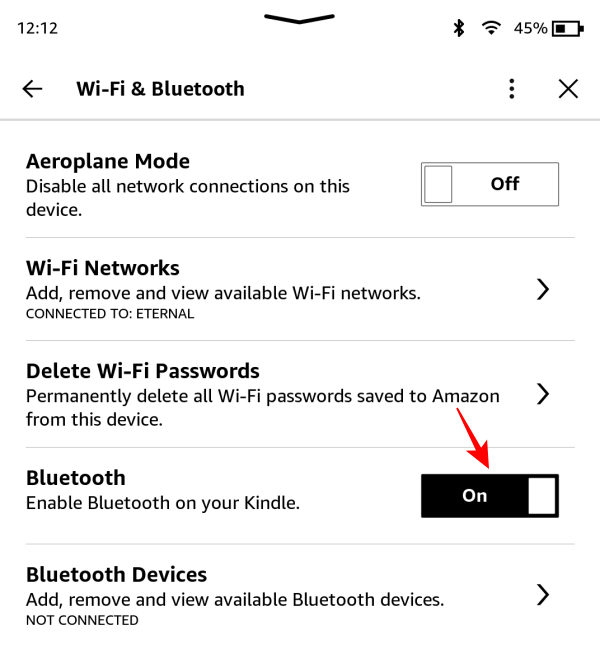
Step 4: Pair a Bluetooth device
- To pair a Bluetooth device, open the ‘Wi-fi & Bluetooth’ page under Settings and enable Bluetooth.
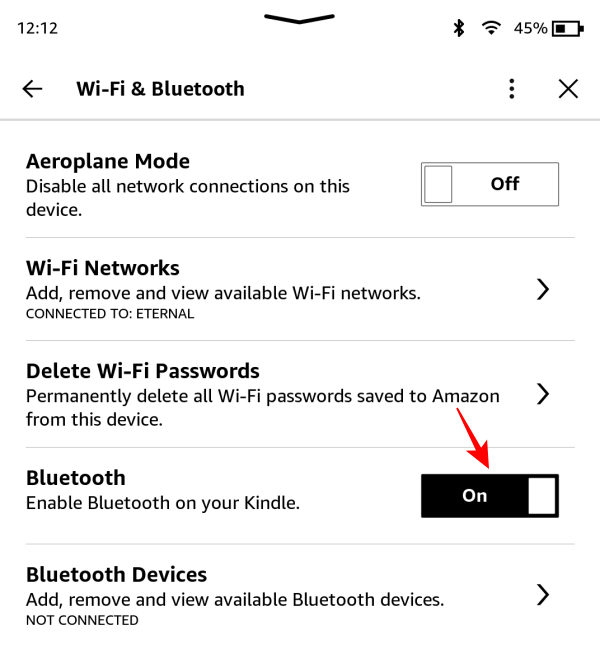
- Then tap on Bluetooth Devices.
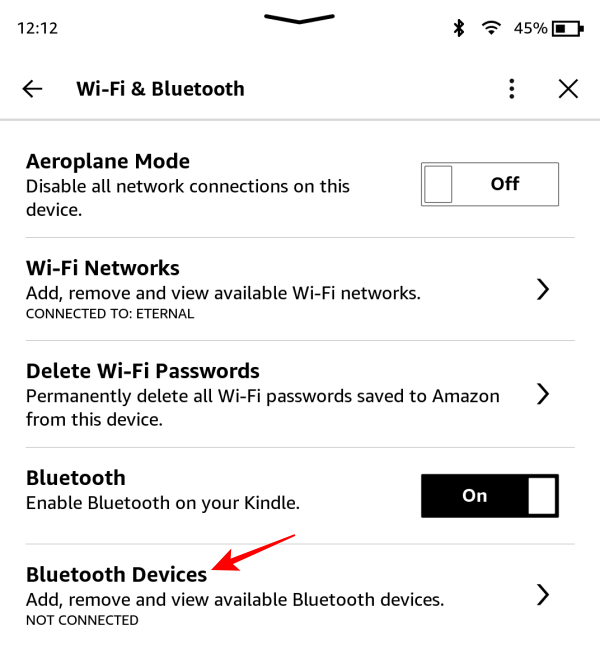
- Make sure your Bluetooth device is turned on and in pairing mode. Once it’s found, tap on it to pair and connect.

- Once connected, you should see the Bluetooth icon appear at the top.
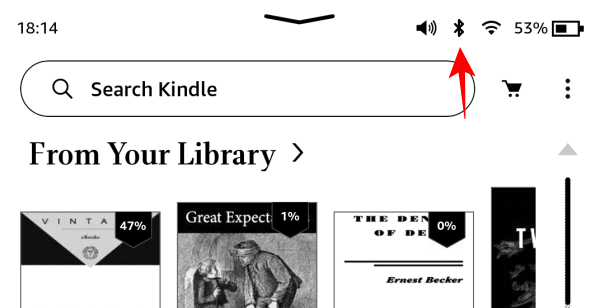
- You will also see a new Volume slider appear in Quick Settings as well.

What happens when you change your Country/Region Preferences on Amazon
As mentioned earlier, when you change your region preferences on Amazon, any Kindle Unlimited subscription that you may have will be canceled. And to resubscribe, you will have to do so from the new regional Amazon website (Amazon.com) and in that country’s currency. The Kindle Store that you access from your Kindle device will also change and you won’t be able to make any purchase in your local currency.
However, if having the Bluetooth experience is more important and you don’t mind buying audiobooks from the US Audible site, then changing region preferences shouldn’t disrupt your Kindle reading experience much.
FAQ
Let’s take a look at a few questions about enabling Bluetooth on Kindle devices.
How do I enable Bluetooth on my Kindle?
To enable Bluetooth on your Kindle, go to the Settings page and toggle on Bluetooth. If you don’t see the Bluetooth icon, open the Amazon website and change your country/region settings to ‘USA’ under Manage your Content and Devices > Preferences.
Where is Bluetooth on my Kindle?
The Bluetooth option is found in Quick Settings as well as the Settings page.
Does the original Kindle have Bluetooth?
Yes, the Kindle Basic has Bluetooth capabilities. However, if you bought your Kindle from your regional Amazon website, you will need to change the country settings to USA or UK to see Bluetooth on your Kindle device. Refer to the guide above to know more.
Not having a Bluetooth option on devices that have that capability may sound ridiculous, but Amazon’s discrepancies in regional services yield results that are exactly that. But, if you don’t use Kindle subscriptions or don’t mind switching away from your regional Kindle stores, then enabling the Bluetooth option shouldn’t be a problem. We hope this guide helped you with the same. Until next time! Keep reading.