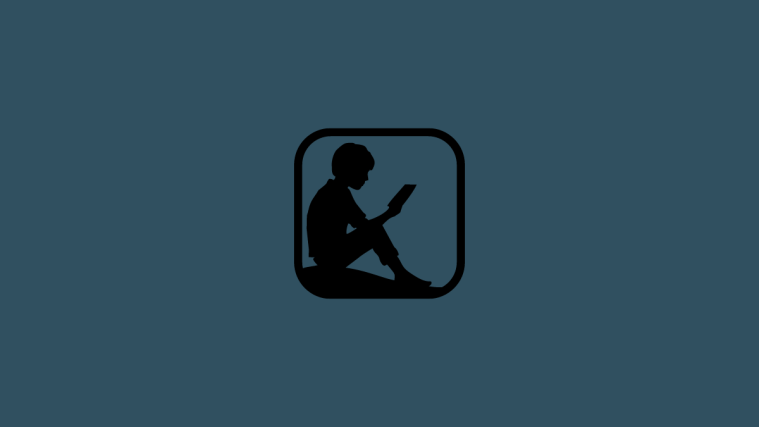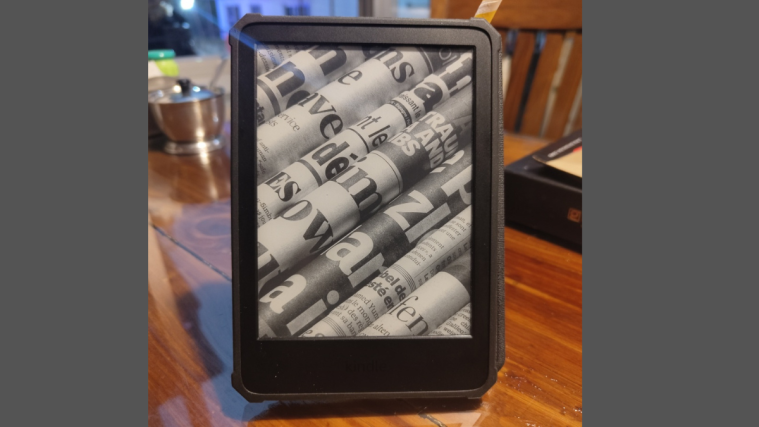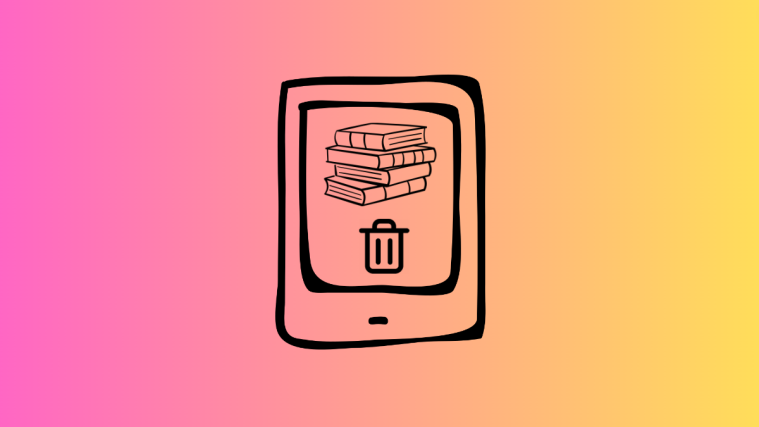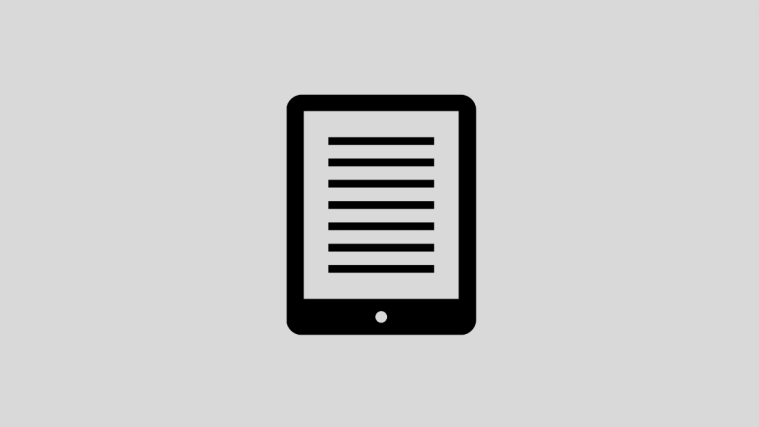kndkindleWhat to know
- EPUB books have to be converted to Kindle native formats for Kindle devices to be able to recognize them.
- The ideal way to convert EPUB books is to do so using the Calibre app. Add your EPUB files to the Calibre library, then convert using Convert books > Output format (AZW3 or MOBI) > OK.
- EPUB books can also be converted and sent to Kindle directly using the Send to Kindle service.
Amazon added support for EPUB files late last year, allowing Kindle owners to easily transfer their EPUB books to their devices. But there is a minor caveat: EPUB support is not native.
The only direct way of sending your EPUB books to Kindle is by using the ‘Send to Kindle’ function. Alternatively, if you want to directly transfer your EPUB files to Kindle using a USB cable, you must first convert it to a format that Kindle supports natively.
The following guide will show you how to go about converting EPUB files to formats that Kindle supports natively so you can sideload them and get Kindle to recognize and open the books on your device.
Which formats does Kindle support?
Kindle supports a variety of file formats, including EPUB, PDF, TXT, DOC, DOCX, RTF, HTM, HTML, PNG, GIF, JPG, BMP, MOBI, and AZW3. However, because they aren’t all supported natively, they can’t simply be transferred to your Kindle device using the USB cable and be recognized by the device straight away.
EPUB, perhaps the most utilized format for e-books, has to go through intermediary steps and conversions before it can be read by your Kindle device. This is possible thanks to the ‘Send to Kindle’ service that converts the files to AZW3 format. Regardless of how you use the ‘Send to Kindle’ function, be it via its web client, its app, or the email, the EPUB files are converted and sent to your library not as EPUB, but as a format that Kindle supports natively, namely AZW3.
On the other hand, if you want to avoid using the ‘Send to Kindle’ service and are looking to transfer your EPUB files directly using a USB cable, you will have to manually convert your EPUB files if you want them to be recognized by your Kindle device.
How to convert EPUB to a Kindle format
There are a few ways that you can convert your EPUB files to a format that can be read natively by your Kindle device. The Calibre app is the ideal way when it comes to freely convert EPUB files to a variety of formats.
Calibre app | Download link
Click on the link above to download Calibre. Then run the setup file and follow the on-screen instructions. Once Calibre is installed, launch it.
Convert to AZW3
AZW3 is Amazon’s proprietary format that is used by Kindle devices. This is also the format in which your EPUB books are converted to when using the ‘Send to Kindle’ function. But if you’re not using the ‘Send to Kindle’ function, use Calibre to convert your EPUB books to the AZW3 format. Here’s how to do so:
Open Calibre and then add your EPUB book to its library. This can be done by simply dragging and dropping the EPUB file into the library as shown below:

Alternatively, click on Add books.

Navigate to your EPUB file, select it, and then click on Open.

Once the EPUB file is in Calibre’s library, click on Convert books in the main toolbar at the top.

Click on the drop-down menu next to “Output format” at the top right corner.
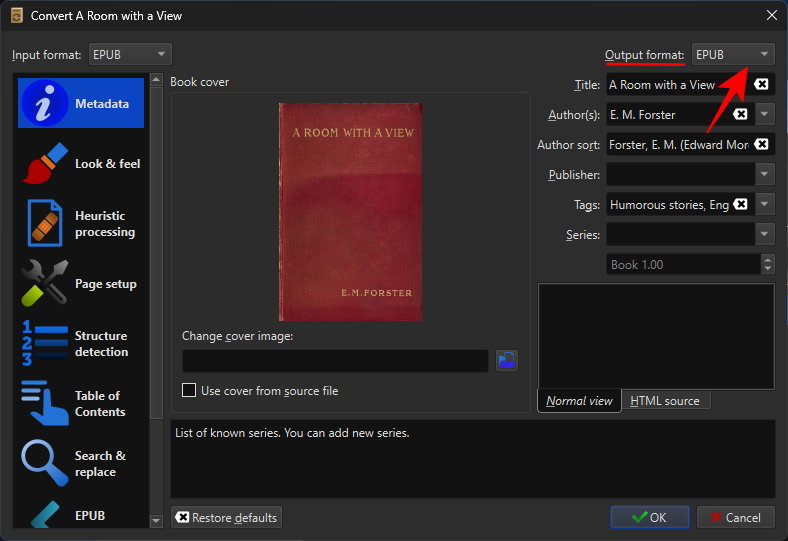
Select AZW3.

Leave all other settings as they are. And click on OK to start the conversion.
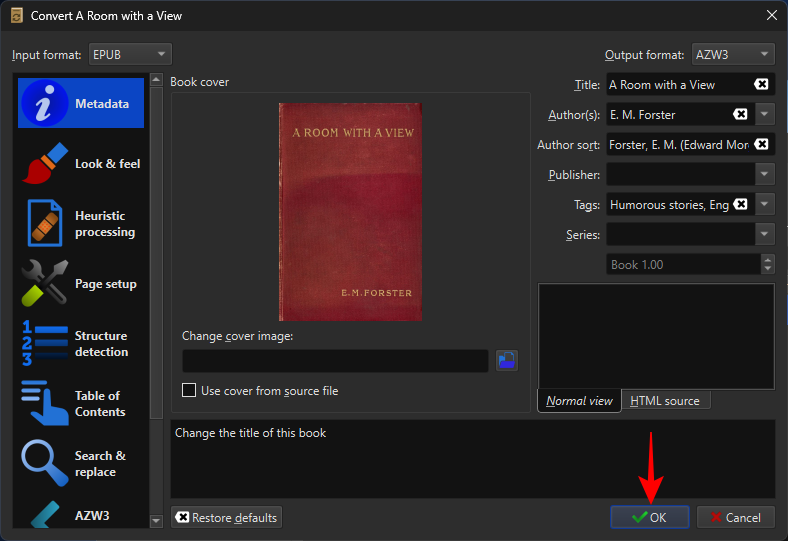
Wait for the ‘Job’ to finish.
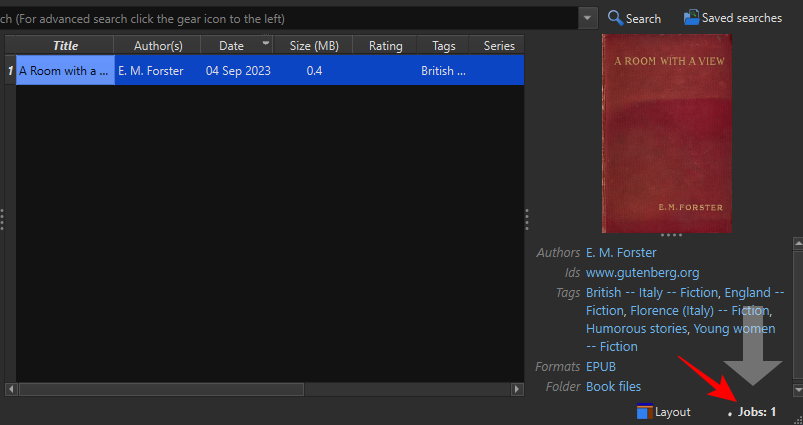
Once done, your EPUB file will be converted to the AZW3 format. You should also see AZW3 next to the “Formats”.

Convert to MOBI
Even though Amazon is looking to phase out MOBI in favor of EPUB, it is still very much a native Kindle format. Because of this, there are a number of things that you can do with MOBI (as you can with the AZW3 format), such as adding page numbers, editing the book’s metadata, and adding your own custom book cover.
With Calibre, converting to the MOBI format is similar to converting to AZW3. As before, add your EPUB book to the Calibre library. Then click on Convert books.

Click on the drop-down menu next to “Output format”.
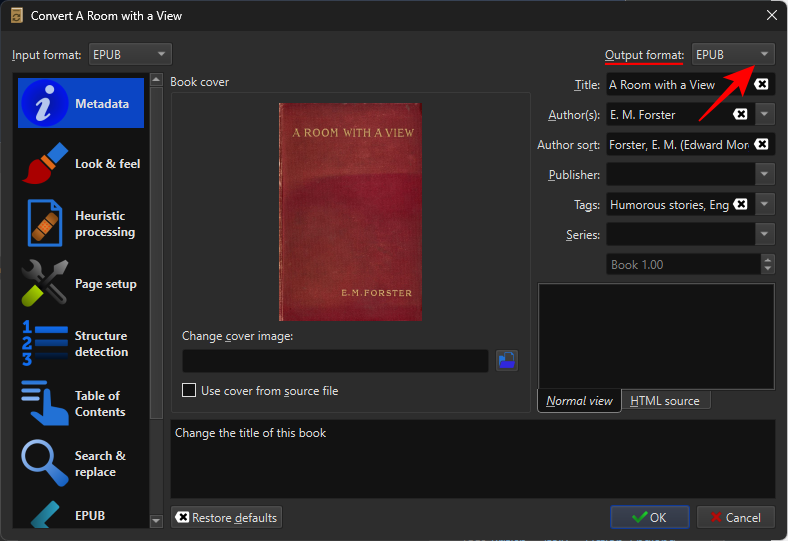
Select MOBI.

Finally, click on OK to begin the conversion process.

Once the conversion job finishes, your EPUB file will be converted to the MOBI format. You will also see the MOBI appear next to the “Formats” field.

You can now transfer these files to your Kindle using the USB cable. Refer to the next section to know how to go about it.
How to send EPUB Files to Kindle
EPUB files can be sent to your Kindle device in a number of ways. Depending on whether or not you’ve converted your EPUB files, you can use either of the two ways to transfer them to your device.
Transfer to Kindle via USB cable
As long as they’ve been converted to the MOBI or AZW3 format, your EPUB books can be sent to your Kindle device using a USB cable. On the Calibre app, right-click on your book, hover over Save to disk, and select Save to disk again.

Select a location to save the files.

Copy the file that is in Kindle’s native format (MOBI or AZW3).

Connect your Kindle to your PC and paste the file within the ‘documents’ folder on your Kindle.
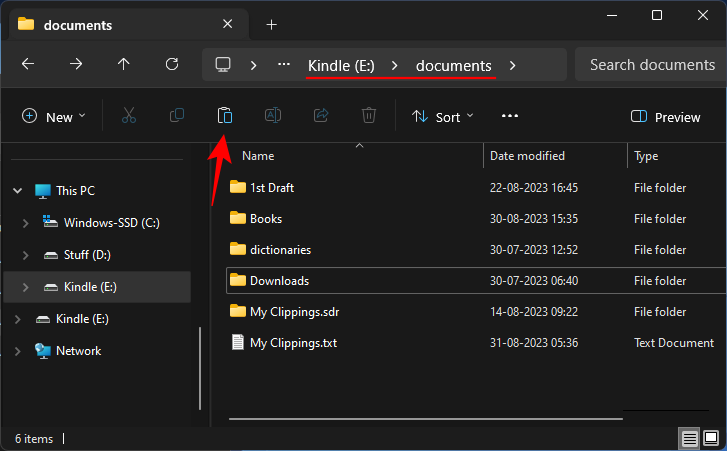
The Calibre app also automatically detects if a Kindle device is connected to your PC, allowing you to send the converted books directly to Kindle’s main memory. To do so, right-click on the converted book in the Calibre library, hover over Send to device, and select Send to main memory.
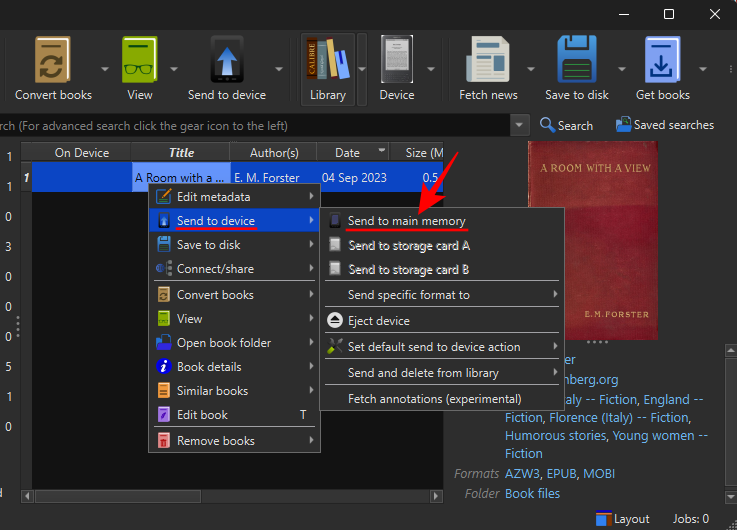
The book sent to your Kindle will appear in your library.

Use the ‘Send to Kindle’ service
‘Send to Kindle’ is an all-in-one service that lets you transfer your EPUB books to your Kindle library without having to convert them yourself. The service is available on a number of platforms, on the Kindle app for iOS, Android, Windows, and Mac, built into Microsoft Word, as well as available as a Chrome extension and a web client.
However, when sending EPUB books, you are restricted to the following methods – the Kindle app for phones, the Kindle app for Windows app, emailing it to your Send to Kindle email address, and the Send to Kindle web client. Refer to our guide on 4 Ways to Send EPUB on Kindle to know how to go about it.
Once the EPUB file is sent to your Kindle library, it will be converted automatically and arrive on your device in the AZW3 format.
Transferring EPUB files to your Kindle using the ‘Send to Kindle’ service allows you to access your book from all your Kindle devices. However, when using this method, you will not get page numbers in your books, only the ‘location’ marker.
FAQ
Let’s take a look at a few commonly asked questions about converting EPUB files to Kindle.
What is the best way to convert EPUB to Kindle?
The best way to convert EPUB to Kindle formats is to do so using the Calibre app. Because Calibre lets you convert EPUB files to a format of your choice, and further allows you to edit the metadata and add custom covers to your books, it is the ideal way of converting EPUB books to Kindle’s native formats.
Can I load my own EPUB books on Kindle?
Sideloading EPUB books on Kindle using a USB cable won’t allow your device to ‘read’ the file. You will invariably have to convert them to the AZW3 or MOBI format before you transfer your EPUB books to Kindle.
Even though Amazon is phasing out the MOBI format in favor of EPUB, the latter is still not a native Kindle format. Converting your EPUB files to native Kindle formats like AZW3 or MOBI is necessary before you transfer your files to Kindle. We hope this guide helped you understand how to convert EPUB books to Kindle. Until next time! Keep reading.