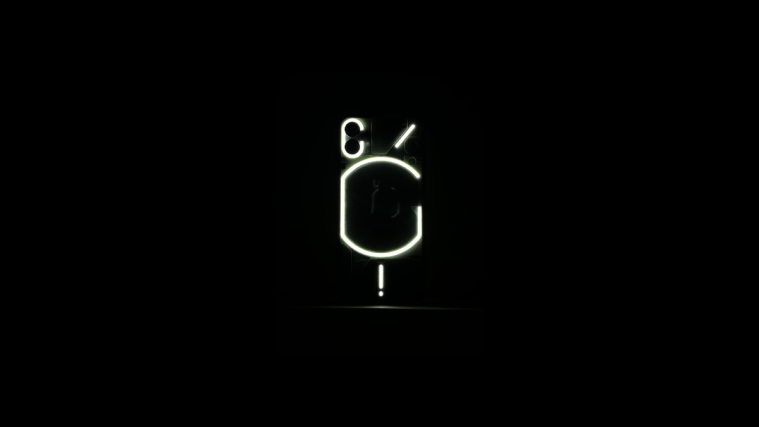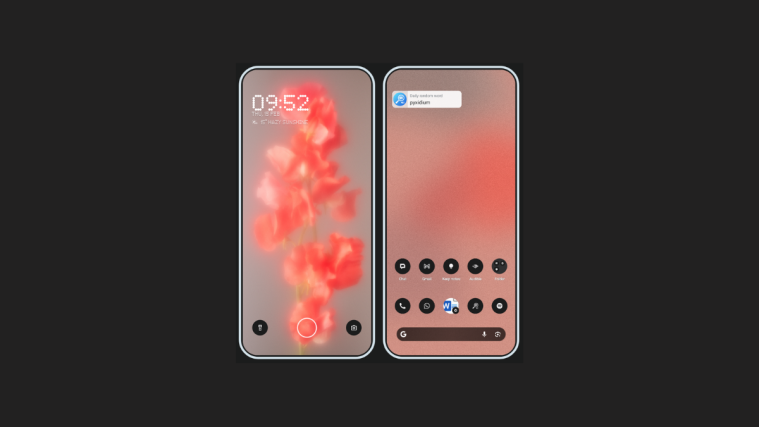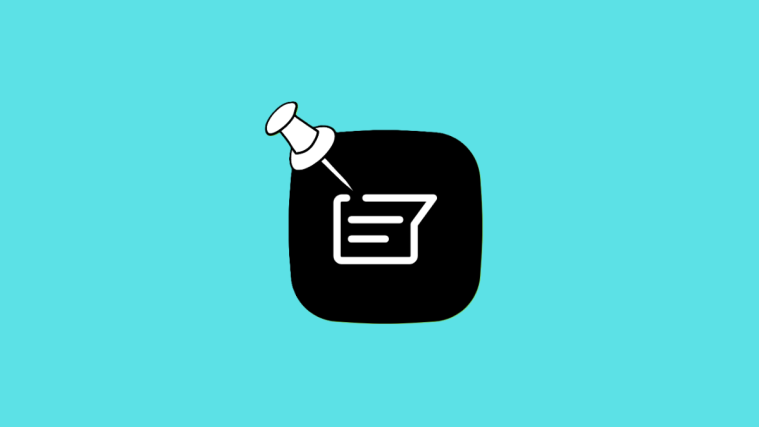What to know
- To use the default Nothing icon pack on Nothing OS 2.0, open Settings > Customization > Icon Pack and apply the Nothing style.
- To apply Nothing’s monochromatic style on all icons, install the Nothing Icon Pack from the Play Store, then choose the ‘Nothing’ style from Settings > Customization > Icon Pack.
- Update to Nothing OS 2.0 to ensure seamless installation of the Nothing Icon Pack.
The monochromatic theme of Nothing OS is distinctive, stylish, and truly a class apart. Its dot matric fonts and minimalist icon style have earned the admiration of users from around the world. Those who’re rocking the Nothing Phones and have the latest Nothing OS installed can easily change the colorful stock icon pack to the monochromatic theme offered by Nothing.
Here’s everything you need to know to apply Nothing’s monochrome style to all your app icons with Nothing OS 2.0.
How to customize and apply Nothing’s monochromatic style to all app icons
Nothing Phones 1 and 2 already have the option of switching to the basic Nothing icon pack from the ‘Customization’ settings. However, it is only half-baked, in that it doesn’t apply to all icons. But you can get the Nothing Icon Pack that themes all icons in its unique monochrome style for free as long as you fulfill the requirements given below.
Requirements
To ensure you can get the Nothing Icon Pack and theme all your icons in monochrome (as shown in step 2 given below), you need to first ensure that you’re updated to the latest version of Nothing OS. To do so, open the Settings app, tap on System > System Update, and update your Nothing Phone. The latest Nothing OS version is 2.0.4.
1. Switch to the default Nothing icons
To switch away from the colorful default icons to the Nothing icon pack, tap and hold on the Home screen and select Customization.
Tap on Icon Pack.
Here, select Nothing.
Your icons will now change to the Nothing pack.
However, as you can see below, not all icons are themed as such.
There will be many apps whose icons will still be set to their default colors. Fortunately, this can be easily changed with the following option.
Related: How to Customize Lock Screen on Nothing OS 2.0: Add Widgets, Shortcuts, and More
2. Get the official Nothing Icon Pack and theme all icons in monochrome
Nothing OS 2.0 (and above) has a new monochromatic icon pack that applies to all icons, regardless of the apps. Here’s how to get it.
Open the ‘Icon Pack’ customization settings as before. Then tap on Add.
Alternatively, open the Play Store and search for ‘Nothing Icon Pack’.
Look for the Nothing Icon Pack offered by NOTHING TECHNOLOGY LIMITED and tap on it.
Tap on Install.
Once installed, go back to the Icon Pack customization setting and make sure that Nothing is selected.
Now, all your icons will be styled according to Nothing’s monochrome color scheme.
The Nothing Icon Pack on Nothing OS 2.0 is one of the best implementations of a uniform icon pack. Not only does it keep any unthemed icon from sticking out like a sore thumb but also lets you use apps more intentionally rather than being distracted by the colorful logos of different app icons.
Granted, it can get harder to find apps quickly by their icons. But that is precisely what Nothing is looking to do so that users become more mindful of the apps that they attend to.
Related: How to Customize the Home Screen on Nothing OS 2.0
FAQ
Here are a few commonly asked questions about customizing icons on Nothing OS 2.0.
How can I change all my icons to Nothing style?
To change all your icons to the Nothing style, install the Nothing Icon Pack from the Play Store and enable it from Settings > Customization > Icon Pack > Nothing.
Which is the best Nothing icon pack?
Though there are few icon packs that theme icons based on Nothing’s color and style, the Nothing Icon Pack is the best and most uniform icon pack out there, hands down.
The Nothing Icon Pack on Nothing OS 2.0 is a godsend for anyone looking for regularity and uniformity across app icons on their Nothing device. Not only does it theme all your icons, regardless of the app, but its monochromatic consistency tunes out the distracting colorful logos of different apps so that you can choose the app you want to spend your time on.
We hope you found this guide useful in customizing and changing your app icons to Nothing’s iconic monochromatism. Until next time!