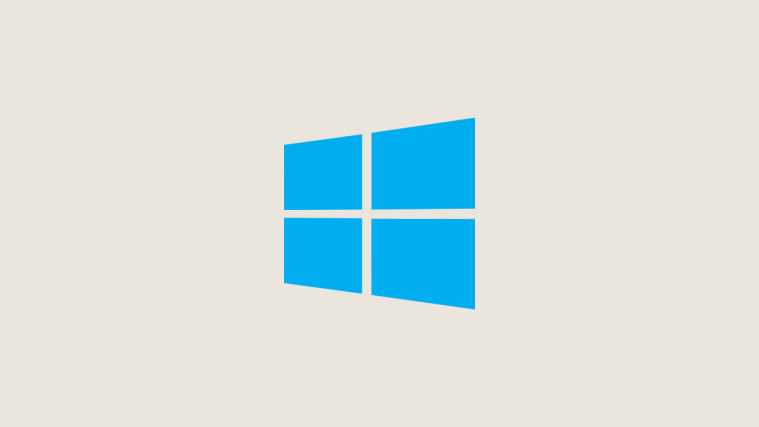Thanks to the ingenious work atmosphere it provides, Microsoft Teams has emerged as one of the leading video conferencing applications over the last few months. With schools and workplaces opting for virtual classrooms/conference rooms, Microsoft Teams has confidently risen up to the challenge and continues to make great strides with new updates.
Today, we’ll talk about one such nifty little addition to Microsoft Teams — ‘Hard Mute‘ — and tell you how it can make your meetings much more focused and productive.
Related: How to see everyone on Microsoft Teams
What is Hard Mute in Microsoft Teams?
As discussed in the previous section, Microsoft Teams continuously adds features to make the platform more efficient. ‘Hard Mute,’ which was introduced in late September, is one of the newest additions to Teams’ list of features, allowing a meeting organizer to disable the ‘Unmute’ option for meeting participants. That way, there’s no need for policing and fearing an inevitable party-crasher.
For example, if user A is hosting a meeting for users B, C, D, E,…, Z, he can choose to turn off the ‘Unmute’ button for all. This action — ‘Hard Mute’ — means that none of them would be allowed to speak in the meeting. This feature can come especially handy in seminars or during presentations, where the flow of the speaker is of the highest importance.
Related: How to Mute All People in Microsoft Teams Meeting
How to ‘Hard Mute’ participants before a Meeting?
If you wish to hold an interruption-free seminar in front of a large audience, ‘Hard Mute’ should definitely be your go-to option. Additionally, opting for the ‘Hard Mute’ option is also as easy you’d like.
Related: How to turn off chat notifications using Mute in Microsoft Teams
Just as you can force attendees to keep their videos off, you can disable the option of making a peep during your meetings. The service-side flick would grant you the option just before you start a meeting. So, after you log in and start a meeting in Microsoft Teams, uncheck the “Allow attendees to unmute.”

Once you do, the attendees won’t have the privilege of unmuting themselves during your meeting.
Related: Microsoft Teams Background: How to change background, add your own, and download free images
How to ‘Hard Mute’ participants during a Meeting?
Additionally, you — as a meeting organizer — could decide to use the ‘Hard Mute’ option during a meeting. To do so, hit the ellipsis (“…”) option at the top of the participants’ list and toggle off the ‘Allow attendees to unmute’ option. Once you turn that on, participants would have to ‘Raise Hand’ to get your attention. If deemed important, you could head over to the participants’ list, right-click on the name of the participant, and enable “Allow to unmute.”
What do the attendees see when ‘Hard Mute’ is turned on?
Now, that you know how to turn on ‘Hard Mute’ as a meeting organizer, let’s see how it looks from the participants’ perspective. As we’ve discussed, ‘Hard Muting’ takes away the participants’ right of unmuting themselves during your muting.
Since the ‘Unmute’ button is hard-wired in the Microsoft Teams UI, the button would still be there even after ‘Hard Mute’ is turned on. Nevertheless, rest assured, the ‘Unmute’ button turns grey when ‘Hard Mute’ is in action.
Here’s how the participants’ UI looks when ‘Hard Mute’ is turned on.
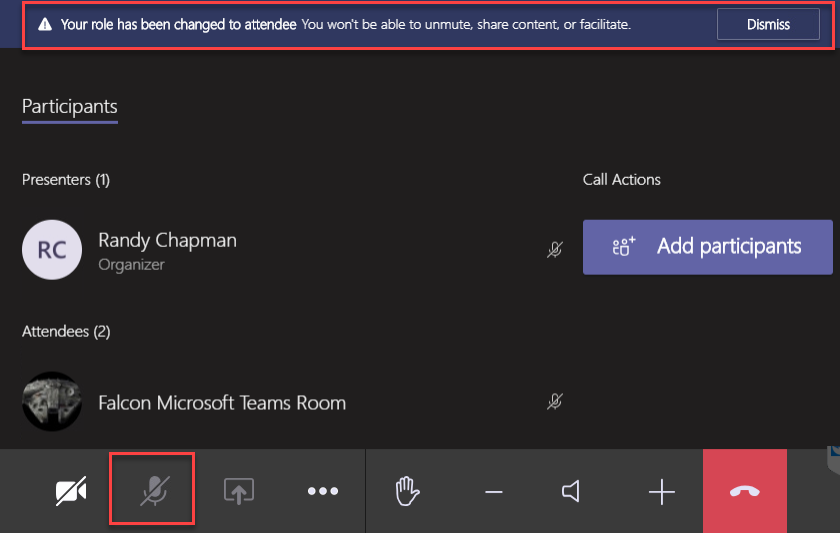
Is the ‘Hard Mute’ feature available for all?
The ‘Hard Mute’ feature was first spotted in the wild on the 30th of September by UC architect Randy Chapman. He tested the feature and shared his observations with the Twitterati. However, only a day after the tests, the feature disappeared from his Microsoft Teams client.
The erratic action is usually a hint of testing — before the eventual public rollout. So, if you’re still not blessed with the ‘Hard Mute’ option, rest assured that the feature could drop any moment.
Difference between ‘Hard Mute’ and regular ‘Mute’?
Since its inception, Microsoft Teams has had the option of muting participants from the beginning of a meeting. Muting them during a meeting has also been possible. However, the participants have always had the option of unmuting themselves whenever they wanted to.
Now, with the ‘Hard Mute’ feature, meeting hosts are finally getting all the power they could hope for. If they toggle the ‘Hard Mute’ option, no participant in the meeting would be allowed to unmute themselves and interrupt a meeting. They can only take the role of a spectator and wait, patiently, for their turn to speak.
Related: How to mute everyone on a video call
We believe Microsoft has developed the feature with the educational institutions and seminars in mind. Participants — often students — tend to unmute themselves during an important presentation or discussion, which, more often than not, ends up disrupting the flow of the meeting/class.
RELATED
- Microsoft Teams limit: Call duration, maximum participants, channel size and more
- How to leave a Team in Microsoft Teams?
- What is Microsoft Teams Exploratory?
- What is Coordinated Meetings in Microsoft Teams?
- How to use OneNote in Microsoft Teams
- How to add and use OneNote in Microsoft Teams
- 11 Ways to fix Microsoft Teams Audio Not Working, No Audio issues
- How to add a chat message as a task in Microsoft Teams with Asana app