Microsoft Teams has quickly risen among one of the most widely used collaboration tools amid the increasing remote working environments that have been brought up because of COVID-19’s impact. The service has been quick to gain popularity with useful offerings like seamless Office compatibility, direct messaging, audio/video calling, screen-sharing, and integration options.
While Teams can include up to 5000 members in a single team, there might arise a situation where you might not be able to listen to everyone in the group or would want to speak yourself. Microsoft has provided a nifty tool inside Team which can help you, mute people, when making conference calls with your team.
- Best video calling apps with blur and custom background features
- Microsoft Teams custom video background: When Microsoft could release it?
Can you mute all people in a meeting?
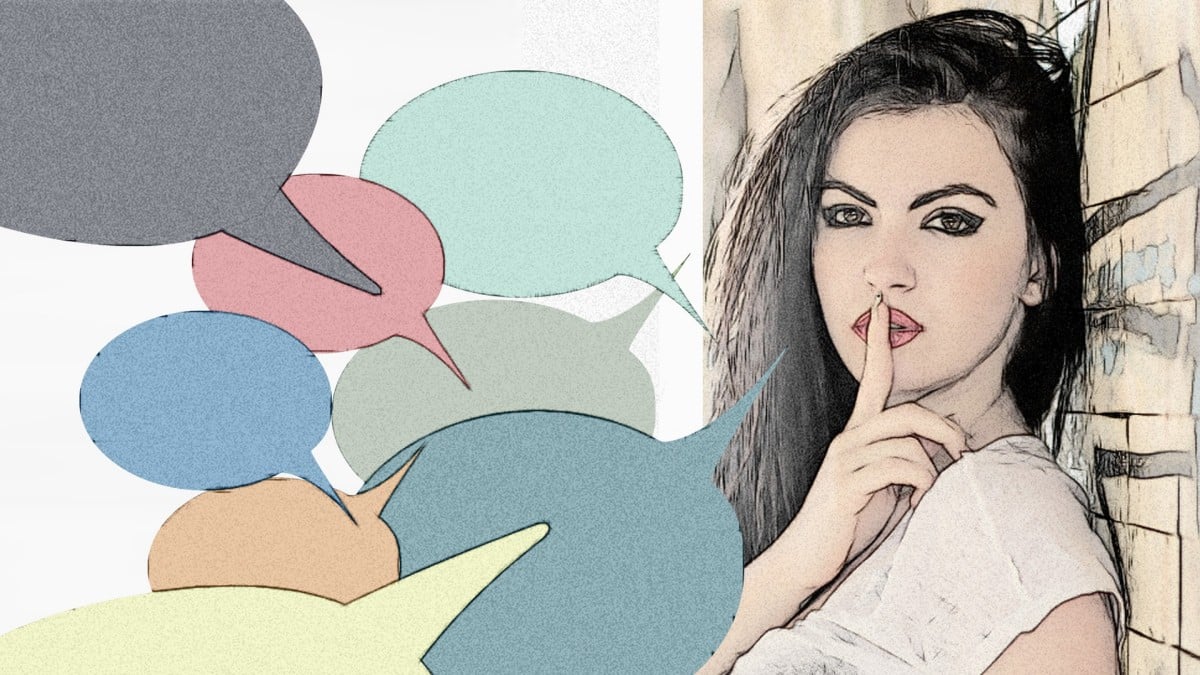
Yes, you can mute all participants in a team meeting right from within the call screen. Teams will show a Mute all option after a team meeting is being conducted by three or more participants. Additionally, in large meetings of more than 5 members, anyone joining the meeting will join as muted to avoid any confusion as to who’s speaking and thus reduce noise.
Additionally, you can also mute individual meeting participants straight from the meeting roster to cut down on background noise.
Can you control who has access to muting other participants
To avoid chaos, you, as an organizer, can assign roles to each participant in a Teams meeting. Besides the organizer, the attendees can be assigned to either of the two roles – presenter and attendee. Presenters can just about anything that needs doing in a meeting with the same kind of privileges as the organizer. Attendees will be restricted to a few eating options, one of which includes muting other participants.
You can set roles to each participant in a Teams meeting by opening Calendar in Teams, selecting the desired meeting, and heading over to Meeting options > Who can present. Alternatively, you can change someone’s role by clicking ‘Show participants’, hovering over the participant’s name, clicking the 3-dot button and selecting ‘Make a presenter’ or ‘Make an attendee’ depending on what you want to.
- How to stop pop-up user status notifications in Microsoft Teams
- How to stop emails from Microsoft Teams
Will users muted with Mute All option get a notification?
When a user is muted, they’ll get a notification letting them know that they’ve been muted during the meeting. Thus, a notification will be sent to you if someone in the group muted you or if the person has muted all the participants in the meeting roster.
Can participants unmute themselves?
Yes, participants can unmute themselves during a team meeting. While there’s no option to do so automatically when a person is about to speak, participants can unmute themselves individually when their input is requested.
In a team meeting, you can see for yourself if you’ve been silenced if the microphone button has been struck diagonally with a line.
Muted on Teams
You can tap this button to unmute yourself and start speaking.

How to mute all people in a meeting
When conduction a team meeting, you can mute all participants in the meeting, if you’re the organizer or presenter. You can do so by following the instructions below:
Step 1: On the Teams meeting screen, click on the ‘Show Participants’ button at the bottom half of the screen.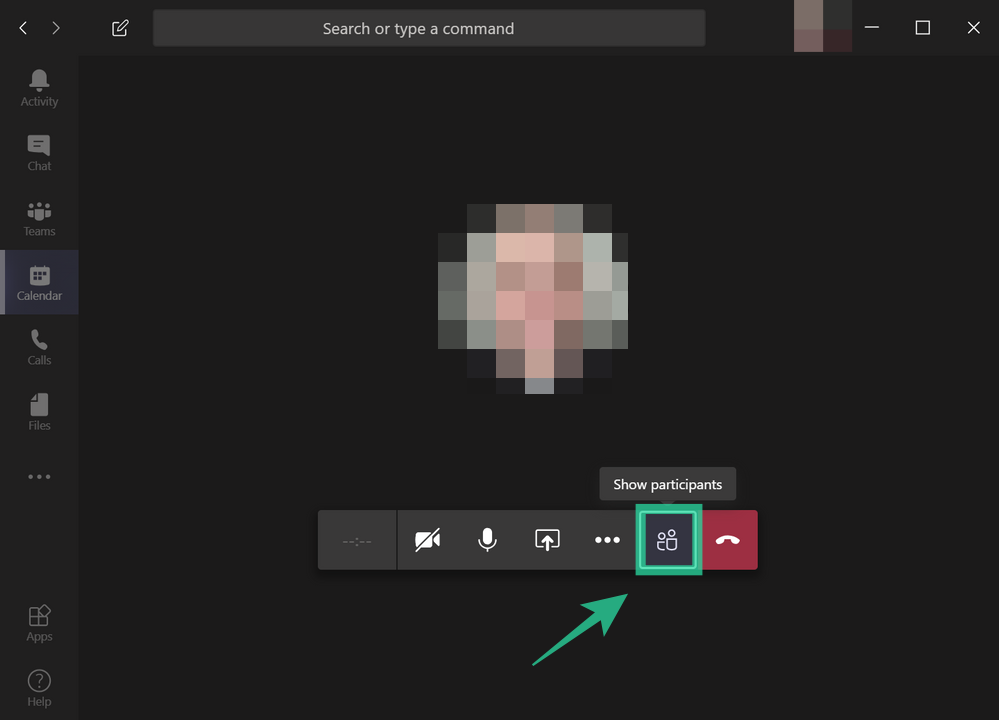
You will now see a list (on the right side of the screen) of all participants that are connected to the meeting.
Step 2: Inside this list, click the Mute All button at the top.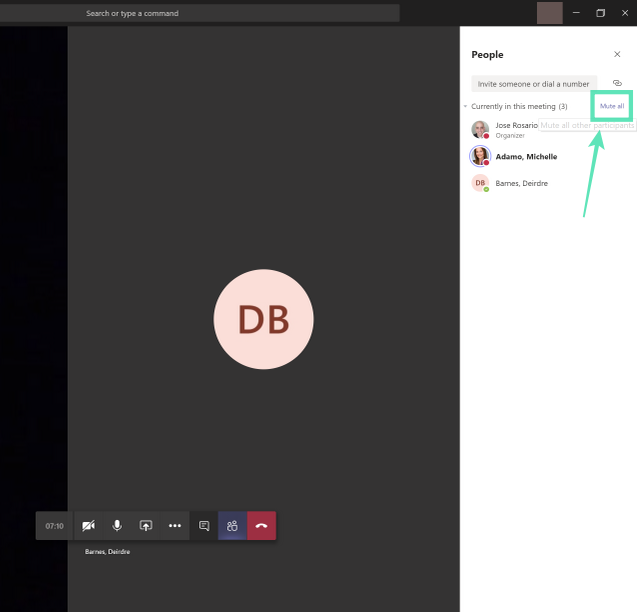
Step 3: Teams will now prompt you whether you want to mute these participants. Confirm by clicking the Mute option.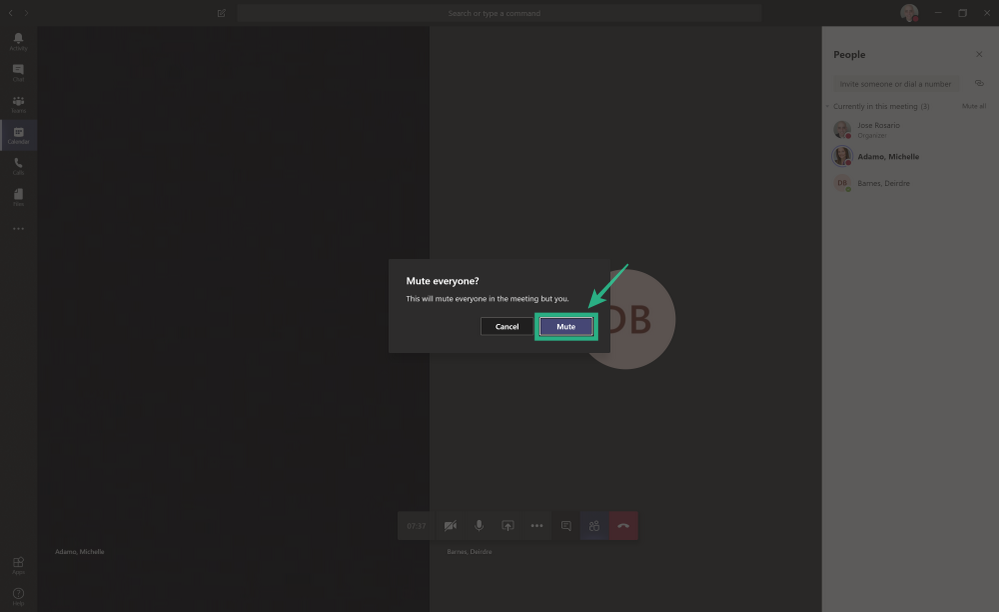
That’s it! You have successfully muted all other participants in your team. To avoid confusion, only organizers and presenters will be able to mute other participants in a team meeting.
Can you disable unmute for participants
In simple words – NO! Microsoft hasn’t yet rolled out such a feature to its collaboration tool. If it does, it will be quite handy for organizers of the meeting to choose who should speak during the meeting so as to avoid confusion.
Raise Your hand coming soon
In one of the posts inside Microsoft Teams’ feedback forum, a user had requested for a handy feature inside the collaboration tool. The user suggested that it would be neat if Teams has a ‘Raise Your Hand’ feature that gave users the ability to signal that they’d like to speak during the meeting.
In a reply to the suggestion, a Microsoft Teams engineer revealed that ‘Raise your hand’ feature is currently being tested internally and will begin rolling out to the public in a few weeks’ time. ‘Raise your hand’ should solve a huge issue inside Teams meeting, thus giving participants means to give their input without making it seem like they’re interrupting.
Do you like the Mute all feature inside Microsoft Teams? Does it solve the problem of hearing constant noise when conducting team meetings? Let us know in the comments below.
- How to download and set up Microsoft Teams free
- Microsoft Teams hanged? Here is how to restart it and get working

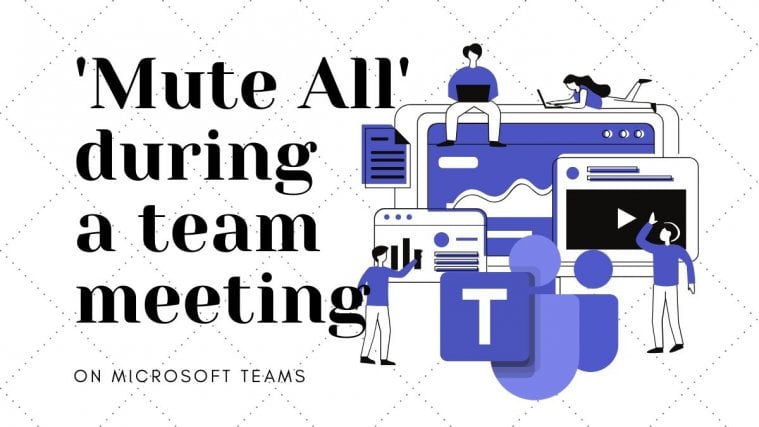




Use of Remote collaboration tools has become extremely common these days. Zoom, Skype, Evernote, TaskQue have become a norm for any IT organization.
Mute all is a good option. If the it can be locked for a while it would be much better to take class. until r unless students are maintaining self discipline we cant take class. some students are turning on their mic and interrupting the class like a zoom app if there is possible to mute all by organizer it would be very much useful / effective.
thanks.
is there a way to mute any sound from a meeting without leaving the meeting if I need to take another call?