Microsoft Teams has emerged as an invaluable tool during the pandemic, especially for business-minded, strictly professional workplaces. It doesn’t let you play and work as some of the competitors, but it’s also arguably better than the competition when it comes to sheer productivity.
Microsoft Teams is one of Microsoft’s most valued corporate solutions. So, it’s no surprise that the company pushes hard to make the service as reliable and versatile as possible. In late August, Microsoft introduced one such productivity feature to Teams called Coordinated Meetings. And today, we’ll tell you how it could affect your workplace.
Related: How to use Onenote in Microsoft Teams?
What is Coordinated Meetings?
Microsoft Teams is available on all platforms, including non-Microsoft systems. And by default, the experience is as cohesive as you’d expect. Coordinated Meetings simply builds on the idea by enabling seamless connectivity for select Microsoft Teams users.
With the help of Teams Rooms devices and Surface Hubs, Coordinated Meetings allows your all your devices to join a single Teams meeting in a heartbeat. When Coordinated Meetings is enabled, a single connection from one of the devices would prompt other devices to join the same meeting.
By automatically signing in other devices to the same meeting, Coordinated Meetings cuts down latency, considerably, making the process feel more organic.
Related: What is Microsoft Teams Auditorium Mode?
What are the requirements for Coordinated Meetings?
As mentioned at the start of the article, Coordinated Meetings isn’t for every Microsoft Teams user. To use this feature, you’d need to meet some very specific and demanding criteria.
First: your organizations must have one or more Teams Rooms devices. These Microsoft Teams certified devices don’t come cheap, of course, which is why they are a rarity in most workplaces.
Second: your organization must also have a Microsoft Surface Hub. This would be primarily used as a whiteboard. If you have a Surface Hub 2S, we regret to inform you that the device isn’t supported. Since Hub 2S has its own operating system, it can’t work flawlessly with other systems.
Third: all the devices taking part in Coordinated Meetings must have their own Exchange room mailbox. They must also be pre-configured. So, that they are able to join a meeting when called upon.
Fourth: Microsoft assures that all organizations have the full liberty of configuring their devices as they see fit. However, it is recommended that Teams Rooms devices are used as the primary audio and video devices, while the Surface Hub takes up the role of the illustrator.
Related: 11 ways to fix Microsoft Teams’ audio issues
What are the benefits of Coordinated Meetings?
If you can look past the elaborate decorum, you’ll notice that there are a couple of very neat benefits to this system. First and foremost is the ease of use. Once a device in a Teams Room connects to a meeting, all other devices follow suit. This phenomenon reduces the hassle and allows the participants to focus solely on the meeting and not on connection issues.
Also, since Coordinated Meetings are completely customizable, your organization can simply opt to use the best audio and visual devices while keeping the others turned off. This makes sure that the participants only enjoy the best audio/visual experience and no subpar devices are on board.
Since you’re only adding the best devices to the meeting, you also eliminate the super annoying echo and feedback that most participants experience while trying to connect multiple devices to a meeting.
Related: What is a Channel in Microsoft Teams?
Why should your workplace opt for Coordinated Meetings?
Now that you’re familiar with Coordinated Meetings, let’s take a look at how your workplace might benefit from the same.
Firstly, having a Coordinated Meeting setup makes sure all employees are on the same page and no one is suffering from quality issues. Since only the best devices are used, the audio and video quality is as good as possible, there’s no echo or feedback, and there is no noticeable lag in play here.
Microsoft has clarified that one would need a Microsoft Surface Hub to kick off Coordinated Meetings. And if used correctly, the Surface Hub can be one gem of an addition. Since it’s loaded with features, you can hardly get a better second screen/whiteboard for your meetings. The 120Hz screen, coupled with at least a 100-point multi-touch sensor, guarantees limitless illustrations for your meetings.
To set up Coordinated Meetings, simply go through Microsoft’s detailed documentation, and you’ll be up and running in no time.

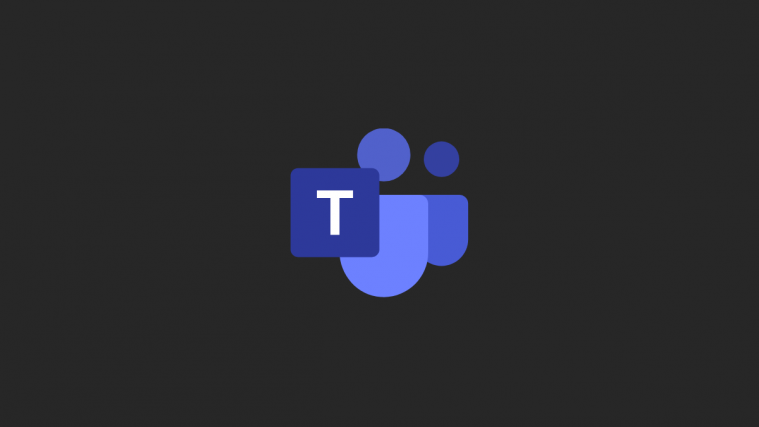
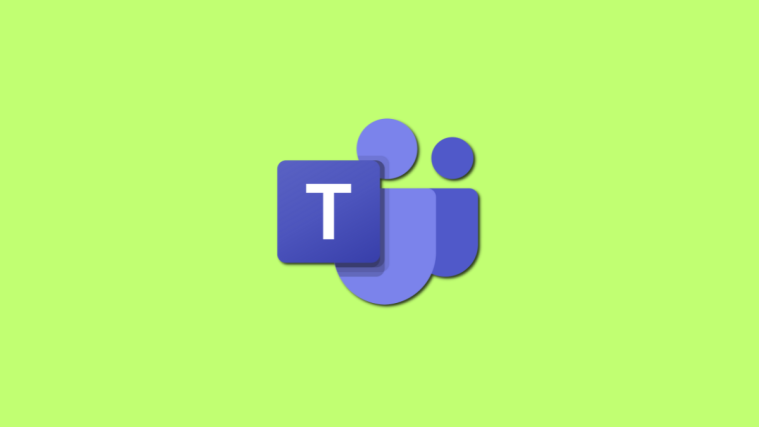

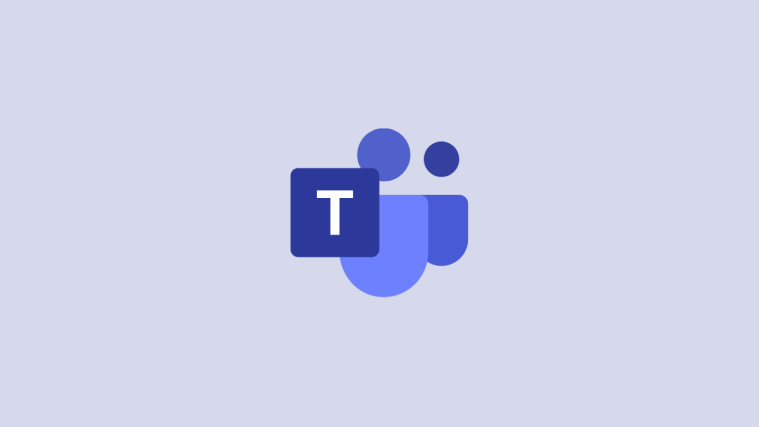

Trying to set up a dual display conference room using Microsoft Hub 2s 85″ units. The devices have been set up to use coordinated meetings but now we would like to have the Gallary view on Screen 1 and any shared content on Screen 2. Does anyone know how we would we do this?