Call of Duty Black Ops Cold War is out and players can’t get enough of it. Its cut-scenes alone make up for a delightful visual treat that provides for a highly immersive experience. But the whole experience is being ruined for some players, both in campaign mode and multiplayer, due to every gamer’s nemesis – lag.
The Black Ops series has transformed the way players experience first-person shooter games, but some problems remain that take the fun out of the whole experience. If these persist, the game becomes almost unplayable and this is definitely bad news.
So, how do you fix the cutscene and multiplayer lag? Let’s find out.
Related: Where to Find All the Blue Orbs on Cold War: Die Maschine Map?
Lag
There are a variety of factors that can negatively impact the performance of the game. Jointly, these factors end up with some jarring performance issues, also known as lag. Some of the common ones are as follows:
- Stuttering: While moving, your character freezes for a moment and then skips ahead.
- Hit marker delay: You land multiple shots on your enemy, and still the enemy ends up killing you with fewer shots.
- Rubber Banding: While moving, your character jumps back to where it was a few seconds before.
Lag problems can also lead to you being kicked out of a match which is especially frustrating.
Related: Black Ops Cold War Knife Camo Challenges: Tips, Tricks and Helpful Hints
Reasons for Lag and How to Fix Them
Let’s take a look at some of the things that lead to lag.
Latency
This refers to the amount of time it takes for the data to travel between locations. There aren’t a lot of ways to fix latency as it depends mainly on your Internal Provider and your location relative to the servers.
One way Call of Duty Cold War works around this problem is by putting you in matches with players that are near your location. This helps to compensate for the latency effects.
Network Connection and Quality
There’s no such thing as a perfect internet connection as even the best of them suffer from irregularities. Although there is little you can do about these occasional interruptions, you can ensure that things are all good at your end by tightening your connection.
One way to fix this is to play on a wired connection. Even though Wi-Fi can be quite convenient, the strength of the internet connection does vary highly with Wi-Fi that can significantly affect online gameplay. We recommend you use an Ethernet connection to ensure that the minimum bandwidth that is necessary for online gameplay is maintained.
Related: How to Find the Wonder Weapon in Cold War: Locating All The Upgrades and More
Removing Lag in Cutscenes
There are numerous jaw-dropping and awe-inspiring cutscenes in Black Ops Cold War that get completely destroyed because of lag for some players. The frustration is understandable as players are not able to experience the narrative the way the developers want us to.
This issue seems to be graphical in nature and can be tweaked by changing the settings a bit. The first thing that one should do is to assess whether or not their PC has the specifications that are necessary to ensure smooth operation.
If the PC has more than the required capability, players need to disable V-sync from the general settings in the in-game menu.
On the other hand, if their PC doesn’t have the required specifications, players have to reduce the graphical settings, focusing mainly on turning down such settings as texture and shadow to medium or low settings. Once that is done, then they need to enable V-sync to ensure that they get the best frame rates that their PC can reproduce.
The cut-scenes should run smoothly after this tweak.
Related: Black Ops Cold War: What does JuggerNog do? Where to get it?
Remove Lag in Gameplay
Nobody appreciates it when enemies in front start teleporting or when you get hit marker delays. If you’ve had enough of lag and are contemplating chucking your PC out the window, be patient and read on.
This problem plagued Modern Warfare 2019 as well, and – surprise, surprise – the same fix works in Cold War. The issue seems to be about the Targeted VRAM Usage that the game allocates. In the previous iteration, it wasn’t possible to tweat it from inside the game, but Cold War does have an option, thankfully.
Hit Settings and go to Graphics. Here, scroll down to the bottom and you’ll see the VRAM However, you only get three options – 70%, 80%, or 90%. It will be set to 80% by default.
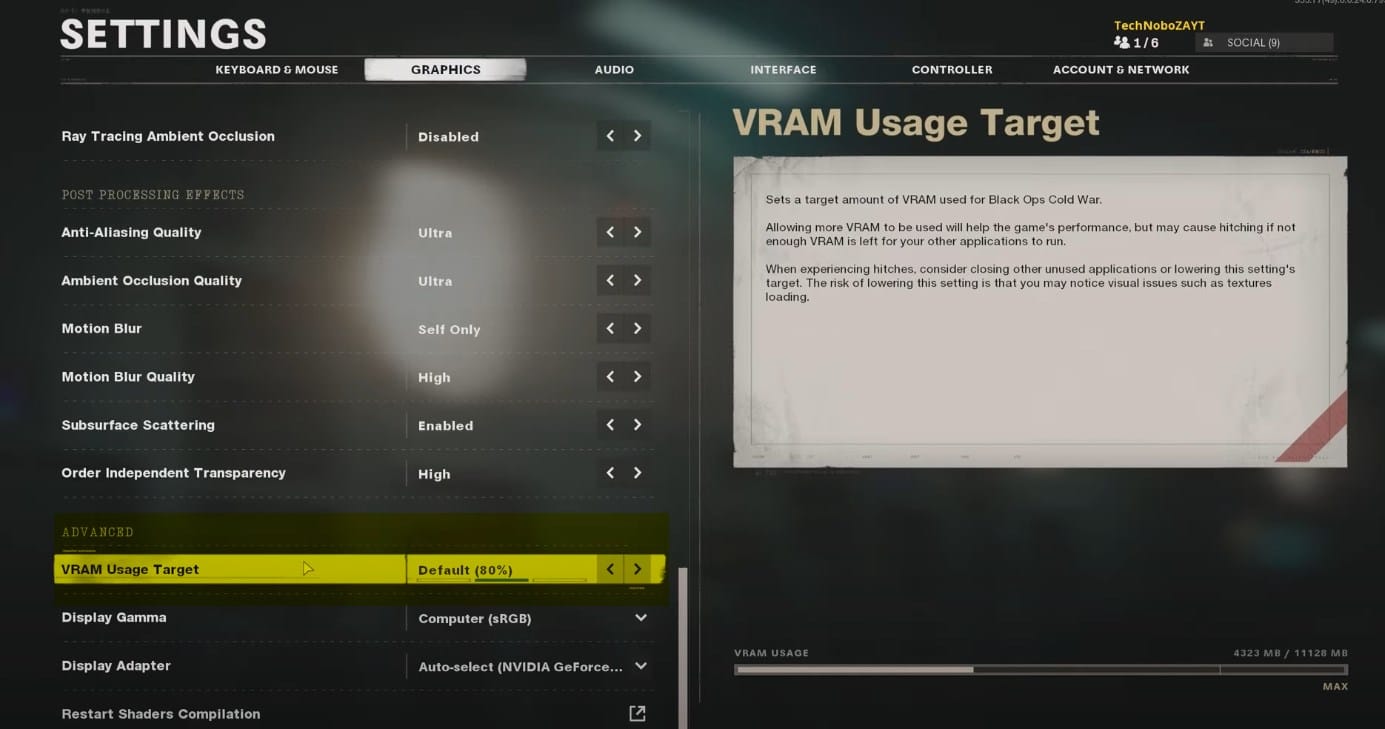
But even if you select the 70% option, you may not see a considerable difference. So, how can you bring it down further? Follow the steps below.
Quit the game and open up Documents > Call of Duty Black Ops Cold War > player > config.ini (in notepad)
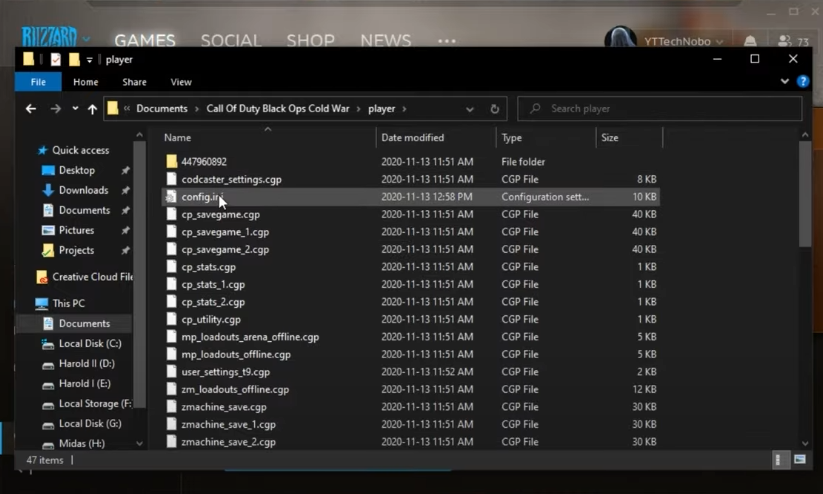
Next, scroll down to the bottom of the notepad and look for the third-last entry titled “//Fraction of video memory usage to target video_memory = “0.8” // 0.5 to 1″
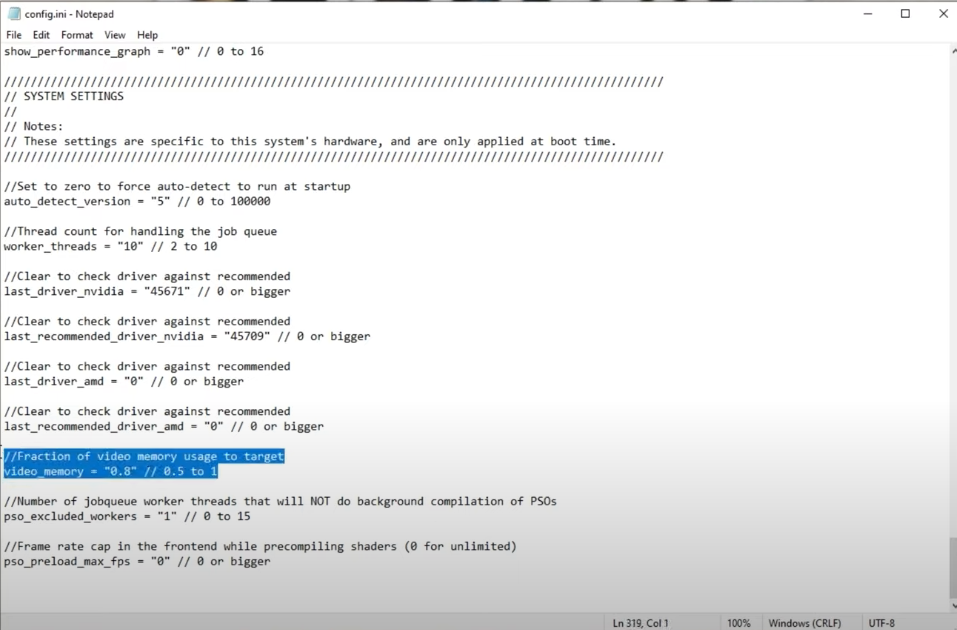
Just change the “0.8” to anything lower like “0.6” or “0.5”.
0.5 is the lowest that the setting can go. Once done, save the notepad file, open up the game and the game-play should smoothen up drastically. You’re welcome.
RELATED
- Split-Screen in Black Ops Cold War: Availability, Use-cases, Issues, and more
- What Is an Elite Elimination in Cold War Zombies & How To Do It
- Cold War Error Guide: Common Issues and How to Fix Them
- CoD Cold War M16: Best Loadout, Best Class, and How to Make it Automatic
- Farm Aetherium Crystals Cold War Easily: Step-by-step Guide
Screengrab via: TroubleChute

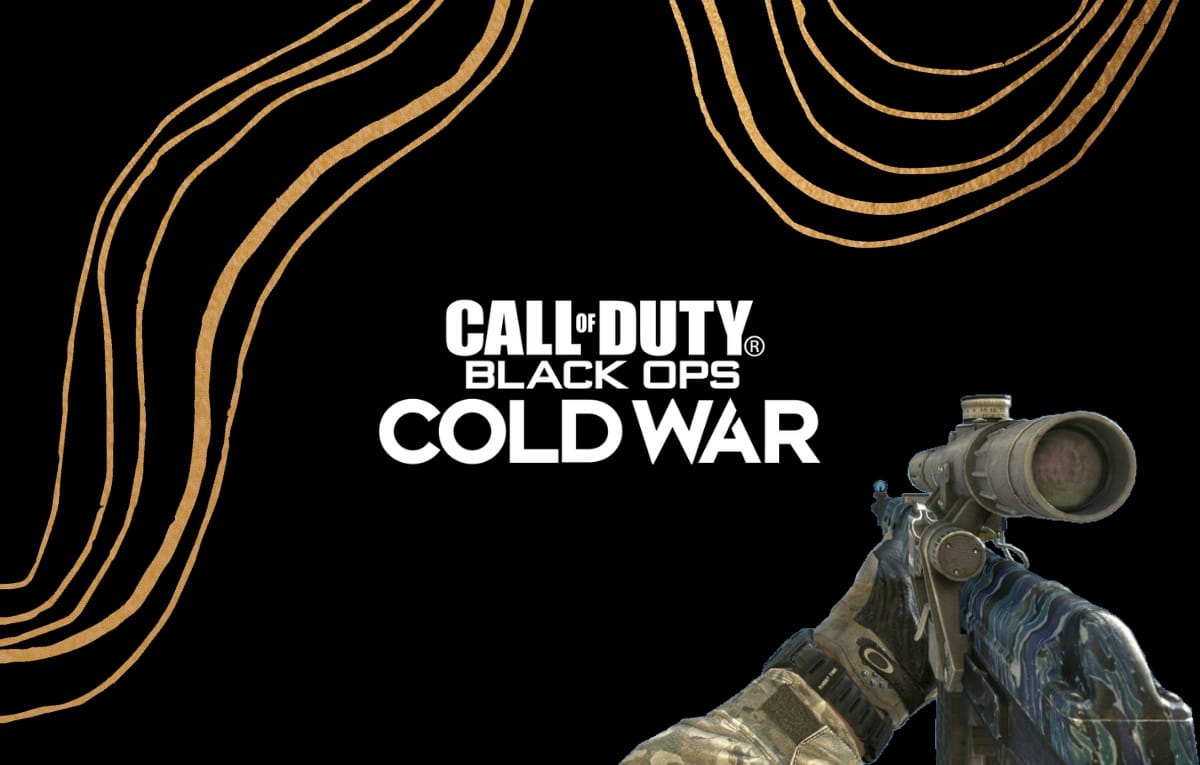











Discussion