What to know
- The new default Rebound tone is very quiet on iOS 17. Since the haptics are now synchronized to the tones, the haptic vibrations turn out weak as well.
- iOS 17 also doesn’t have haptics turned on for Silent Mode by default. However, this can be fixed from Settings > Sound and Haptics > Play Haptics in Silent Mode.
- iPhone users are also complaining about how similar the haptics are for all notifications in Silent Mode, especially for third-party apps that don’t have custom tones and rely on the default system Rebound tone.
As users, we are primed to equate new system updates to better quality features that positively change our daily use and experiences with the device. But that’s not always the case. The big iOS 17 update is packed with scores of new features. But Apple might have overdone it with changes to haptic and notification sounds.
Here is a list of all the common issues and complaints that users updating to iOS 17 are frustrated about, more so since there doesn’t seem to be any quick fix available for many of them.
Why is Notification Haptics causing issues in iOS 17?

With iOS 17, Apple has added a bunch of new ringtones and alert sounds along with changes to the default app notification sound and haptic feedback. Though some consider these changes as refreshing, others may find them to be an inconvenience coming in the way of normal daily use. Here’s a list of issues that users have reported in the last few days since iOS 17 was rolled out to the public.
Related: How to Keep iOS 17 Standby Always On (Fix StandBy Turn Off Issue)
Issue 1: Rebound – A very quiet default notification tone
Let’s talk about the main culprit – Rebound. This is the new default notification tone that’s replacing the age-old ‘Tri-tone’ system sound. Though the actual aural experience comes down to personal preference, Rebound is definitely on the quieter side. Where the Tri-tone notification tone was considered by some as too harsh or ding-dingy, Rebound is the exact opposite, so much so that users often end up missing the notification completely (via Reddit).
It may not be a problem if your iPhone is right next to you. But if it’s in your pocket or a purse or – God forbid – in another room, the reverb-washed, muffled notes of Rebound are easy to miss.
Related: iOS 17: How to Enable “Fast” Haptic Touch on iPhone
Issue 2: Weak or No Haptic feedback in Silent Mode
The haptic vibration is also aligned with your notification sounds. This is due to a new ‘Synchronized’ feature that links your notification haptics to your default tone. So if the default notification tone of Rebound is barely noticeable, so is the haptic vibration that accompanies it.
Things get worse if you’re using Silent Mode on the iPhone, which has long been a favorite among Apple users who don’t like being jolted when a notification or a call comes through. But On iOS 17, users are quickly finding (via Reddit) that their iPhones offer no haptic feedback when they’re in Silent Mode.
Related: How to Personalize Phone Calls in iOS 17 on iPhone
Issue 3: Identical haptics for all notifications in Silent Mode
Besides the muffled sounds and haptics that go along with the Rebound default tone, another very unfortunate change is that all haptic vibrations are identical to the text message vibration (via Reddit). When in Silent Mode, having a different vibration pattern for different notifications is what allowed users to judge if they needed to take their phones out of their pockets and attend to the notification.
Various third-party applications have their own notification sounds, and those will continue to arrive as before. But many applications do not have their custom sounds and depend upon the default Rebound tone (and the weak haptic vibrations synchronized to it). With the new changes, the haptic vibrations just might make you think that every notification is a text message.
Related: iOS 17 Standby Mode Digital Clock: Step-By-Step Guide
Issue 4: No sound or vibration alerts outside of the app
Though not as prevalent as other issues, some users have also noticed that they receive no sound or vibration alerts for certain apps like Telegram if they’re not on the app. It looks less like a ‘feature update’ and more a result of a buggy update. Regrettably, there is nothing much that users can do if they’re plagued by this bug and wait for a new update that fixes the issue and gets things back to normal.
How to fix Notification Haptics issues in iOS 17
If you’re facing any of these issues after updating your iPhone to iOS 17, then the following bunch of fixes may help you resolve them so that you can get back to using your device as you did before the update.
Fix 1: Change your default notification tone
If the new Rebound tone for notifications is your main concern, you can switch to a different tone that’s more audible. You can change the tone for text messages, voicemails, emails, calendars, and reminders within iOS settings. To do that, go to Settings > Sound & Haptics and select the alert type that you wish to change from these options – Text Tone, New Voicemail, New Mail, Sent Mail, Calendar Alerts, and Reminder Alerts.

On the next screen, you can select a more audible alert tone like Note or Chord or find a suitable tone from the Classic section at the bottom.

Fix 2: Wait for the next iOS update
Apple releases the public version of its major updates after months of developer and public beta testing and feedback from its testers. While new features are welcome by some, these changes may not be well received by others who switched to the latest version. Even after months of testing, there may still be a few bugs and issues present in the stable version.
If there are ample amount of feedback from users reporting issues with some features, Apple may soon release a minor iOS update to fix them or revert the feature to its previous setting. Your best solution is to wait for Apple to release an update which may happen in a few weeks’ time and when such an update arrives, you can install it by going to Settings > General > Software Update.

To make sure your problem is heard, you can report your issues as feedback and send them directly to Apple by going to this link as well.
Fix 3: Turn on Vibration inside Accessibility settings
If your iPhone no longer vibrates when you receive a call, alert, or when making haptic gestures, there’s a chance that vibration may have been disabled completely on it. To turn on vibration for all of your alerts, go to Settings > Accessibility > Physical And Motor > Touch and turn on the Vibration toggle at the top.

Fix 4: Turn on system haptics for your iPhone
Besides calls and alerts, your iPhone will also send haptics when you perform certain system functions like unlocking your device, swiping to see the Recent Apps screen, long-pressing on app icons, or your home screen and other areas. After updating to iOS 17, if your iPhone doesn’t vibrate for these system functions, you can turn the vibration for system controls by going to Settings > Sound & Haptics and turning on the System Haptics toggle.

Additionally, you can also change the Haptic Touch speed. Refer to our guide on Fast Haptic Touch on how to do so.
Fix 5: Enable Haptics in Silent Mode
Your iPhone, by default, is configured to vibrate whenever you receive a call or notification in both Ring Mode and Silent Mode. If you don’t get the haptic feedback for calls and alerts when your iPhone is in silent mode, you can fix this by going to Settings > Sound and Haptics > Haptics and selecting Always Play.

If you want haptics to option work in Silent Mode but not in Ring Mode, you can select Play in Silent Mode instead.
Fix 6: Change Sound and Haptic Pattern to something else
Apple lets you configure individual ringtones for different types of alerts and along with that, you can also change the way your device vibrates for each of these alerts. If you’re not receiving any haptic vibration for certain notification types, you may have to change the Sound and Haptic Pattern for different notifications to a preferred choice and make sure they’re not set to “None”.
To do that, go to Settings > Sound & Haptics.
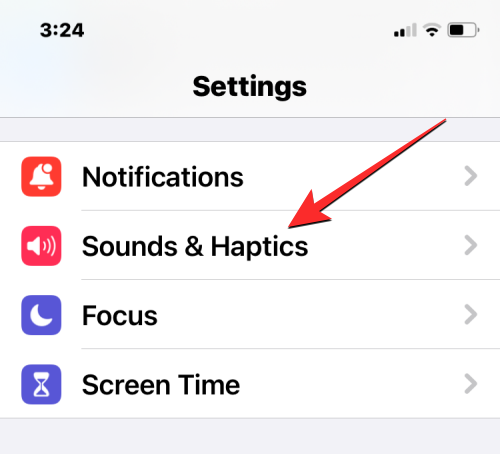
On this screen, you can configure any of these options – Ringtone, Text Tone, New Voicemail, New Mail, Sent Mail, Calendar Alerts, and Reminder Alerts. In this instance, we’ll select New Mail but the instructions remain the same for any alert type you choose from here.
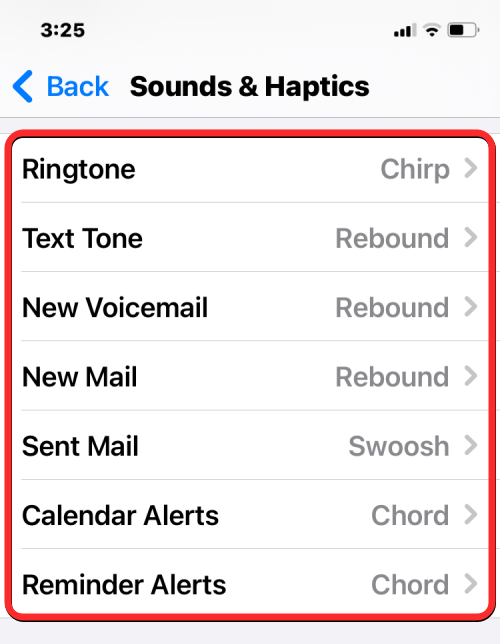
On the next screen, tap on Haptics at the top.
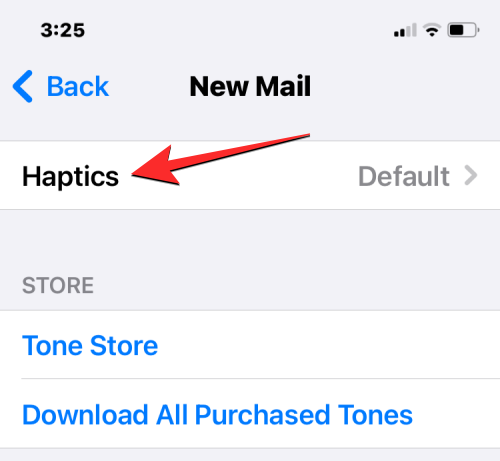
From the Vibration screen, you can choose a different vibration type if you want to use the current setting.
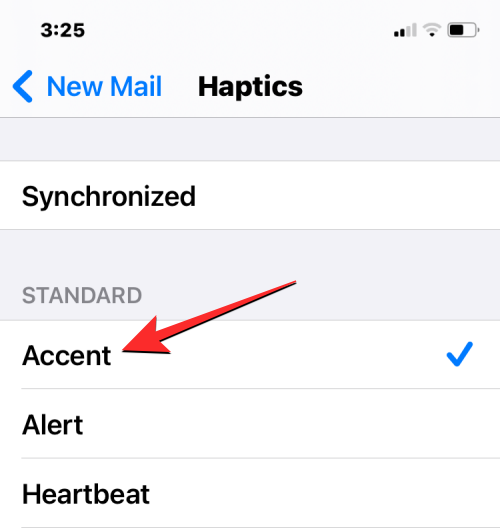
Here, make sure the selected option isn’t set to “None” otherwise this type of alert won’t send haptics. You can repeat this step for other alert types we showed above.
Fix 7: Use different Haptic Patterns for Messages
To be able to differentiate other alerts from messages you receive on your iPhone, you can enable a more unique Haptic Pattern for messages. For this go to, Settings > Sound & Haptics > Text Tone > Haptics and choose an option that’s different from other alerts you configured.

Fix 8: Check in at Apple service if vibration doesn’t work at all
If your iPhone still doesn’t vibrate after performing any of these fixes, it’s possible that the haptics engine may have gotten damaged on your device or may be misbehaving because of some software glitch. In such cases, we recommend you take your iPhone to your local authorized Apple Service to get your device checked thoroughly and get it fixed.
FAQ
Let’s consider a few commonly asked questions about sound and haptic issues on the new iOS 17.
Why is haptic vibration not working on my iPhone?
If haptic vibration is not working on your iPhone, check if it is turned on by going into Settings > Sound & Haptics > Play Haptics in Ring Mode and Silent Mode.
Why is the default tone so quiet on iPhone?
iOS 17 brings a new default tone to your iPhone called Rebound. Compared to the previous Tri-Tone default tone, Rebound is very quiet and muffled and there isn’t any way to change the default tone on your iPhone. So you’re basically stuck with it whether you like it or not.
The sound and notification changes brought to iOS 17 are far from ideal for the average iPhone user. If the settings are not changed, it might lead to missed notifications and calls, and a very empty haptic-free experience. For the Rebound tone, however, there’s very little that you can do but wait for Apple to add an option to change the default tone. Until next time!
RELATED
- iOS 17: How to Zoom and Crop Photos
- iOS 17: How to Enable Face ID for Private Browsing in Safari
- iOS 17: How to Set Early Reminders
- iOS 17: How to Add Level Indicator in Camera
- iOS 17: iPhone Is Too Close Issue: 4 Ways to Fix






This post – although extensive – does not address or resolve the actual issue which is user experiencing “fading” haptic vibration for Notifications after iOS 17 update. We want a strong vibration not a weak fade type
How do we change this setting??