What to know
- The Early Reminders in the iOS 17 update feature on the Reminders app notifies you about existing reminders in advance.
- To set early reminders, go to Reminders > select a reminder > i icon > Early Reminders and choose a time when you want to be notified.
- You can set early reminders minutes, hours, days, weeks, or months before the due date of an original reminder.
- A custom setting for Early Reminders that lets you pick anywhere between 1 minute and 200 months to get notified about a reminder in advance.
What are early reminders in iOS 17?
With iOS 17, Apple has added the ability to schedule early reminders for specific reminders inside the native Reminders app. This will enable you to alert yourself minutes, hours, or days before the actual due date of the reminder.
Essentially, it’s a reminder to help remind you about the actual reminder that you set for a specific event or task. When enabling an early reminder, iOS will prompt you to set how early you want to be notified about the actual reminder in advance.
How to set early reminders on iPhone with the iOS 17 update
- Required: iOS 17 update (Check under Settings > General > Software Update.)
To set an early reminder, open the Reminders app on your iPhone.

Inside Reminders, tap on a reminder for which you want to be notified in advance.
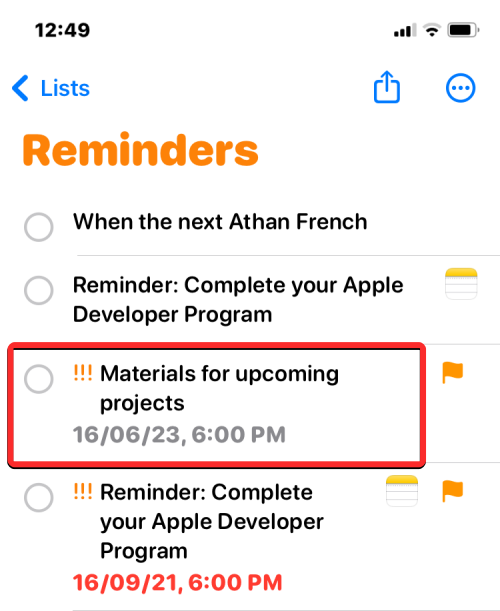
Now, tap on the i icon on the right-hand side to edit the selected reminder.

When the selected reminder opens on a new screen, you will see an Early Reminder option underneath the date and time section. To get notified about this reminder in advance, tap on this Early Reminder option.

When you do that, an overflow menu will appear from where you can choose how early you want the reminder to show up on your iPhone. You can choose from the existing list of preset options or tap on Custom to configure the early reminder on your own.

If you choose Custom, you’ll see a new box inside “Early Reminders” with two dials. The dial on the left lets you choose a number between 1 and 200 to set as the criteria for the second dial. The second dial (the one on the right) allows you to switch between minutes, hours, days, weeks, and months. You can use these dials to set an early reminder anywhere between 1 minute and 200 months.
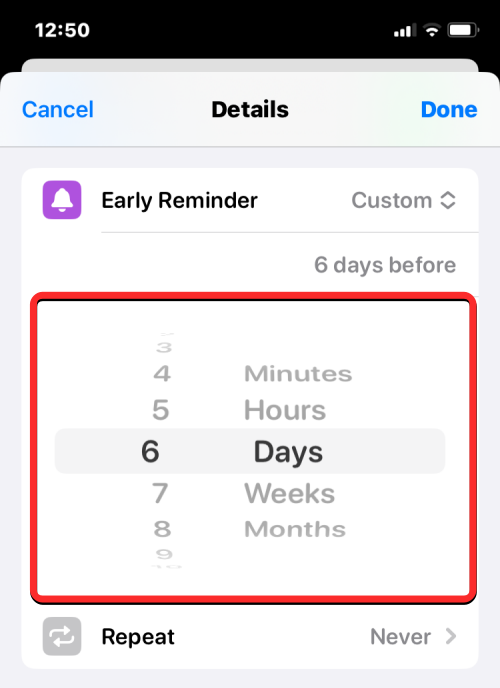
Once you’ve configured the early reminder, you should see the chosen option appear on the screen. If you’re satisfied with the set date and time, you can tap on Done at the top right corner to enable an early reminder for this reminder.

How do early reminders show up on an iPhone?
When you set an early reminder for a specific reminder on your iPhone, you’ll get a notification on the lock screen and Notifications Center at the chosen time.
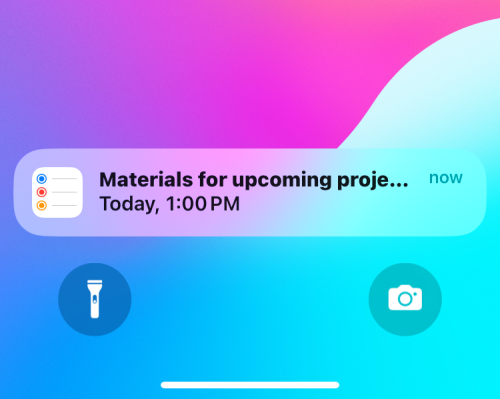
This notification will show the title of the reminder with the actual due date and time you set for the original reminder. Tapping on this notification will take you inside the Reminders app where you can view your current and upcoming reminders you created on your iPhone.
RELATED:
- iOS 17: How to Get Call and Message Buttons for A Contact Widget on iPhone
- iOS 17: How to Customize the Privacy of Your Contact Photo and Poster on iPhone
- iOS 17: iPhone Is Too Close Issue: 4 Ways to Fix It on iPhone
- iOS 17: How to Enable Face ID for Private Browsing in Safari on iPhone


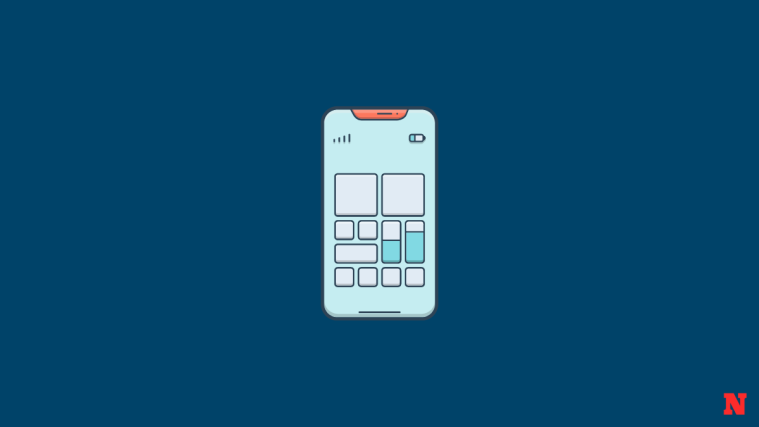
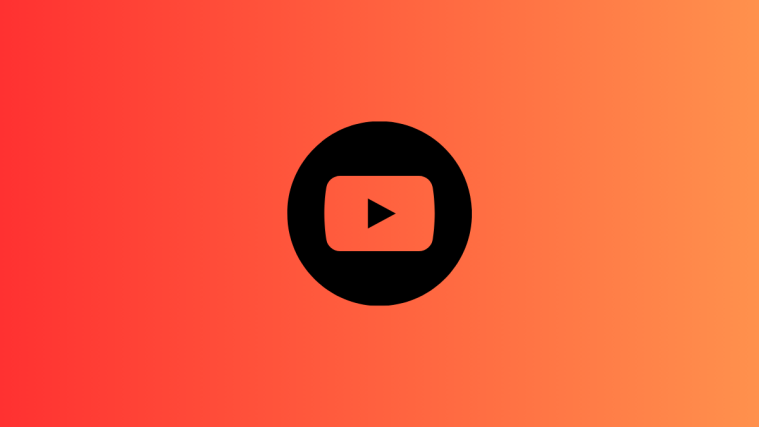


Well, this is interesting. Got a new iPhone 14 pro, used the early notification in reminders a refresh times, went to add a new reminder today and the “early” option is gone! What the heck? How do I get it back- it makes the reminder function actually useful!
Any suggestions?