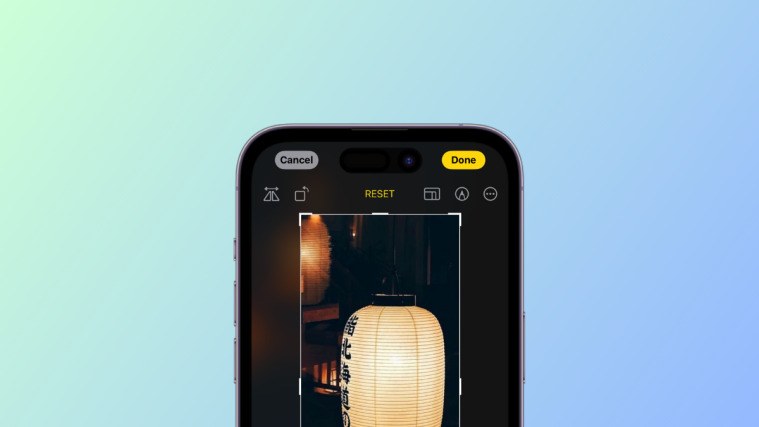What to know
- One tap Crop is a new feature in the Photos app that allows you to instantly crop a portion of a zoomed-in photo.
- To use one tap Crop, head to Photos > zoom into the concerned photo > Crop (top right corner) > Done.
iOS 17’s release has brought along tons of new features and improvements. These include the much anticipated StandBy mode, Contact Poster, password and passkey sharing, and more. It has also introduced improvements to Visual Look up, photo editing in the Photos, and the ability to use one tap crop in your photos. So what is this new feature, and how can you use it to your advantage? Let’s find out!
What is the new crop feature in iOS 17 when you zoom in on a photo?
Many times, there are situations when an entire photo may not meet your preferences. This could be due to its aspect ratio, unwanted elements in the frame, or even its composition. All these issues can be easily addressed by cropping the photo in the desired way. However, prior to the release of iOS 17, this task was somewhat cumbersome, requiring multiple taps in the Photos app.
Fortunately, with the latest update, you can now conveniently crop photos with just a few simple steps. By zooming into the photo, you can access the one-tap crop option, allowing you to directly crop the photo and save it on your device. This streamlined feature not only saves time but also proves beneficial when conducting image research or extracting hidden subjects and elements from within the frame.
How to crop a photo easily after simply zooming in on it
Now that you’re familiar with one tap Crop on iOS 17, here’s how you can use it to your advantage. You will need iOS 17 to use this feature so if you haven’t updated your device yet, you can do so by going to Settings > General > Software update and installing the latest available update. Once your device has been updated, you can use the steps below to use one tap Crop.
Open the Photos app and navigate to an image where you wish to use one tap Crop.

Zoom into the portion of the image you wish to crop. A new Crop button will now appear in the top right corner of the screen. Tap on it.

The photo editor will now open with your photo already cropped.

Add any additional edits you might want to add to your image. You can use the options at the bottom to rotate or adjust the perspective of the image.

Use the categories below to adjust your image parameters or add filters to your image.

You can also use the option in the top right corner to annotate the image if needed.

Tap Done in the top right corner once you are happy with the edits.
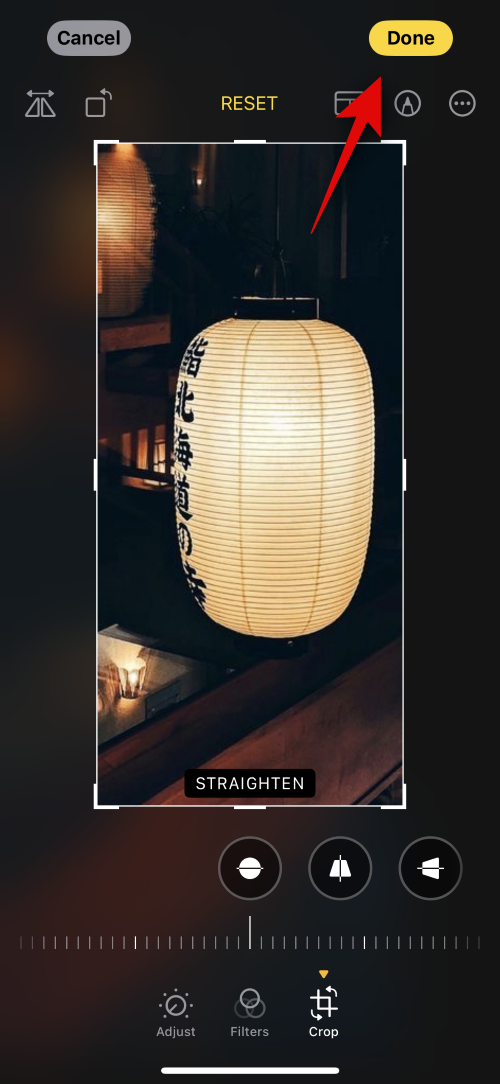
And that’s it! The selected image will now be cropped and saved to the Photos app.
Can you crop images after zooming in on other apps?
Unfortunately, no, the new crop feature is only available in the Photos app for now. However, iOS 17 is fairly new, so one tap Crop could be added to other apps as well as third-party apps with future updates.