What to know
- iOS 17 replaces the notification sounds for all apps with Rebound – the new default tone, which many users have complained as being inaudible and undetectable.
- To fix the text tone for incoming messages, you can change the notification tone for the Messages app by going to Settings > Notifications > Messages > Sounds and choosing Note or Chord as your text tone.
- Follow the guide below with screenshots to learn more.
Why are text tones not working on my iPhone in iOS 17?
Since updating to iOS 17, many users have complained that notifications aren’t loud and detectable on their iPhones. A primary reason for this issue appears to revolve around the new ringtones and alert sounds that have been introduced in iOS 17 to replace some existing sounds. Though some consider these changes as refreshing, others may find them to be an inconvenience coming in the way of normal daily use.
If you’re unable to detect or hear text tone in iOS 17, here’s why that might be happening:
- Rebound notification tone: Being the default tone set for all incoming notifications, Rebound can often result in you missing out on alerts due to its lack of sound.
- Weak haptic feedback: Apple force-sets the default haptic style to “Synchronized” in iOS 17 and if your alert tone is set to “Rebound” as well, even the vibration that accompanies an incoming alert will be as weak as the alert tone.
- Same tones/haptics set for all notification types: Like the default tones for incoming messages and emails, Apple also enables the Rebound tone for alerts you receive via other apps on your iPhone.
Related: iOS 17 Settings to Turn Off: Recommended Changes You Should Make in iOS 17
How to fix text tones on your iPhone after the iOS 17 update
One way to fix the text tones inside iOS 17 is by making them more audible. If you’re unable to hear the alerts you receive on the Messages app, then you can change the notification tone for this app specifically to make alerts from them more audible at all times.
To make your text tone more audible for the Messages app, open the Settings app on your iPhone.

Inside Settings, select Notifications.

On the Notifications screen, scroll down and tap on Messages.

On the next screen, make sure the Allow Notifications, Critical Alerts, and Time Sensitive Notifications toggles are turned on.

Once that’s done, you can configure the text tone for the Messages app by tapping on Sounds under “Alerts”.
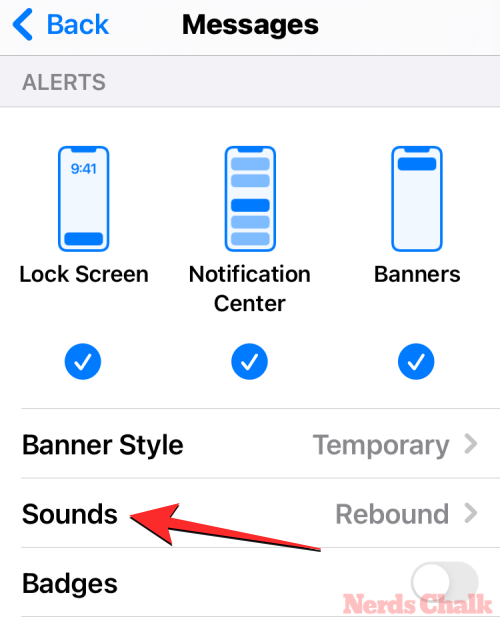
By default, you’ll notice that the Rebound tone is selected which has been the reason for users to miss out on alerts. Here, we can change this text tone to Note or Chord which are more audible than the default tone.

You can also find more audible tones inside the Classic section at the bottom of the screen.

Once you’ve changed the text tone for the Messages app, you can check to see whether incoming texts are detectable from far out. You can repeat the above steps to configure the notification tones for other apps on your iPhone.
If this fix doesn’t solve it, we’ve prepared a full guide of fixes that should help fix your notification issues in iOS 17 which you can check in the link down below.
▶︎ iOS 17: How to Fix Notification Haptics on iPhone
That’s all you need to know about fixing the iOS 17 text tones issue on an iPhone.
RELATED
- How to Fix the iOS 17 GIF Keyboard App Issues in 4 Ways
- iOS 17 Wi-Fi Icon Not Showing Issue: 15 Fixes Explained
- iOS 17: How to use FaceTime Reactions on iPhone
- How to Change Standby Color in iOS 17
- How to Set up My Card in Contacts on iPhone
- How to Delete Stickers in iOS 17

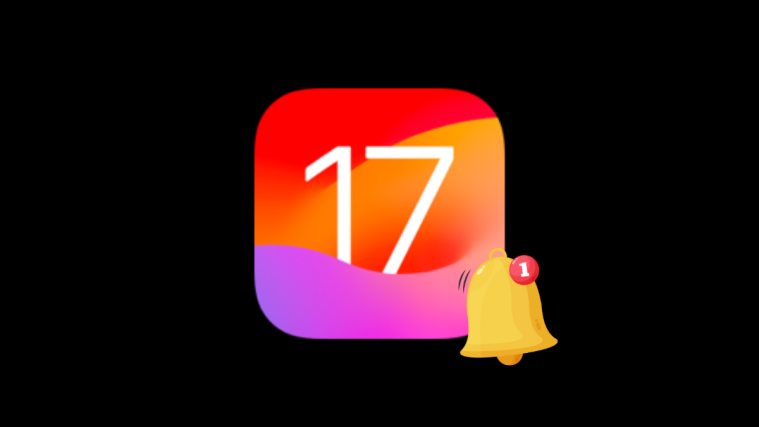




I want to know where the other alert tones went, specifically the “duck” tone. Any idea how to get it back?