iOS 15 has been a much-anticipated release in recent times thanks to its new and improved features alongside performance improvements. The new OS also supports older devices like the iPhone 6 which was a huge surprise for everyone. But the biggest addition has been the new revamped take on DND called Focus.
Focus comes with different customizable modes and the ability to sync across all your devices. Sadly, the feature seems to still be a hit and miss as many users are reporting that their focus modes fail to sync with all their devices. If you too are in the same boat, then we recommend you start with the fixes mentioned below.
Related: How to Disable Focus on iOS 15
How to fix Focus ‘Share Across Devices’ not working problem on iPhone on iOS 15
Focus mode has been failing to sync across many devices since it was released. This seems to be an underlying bug that is usually caused by having DND enabled when your phone was updating. This can be easily fixed with a reboot and a simple toggle. However, some users are also facing sync issues due to mismatched setups or incorrect settings. If a reboot fails to fix the issue for you, then we recommend you perform the subsequent checks mentioned in this guide
Method #1: Reboot your device and toggle Focus mode
We recommend you toggle off Focus mode if it is turned on on your device. Once turned off, we recommend you reboot your device at the earliest. We recommend you take this opportunity to hard reset your iOS device as well. A hard reset will help clear your device’s cache, reset background services, and clear temporary data. If either of these was preventing you from syncing your focus mode, then it will also get fixed with a hard reset. Use the guide below depending on your iPhone model to hard reset your device.
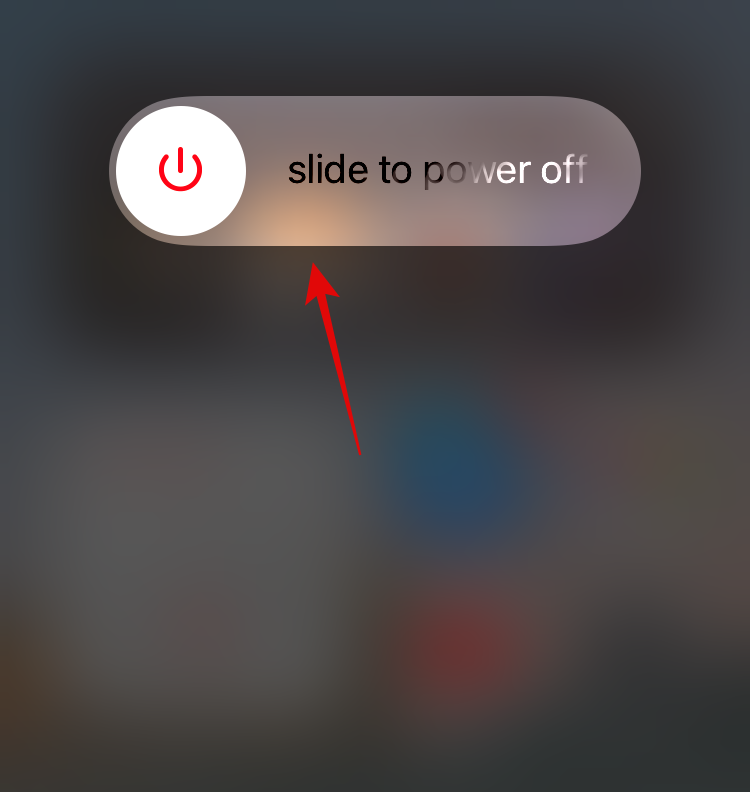
- If your iPhone has a home button: Press and hold the Home + Power buttons on your device simultaneously until you see the Apple logo. Let go off of the keys once the logo appears on your screen.
- If your iPhone does not have a home button: Press and hold the Power + Volume Down button on your device until you see the Apple logo. Let go of both the keys once the logo appears.
This will hard restart your device. Once your device restarts, we recommend you access the control center and enable Focus immediately. It doesn’t matter which mode you choose,, for now, you need to activate a focus mode at the earliest. Once activated, head over to Settings > Focus, and the ‘Share Across Devices’ toggle should no longer be greyed out for you. ‘
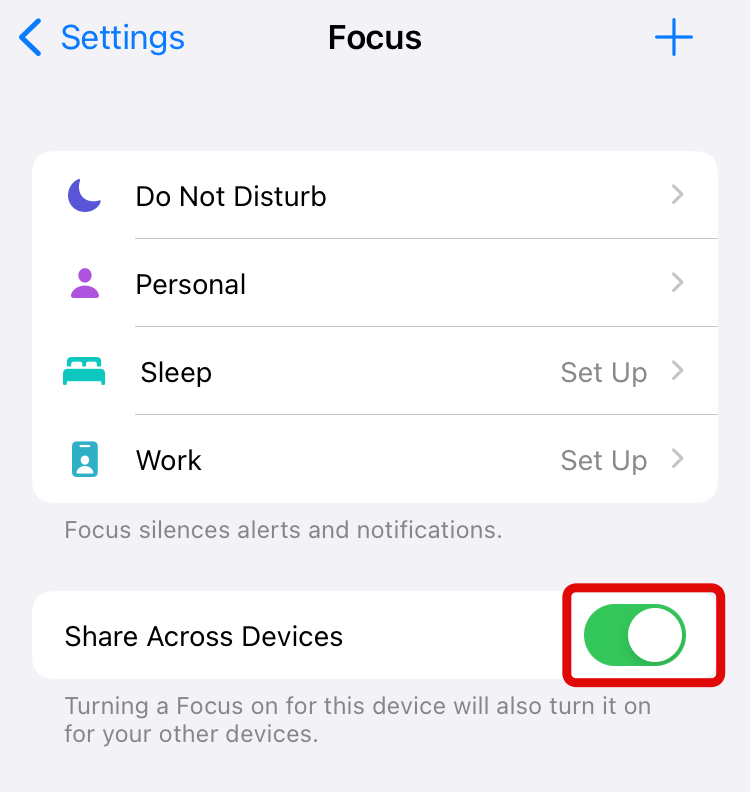
You can now turn it on as well as change your current Focus mode if you like.
Related: How To Share Focus Status on iOS 15 | How to Stop Focus Sync
Method #2: Ensure iCloud sync is active and connected to a supported network
Needless to say that this feature requires iCloud sync to be enabled on your device. Without the help of iCloud servers, your current focus mode will be unable to sync across all your Apple devices. Hence we recommend you check to see if iCloud is enabled on all of the concerning devices that you wish to sync. Additionally, we also recommend you check your network and ensure that either of your devices isn’t trying to use mobile data. Unless you’re on a 5G network and compatible device, iOS does not support iCloud Sync over mobile data.
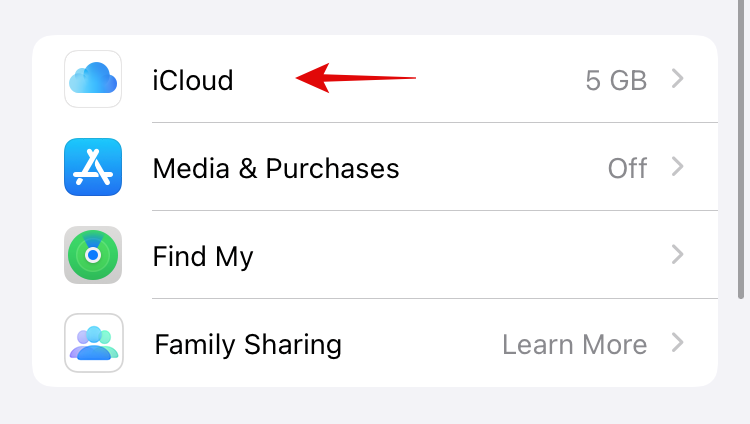
This could also be a reason why the ‘Share Across Devices’ toggle is not working for you. Lastly, we recommend you check your WIFI connection and ensure that it is not a metered one. Apple reduces data usage on metered connections by disabling such features in the background which could be another reason why your Focus mode refuses to sync with other devices. If however, everything, seems to be fine, then you check and verify your Apple ID being used on all devices using the next section.
Method #3: Ensure that you are using the same Apple ID for all your devices
Apple ID will only recognize devices associated with your current Apple ID as your devices. Your settings, data, and Focus mode will only be synced across all these devices to maintain privacy. This means that your focus mode settings won’t carry over to a family member’s device even if they are added as a family to your Apple ID. However, if their device has been added normally to your account, then your current focus mode will sync with their device as well. We recommend you ensure that you are signed in with the same Apple ID on all your recognized Apple devices. You don’t have to check each device one by one to verify this. Instead, you can follow the guide below.
Open the Settings app and tap on your Apple ID at the top.
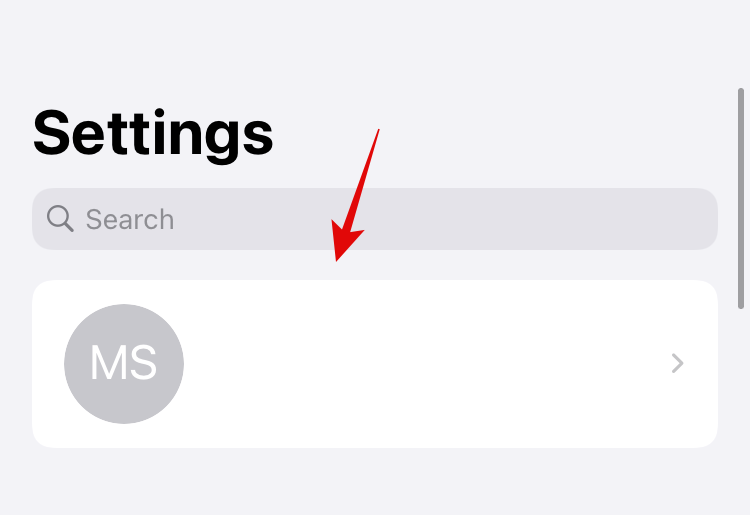
Scroll to the bottom and you will get a list of all the devices signed in with your current Apple ID. These devices will sync your current Focus mode once ‘Sync Across Devices’ has been enabled. Check to see if all your devices that fail to sync show up in this list.
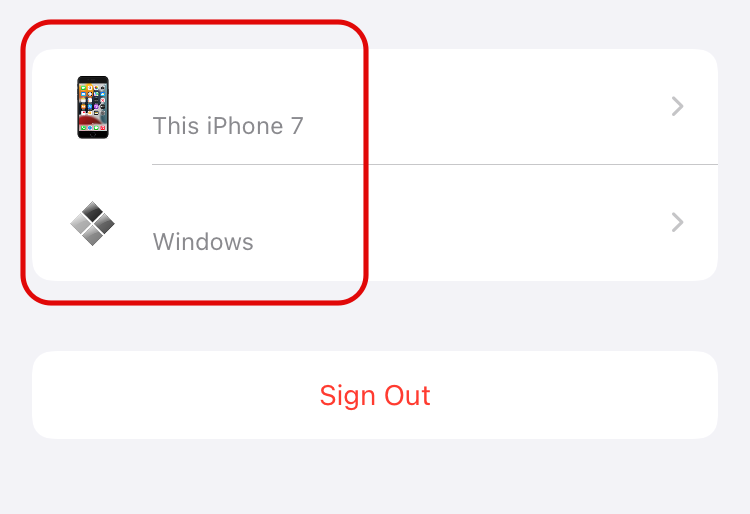
If they don’t, they are either not signed in with the same Apple ID on the concerned device or the device is having trouble communicating with iCloud servers. If the Apple ID is different from what you are currently using then it is recommended that you switch to either of the common IDs at the earliest.
Method #4: Last Resort: Disable Focus Mode syncing and re-sign into your iCloud account
If nothing seems to be working for you then you are likely facing issues communicating with iCloud servers in the background. This could be due to numerous reasons but in most cases, this is due to failing iCloud background services. In most cases, a restart should fix this for you but in case it doesn’t you will need to sign out of your iCloud account and sign back into it. You can do this by going to Settings > Apple ID > Sign out.
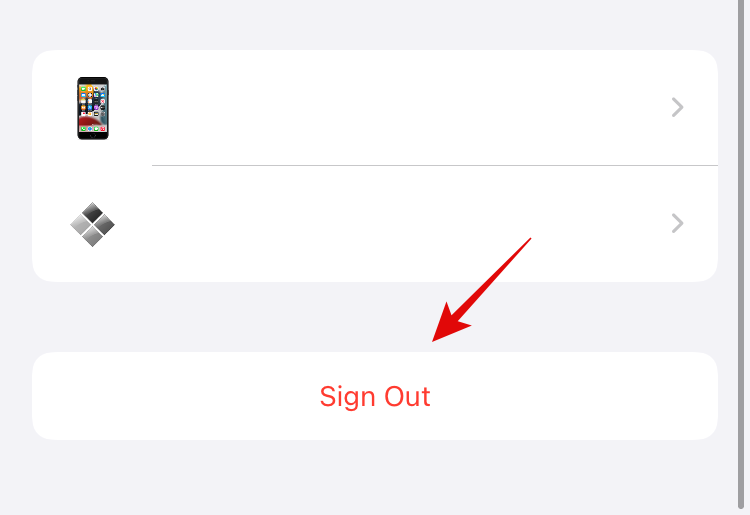
Once signed out, wait a few minutes and sign back into your account. Once signed in, customize iCloud sync according to your preferences while enabling it for Settings and System Services. Once enabled, we recommend you restart your device for good measure. The ‘Sync Across Devices’ toggle should now be working for you.
We hope you were able to easily fix ‘Sync Across Devices’ for your device using the guide above. If you’re still facing issues, feel free to drop some details in the comments section and we’ll do our best to help you out.
Related:
- What Does Voice Isolation Mean on iOS 15?
- How to Turn Off Message Announce on Airpods [Announce Notifications]
- iOS 15 Notifications Silenced? How to Fix
- How to Disable App Library on iOS 15
- iOS 15: How To Get and Activate Safari Extensions on your iPhone and iPad
- How to fix ‘Focus Syncing Requires an iCloud Account’ issue on iOS 15 on iPhone
- How to Create and Use Custom Home Screen in Focus on iPhone on iOS 15
- How to Whitelist People on Focus on iOS 15
- How To Block Poeple and Apps From Focus on iOS 15

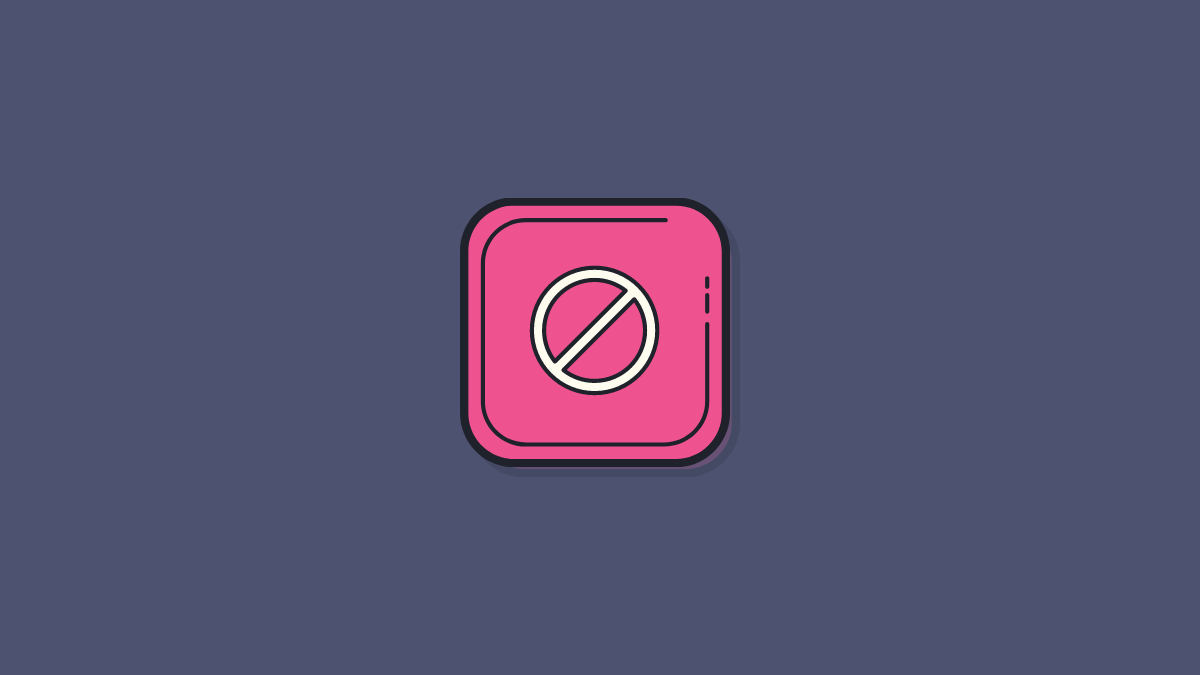











Discussion