The fall detection feature on Apple Watch has been quite an important ‘health’ feature for Apple users, especially older users. Now Apple is taking things a step forward with fall prevention. Yes, you read that right. Apple is introducing a feature that will allow your iPhone to measure your ‘Walking Steadiness’ and alert you if you’re at the risk of falling, effectively preventing it. Here’s how it works.
What is Walking Steadiness, the Fall Prevention Feature in iOS 15?
Walking Steadiness is the metric that measures and determines how steady or symmetric your gait is. When you carry your iPhone near the waist (like in a pocket) and walk on flat ground, your iPhone will track and record measurements about your walking patterns. The data will be collected over the course of a few days after which your iPhone will notify you about your walking steadiness, whether it is OK, low, or very low.
If your overall Walking Steadiness scores are low, you are at risk of falling sometime in the next 12 months. This can be countered by exercises to improve strength and balancing some of which are recommended by Apple’s Health App as short videos.
Related: iOS 15: How to Add Rain to Music or a Song
How does Walking Steadiness work?
Your iPhone uses built-in motion detectors, in conjunction with a variety of custom algorithms, to evaluate your balance, steadiness, and coordination. Some of the components of the Walking Steadiness metric include walking speed, step length, double support time, and walking asymmetry.
The latter – walking asymmetry – is one of the more important components. This displays how often one of your feet is moving faster or slower than the other, basically determining if you’re starting to limp (which is linked to injuries, diseases, and other health issues). The lower your walking asymmetry is, the healthier your walking patterns are.
If health sharing is enabled on your iPhone, as it should be if you’re past your middle age, your walking steadiness data and notifications will be shared with your friends and family.
Setting up Fall Prevention on iOS 15 with Walking Steadiness
Setting up Fall Prevention on iOS 15 is a cinch. If you haven’t set up Fall Prevention before, open the Health app and tap on the ‘Review’ option under the ‘Health Checklist’ section at the top of the Summary screen.
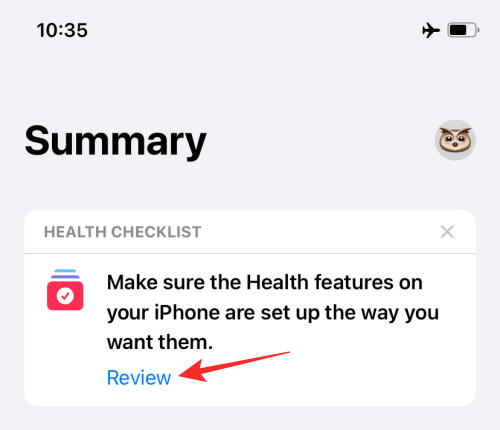
On the next screen, locate the Walking Steadiness Notifications section and tap on the ‘Set it up’ section inside it.
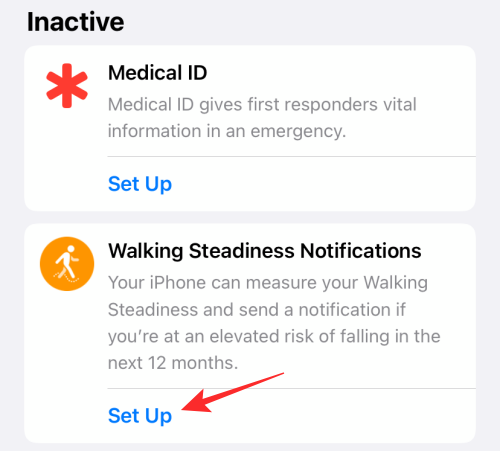
iOS will now explain to you what Walking Steadiness Notifications are all about. Tap on ‘Next’ once you’ve read all the info.

On the next, you will have to confirm your health details or make any modifications to them and then tap on ‘Next’.
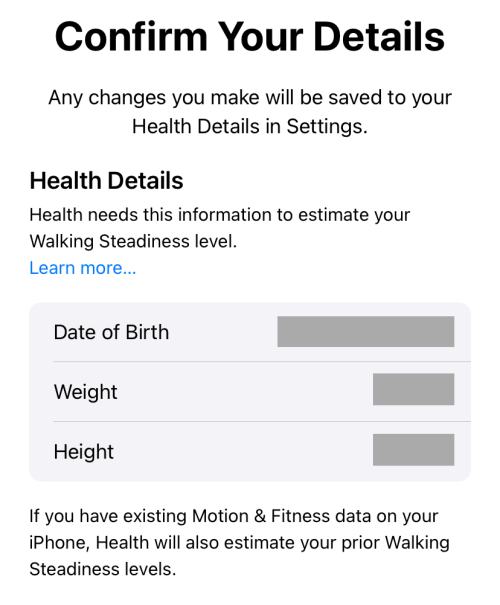
You will now be shown what the different levels of Walking Steadiness mean. Tap on ‘Next’ to go to the next screen.
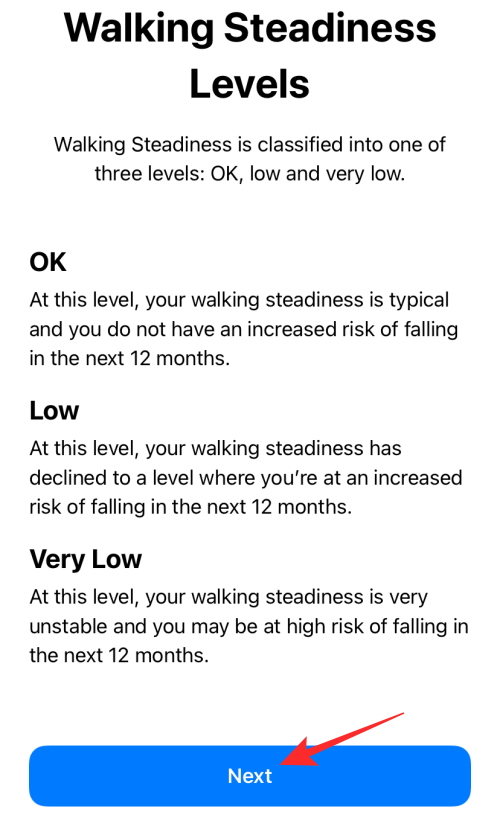
If you wish to allow notifications for Walking Steadiness, you can do so by selecting ‘Turn On’.
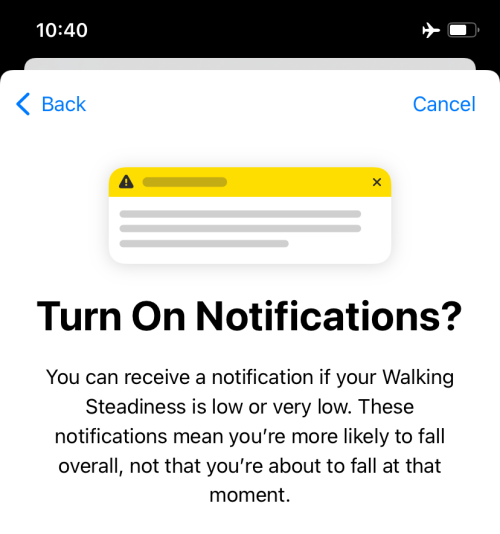
Your setup will now be complete. You can choose to add Walking Steadiness to the top of the Health app’s summary section by selecting the ‘Add to Favorites’ option. Once that’s done, tap on ‘Done’.
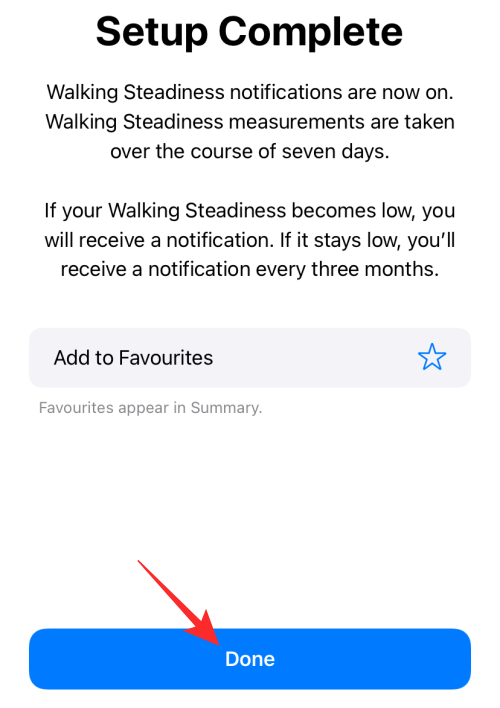
And that’s it. Put your iPhone in your pocket and start walking. Your data will be collected over the course of the next few days and you will be notified about your walking steadiness levels.
Related: Turn Off Focus on iOS 15: Complete Guide
How to view your Walking Steadiness history
To view your Walking Steadiness history, open the Health app and select the ‘Browse’ tab at the bottom. Inside the Browse screen, tap on the ‘Mobility’ option.
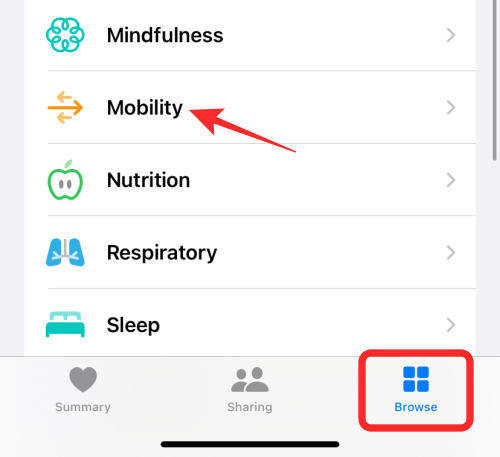
You can then tap on the ‘Walking Steadiness’ section.
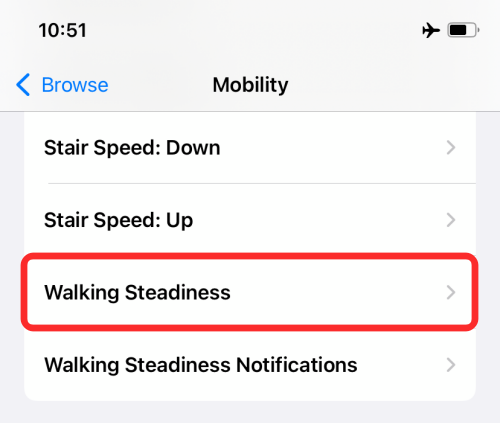
If it has been a while since you set up Walking Steadiness history, you should be able to see your Walking Steadiness levels right away. If you only set it up, you will see “No Data” on the next screen.
If you’ve added it to Favorites, you can even view Walking Steadiness history from the ‘Summary’ tab in the Health app.
How to know if you are going to fall with your iPhone
It’s all about your Walking Steadiness levels. If the levels drop to ‘Low’ or ‘Very Low’, there is an increased chance of you losing balance and taking a fall in the next 12 months.
When your walking steadiness levels drop like this, make sure to keep a track of your walking steadiness by viewing your Walking steadiness history. If you see a general decline, there’s a high chance that a fall is imminent.
If you’ve allowed health sharing, your friends and family will receive notifications about your walking steadiness too. This will allow everyone to focus on you getting better with stability and coordination exercises (or get in touch with a Physician).
What to do if your Walking Steadiness is Low or Very Low?
If your Walking Steadiness levels have dropped, you can start doing exercises that Apple suggests for balance, stability, and coordination. But you do not have to limit yourself to a few exercise videos as suggested by Apple only. Do search tips and exercises for this on YouTube and Google too, and check in with your physician to know what’s best for you.
Does Walking Steadiness work for real?
As of yet, there are no reports from users available online confirming this but it’s something we are keeping tabs on this. This is expected given the nature of this health feature and how recently it was added. We hope to update this section with details as and when we come across reports by users about this. So keep watching this space for more updates soon.
Can iPhone really prevent you from taking a fall?
Given how well the Fall Detection (a feature on Apple Watch) worked, with people literally crediting it for saving lives, there are high expectations from the Fall Prevention feature as well. As Apple is leveraging in-built motion detectors and pairing them with custom algorithms to assess a variety of components that make up walking steadiness, it seems that all things are geared towards preventing the iPhone user from taking a fall.
However, whether or not this really does prevent you from falling flat on your face only time will tell. Of course, you can’t really blame Apple if you are using your iPhone and end up stumbling on sticks and stones that could have been easily avoided. The idea here with Walking Steadiness and Fall Prevention is to identify a pattern in your gait and symptoms of health problems that lead to a fall.
The new Fall Prevention feature on iOS 15 is one feature that every iPhone user should turn on and use by default. Not only does it help to identify the risk of falling, but can also help you identify if the symptoms of an underlying health problem are worsening. If your scores are low or very low, please consult your physician. Phones and apps should never be used to get a diagnosis. However, the iPhone can be used to identify symptoms earlier.
RELATED
- What is Wide Spectrum on iOS 15?
- How to Fix iOS 15 Swipe-right Notifications Issue
- No Sound in Instagram Stories? How to Fix
- iOS 15 Shortcuts Not Working: Fixes Explained
- iOS 15 Do Not Disturb Messages Issue: How to fix
- Where is ‘Do not Disturb’ on iOS 15?













Discussion