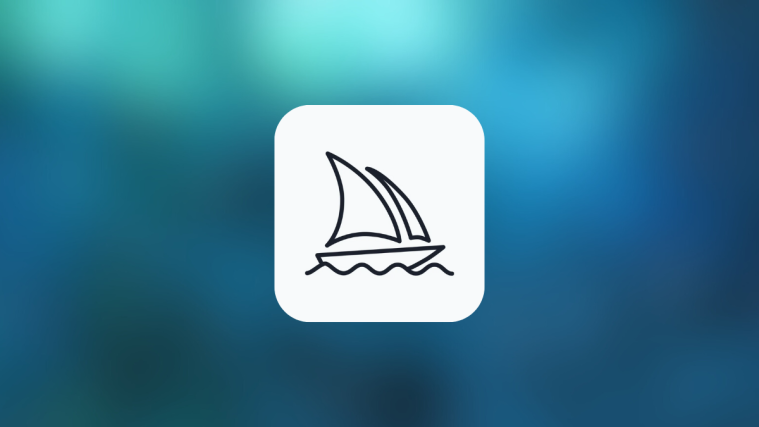What to know
- Negative prompts are things you want Midjourney to NOT consider when generating images from your description.
- You can use negative prompts to remove objects, people, or animals or change an image’s background or environment completely.
- Negative prompts can also be used to emphasize your original prompt by specifying keywords that mean the opposite of what you added in the main prompt.
What is Negative prompt on Midjourney?
When you enter a prompt on Midjourney, the platform’s AI will consider all the words in your description and process them before generating images based on the prompt. Besides telling Midjourney what to create, you can specify things the tool may need to ignore during the creation process. These things are what you enter as Negative Prompts for your image and they can be used to request Midjourney to exclude certain elements, styles, or environments when creating images.
You can use Negative prompts to prevent Midjourney from creating images with specific things or effects or to resolve abnormalities inside the images that were generated before. In many ways, Negative prompts act like an anchor in a ship and helps it steer away from generating images you don’t want to see. You can thus use negative prompts to precisely control the output image with more or fewer details, remove unwanted objects, and correct deformities.
How is it different from negative prompt weights?
Negative prompts on Midjourney are more significant than words like “don’t” and “without” that you may use to tell Midjourney to not add certain elements to your pictures. However, there are more than one ways to let the AI know what you don’t want to see in the images that get generated.
In addition to using the --no parameter, you can combine Multi Prompts and Prompt Weights in your input to get the same effect on your images as negative prompts. For those of you who are unaware, Multi Prompts can be used to split your description into multiple segments, and using Prompt Weights over them will allow you to prioritize each of these segments by assigning them a weight value. For instance, if the image you want to conceptualize has more than one subject, setting, or environment, you can let the Midjourney Bot know which elements you want it to emphasize more than others.
Similarly, you can request Midjourney to de-emphasize (interpreted by Midjourney as “ignore”) by adding negative integers as the value of the Prompt weight for the item you want to remove. You can negative prompt weights by adding a double colon :: right at the end of the name of the item you want to remove followed by the minus (-) sign and a number to specify how much you want to de-emphasize the item.
A syntax for such a prompt should go like this: /imagine prompt <description> item::-1.5 where “item” is the element you wish to use and -1.5 is the value you set as prompt weight. The actual value of the prompt weight won’t matter much as long as you add the minus sign but if you continue to see an unwanted element in the resulting images, you can use incremental negative values to completely remove the element from your images.
How to use Negative prompts to remove unwanted elements
Negative prompts, if you wish to add them for image generation, need to be specified alongside your input prompt before you send your request to the Midjourney Bot. You can add negative prompts to your input by adding the --no parameter at the of your prompt followed by the elements you wish to exclude from the results.
You can add more than one item you wish to exclude from generated images with negative prompts using just one instance of the --no parameter. This means you don’t have to type --no before naming every item you want to remove. If you’re wondering what the syntax for Negative prompts look like, this is how you should create them: /imagine prompt <description> --no item 1, item 2, item 3 – you can use a single --no parameter to list multiple things that Midjourney should avoid including in the images as long as you separate them using a comma.
Let’s check out an example to understand how you add negative prompts to your Midjourney input. Before we use negative prompts, we suggest you first create an image only with your preferred description to see the kind of images Midjourney produces. For instance, we asked Midjourney to create “a street view of a 1960s american cafe” without specifying the --no parameter and this is what it generated.
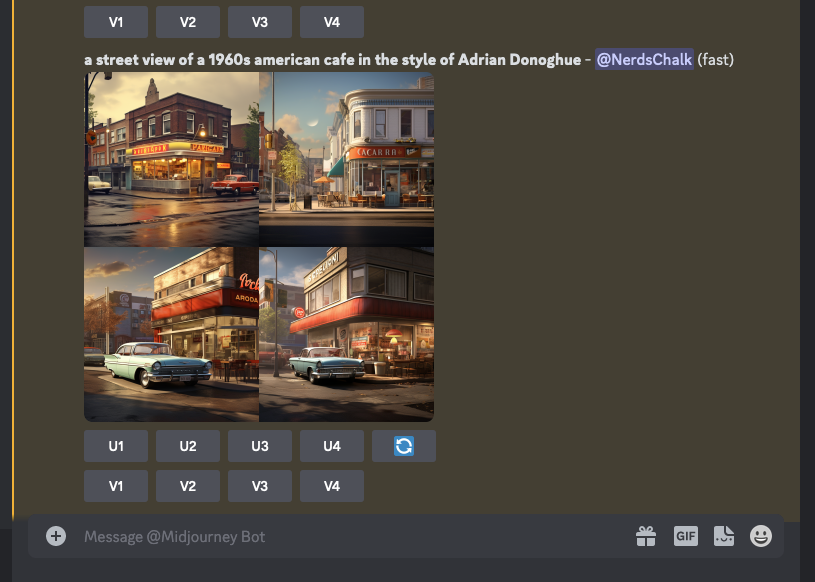
As you can see in the images above, some of the images that Midjourney generated have cars in them. If you don’t wish to see cars appear inside the generations, you can use negative prompts to hide them in your upcoming images.
To do that, open any of Midjourney’s servers on Discord, or access the Midjourney Bot from your Discord Server or Discord DM. Click on the text box at the bottom regardless of how you access it.
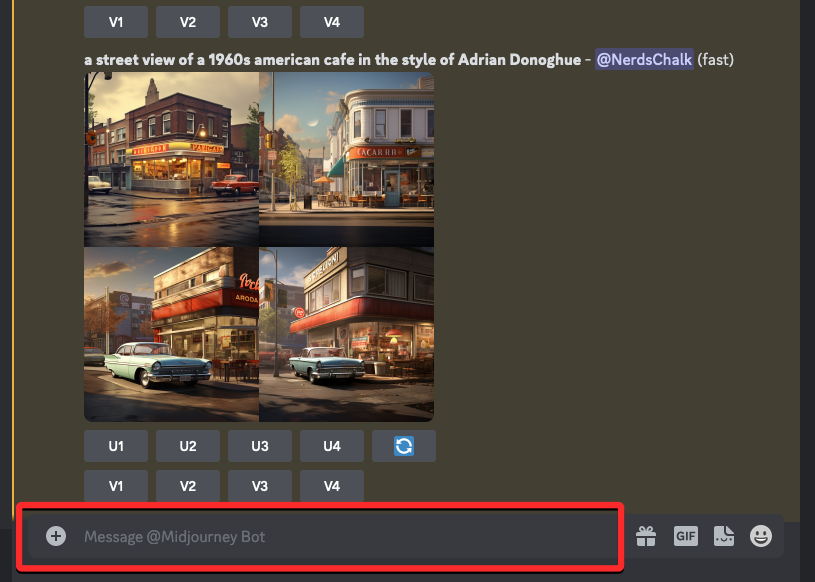
Here, type /imagine and select the /imagine option from the menu.
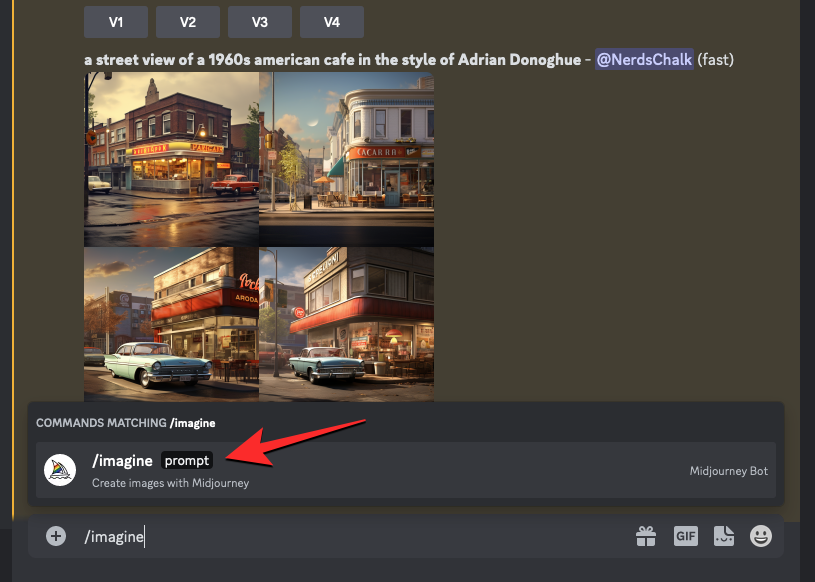
Now, enter your desired description for the image inside the “prompt” box. While scripting this prompt, make sure you first add all the details that you want Midjourney to consider before generating an output. Since we already have a prompt that we used to create the images above, we’ll paste this prompt into the “prompt” box.
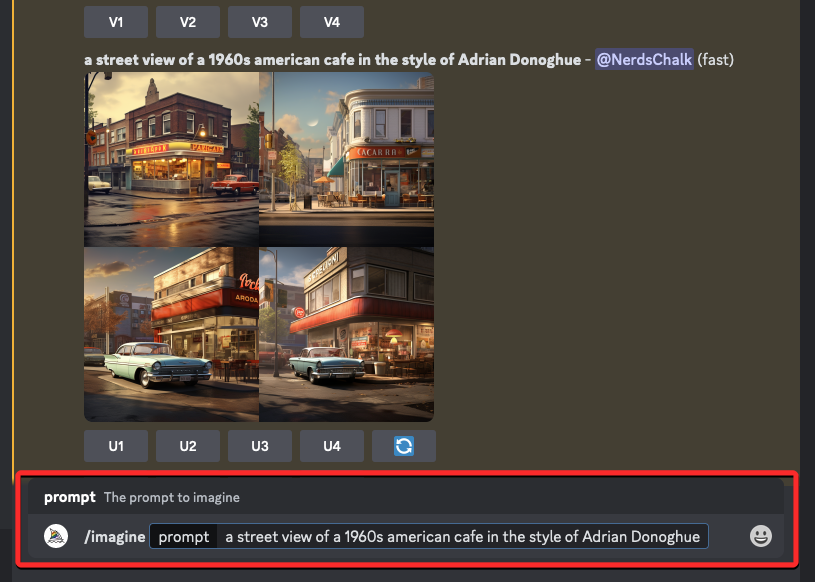
Once you’ve entered the details of things you want to see in the images, you can proceed to use Negative prompts. To do that, type --no at the end of your prompt followed by a space, and then type the elements (“cars” in this instance) you wish to exclude from your image generation. If you have more than one element to specify in the negative prompt, you can separate them using a comma in between; so you can add any number of items to your negative prompt as long as you add a comma to separate two of them.

When you’re done furnishing your input prompt with the --no parameter, press the Enter key on your keyboard.
Midjourney will now process your prompt and generate a set of 4 images based on your description and the negative prompts you used. As you can see in the generations below, none of the images contain a car in them.
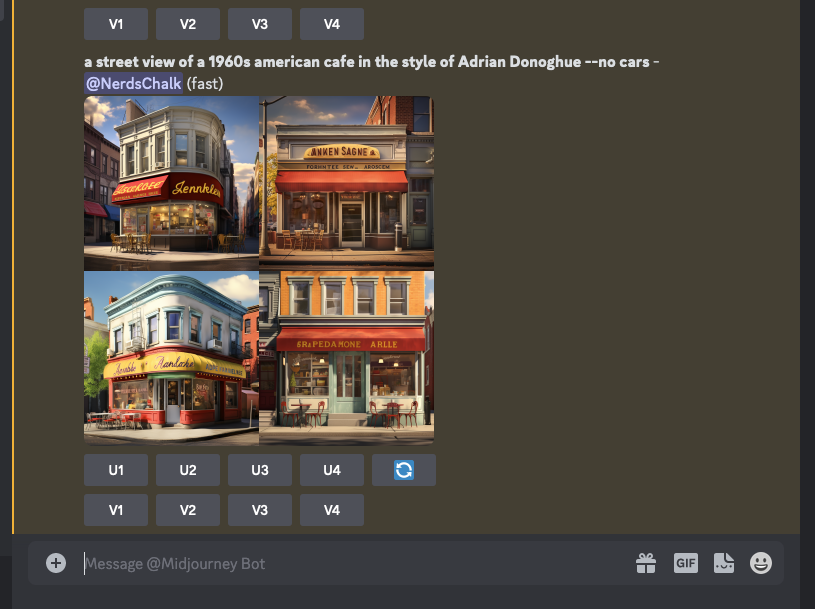
You can try out a bunch of negative prompts and add more elements to the --no parameter to remove them from your future creations.
What happens when you use Negative prompts on Midjourney?
Negative prompts are a significant criterion when you send a request to the Midjourney Bot to create images and can be more useful than simply telling Midjourney what to avoid in your prompt. This is because Midjourney’s AI has been designed to interpret any word within the prompt you enter as something you would like to generate in the final images.
So, even if your prompt includes words like “don’t add <item>” or “avoid adding <item>” or “without <item>”, there’s a chance that some of the final images may include this <item> because Midjourney’s Bot isn’t capable of interpreting sentences the way humans do. The only way you can specifically tell Midjourney what you DON’T want to see is by using the --no parameter in your input prompt.
Now that you’ve understood how this feature works, let’s explain what use cases you can employ them on.
Case 1: Hide an element or parts of it
As we have explained previously, you can use Negative prompts on Midjourney to remove an element from generated images. In the examples shared below, we’ve generated two sets of images for each of the prompts – one without adding negative prompts and the other by specifying elements inside the negative prompts.
When negative prompts are used to hide elements on an image, Midjourney will make sure the specified items are completely hidden. In some instances, negative prompts may change the composition of the resulting images as is the case with the 4th set of images below where Midjourney replaced “reflections” with birds scattered on the floor.
| Prompt (without –no parameter) | Generated images | Prompt with –no parameter | Generated images |
| Chris Burkard’s photograph of a hilltop overlooking the sea |  |
Chris Burkard’s photograph of a hilltop overlooking the sea –no people, person, animal |  |
| a street view of a 1960s american cafe in the style of Adrian Donoghue |  |
a street view of a 1960s american cafe in the style of Adrian Donoghue –no cars |  |
| aerial view of an elevated mesa during sunset in the style of Yann Arthus-Bertrand | 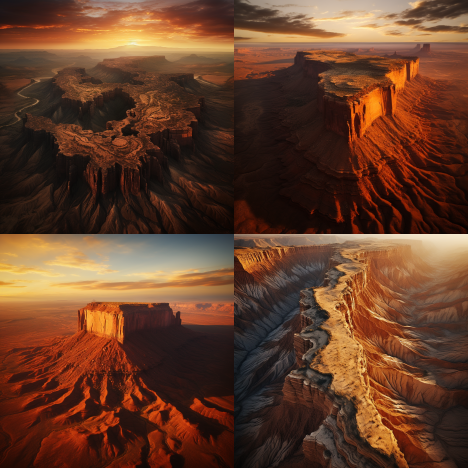 |
aerial view of an elevated mesa during sunset in the style of Yann Arthus-Bertrand –no sun |  |
| Karen Knorr’s photograph of a room inside a Mughal architecture with intricate details |  |
Karen Knorr’s photograph of a room inside a Mughal architecture with intricate details –no reflections |  |
Case 2: Remove images with text
If your initial set of generations has images with some kind of text or letters, you can use negative prompts to hide them in the resulting images.
| Prompt (without –no parameter) | Generated images | Prompt with –no parameter | Generated images |
| A busy New York street view captured by Christophe Jacrot |  |
A busy New York street view captured by Christophe Jacrot –no text, letters, font |  |
| a crowded japanese street during the night in the style of Liam Wong |  |
a crowded japanese street during the night in the style of Liam Wong –no text, font, letters |  |
Case 3: Avoid certain artistic styles during creation
Midjourney’s Negative prompts can also be utilized to remove images with a specific artistic style in such a way that your upcoming image creations only feature your preferred art type.
| Prompt (without –no parameter) | Generated images | Prompt with –no parameter | Generated images |
| surreal image of a giant Arc de Triomphe gate on a seaside in the style of Ben Goossens |  |
surreal image of a giant Arc de Triomphe gate on a seaside in the style of Ben Goossens –no art, cartoon, painting |  |
Case 4: Emphasize on the original description
In addition to removing items from your pictures, Negative prompts can also be employed to emphasize your original prompt description. In the example below, we made sure Midjourney only creates a painting of the subject we requested by adding the keywords “realistic” and “drawing” as part of the negative prompt.
| Prompt (without –no parameter) | Generated images | Prompt with –no parameter | Generated images |
| a vivid painting of the grand canal at Venice |  |
a vivid painting of the grand canal at Venice –no realistic, drawing |  |
That’s all you need to know about using Negative Prompts to remove unwanted elements from images you generate on Midjourney.