What to know
- The Paint app on Windows 11 is getting a new AI-enabled Cocreator feature.
- To use AI in Paint, click on the Cocreator button in the toolbar, describe what you’d like to create, choose a style, and get four different versions of the image.
- Powered by DALL-E, Cocreator is currently only available to those in the Canary and Dev channels. Update Paint from the MS Store and join the waitlist from the Cocreator button on Paint.
- Microsoft is giving 50 free credits for users to preview and play with Paint’s Cocreator AI.
After introducing the background removal feature, Microsoft is sprucing Paint with further AI capabilities on Windows 11. Termed Cocreator, the new feature will allow you to instantly create AI images within the Paint app itself.
Here’s everything you need to know to start using AI in the Paint app on Windows 11.
Cocreator: the AI in Paint!
Similar to the Bing Image Creator, the Cocreator feature in Paint is powered by OpenAI’s DALL-E. With nothing more than a text description of what you’d like to see, Cocreator can create images in different styles like ‘Pixel Art’ or ‘Oil painting’ for you to work with. Unlike the Bing Image Creator, though, it is not designed to create finished pieces of AI art but to give you something to work with.
Related: How to Generate AI Images With Windows Copilot
How to get Cocreater in Paint
Cocreator in Paint is currently rolling out only to Windows Insiders with Canary or Dev builds. Users will have to update the Paint app from Microsoft Store > Library first.
Once updated, open Paint and click on Cocreator in the main toolbar.
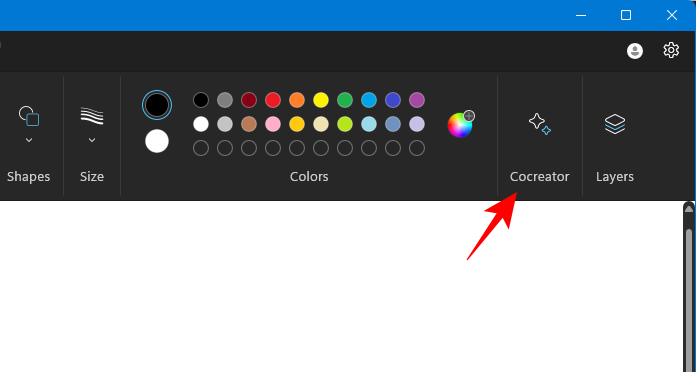
Click on Join waitlist.
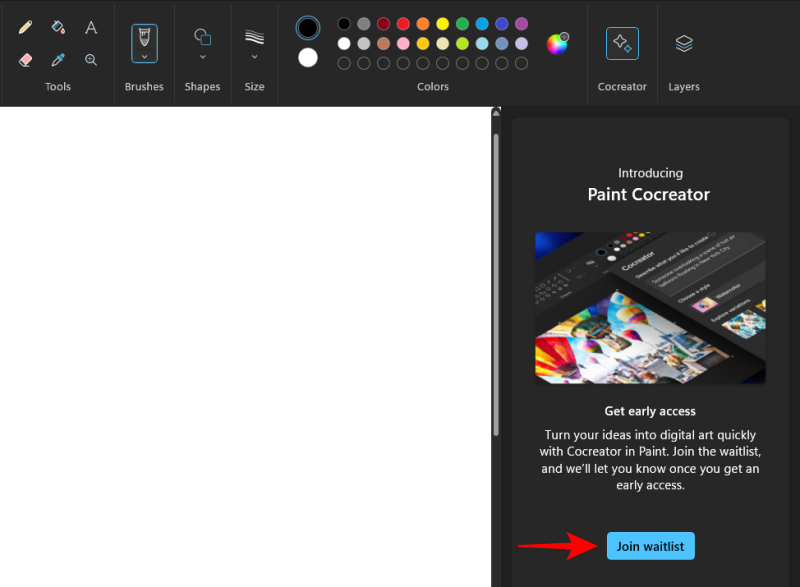
Microsoft will send you an email to access Cocreator as well as 50 free credits to use for image creation.
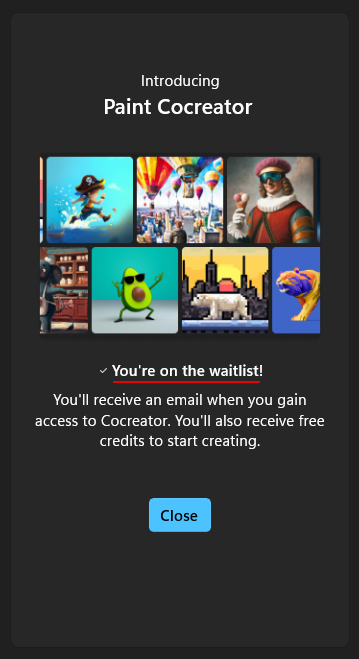
Microsoft has further announced that Cocreator will only be available in the following regions for now – United States, France, UK, Australia, Canada, Italy, and Germany.
Related: How to Use Windows Copilot to Summarize A Webpage
How to use AI in the Paint app on Windows 11
Once you have gained access to Cocreator in Paint, use the following methods to create AI images.
1. Create AI images in Paint Cocreator
Open the Paint app and select Cocreator in the main toolbar.
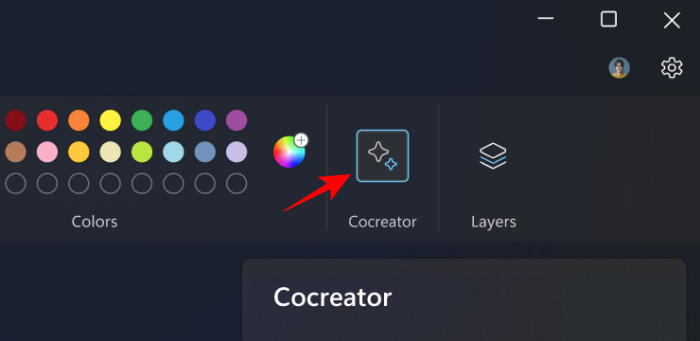
In the Cocreator side panel, describe what you’d like to create.
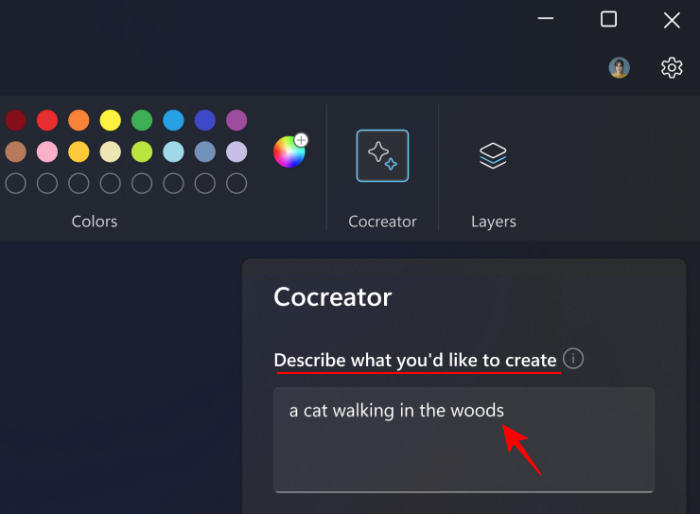
Though you can get results with just a few words, it is recommended that you be a little descriptive so the results are closer to how you want them.
Choose an art style from the drop-down menu.
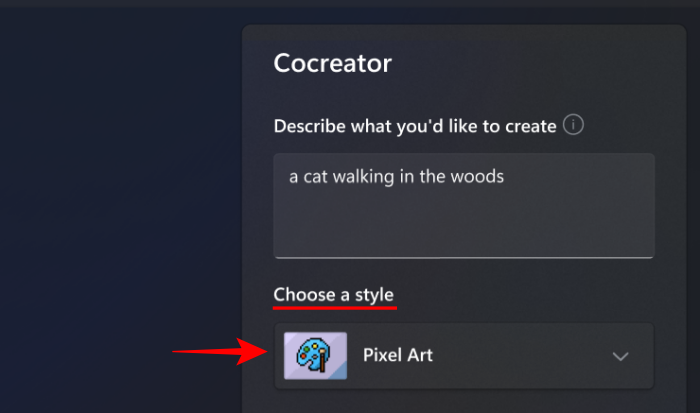
Click on Create.
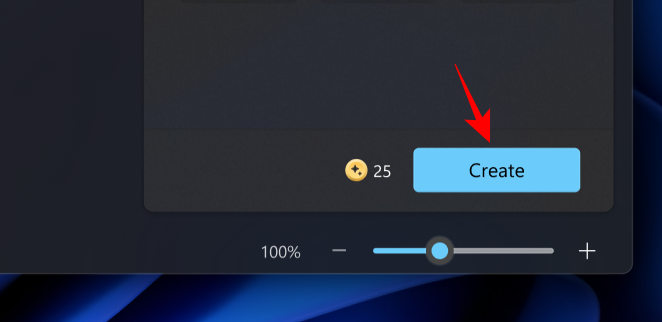
The main image will appear on your canvas while three extra variants will be in the side panel. Select any one to add to the canvas.
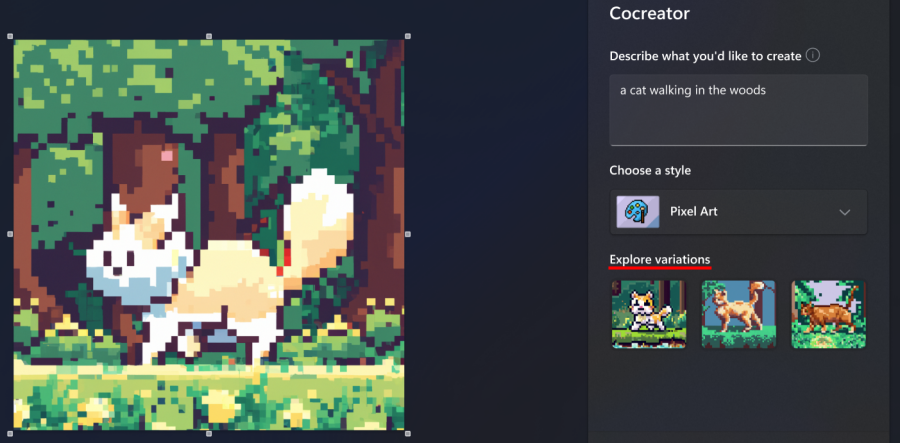
Every time you create a set of images with Cocreator, you use up one credit.
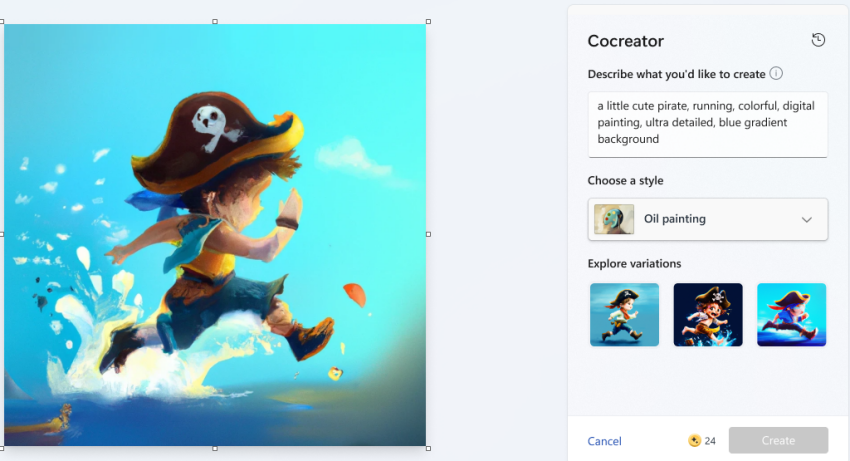
Find the number of credits you have left at the bottom of the Cocreator side panel.
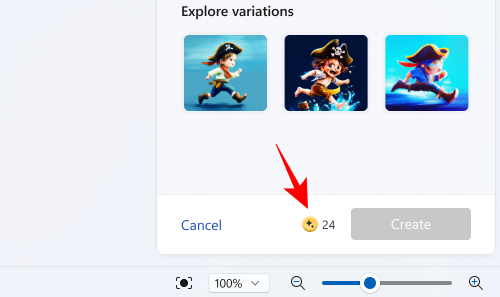
Related: How to Erase in Microsoft Designer: Remove Objects From an Image Easily for Free!
2. Add Layers to Cocreator images
You can edit the image as you wish, remove its background, or combine multiple images in layers.
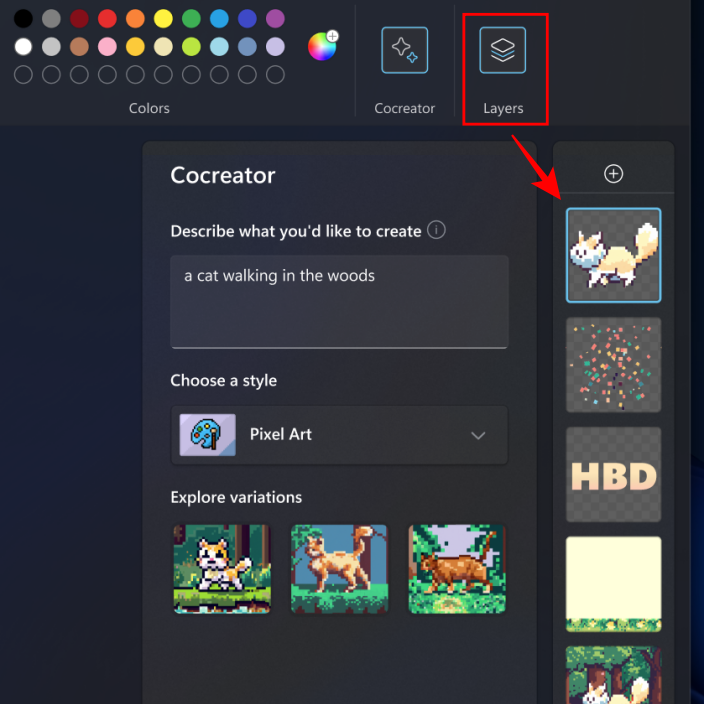
The latter is one of the recent additions to Paint which, when combined with Cocreater, can open up a number of design and art possibilities.

Unfortunately, the Layers function isn’t working as inended and Insiders will have to contend with bugs and limitations.
Related: 5 Ways to Hide or Uninstall Copilot on Windows 11
FAQ
Let’s consider a few commonly asked questions about using AI in Paint on Windows 11.
When will Cocreator AI in Paint be available on stable release?
As a preview feature available only to Insiders on Dev and Canary channels, the Cocreator feature in Paint will take a few weeks if not months to roll out to users on the stable release.
How long does it take to receive an email from Microsoft to access Cocreator?
You can expect Microsoft to email you about accessing Cocreator in Paint within a week of you joining the waitlist.
How do I update the Paint app to get AI?
Open the Microsoft Store, select Library in the bottom left, and look for the Paint update. Do note that Cocreator is currently only available in United States, France, UK, Australia, Canada, Italy, and Germany.
With the DALL-E powered Cocreator feature in Paint, you won’t have to start everything from scratch or stare at an empty canvas for too long. The text-to-image generation should spark the creativity that you’ve been looking for. Expect it to become available in an upcoming release.
We hope this guide helped you understand how to use the AI-enabled Cocreator feature in Paint on Windows 11.
RELATED

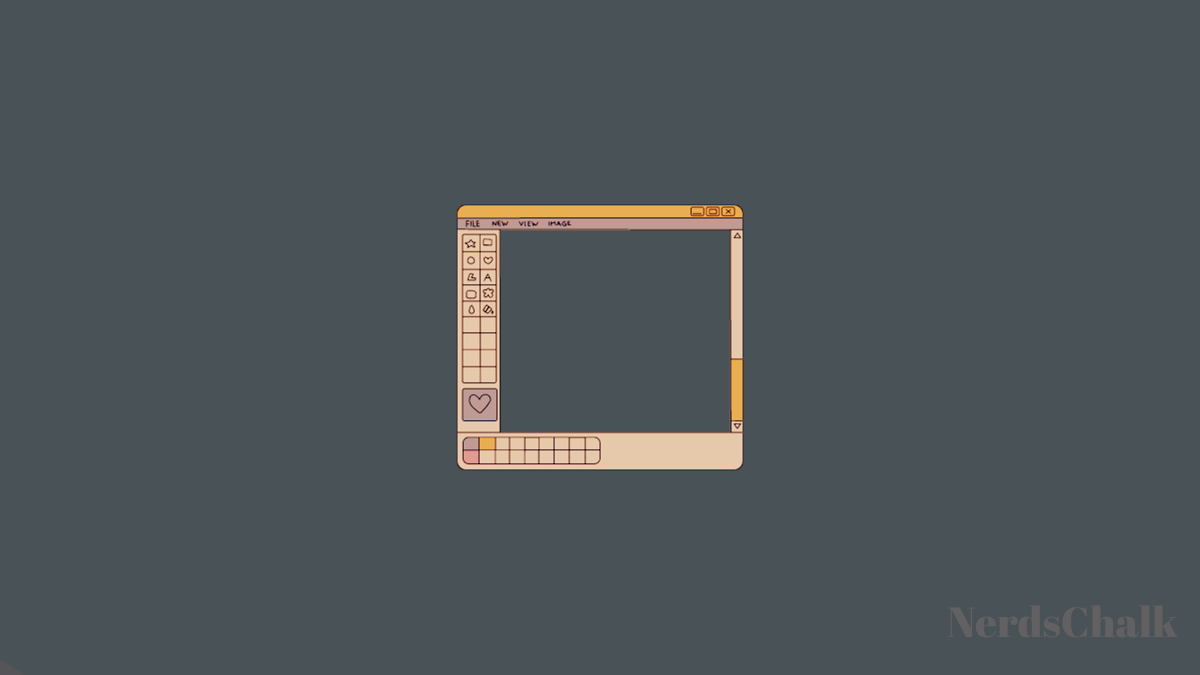











Discussion