Since the start of the pandemic, Zoom has been the most used video conferencing tool, by far. The platform endured a lot of scrutiny after the infamous Zoombombing incidents, which saw many ardent Zoom followers leave the service and join one of the other “secure” alternatives.
With that thought in mind, Zoom went to work and came out with the concept of Waiting Rooms. Following its introduction, Zoom has bounced back stronger than ever, highlighting time and again how important privacy is to them. In a recent update, Zoom has made Waiting Room an even integral part of the platform, which, for some users, may not be a welcome change. Today, we’ll talk about the aforementioned update and tell you how to turn it off for good.
What does a Waiting Room in Zoom do?
A Waiting Room is a virtual lounge on Zoom that’s meant to keep unwanted participants or intruders at bay. After a meeting is commenced and participants are invited, the host gets the option to only ‘Admit’ the members he deems essential. The host is allowed to take his pick from the participants in the waiting room and discard the rest. He can even restrict re-entry, which greatly discourages malicious users.
What is the gist of the update?
As mentioned, Zoom is taking the matter of privacy very seriously and isn’t afraid of putting its foot down to get the job done. This recent update notifies that it’s now mandatory for most meetings to either have a Passcode or a Waiting Room enabled. Failure to meet either criterion would result in meeting failure.
Who must have a waiting room or passcode?
Zoom has turned the setting on for all paid users. So, if you have a paid account — single-license Pro account, multiple-license Pro account, Business license with 10-100 users — you will have to set either a Passcode or Waiting Room before starting a meeting. Free (basic) users, on the other hand, have not been specifically mentioned in the release notes, but they have also been slapped with mandatory Passcodes for all meetings.
Why is Zoom insisting on Waiting Room?
Following a series of Zoombombing episodes, Zoom was heavily slandered for its lack of security. To remedy that, Zoom pushed its Waiting Room feature, which allows hosts to screen the participants before admitting them to a meeting room. With this new update, Zoom has doubled down on privacy and security, making it practically impossible for intruders to harm the flow and environment of your meetings.
How to turn off Waiting Room in Zoom
We’ve discussed how crucial it is for Zoom to improve its track record in privacy and security. And the US-based firm believes that enforcing either the Waiting Room or Passcode would take it closer to its goal. However, if you’re still not fond of the virtual space, there’s a pretty easy way to turn it off for good.
Thankfully, the developers have not chosen to enforce both options, as that would’ve made the task impossible here. So, to disable Waiting Room, all you have to do is keep the option of Passcode enabled at all times, which, automatically, would allow you to disable the Waiting Room.
So, to disable the Waiting Room, first, go to Zoom’s official portal and log in with your account’s credentials. Once you’re done with that, go to ‘My Account.’

Then, go to ‘Settings’ and. finally, disable the toggle right next to ‘Waiting Room.’

The Passcode option must be enabled for this to work.
Free (Basic) users
Zoom Free users don’t have the luxury of picking one or the other. The Passcode is enabled by default and there’s no way for you to change that. However, that also grants you the option to disable Waiting Room when you want. Simply go to ‘Settings’ after logging in to Zoom’s portal and hit the toggle next to ‘Waiting Room’ to disable it.

That’s it!
Related:
- How to Mute on Zoom
- Does Zoom notify you when someone leaves the meeting
- How to let people in on Zoom
- How to remove Zoom profile pictures
- How to defend Zoom meetings

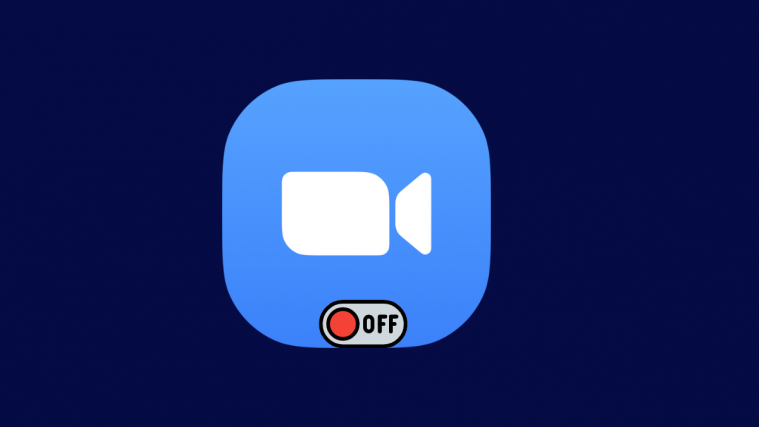




Hi, sorry this does not work…