Usually, when you capture a photo from an Android smartphone, it produces a click or shutter sound that indicates the photo is captured. However, the shutter sound is loud, like really loud and at times becomes quite annoying.
Well, thanks to the power of Android customization, you can turn that annoying shutter sound off on any Android phone.
Check out: How to do Google reverse image search on Android
There are three ways to disable or turn off camera shutter sound on Android phones.
- Disable shutter sound in camera setting
- Keep phone on silent mode
- Use a third party app
Before we dive into our “How-to”, let me warn you that in case even after using the above methods, your phone produces a shutter sound, it’s not an issue with your device, but is related to country laws. Many countries don’t allow smartphones to capture a photo without a shutter sound, hence, to abide by the law, the feature doesn’t work on some devices or in many cases OEM’s remove the feature altogether.
Check out: Best Android O features
Let’s get started.
Method 1: Disable camera shutter sound from settings
Most phones usually have a built-in setting to turn off the camera shutter sound. The setting is known by different names on smartphones from different OEMs such as “shutter sound”, “camera sound”, “snap sound”. The names or location of icons given below may change with time, but it would always be present in the camera setting. Plus, the setting might be missing on some devices (remember country laws), well, in that case, move to the method 2.
Check out: High battery usage by Android? Here’s how to fix it.
Anyways, here’s how to disable shutter sound in camera setting for major brands.
Disable camera shutter sound on OnePlus devices
- Open the camera app on your OnePlus device.
- Swipe in from the left side of your screen to open camera menu.
- Tap the setting icon present in the top right corner.
- Under settings, disable “Shutter sound”.
Check out: How to allow call ringtone while keeping notifications on silent
Disable camera shutter sound on Xiaomi devices
- Open the camera app on your Xiaomi device.
- Tap camera setting.
- Under camera setting, disable “Camera sounds”.
Check out: Cool hidden features of your Android device
Disable camera shutter sound on Asus devices
- Open the camera app on your Asus device.
- Tap the setting icon.
- Tap the third setting icon.
- Scroll down and under Misc, turn off “Camera sound” setting.
Check out: How to scan documents using Android phone and store them online for easy access.
Disable camera shutter sound on Lenovo devices
- Open the camera app on your Lenovo device.
- Tap the setting icon present at the top left corner.
- Tap the three horizontal dot icon menu.
- Disable “Snap sound”.
Disable camera shutter sound on Motorola devices
- Open the camera app on your Moto device.
- Swipe in from the left side to open settings
- Turn off “Shutter sound”.
Check out: How to sync clipboard between your computer and Android device
Disable camera shutter sound on HTC devices
- Open the camera app on your HTC device.
- Tap the three dot icon followed by settings icon.
- Turn off “shutter sound”.
Check out: Useful WhatsApp tips and tricks that you should know
Disable camera shutter sound on Samsung devices
- Open the camera app on your Samsung device.
- Tap the Setting icon (cog wheel) and turn off “shutter sound”.
Also read: How to recover notifications cleared from notification bar on Android, including Samsung devices
Disable camera shutter sound on Huawei devices
- Open the camera app on your Huawei device.
- Swipe from the right side to open the settings.
- Turn on “mute”.
Check out: Facebook app: Tips and tricks you should know
Disable camera shutter sound on Pixel and devices running on stock Android
Nexus, Pixel and other devices that run on stock Android don’t have a built in setting to turn off camera shutter sound. So, if you own one of those devices, try method 2.
Method 2: Keep phone on silent mode
If the camera shutter sound setting is missing on your Android device or it doesn’t work, you should try this method. The method is simple, all you need to do is put your phone on silent or vibration mode before capturing a photo. Voila. The annoying capture sound is gone.
Check out: Android apps that transfer data wirelessly between Android and PC
Method 3: Use a third party app
If the above methods don’t work, install a third party camera silence app from the Google Play Store. There are a bunch of apps available on the store that you can check here. While one app works on some devices, other app works on other devices. So, it is best to see for yourself which one works for your device.
Check out: How to wirelessly sync files between PC and Android on a local network without internet

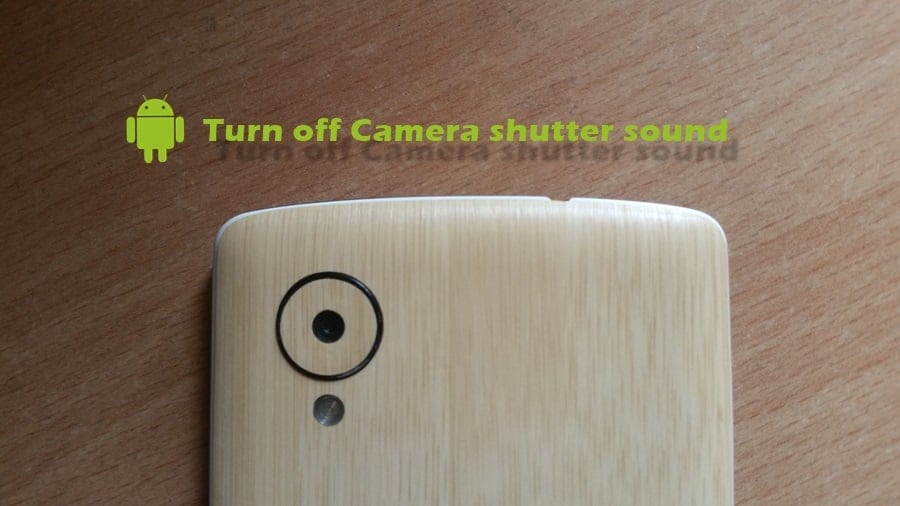
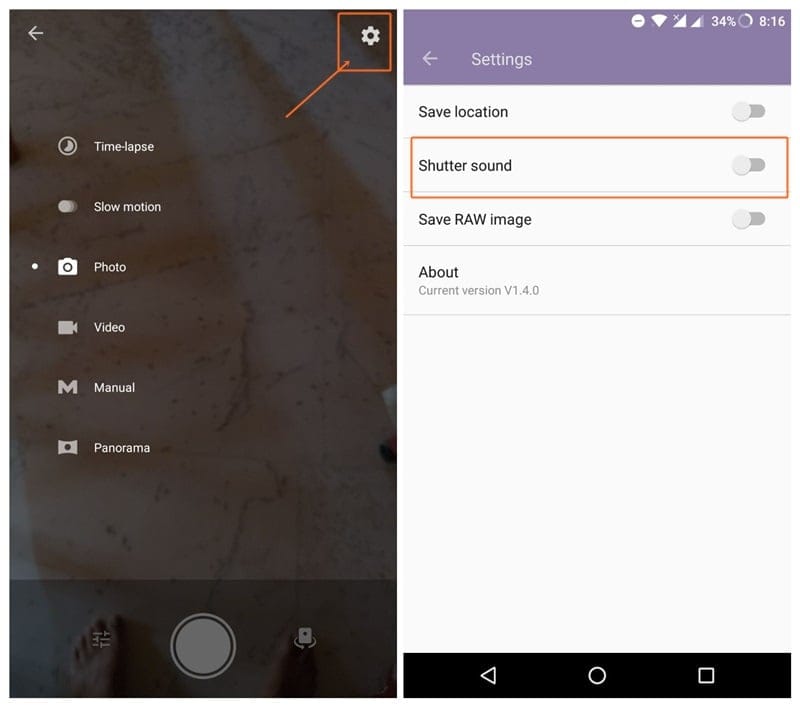
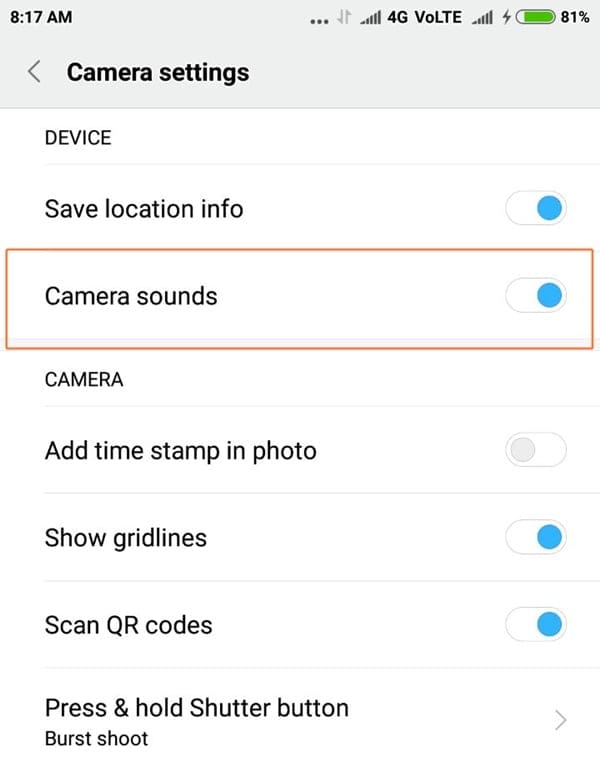
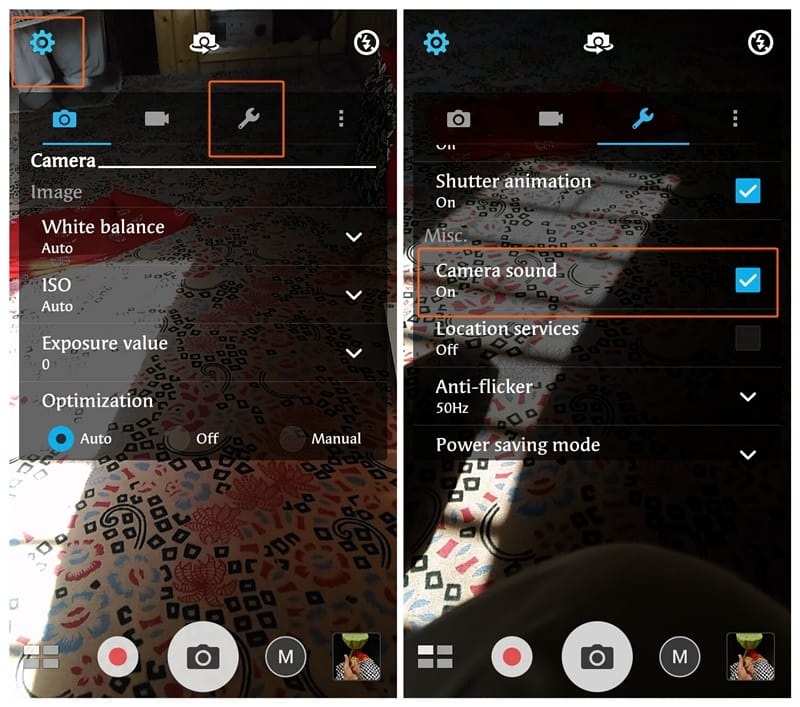
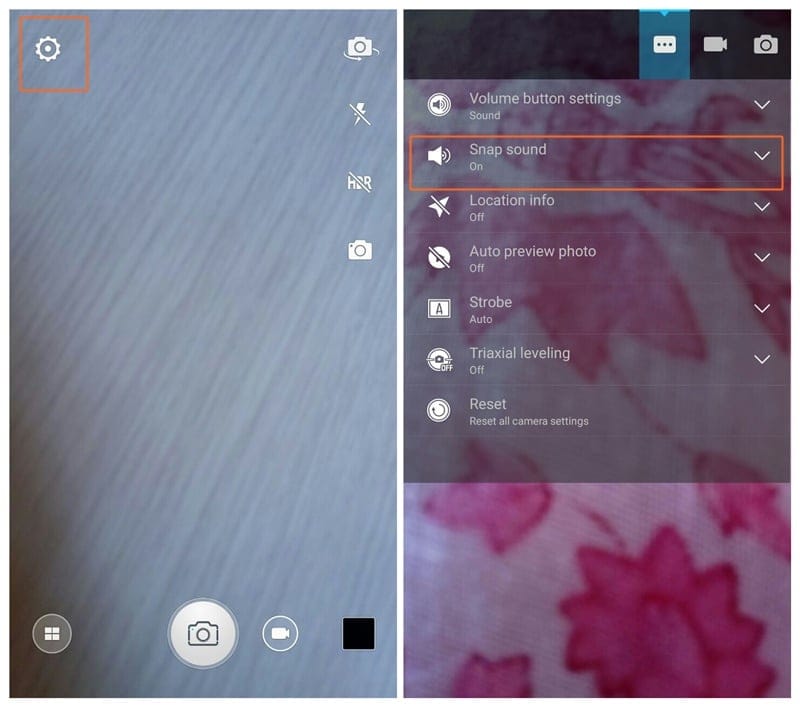
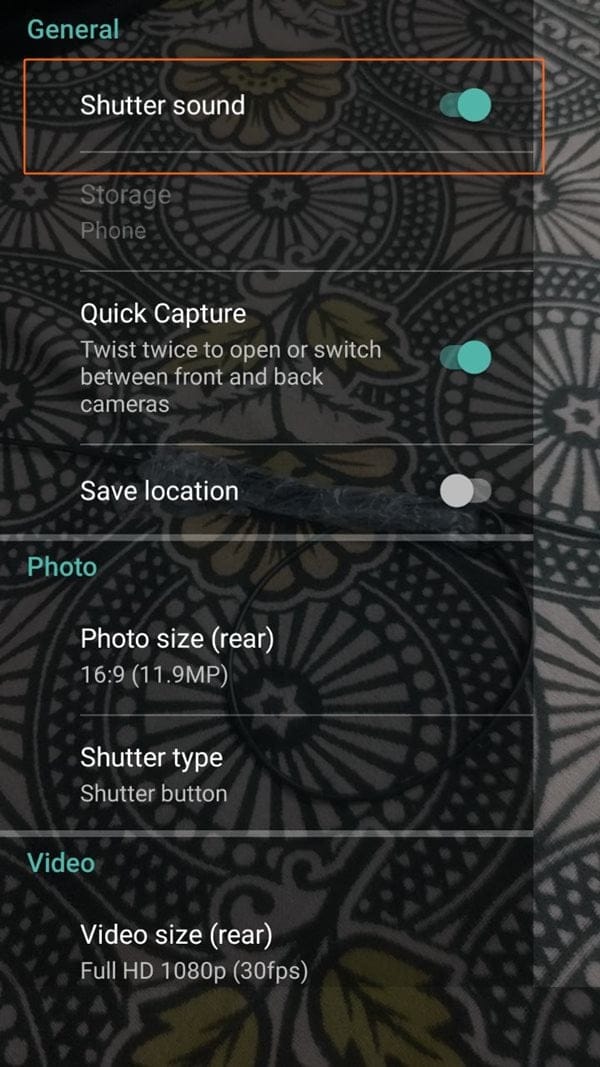
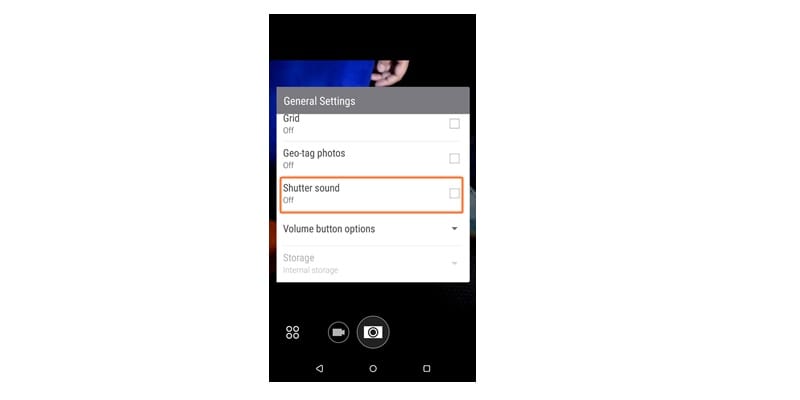
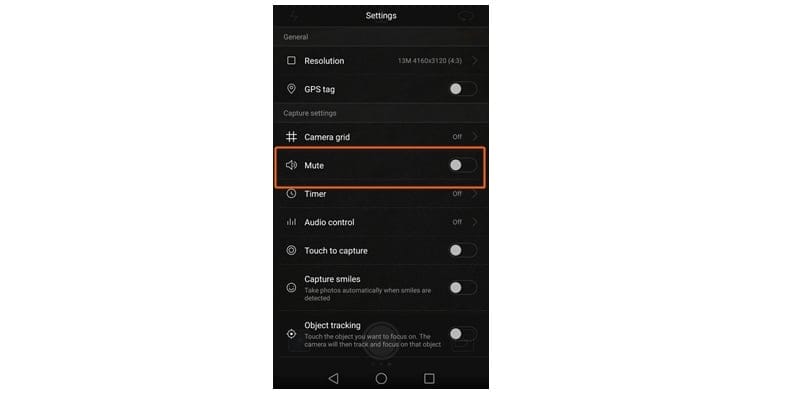



![Solution For Quiz - Where Did the Dragon Hall Deal a Major Blow to the Khitan Navy [Where Winds Meet]](/content/images/2026/01/1-15.png)







Discussion