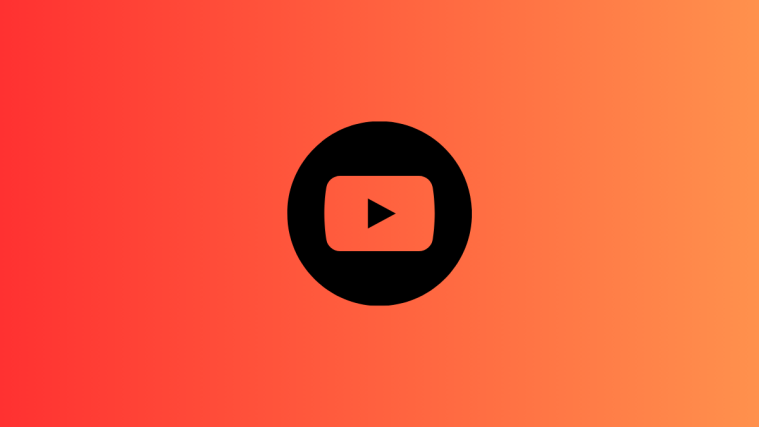YouTube is the biggest online video-sharing platform on the planet. Anyone with a Google account can head over to youtube.com and start watching millions of videos being created every single day. Interestingly, anyone can even become a creator on YouTube, without spending a single dime. Ease of use and seamless entry into the YouTube ecosystem is bringing in thousands of new users each month, which is making it a hotbed for attackers.
Google has taken note of the situation and the potential vulnerabilities associated with the giant scale-up. So, it is pushing users to turn to Two-Factor Authentication, which is the industry standard for protection against threats and unauthorized usage. Today, we will take a look at how it works, and tell you how you could turn on 2FA on YouTube.
Related: What Is ‘New to You’ on YouTube and How Does It Work?
Is 2FA mandatory for YouTube creators?
At the time of writing, it is not mandatory to turn on 2FA to use YouTube or YouTube Creator Studio. However, Google has noted that it will be making 2FA mandatory for YouTube Studio users later this year. As per the Twitter announcement, 2FA will be made compulsory from the 1st of November.
So, for those of you who already have configured 2FA for your Google account, you will have no issues whatsoever with the new rule. Those who have not, are required to get it done as soon as possible to continue enjoying the ability to upload YouTube videos and accessing streaming stats.
Related: YouTube PIP Not Working on iPhone? How To Fix in 8 Ways
Do you need 2FA while watching YouTube videos?
No, as per the announcement, you will not need Two-Factor Authentication to enjoy watching stuff on YouTube. However, if you are a creator and tend to upload videos to YouTube through the YouTube Studio suite, you will have to get 2FA to keep using your account.
What are the benefits of turning on 2FA on YouTube?
Two-Factor Authentication makes sure that even if a perpetrator gets their hands on your account password, they fail to log in and tamper with your hard work. With 2FA, you set up a secondary mode of authentication, which works simultaneously with your main account password.
So, when you enter a password, you will also need to access the secondary authentication medium and verify that it is indeed you who is logging in. In the case of a forced log-in or hack, the attacker is unlikely to have the second authentication device and will fail to access the sensitive info in your account.
Related: How To Get Spotify or YouTube Music in Quick Settings on Android 12
Which authentication mode should you choose while setting up 2FA?
Google gives you a bunch of options when it comes to picking the right authentication mode for your account. The first and the most obvious one is on-screen prompts. Google throws a prompt at your trusted Android or iOS when someone enters your Google password. You must greenlight the prompt to complete the verification process.
The next option is to use Google Authenticator or any other random code generator to pair up with your standard profile password. Then, you have the option to buy a physical security key, which is pretty secure in its own right. Finally, you can also print some backup codes for safekeeping or even opt for OTP via text message.
Now, looking at security and convenience, it is hard to beat the on-device prompt. This is the most hassle-free of all, as only a tap of a button would wrap up the login process. OTP via text message is also pretty convenient, but it is the least secure of the lot. So, our advice would be to stick with the default option — on-screen prompts — and enjoy the mix of convenience and security.
Related: How To Search Audio Transcripts of a YouTube Video To Find Which Part You Want to Watch
How to turn on 2FA in YouTube Studio
Before we proceed, it is important to understand that neither YouTube nor YouTube Studio comes with dedicated Two-Factor Authentication settings. However, since both are under the umbrella of Google, you will need to configure 2FA for your Google account as a whole. So, in this section, we will take a look at configuring the 2FA program through the YouTube Studio website/application from your computer or mobile device.
On Computer
Launch Google Chrome or any of your other browsers and go to studio.youtube.com. This will take you to your channel page. Here, you will be able to see your total subscriber count, earnings, views, and more. Now, click on your profile picture thumbnail at the top-right corner of your screen.
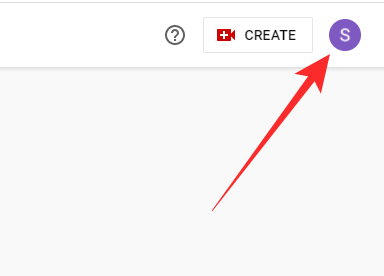
When you get the pop-out menu, click on ‘Your Channel.’
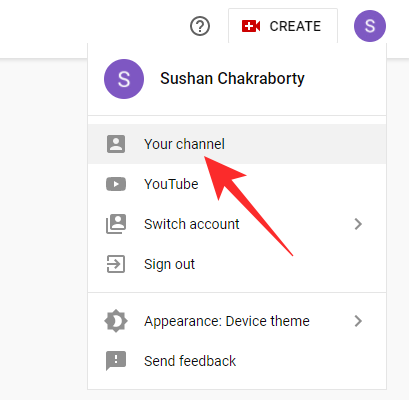
This would take you out of YouTube Studio and into the standard YouTube channel with a broader view. Next, click again on the profile-picture thumbnail at the top-right corner of your screen.
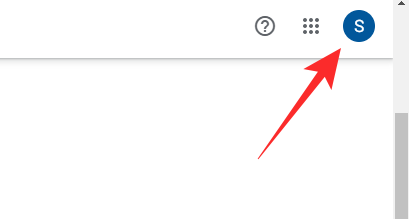
This time, go to ‘Manage your Google account.’
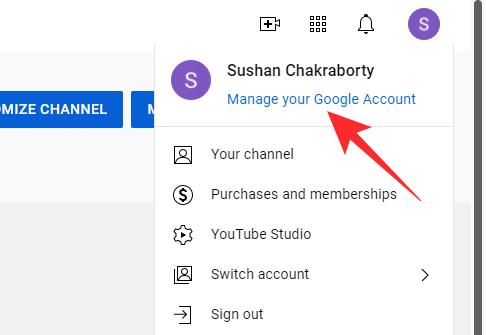
On the left of your screen, click on the ‘Security’ tab.
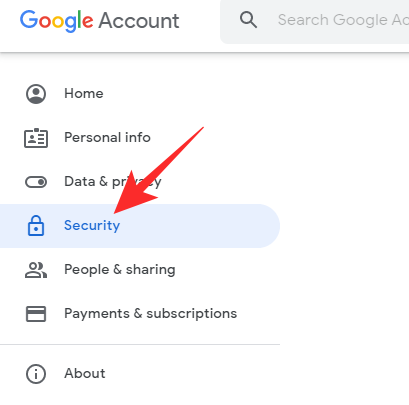
This is where you will find the Two-Factor Authentication or 2-Step Verification settings. Scroll down until you find ‘2-Step Verification.’ By default, it will be turned off for your account. Click on it to start the process of 2-Step Verification.

Click on the ‘Set It Up’ button on the right-hand side of the ‘How it works’ sections to start configuring 2FA.
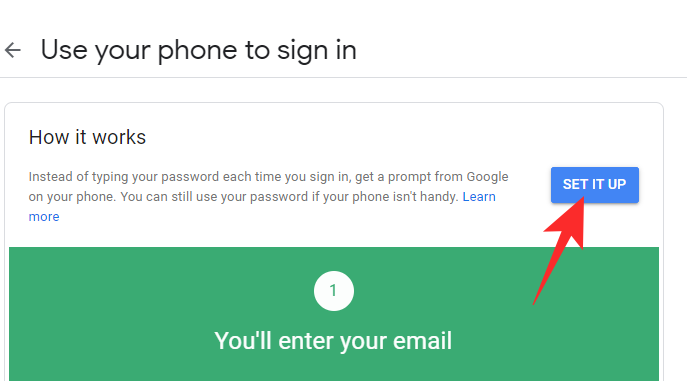
On the next page, you will be asked to enter your Google account password.

The next page will show the smartphone you have with you — with the Google account hooked up to it. Also, make sure you have a screen lock on your device. Now, click on ‘Next.’
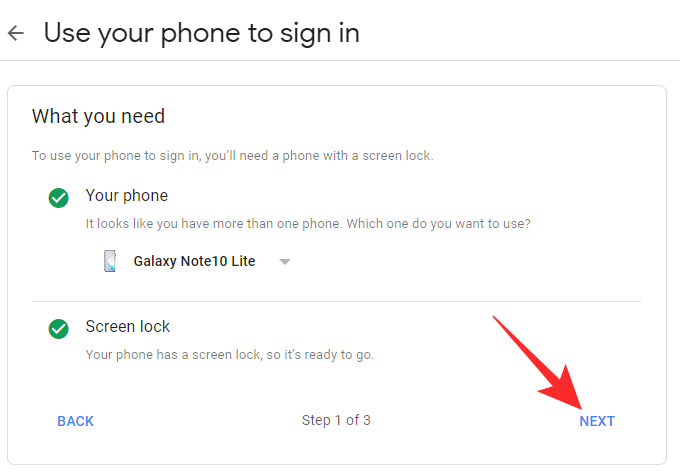
On the next page, Google will give you a taste of how it all works. Click on ‘Next’ to start the demo.
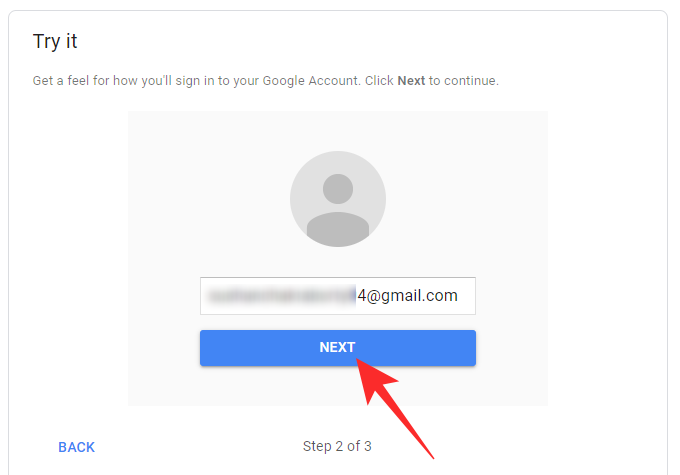
Doing so will send a notification to your smartphone.

Tap on ‘Yes’ on your mobile to verify the login.
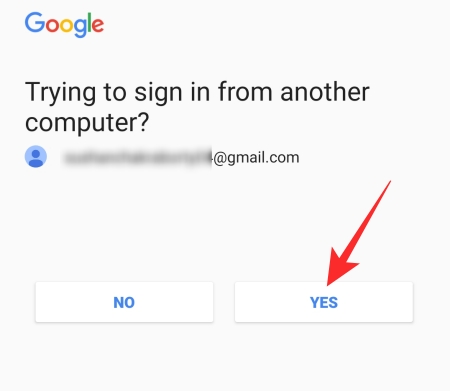
When completed successfully, Google will give you the option to turn the feature on. Click on the blue ‘Turn On’ button to enable 2FA for your Google account.
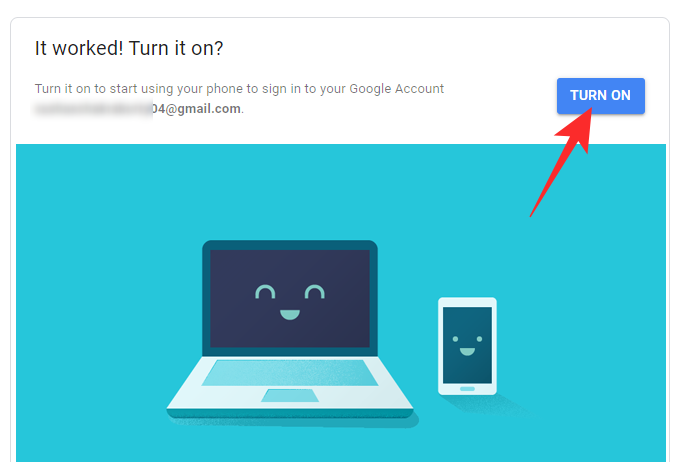
That is it! 2FA is now set up successfully for your account, which automatically enables it for YouTube Studio as well. Remember to keep your phone handy the next time you try to log in to your YouTube account.
On Mobile
Launch the YT Studio application on your smartphone and tap on your profile picture thumbnail at the top-right corner of your screen.

Now, go to ‘Manage your Google account.’
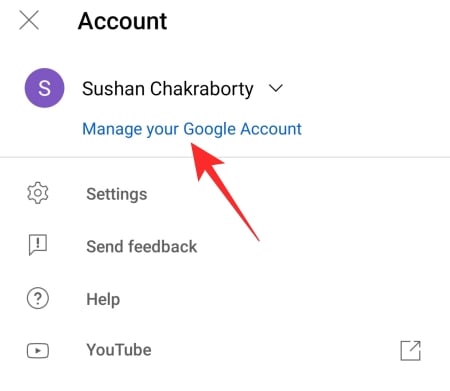
Then, browse through the tab selector and go to the ‘Security’ tab.
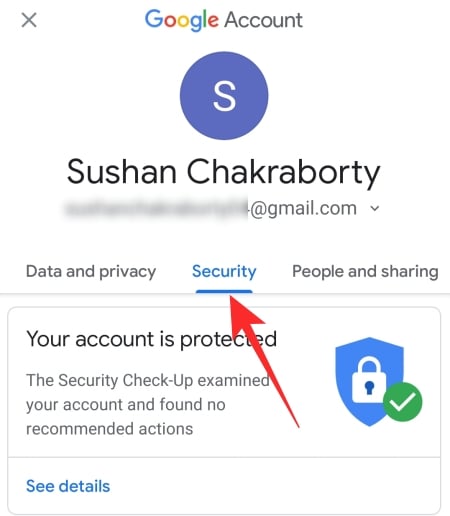
Scroll down until you find the ‘2-Step Verification’ option under the ‘Signing in to Google’ banner.

Tapping on it would open the Google account management settings on your default browser. Next, you will have to scroll down and tap on the ‘Get Started’ banner.
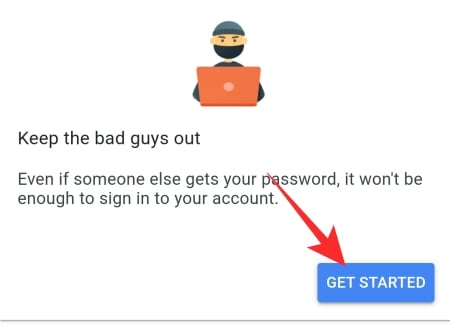
Before proceeding, Google will ask you to enter your account password. Click on ‘Next’ after putting it down.
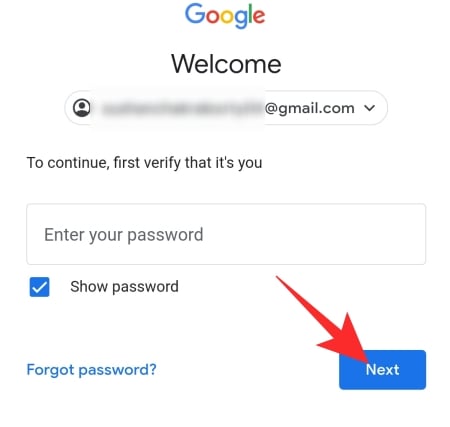
The next page would tell you would devices are on your list of trusted devices. If everything checks out, click on the blue ‘Continue’ button.
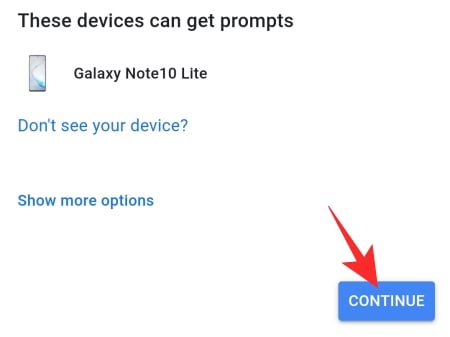
You will also have to add a backup option. In case if your phone changes or you encounter some other accident. Put down your phone number, select the ‘Text message’ option and click on ‘Send.’
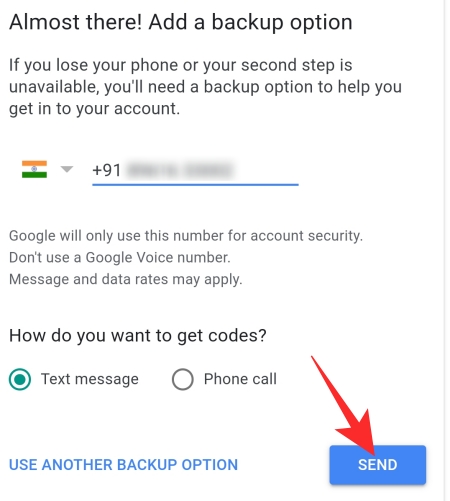
Enter the code sent to your mobile number and hit ‘Next.’
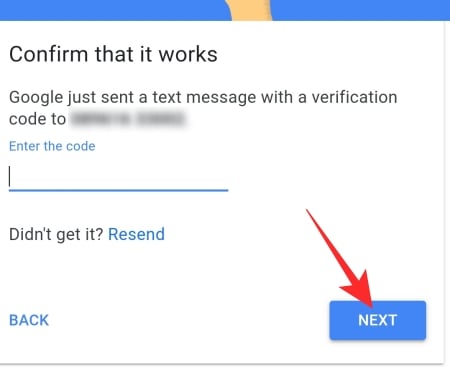
After it is verified, you will get the ‘Turn On’ option on your mobile.

Tap on it to turn on 2-Step Verification.
Frequently Asked Questions
We have talked in length about turning on 2FA for YouTube and your Google account as a whole. Now, we will take a look at few burning questions people have regarding Two-Factor Authentication on YouTube.
How do you enable 2FA on YouTube?
Refer to the section “How to turn on 2FA in YouTube Studio” above to learn all about enabling 2FA for YouTube and other Google services.
Is 2FA good for you?
Yes, 2FA is excellent at keeping hackers at bay and should be turned on by everyone. It adds an extra layer of security by making sure that the perpetrator cannot get access to your Google account simply using the username and password. It might slow you down while you are setting up a new computer or mobile. However, in the long run, it is an excellent system to have in place.
Since YouTube Studio is where all your sensitive viewership data and payment information lie, it makes sense to make it as secure as possible. Additionally, as we have discussed in our article, Google is making it mandatory to turn on 2FA for all YouTube Studio users from November 1st. Without it, you will not be able to access your Studio account.
Does YouTube have a separate 2FA option?
No, like all other Google applications, YouTube does not have a separate 2FA toggle. You will need to configure 2FA for the entirety of your Google account. You cannot pick some services and discard the rest.
What happens if you already have 2FA turned on for your Google account?
If you sign in to one Google account, your account credentials are automatically forwarded to the rest of the Google services. So, you simply need to sign in once and you are set to use any Google product without signing in again. This rule holds true for Two-Factor Authentication or Two-Step Verification. Once you turn on 2FA for your Google account, you will not need to think about it again for any of the other Google services. This means that you are completely safe from the mandatory 2FA probe that is set to apply from the first of November.
What happens if you cannot accept the 2FA prompt?
Google asks you to put down a backup recovery mode while setting up 2FA. This makes sure you are not locked out of your account if you cannot access the default verification prompt on your mobile phone. Verification through text message is the default backup of 2FA, but it could also be changed to backup codes, security key, and more.
Can you use your iPhone for YouTube 2FA?
Yes, you can certainly use your iPhone to set up 2FA. Just make sure your iPhone has the Gmail or the Google app on it, and you have signed in to your default Google account. The rest is taken care of automatically.
RELATED
- What is AV1 Codec and Why Netflix and YouTube Want It Badly?
- How to Stream Your Zoom Meeting Live on Facebook Live and YouTube
- How to Cite YouTube Video in APA and MLA
- How to Stream Your Zoom Meeting Live on Facebook Live and YouTube