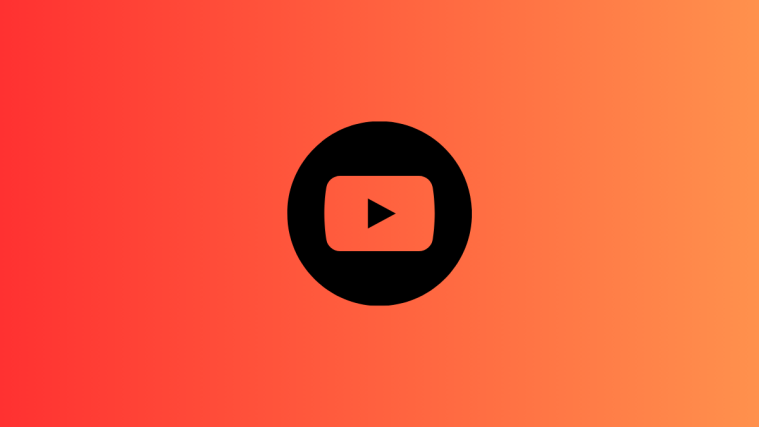The era of human beings directly transcribing what they see and hear is slowly coming to an end. As solutions evolve and become intelligent with time, tasks that were harrowing and time-consuming are now being taken care of by the machines. It is noticeable that boomers and millennials are toughing it out to keep up while fresh Gen Zers flow effortlessly into an advanced era of tech.
Nevertheless, everyone is entitled to have things be made easier for them, so all generational gaps aside, this feature helps you locate specific parts in a YouTube video using the Transcript feature. Here’s everything you need to know.
How to search YouTube transcripts to locate parts of the video
Whether one is researching or referencing, it becomes important to verify the source. In the case of YouTube videos, the citation can be done using the transcript feature. This feature was introduced by YouTube so that users can search for the keyword in the transcript and use it to identify the portion of the video the user needs. We’ve covered the same in the tutorial that has been added in the next section.
The transcript feature gives the user access to the script of the entire video. The user can copy the portion of the transcript they may need or if they know the lines/keyword, run a general search to locate content using the timestamps.
How to get access to the Transcript feature and search it
It is recommended that the Transcript feature be accessed from a computer browser. While the transcript feature can be accessed on one’s Smartphone, it can be a tad bit irritating since this feature has to be accessed from the browser on one’s phone. Here’s how you access the Transcript feature.
On computer
Open the YouTube video that you want to transcribe.
Locate the horizontal three-dot menu under the video player and click on it. Click the Open Transcript option from the menu that opens.

The Transcript window will open on the right.

Now press Ctrl+F for Windows users and Command+F for Macbook users. In the search bar that will now appear right under the address bar, type the keyword/dialog that you want to locate.

The keyword will be highlighted in the transcript section.
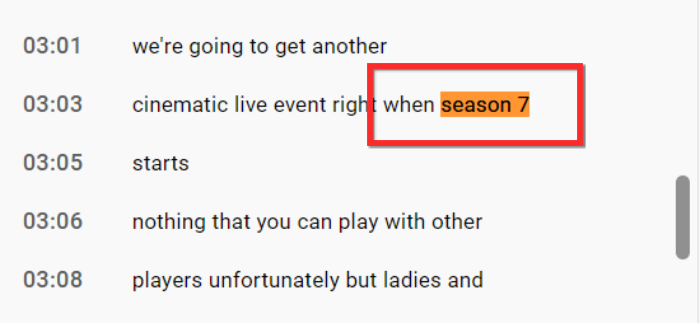
On phone
The steps to get access to a transcript are the same as that of a computer. However, you cannot use the Youtube app to access the transcript feature. The key to access the transcript feature is to use your phone’s browser to open the video link via Youtube’s web page.
So, fire up a browser app like Chrome, and open the YouTube video therein. Now, use the guide for PC above to find the transcript of the video.
How to remove the timestamps from the Transcript
If you need to copy-paste words from the transcript, then it’s important to remove the timestamps. Here’s how it’s done.
Click the vertical three-dot menu which is present in the transcript section and then click the Toggle Timestamps option.
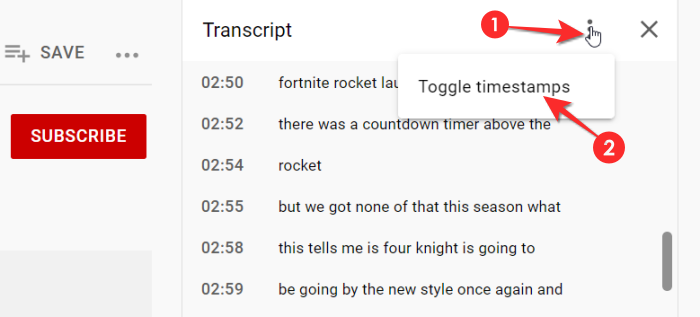
The timestamps will now disappear so you can copy-paste the transcript.

How to copy paste the Transcript
There is no assigned function provided by Youtube that allows the user to download the entire transcript. Nor is there a feature that allows the user to copy part/whole of the transcript.
If you don’t have a scrolling mouse, then you won’t be able to copy-paste the text. Select the text using your mouse and scroll to whichever part of the transcript you want to copy. Then simultaneously press Ctrl+C.

Now open Notepad or Word and paste the text into the document. Make sure the save the document once you’ve finished copy-pasting.

That’s everything there is to know about the Transcript feature. We hope you found this article helpful. Take care and stay safe!