Samsung has ported one of Google’s software features into its Galaxy S20 devices. In addition to featuring Music Share, Quick Share, Google Duo integration, and improved AR Emoji, the new One UI 2.1 is bringing an update to the stock Clock app on the Samsung device. With this update, the Clock app now has the ability to integrate Spotify songs as the alarm sound.
The feature which has been present on the Google Clock app since 2018 can be found inside the Galaxy S20 series devices. We hope the feature will become available for the S10 and Note 10 users too at the least, if not more non-S20 Samsung Galaxy devices. This could easily happen with Samsung’s Android 11 update that could be called One UI 3.
Meanwhile, you can create a nice clock widget for your home screen using some of the best tools available ion Android fo customization.
How to set Spotify songs as alarm on Samsung Galaxy S20
The following guide will help you set songs from Spotify as your alarm tune on the Galaxy S20, S20 Plus and S20 Ultra.
Step 1: Download and install the latest version of the Spotify app from Google Play. Set up the app, including logging into your Spotify account.
Step 2: Open the Clock app on your Galaxy S20 and tap on the Alarm tab.
Step 3: Tap on Alarm sound. 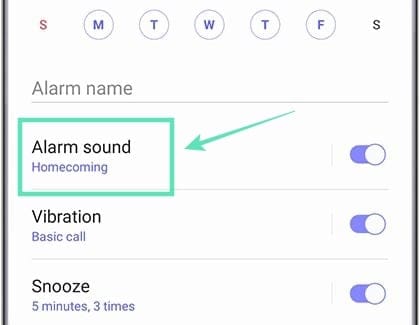
Step 4: In the next page, tap on Spotify. 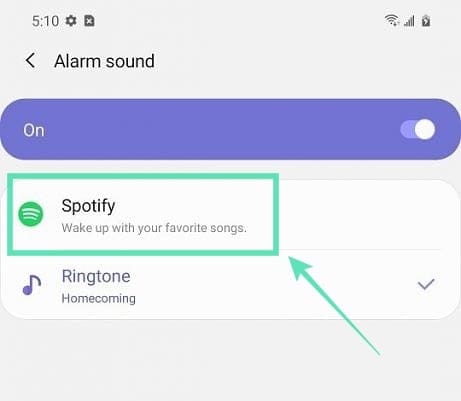
Step 5: Select the playlist you want to set as the alarm sound from the displayed list. You can also search for a particular song/playlist/album/artist by tapping on the Search bubble at the bottom.
That’s it! You now have songs from Spotify set as the default alarm sound for all your alarms on your Galaxy S20 device.
With the feature already out for the latest Samsung flagship, we can soon expect older devices to get the option to choose Spotify as the alarm sound. For those of you who don’t own any of the Galaxy S20 series devices, you can download and install the Google Clock app from Google Play on your smartphone to use the feature.
Do you like the new Samsung Clock feature on your Galaxy S20? Let us know in the comments below.
RELATED:
- All you need to know about One UI 3
- When will Samsung release Android 11 update
- Best Alarm Android Apps that are really effective!
- How to Snooze an Alarm Without Any Limit [Unlimited snoozes]
Image credit: XDA





![Solution For Quiz - Where Did the Dragon Hall Deal a Major Blow to the Khitan Navy [Where Winds Meet]](/content/images/2026/01/1-15.png)







Discussion