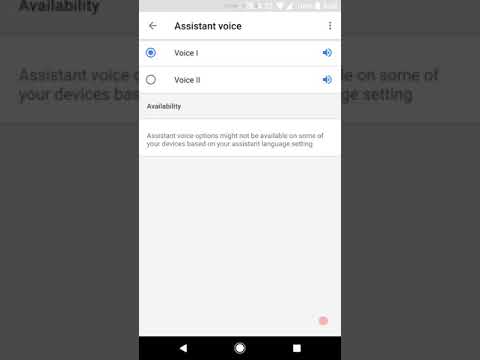Up until today, Google Assistant was a female or to be precise had a female voice. But that changes today. Now you can change the Google Assistant voice from female to male. In other words, if you don’t like the female voice, you can easily switch between the two voices from the Assistant Settings. The new voice feature is currently rolling out and should be available on your device soon.
Interestingly, Google is not calling the voices as male or female, instead, the two voice options are labeled as “Voice I” and “Voice II”. The new voice option is available on Android, iOS and Google Home. Also, it’s important to mention here that once the setting is changed, it is implemented across all compatible devices linked with that Google account. So, if you set the Assistant voice as male or in Google’s language “Voice II”, you will hear the same Assistant voice on all linked devices.
Also read: Google Assistant Tips and Tricks.
If you are excited to try the new Google Assistant male voice on your device, here are the steps to activate it.
- Open Google app on your device.
- Tap the three horizontal bar menu present at the top left corner to open navigation drawer.
- Tap Settings from the menu. Under Google Assistant label, tap Settings again.
- Hit Preferences and select Assistant voice.
- Select Voice II for the male voice.
Check the comparison video for Google Assistant male and female voice:
If you don’t like any of the voices, you can type in the Google Assistant, too. More on that here.
Also, I’m going to stick with the female voice. What about you? Let us know in the comments below.