Instagram has launched a new Reels feature, thus expanding its content-hosting platform to include short-form videos in vertical scrolling layout, similar to how TikTok works. There are many ways you can share your Reels on Instagram but can you keep a Reel ready to be published ahead of time. That’s what we’re going to talk about in this post.
Can you save Instagram Reels without posting?
Yes. Instagram lets you record a Reels video and save it on your camera roll without needing to share it at the same time it’s created. This is possible if you save the Reels in your drafts which will stay inside the drafts until you post it or delete it in the future.
How many Reels can you save as drafts on Instagram
Similar to saving posts and stories for uploading later, you can save as many Reels as you can on Instagram. Saved drafts will be displayed alongside all your other Reels inside Reels tab on your profile but only you will be able to view them.
Related: How To Share Instagram Reels As A Story Or DM
Can you repost other people’s Reels?
Technically, no. Unlike Instagram posts, someone else’s Reels cannot be reposted as your own Reels video. However, you can share others’ Reels inside your Stories section or as direct messages to individual users.
Related: How to get famous on Instagram Reels
You can do so by opening a Reels video and tapping on the Share icon (the one shaped like a paper plane) and then selecting the ‘Add post to your story’ option when a menu pops up. You can share the Reels to a person you follow by tapping on the ‘Send’ button adjacent to the user’s name.
How to save Reels to draft for posting later
You can save your Instagram Reels for posting them later by moving them to drafts. Before doing this, you will have to first record a Reels video by opening the Stories camera and make all the necessary changes you need to do inside the video. You can also make more changes to this video at a later time, even after saving it as a draft.
Once you have recorded the video, tap on the right arrow to confirm the recording, and then tap on the arrow icon on the bottom right corner. Doing this will take you to the ‘Share’ screen which is the final stage before your Reels are uploaded online.
To save your Instagram Reels as a draft, tap on the ‘Save as Draft’ button at the bottom of the ‘Share’ screen. That’s it. You have successfully saved your Reels as a draft for future uploading.
Where can you find your Saved Reels
When you save Instagram Reels as a draft, the saved Reels will appear inside the Reels tab inside your profile alongside all the other Reels that you have uploaded in the past. You can, however, differentiate between your uploaded Reels and those saved as drafts as the latter will be available inside the ‘Drafts’ folder. 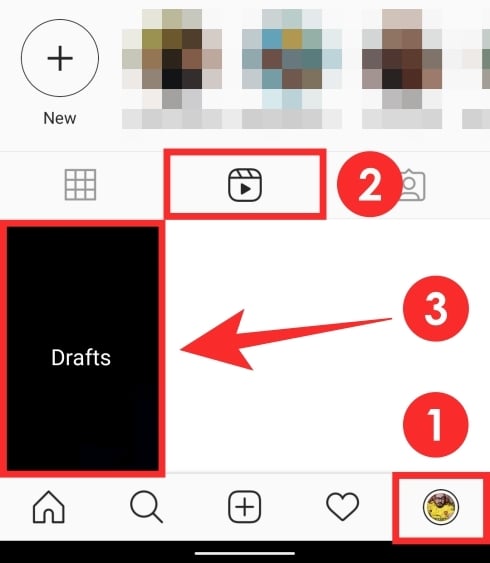
Related: What are Featured Reels?
Can you edit Reels that you saved in drafts?
Yes. You can edit the Reels you saved in drafts in a similar fashion to how you would edit posts and already-created Stories on Instagram.
How to edit saved Reels from your draft
To edit an already saved Reels video, you need to first get to your Reels section on Instagram. To do so, open the Instagram app, tap on the Profile tab at the bottom, and then hit the Reels tab.
Inside the Reels tab, tap on the Drafts box which will open up to show all the Reels that you have saved on Instagram. Tap on the Reels video you want to edit and when the ‘Share’ menu appears, tap on the ‘Edit’ button at the top right corner.
You can make all the necessary changes to the video and then share it however you like.
RELATED
- What are Featured Reels?
- What Happens When You Share Instagram Reels In Explore
- How to share Instagram Reels in Explore but not in feed and profile grid


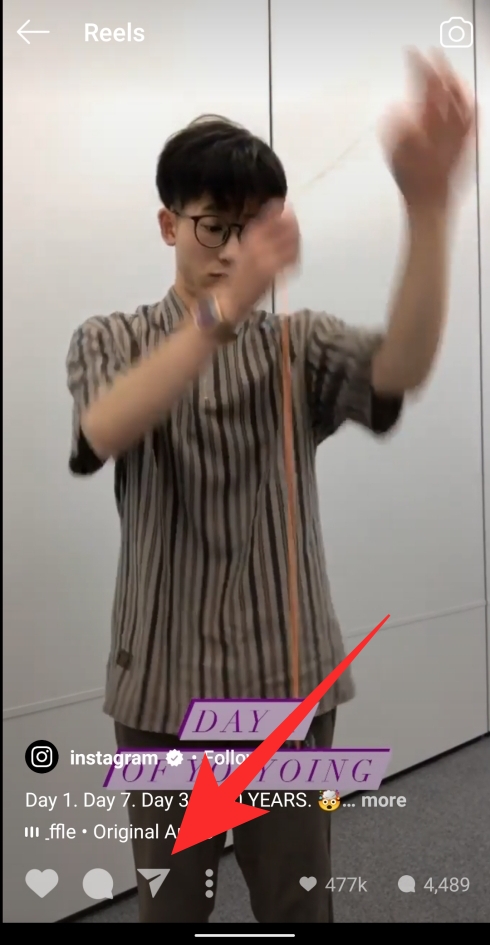
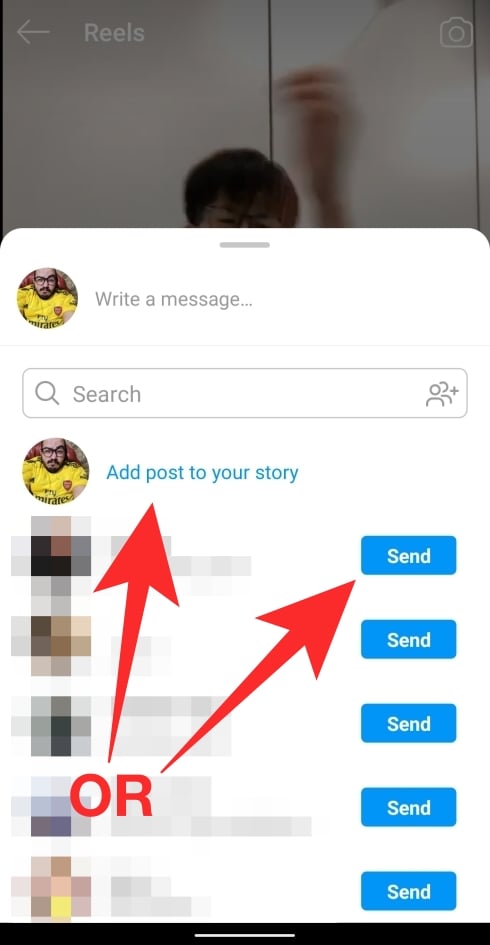
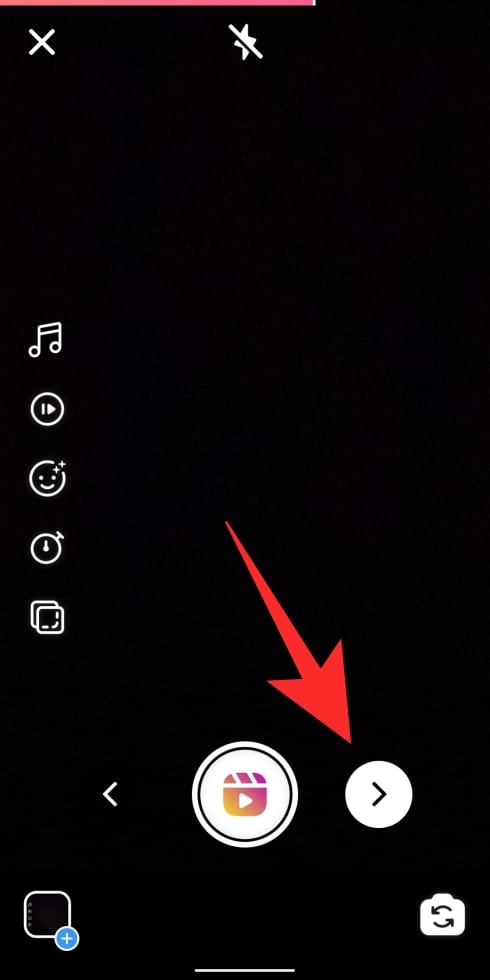
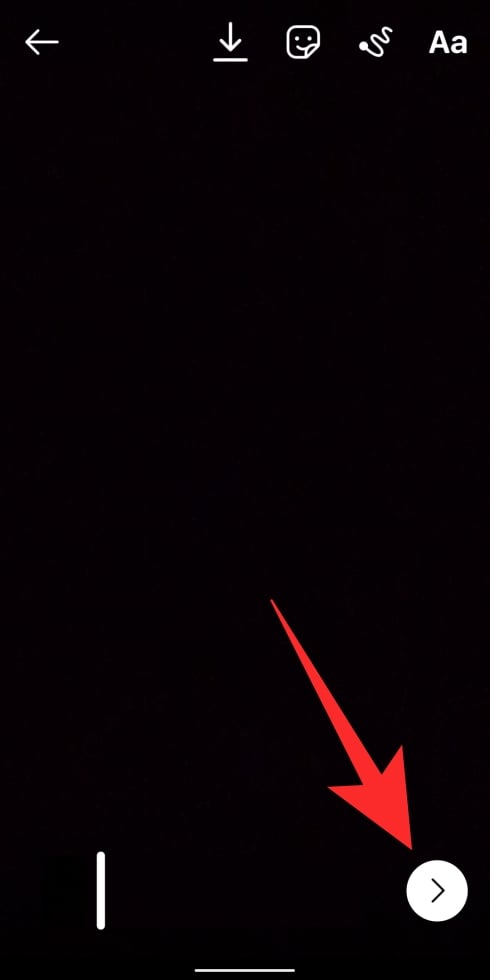
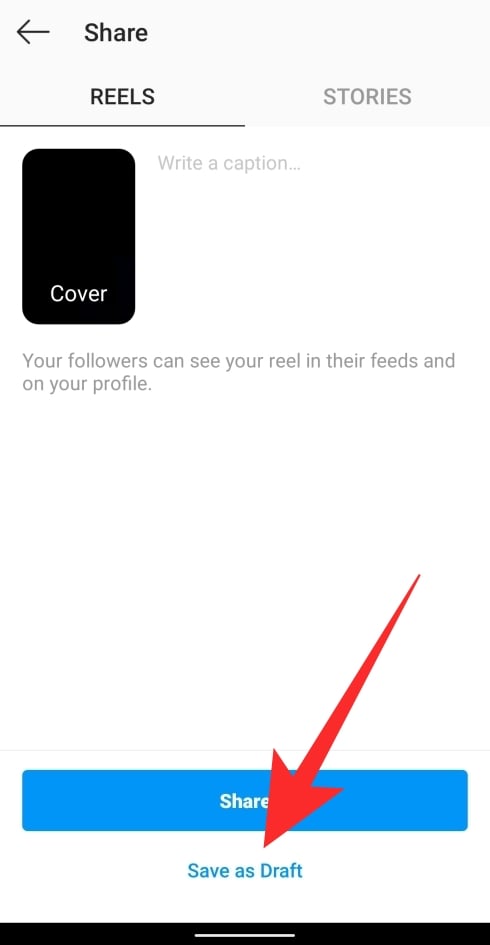
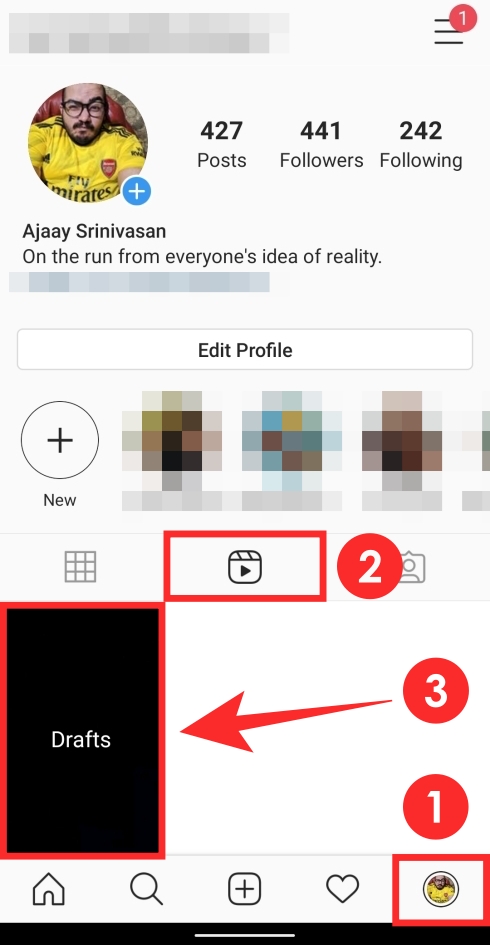
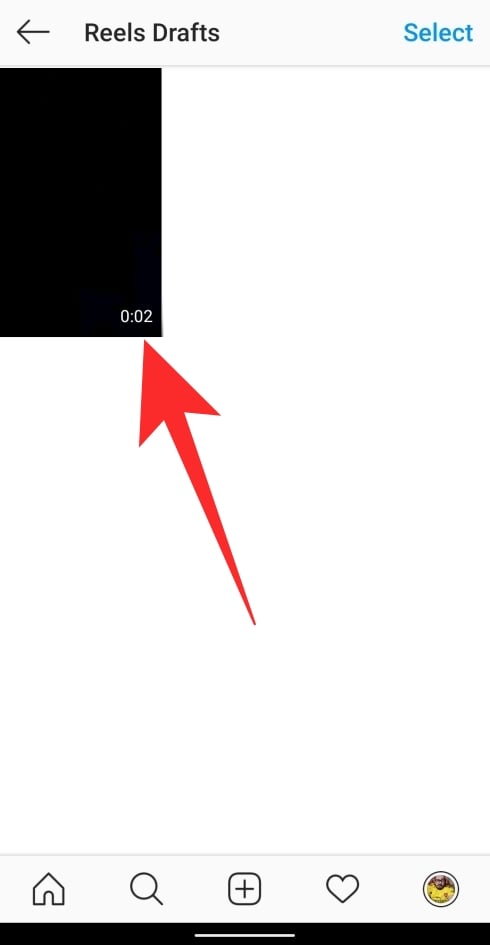
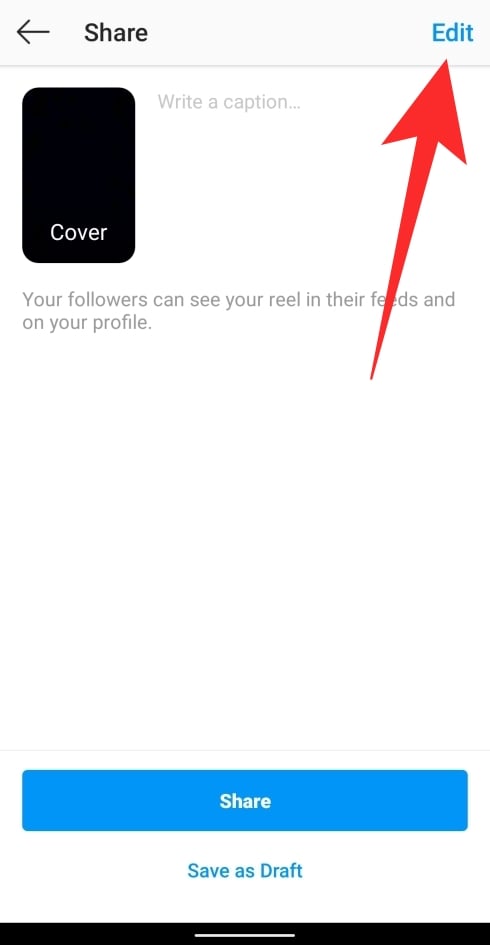


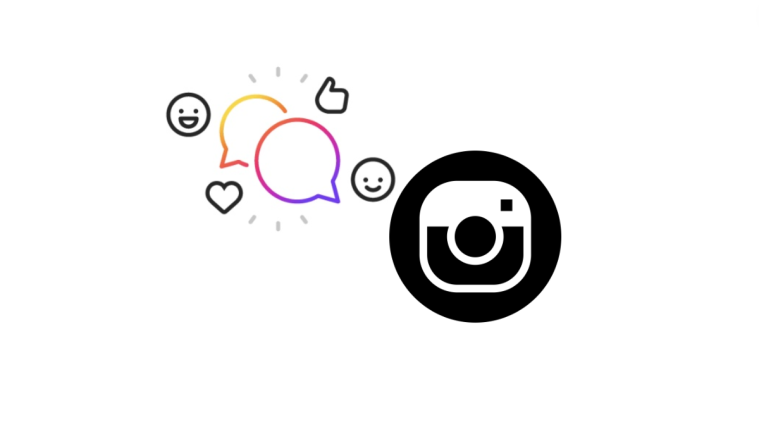

I have encountered a problem yesterday. Suddenly when I want to go in and edit my saved reels drafts, the video is completely gone and I only see a black screen. Only the music is playing. Help!?
this just happened to me today too. I can’t figure out how to fix it.
I’m glad I’m not alone! Also, be warned, I just made the mistake that I deleted the IG app and re-installed again. AALLL my drafts in IG reels are now gone. Just FYI 🙁
The same thing is happening and I have no idea how to fix it! Did you figure out a solution?
No I didn’t. I lost all my drafts because I just made the mistake that I deleted the IG app and re-installed again. AALLL my drafts in IG reels are now gone. Just FYI 🙁
I see you posted this like months ago but this happened to me the other day and to fix it I did a slow tap where I remembered my text was, copied the text and then deleted the text. The black screen disappeared, the screen was normal again and then I could paste my text back so I didn’t lose it.
Thank you for the screenshots! This saved me!