Kahoot is a fun game played by millions, that encourages learning at all levels. Mainly targeting educational institutes, this trivia game is easy to create and host, with a number of customizations available. If you are playing with less than 10 people, a free account is all you need!
What is Kahoot game?
Kahoot is a trivia-based educational game, that has players answer multiply choice questions. The game is played online, with each player using their own controller to answer questions. The entire quiz can be customized, with dozens of question types to choose from.
You can either choose from the large library of premade games, or you can make your own. You can even upload images to go along with your questions!
Related: How to play Bingo on Zoom
What do you need to play Kahoot on Zoom and Google Meet?
As mentioned above, Kahoot requires each player to have their own controller. While the Zoom/Google Meet window will display the game questions, the answers must be input through the controller.
There are two ways to answer questions while playing Kahoot; you can either use a browser to go to the Kahoot player website or you can download the free Kahoot app. (Android | iOS)
Here is what you need:
- The host of the game only needs a PC to share his screen with the rest using Zoom or Google Meet.
- The players will need a PC to view the questions (run the video conferencing app), as well as a device to use as a controller (phone).
Note: The players can play using only a PC, but they would have to keep swapping between the questions on the video conferencing app, and the browser. Since the questions have time limits, this method not advised.
Related: How to play Family Feud on Zoom
How to create a Kahoot
You can use the Kahoot website to create your own Kahoot. Simply create a free account to get started. Click on ‘Create’ in the top right corner to start customizing your own quiz.
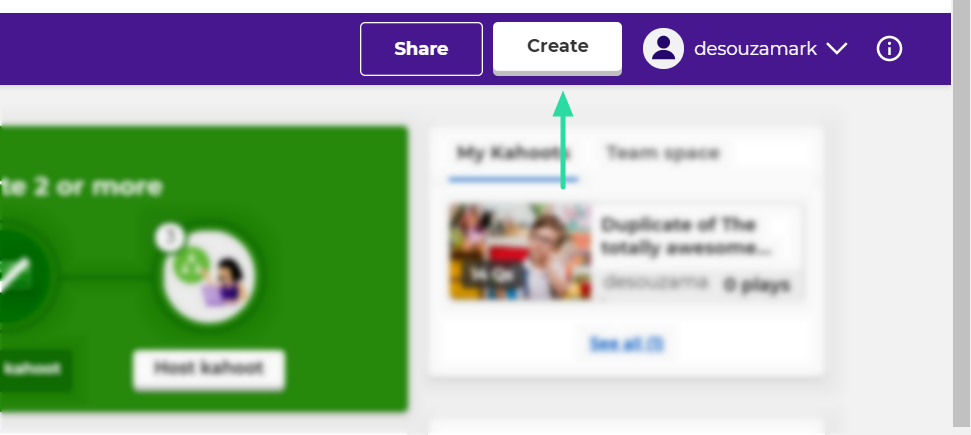
The layout is very simple and easy to use. You can type out the question, and add the four multiple choices You also have the option to change the type of question, and the time limit for each question. Don’t forget to mark the right answer! Once your game is ready, hit ‘Done’ in the top right corner of the screen.
How to edit an existing Kahoot
If you do not want to create a whole new Kahoot, you can browse through a long list of premade games. You are free to choose a Kahoot and start playing it straight away, or you could customize it to better suit your game.
You can find premade games under the ‘Discover’ tab on the website. Select a genre, and then choose which Kahoot you would like to use.

Once you select the Kahoot, click on the three dots next to the name, and select ‘Duplicate’.
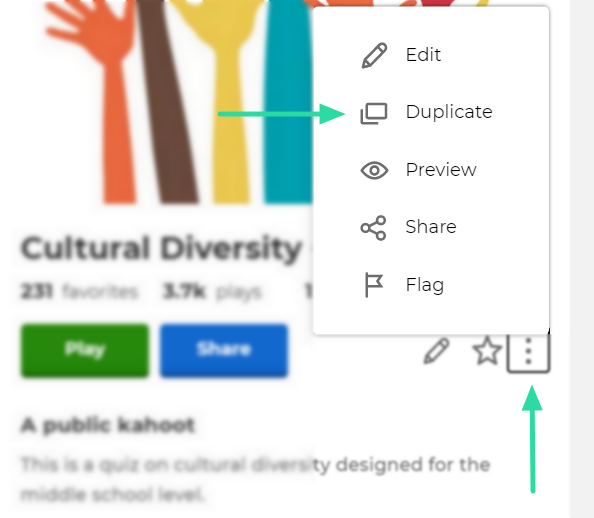
You can now make whatever changes you would like, to the game. Once your game is ready, hit ‘Done’ in the top right corner of the screen.
Related: Best drinking games on Zoom
How to play Kahoot on Zoom and Google Meet
Once your Kahoot is ready, it’s time to load up the game and gather the players. Assuming you are the host, first go ahead and get your Kahoot all set up. If you already have one, click on ‘Play’, if not, go to the ‘Discover’ tab, and search for the perfect game to play.
Create a Meeting and invite all the players. Make sure all the players download the Kahoot app to use as a controller. Note: The players do not need to create accounts on the app. Once everyone has joined, share your screen with the group.
On Zoom: To share your screen in a Zoom meeting, click ‘Share Screen’ in the bottom panel, then select the browser tab that has your game loaded up.
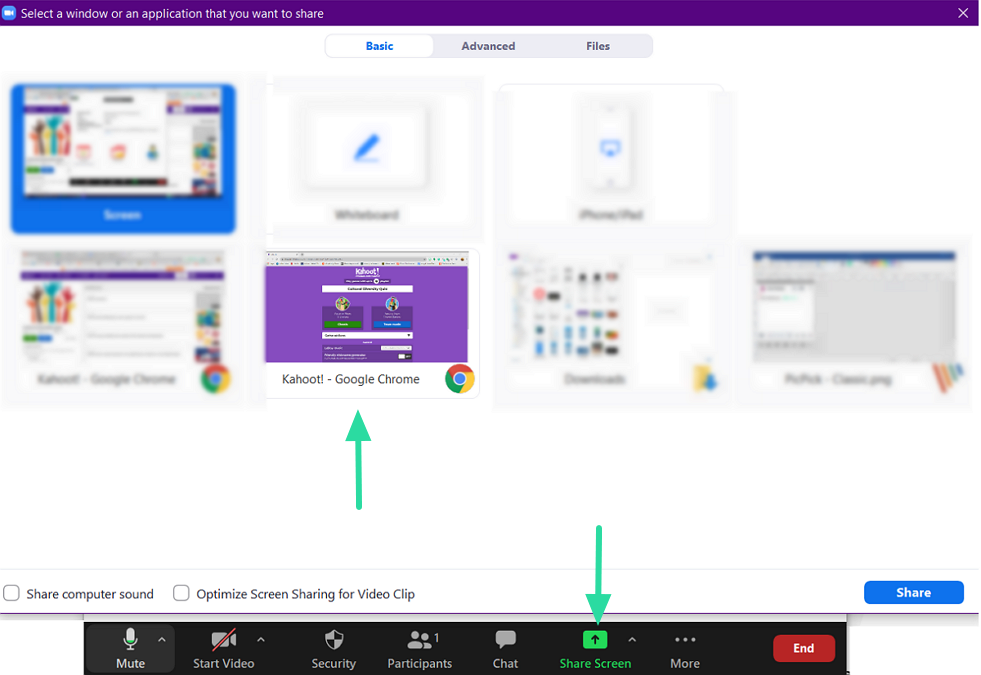
On Google Meet: To share your screen on Google Meet, click ‘Present now’ in the bottom panel, then choose the location of your Kahoot game (Chrome tab/Window).
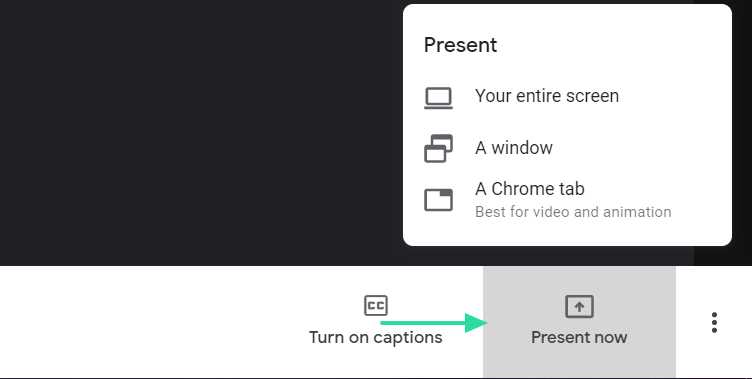
Now, on the Kahoot game page, select ‘Classic’. This allows each player to input their answer to the questions. The following page will display the game pin. On the players’ devices, they must tap ‘Enter PIN’ on the bottom panel, and input the pin on screen.

You will see the player’s names as they join the game. Once everyone has joined, the host clicks ‘Start’.
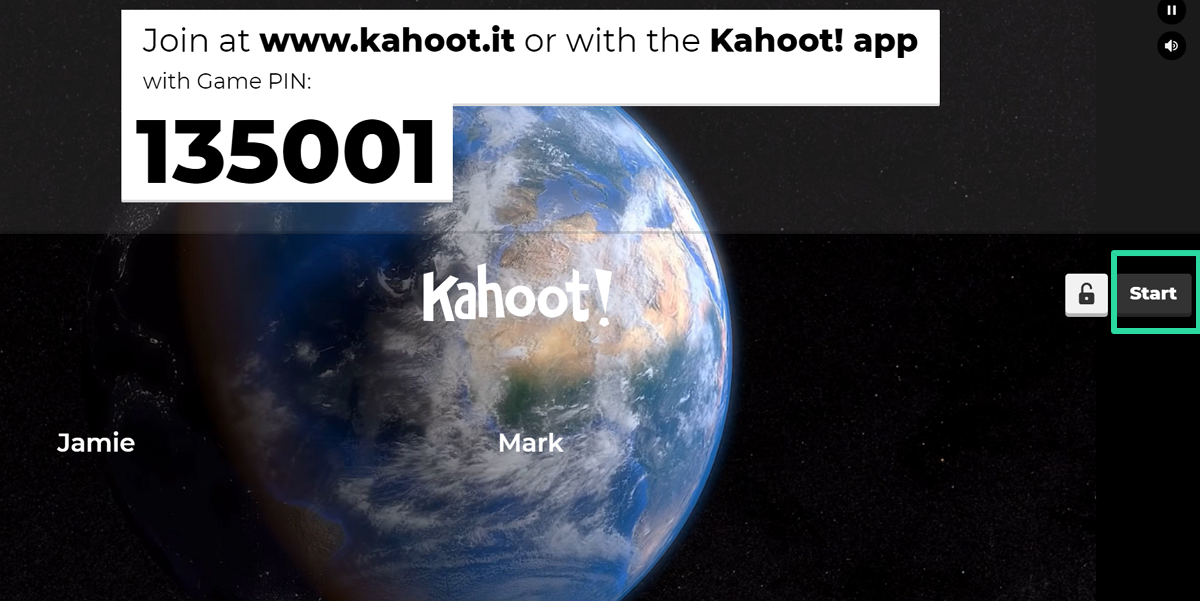
Read out the question on the screen. The players will also be able to view the question on your shared screen, but not on their Kahoot app.

The app will show four buttons to choose from, with different symbols. These symbols refer to the multiple-choice answers on the screen. The players must tap the symbol on their phones to lock in their answers.

Each question has a time limit. The answers must be sent in before the timer is up, or it won’t be counted.
When the round ends, the game will show you the right answer, as well as who got it right and who didn’t. To start the next question, the host must click ‘Next’.
How to score in Kahoot
Each Kahoot question is usually for 1000 points (unless changed). However, the game also takes into account the amount of time taken to answer the question. If you answer in the question within the first two seconds, you get the full 1000 points. The longer you take to answer, the lesser the points you get.
At the end of the game, the player with the most points wins!
We hope this article helped. Kahoot is a great game to play with friends, family, students, even corporates since the questions can be completely customized depending on the scenario. If you have any queries, let us know in the comments below.
RELATED:

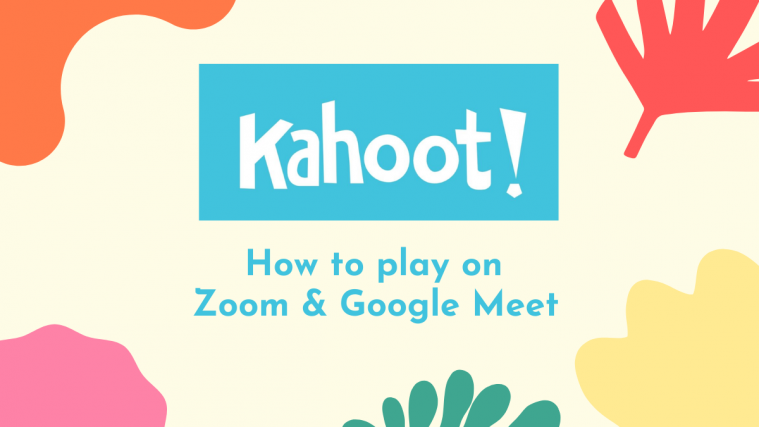
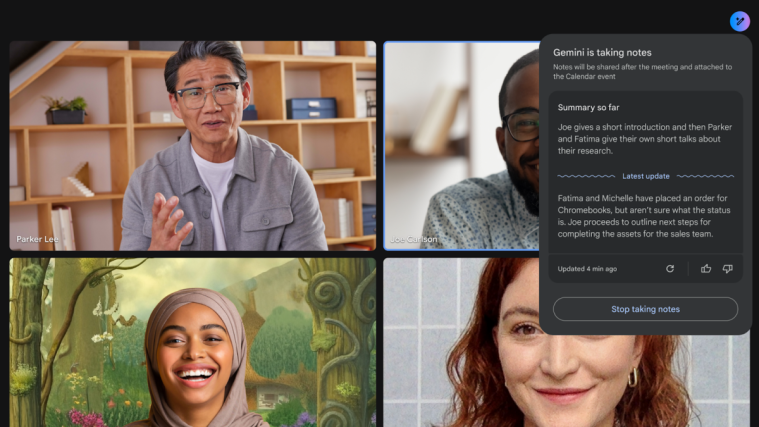
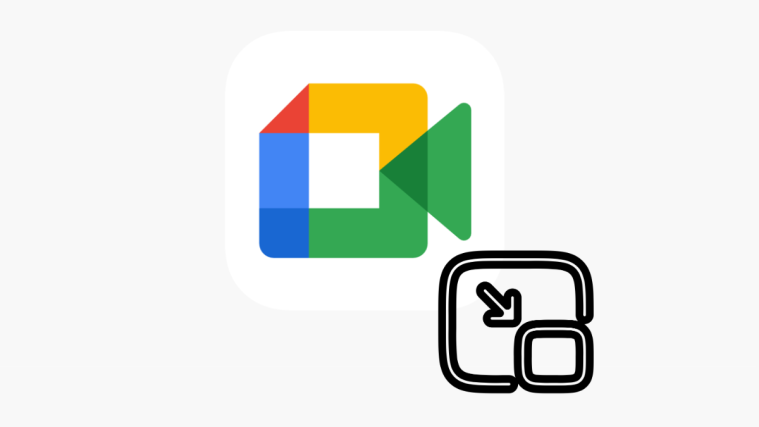


Will the Kahoot game end if we play Kahoot in Zoom using a free account which end calls every 40 minutes?