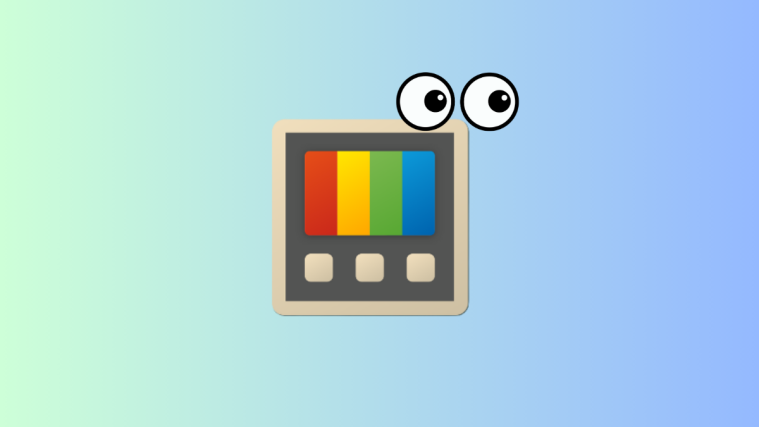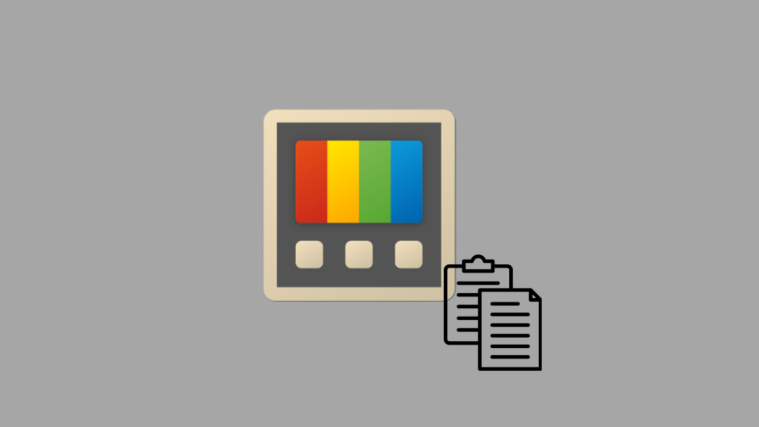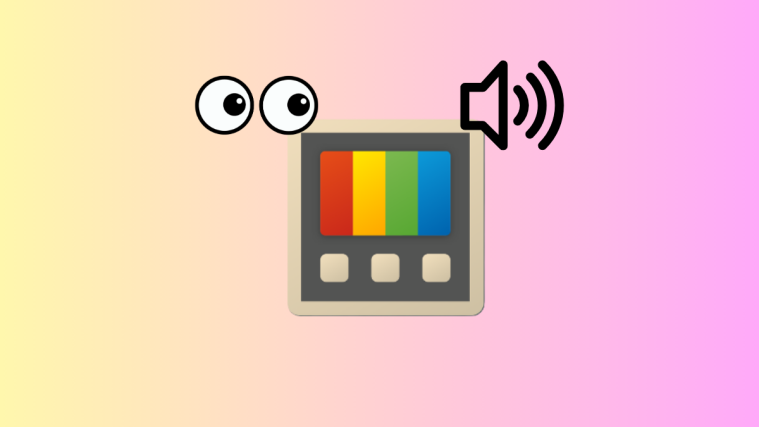What to know
- PowerToy v0.80.0 now supports .WebP image format for Peek.
- To peek at .Webp image files, simply select them and press the Activation shortcut. The default activation shortcut is
Ctrl+Space.
PowerToys by Microsoft has ever been the go-to tool for users to perform various tasks not possible natively on Windows. Of its various utilities is ‘Peek’, which lets you take a look inside files of various types without having to open them directly.
Recently, this Peek utility received support for additional file types, including the web’s favorite .WebP image files. If you’re wondering how to go about using it, here’s everything you need to know.
How to peek .WebP images on Windows using PowerToys
WebP is an image format that compresses images to fit smaller file sizes without sacrificing quality, which is why it is ideally suited for the web. Here’s how you can use PowerToys to peek into its contents:
- PowerToys | GitHub download link
- Use the link above to download and install the latest version of PowerToys.
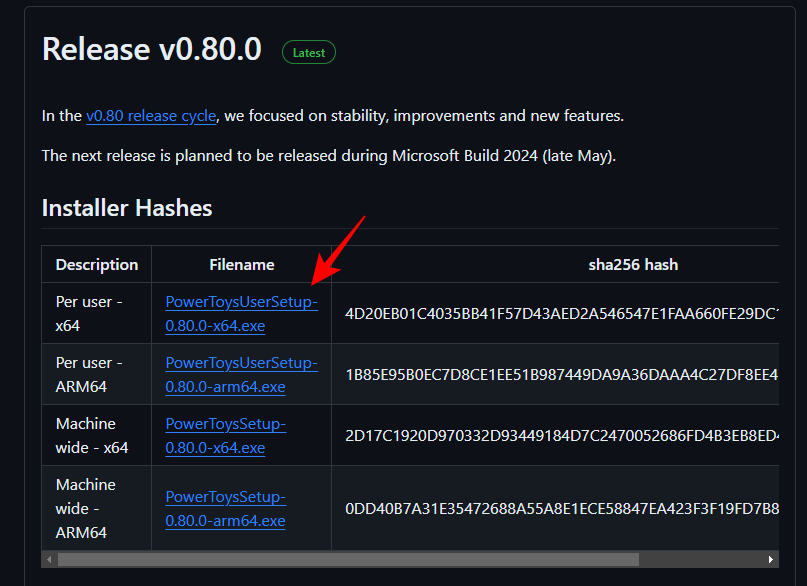
- If you already have PowerToys installed, make sure to update it to v0.80.0 (or later) from the ‘General’ tab.

- Click on the Peek tab on the left and make sure Enable Peek is turned on.
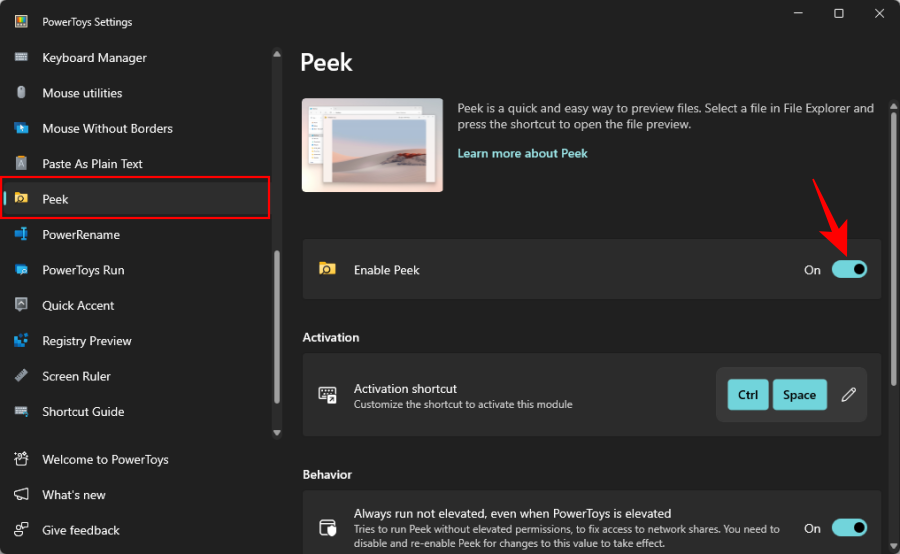
- Take note of the Activation shortcut. This is what you’ll need to press to peek at a file in the WebP format. To change the ‘Activation’ shortcut, click on the ‘Edit icon’ next to it.

- Press a combination of keys to change the shortcut, then click ‘Save’.

- Once your activation shortcut is set, navigate to your .WebP image file. Click on it so it’s selected.
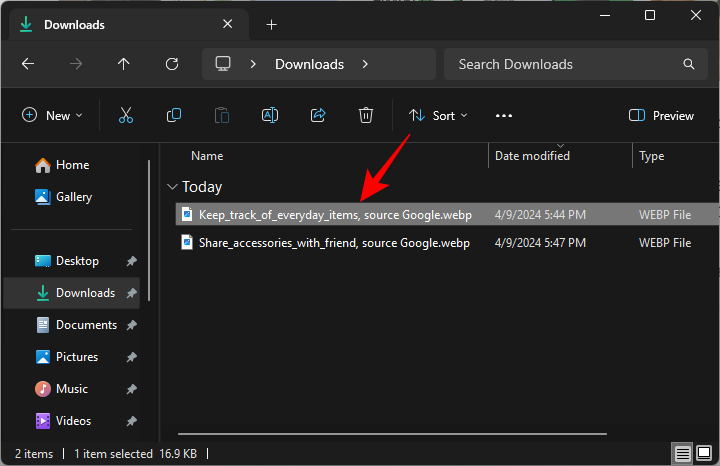
- Then press the activation shortcut. The .WebP image will open in PowerToys’ Peek utility.

- If you have more than one .WebP image to peek at, simply select them both before pressing the activation shortcut. Then scroll through the image previews in the Peek window.
PowerToys’ Peek tool also supports the WebM file format, which is the audiovisual counterpart to WebP. It, too, can be peeked at in the manner given above. We hope this guide helped you use the Peek utility in PowerToys for files in the WebP format. Until next time.