What to know
- Advanced Paste is a PowerToys utility that pastes the clipboard content in different formats, such as plain text, markdown and JSON.
- Advanced Paste also has a Paste with AI feature that lets you describe the format in which you want the text pasted.
- Invoke Advanced Paste with
Win+Shift+V. You can change or add shortcuts for Advanced Paste from its PowerToys window.
To simplify pasting content in different formats, PowerToys now comes with a new feature called Advanced Paste. Because it makes it easier to paste content in different formats, it is ideally suited for developers and coders, and also has an AI pasting feature. Here’s how to use Advanced Paste on PowerToys.
How to enable Advanced Paste in PowerToys
- Download the latest version (0.81.0 is required) of PowerToys from here on your Windows PC. If you already have PowerToys, make sure it is updated to 0.81.0 (or newer).
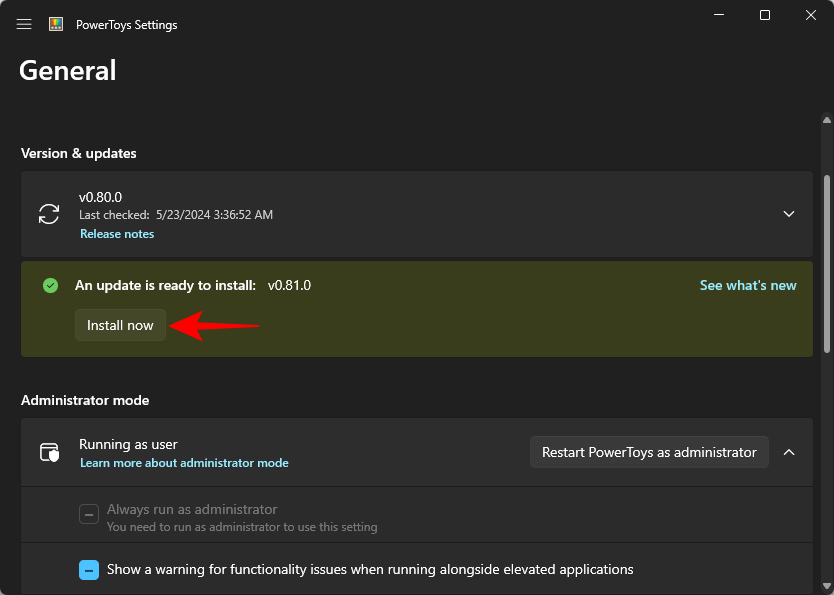
- Once you’ve installed PowerToys, open ‘Advanced Paste’ from the side panel and make sure that ‘Enable Advanced Paste’ and Clipboard history’ are toggled on.
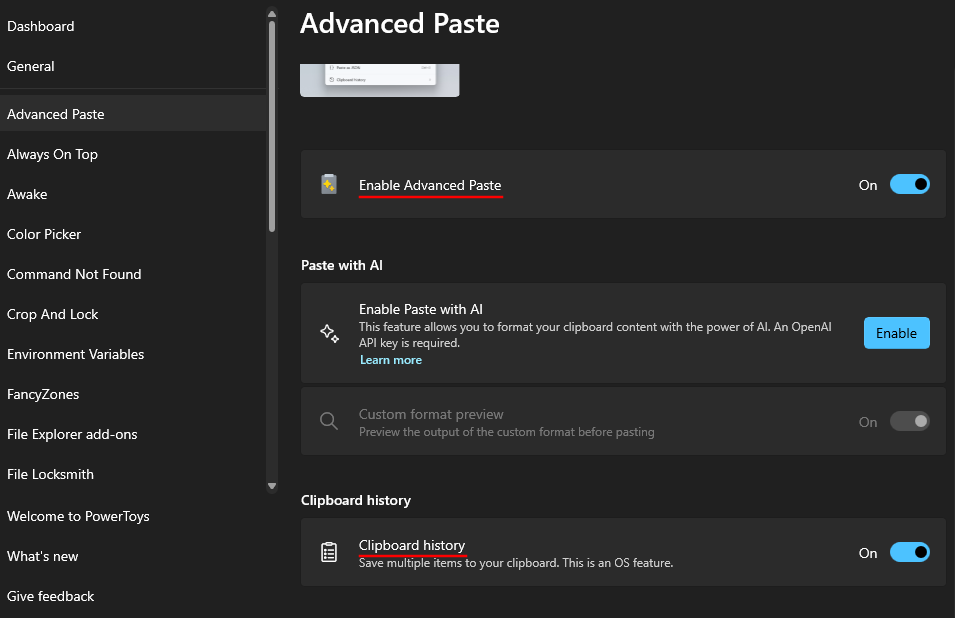
- The Advanced Paste window can be invoked with the default shortcut –
Win+Shift+V - The ‘Shortcuts’ section will list all the key combinations for pasting in different formats. Although only the shortcuts for opening the ‘Advanced Paste window’ and ‘Paste as plain text directly’ are assigned, you can edit all the shortcuts as you like by clicking on Edit (pencil icon).
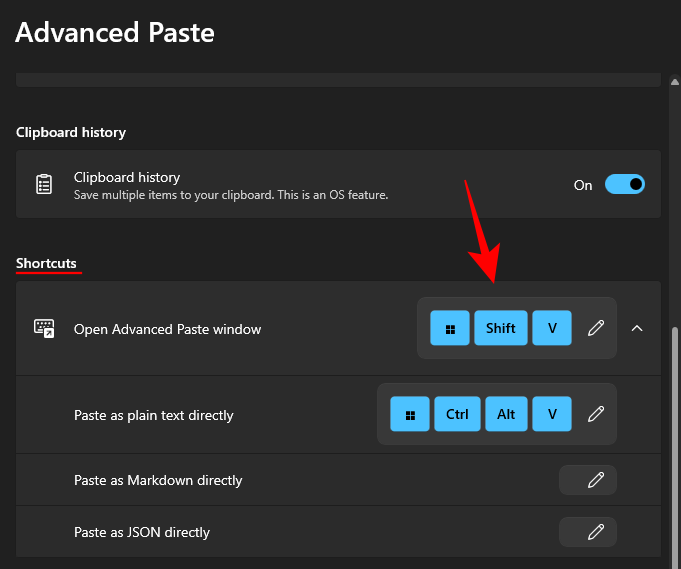
How to paste using AI with Advance Paste
With the AI feature in Advanced Paste, you can prompt the AI to analyze and format the text based on its context.
However, to start using Paste with AI, you’ll need an OpenAI API key as well as available credits in your OpenAI account.
- If you fulfil the above requirements, click on Enable next to ‘Enable Paste with AI’.
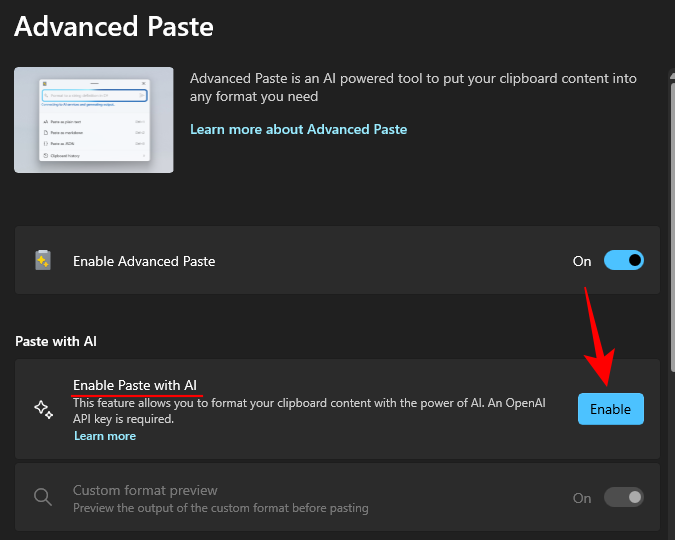
- Then simply paste the OpenAI API key in the field and click ‘Save’.
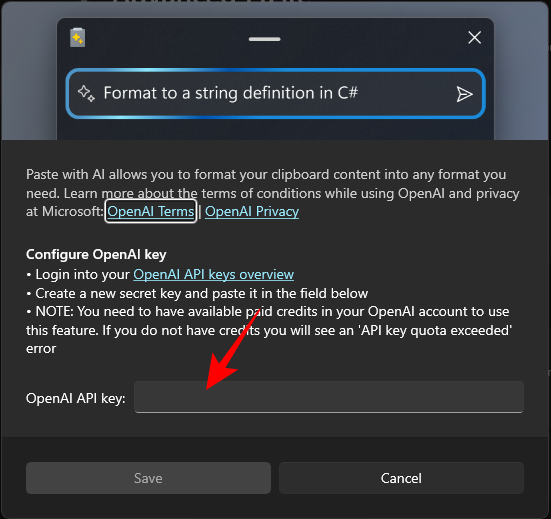
- Once ‘Paste with AI’ is available, invoke the Advanced Paste window and describe to the AI the format you want to paste the content in.
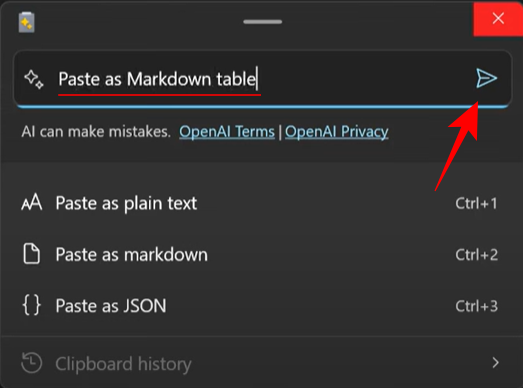
- Once generated, click Paste.
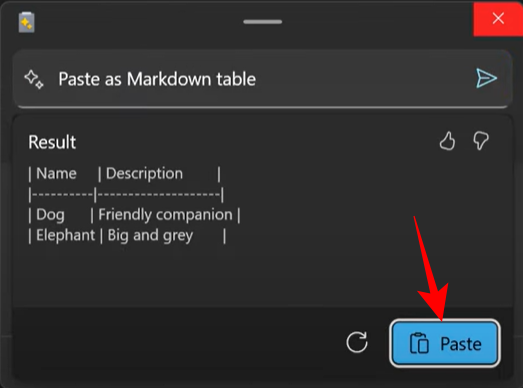
Image: Craig Loewen (Youtube) - You can use AI Paste to do a bunch of things, such as summarize, translate, transform, or stylize text, and generate code, all of which is done by analyzing the clipboard text and its context.
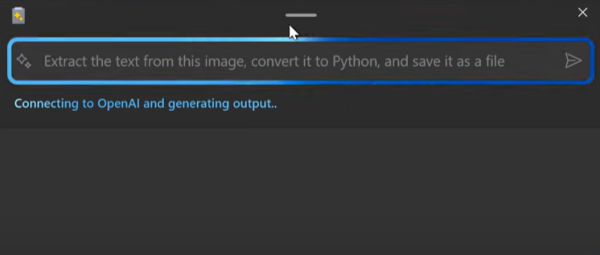
Image: Craig Loewen (Youtube)
Tip: Paste as plain text directly
Pasting as plain text lets you directly paste the text in your clipboard without any particular formatting. If the clipboard text includes any formatting, it will be replaced with an unformatted version of the text.
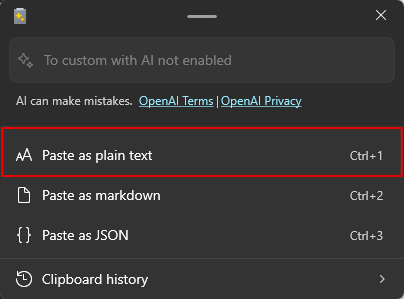
The default shortcut for it is – Win+Ctrl+Alt+V.
Tip: Paste as Markdown directly
Paste as Markdown takes your clipboard text and replaces the text with a markdown formatted version while pasting.
Without Markdown formatted pasting
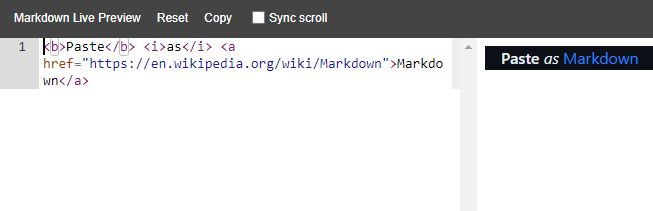
With Markdown formatted pasting
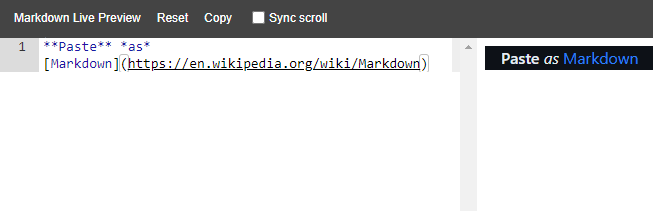
Although there isn’t a default shortcut assigned (you are free to choose whichever shortcut combination you like), you can always invoke the Advanced Paste window and select Paste as Markdown.

Tip: Paste as JSON directly
Pasting any copied text as JSON is one for the developers. With it, your pasted content will automatically adhere to the JSON formatting so you don’t have to make any additional changes.
Without JSON formatted pasting
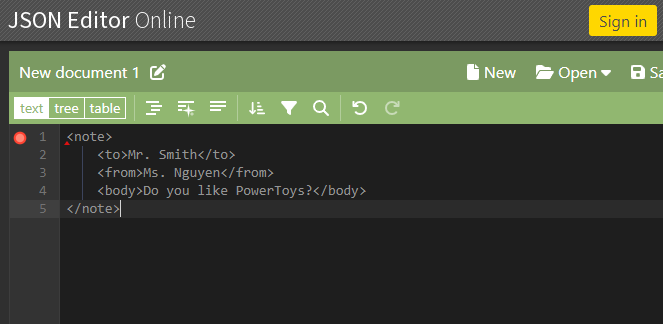
With JSON formatted pasting
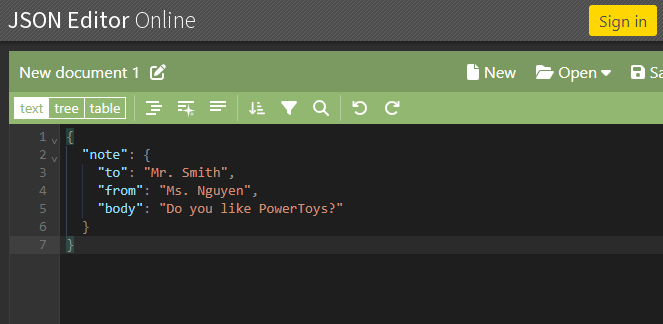
Assuming you already have the text copied, go to your JSON Editor (or wherever you wish to paste the text in JSON format), then invoke the Advanced Paste window, and select Paste as JSON.
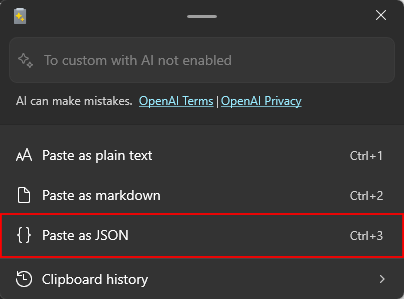
If you regularly paste in the JSON format, it’s better to assign its own shortcut in the PowerToys’ Advanced Paste window.
FAQ
Let’s take a look at a few commonly asked questions about the Advanced Paste utility in PowerToys.
Which PowerToys version has Advanced Paste?
PowerToys version 0.81.0 and above has the Advanced Paste feature.
Can I use Ctrl+V as the activation shortcut for Advanced Paste?
Yes, you can use Ctrl+V for Advanced Paste. But it’s generally not recommended since overriding this traditional shortcut for paste may lead to unintended consequences.
The new Advanced Paste feature on PowerToys is a convenient pasting tool for developers that is bound to speed up their work. The additional of AI further boosts its capabilities. We hope this guide helped you similarly. Until next time!

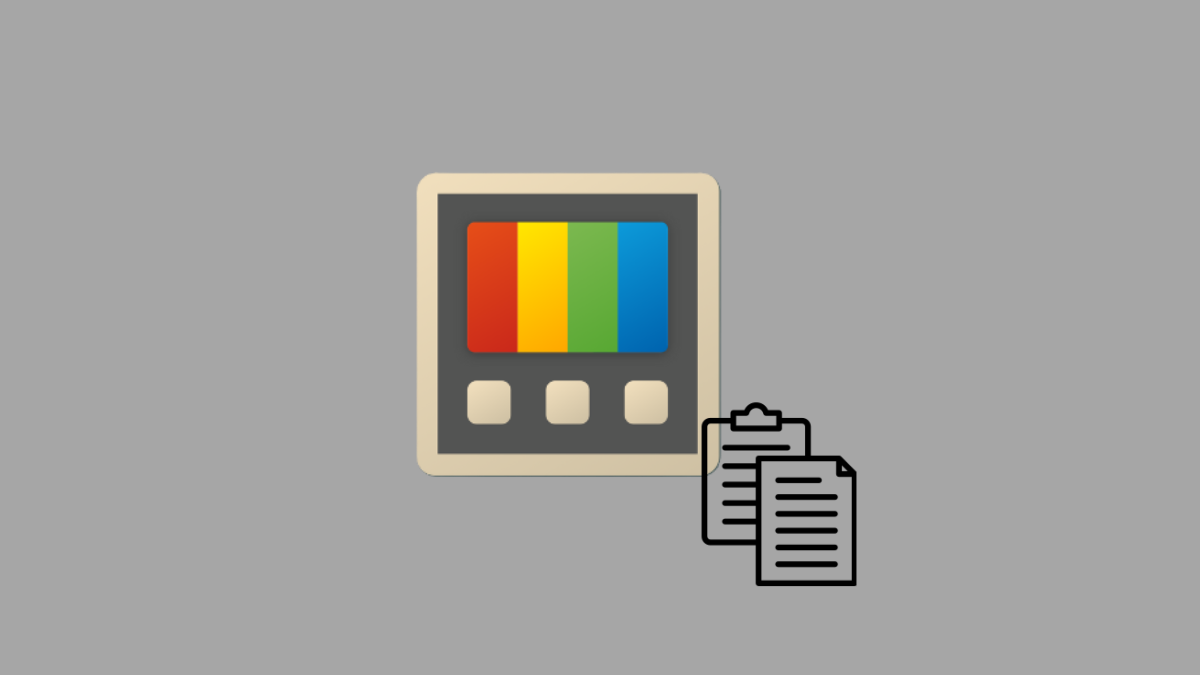










Discussion