What to know
- Wikipedia’s mobile and desktop websites now have a dark mode.
- Enable dark mode on Wikipedia mobile by clicking on the hamburger icon > Settings > Dark.
- Enable dark mode on Wikipedia’s desktop website by clicking on the eyeglasses icon and selecting Dark.
- Users with Wikipedia account can also enable Dark mode from Account > Preferences > Appearance > Color > Dark > Save.
Compared to most apps and websites, Wikipedia is several years late in implementing a dark mode. But being one of the most respected information websites of the world, the move is nothing short of a blessing for users who spend long hours reading teary eyed on their devices well into the night. Here’s how you can enable Dark mode on Wikipedia and continue reading without hurting your eyes.
How to enable Dark Mode for Wikipedia’s mobile website?
Wikipedia’s dark mode was launched only a fortnight back. Users might have seen a pop-up notification telling them about it too. But in case you missed it, here’s how turn it on:
- Open Wikipedia’s mobile website on your browser. Tap on the hamburger icon in the top left corner. Select Settings.
- Under ‘Color’, select Dark. You can also choose ‘Automatic’ and have Wikipedia automatically switch between light and dark based on your system settings.
Being a recent development, expect a few minor issues here and there. But by and large, the dark mode functions as expected.
Those who’re using the Wikipedia app on smartphones will find its dark mode (like any other app) under “Settings > App theme”.
How to enable Dark Mode for Wikipedia’s desktop website (3 methods)
Method 1: For everyone
- To enable Dark Mode, open Wikipedia and click on the eye-glasses icon toward the top right next to the search icon.
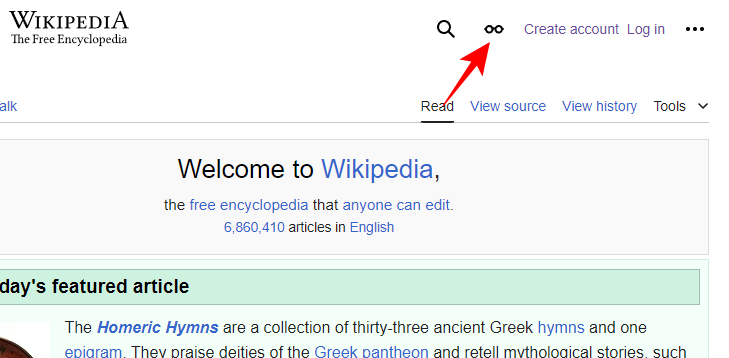
- Under ‘Color’, select Dark. Alternatively, you can also pick ‘Automatic’ and have the site adjust based on your system theme.
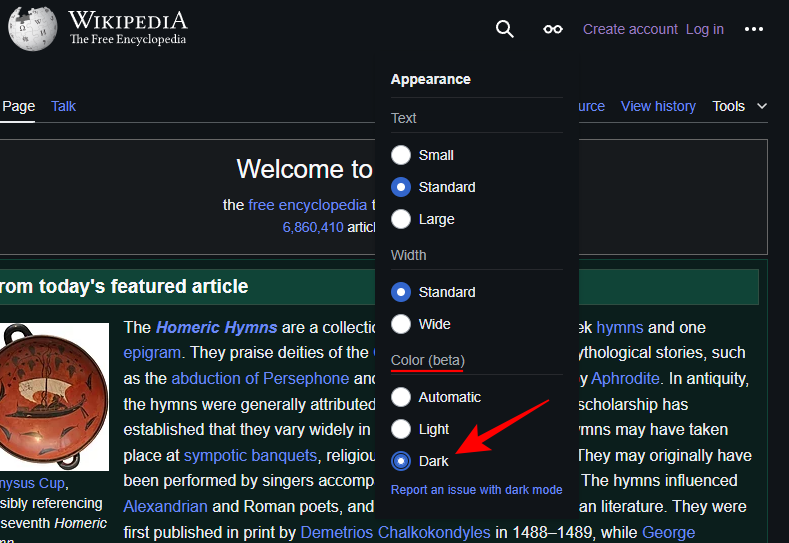
Method 2: For users with a Wikipedia account
Those who have a Wikipedia account can find another way to enable Dark Mode. Here’s how:
- Click on the account icon in the top right corner and select Preferences.
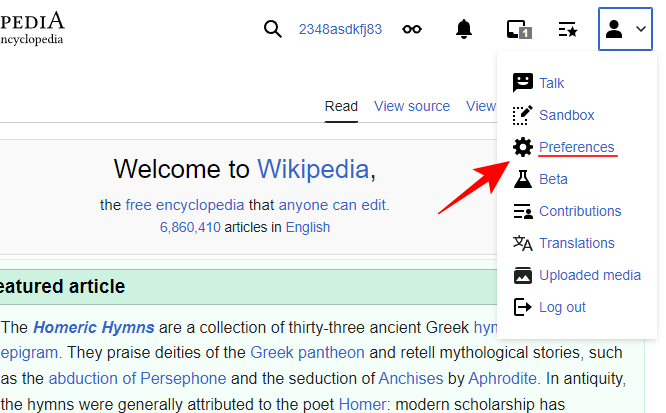
- Select Appearance.
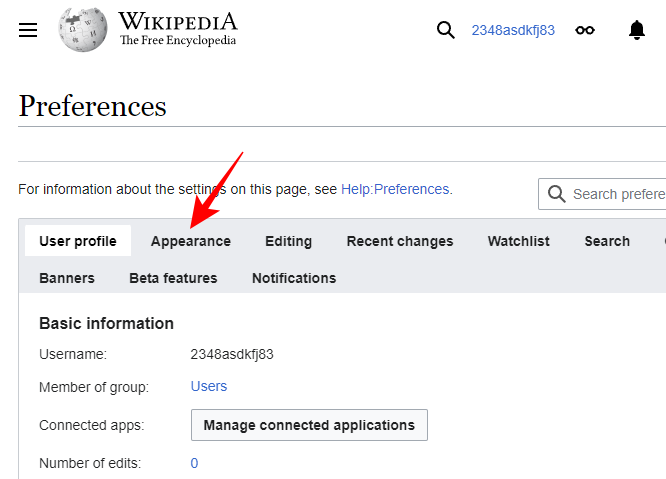
- Under ‘Color’, select Dark (or Automatic to change based on your system theme).

- Click Save.
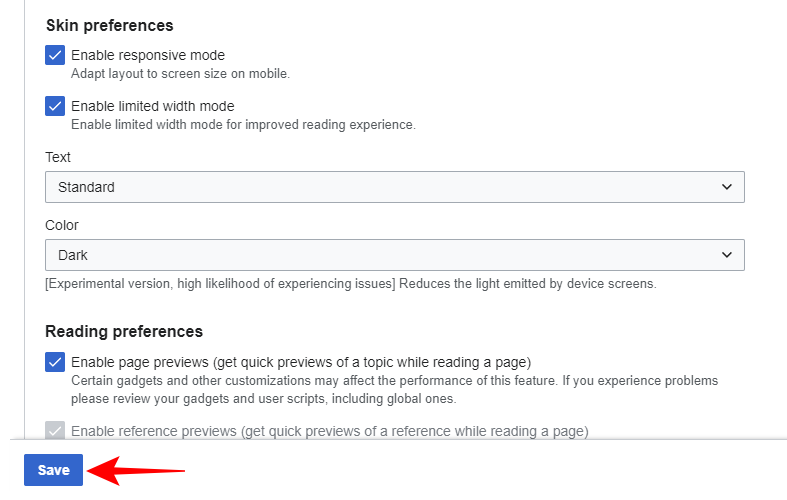
The update to the desktop site is timely and comes only two weeks after the release of dark mode for the mobile site.
Method 3: Using Wikipedia mobile version on desktop
If, for whatever reason, you’re not able to access the dark mode on Wikipedia’s desktop site, you can use the following method as well.
Simply open the mobile version of Wikipedia (here) on your desktop browser and use the steps given above (for Wikipedia’s mobile website) to enable dark mode.
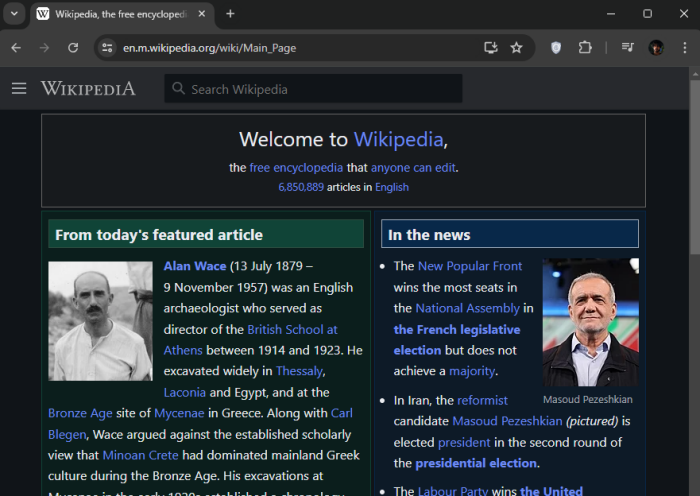
This is one way to view Wikipedia in the dark mode in case you don’t find the official setting for the desktop website. The ‘Color’ setting is still in beta so it may not be available to everyone yet. However, do keep an eye out for the ‘eyeglasses’ icon to see if Dark mode is available to you. Until next time!


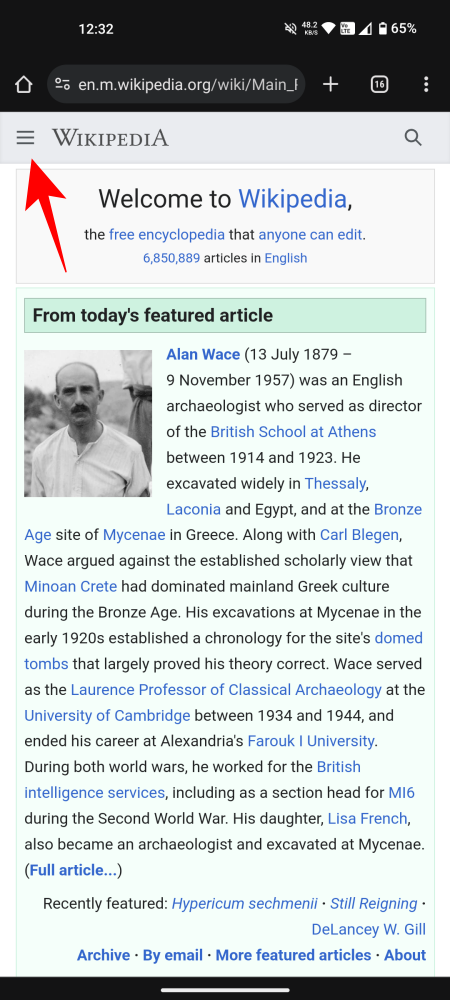
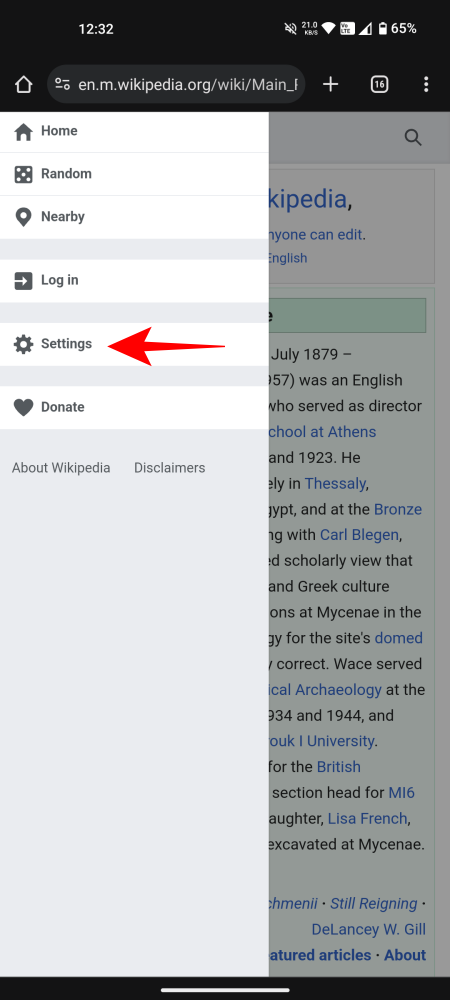
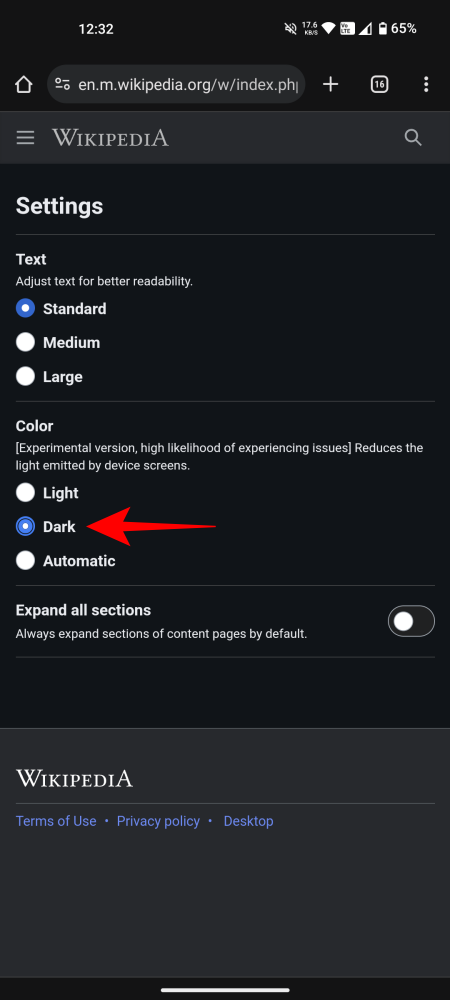
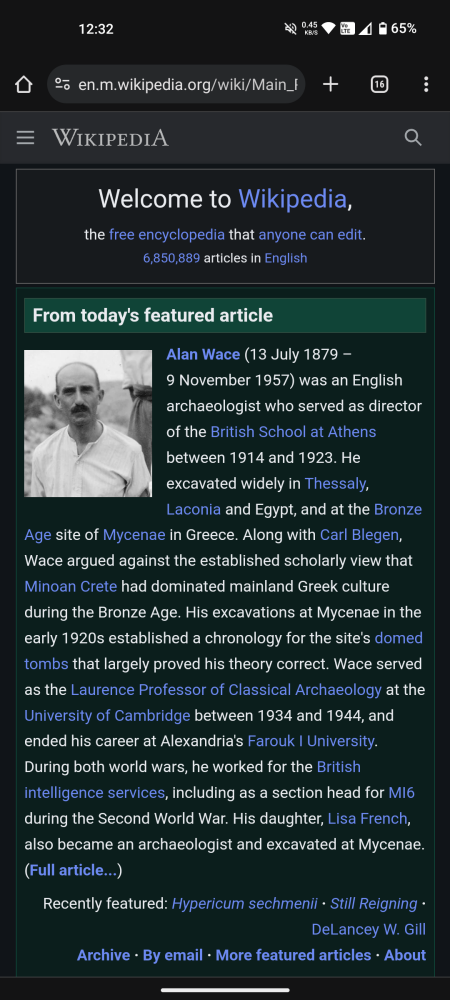










Discussion