After enjoying remarkable 2020, WhatsApp has found itself in a bit of a mess in the opening month of 2021. By changing its privacy policy — declaring that it would be sharing data with its parent company, Facebook — WhatsApp has scared off a lot of users, forcing them to look for alternatives.
Coming to a worthy replacement, WhatsApp’s much-secure contemporary, Signal, has seen a massive surge in its userbase since the former’s policy update. If you, too, are on the verge of taking the leap, today’s piece should tell you pretty much all you need to know about the big migration.
Related: Signal App Review — Privacy and Permissions Explained
Why is everyone moving to Signal?
Launched in 2014 — shortly after Facebook acquired WhatsApp — Signal is an independently run messenger service that is committed to keeping your data secure at any cost. It is a non-profit, doesn’t associate itself with data-mining third-parties, has no interest in telemetry, and is peer-reviewed. The concoction allows for a pretty secure messaging environment — something that we cannot laud WhatsApp for, anymore. So, if you are looking for an ad-free, transparent, private messenger on your phone or PC, Signal is definitely worth considering.
Related: What is Signal App’s Stock Name? What is Signal Advance?
How to get started with Signal
Signal is available for your Windows PC, Mac, Linux, Android, and iOS. It doesn’t have a web client yet, but the story could change in the future.
After you’ve downloaded the app on the platform of your choice, you’ll need to enter your phone number and punch in the verification code you receive on it.

After you’ve successfully verified, you could optionally set your profile PIN and then enter your name. Add a profile picture too, if you like, and hit ‘Next.’
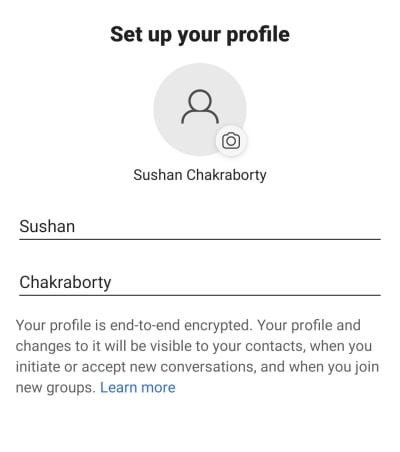
That’s it! Signal will take you straight to the inbox where you could either initiate a chat right away or invite friends over.

Related: Does Signal Have a Web Client?
Can you import your conversations from WhatsApp?
Now that you’ve successfully configured Signal, you must be wondering about your previous conversations — the ones you had on WhatsApp. Sadly, there is no way to bring over your old conversations from any other messenger service, including WhatsApp. You’ll need to invite your friends, manually, to let them know that you’ve switched to Signal and wish to converse securely on the platform.
To invite them, tap on the vertical ellipsis button at the top-right corner of your Signal inbox and tap on ‘Invite friends.’
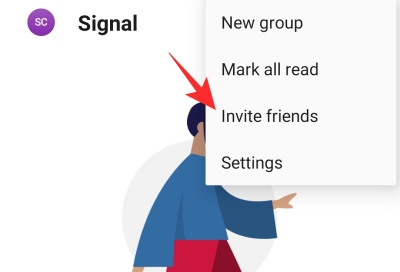
You’ll need to grant Signal access to your Contacts. So that they can be contacted safely and conveniently. You could tap on ‘Choose How to Share’ to invite them over using an app of your choice, including WhatsApp.

Related: Is Signal Really Safe and Secure?
Can you import your bio and profile picture over from WhatsApp?
No, since Signal is pretty much a no-nonsense privacy-centric application, there is no provision to enter a short status or bio. So, there’s no point thinking about importing your WhatsApp bio over to Signal. WhatsApp, on the other hand, not only allows you to keep a bio but also allows you to put fleeting pictures, videos, and text writeups.
The story remains the same when it comes to your profile picture. You can’t straight-up import your old WhatsApp DP, but you can set the same picture as your new Signal image. If you don’t have access to your old display picture, fire up WhatsApp, navigate to your profile picture, and take a quick screenshot. Now, tap on your profile picture thumbnail at the top-left corner to access your profile page. Tap on the thumbnail or blank image to set the picture you got from WhatsApp. 
Related: How Does Signal Make Money?
Can you import your groups from WhatsApp?
If you’re looking for an easy way to import all your groups from WhatsApp, we regret to inform you that there’s no provision for a quick import on Signal. However, that doesn’t necessarily mean you won’t be able to get your group up and running on Signal, in no time.
Signal doesn’t require you to add any members to create a group, which makes this mass migration process super convenient. To create a new group on Signal, first tap on the vertical ellipsis button at the top-right corner and go to ‘New group.’
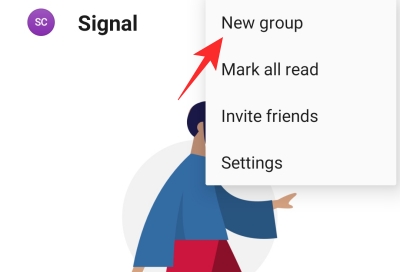
On the next page, click on the blue arrow to proceed.

Finally, enter the name of the group and tap on ‘Create.’

After the group’s been created, open it, tap on the vertical ellipsis button at the top-right corner, hit ‘Group settings.’

Now, under the ‘Member requests & invites’ banner, tap on ‘Group link,’ which should be ‘Off’ by default.

Then, hit the toggle next to ‘Group link’ to turn it on.
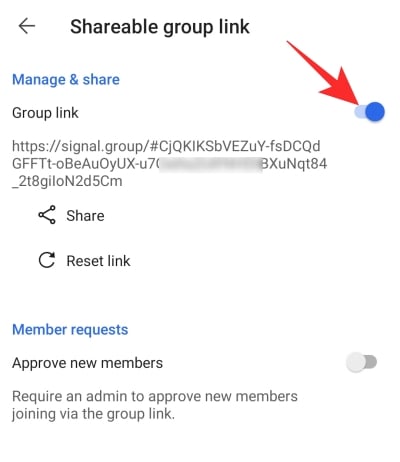
A link would be generated right in front of you and the options to ‘Share’ and ‘Reset link’ would become visible. You could also toggle on ‘Approve new members’ to keep unwelcome members at bay. Only enable it if you believe that the invite link might get circulated in many groups.
Next, tap on ‘Share.’

You’ll get the option to ‘Copy’ the link, share it through QR Code, via Signal, and a plain ‘Share’ option. If you’re looking to import group members from WhatsApp, it’s best to pick the final ‘Share’ option.

Finally, choose WhatsApp on the next page and pick the group you wish to bring over to Signal.

RELATED
- Who Owns Signal App?
- How to Make Secure Group Video Calls With Signal App
- How to transfer your Signal chat history to a new iPhone?





