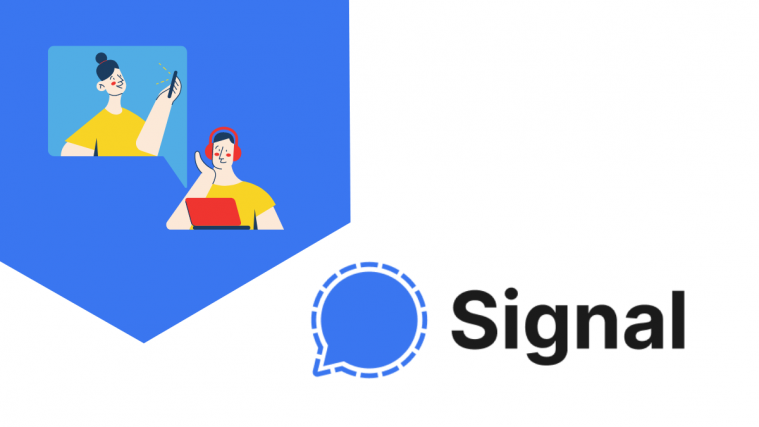When it comes to a secure way of communication, Signal stands among the few apps that offer encrypted messaging across all of the platforms it’s available in. It’s also one of the only popular apps that is free and open-source which allows security researchers to inspect the codes present in the service as well as check the quality of encryption.
If you haven’t used or heard of Signal before, you’ll be surprised to hear that in addition to secure messaging, the service also offers sharing files, voice notes, pictures, GIFs, video messages, and more. To keep up with the necessities of its users around the globe, Signal is now offering Group Encrypted calls for everyone on the platform and we’re here to help you understand how you will be able to use it on your device.
- New feature: Encrypted Group Calls on Signal!
- What do you need?
- How many people group call with on Signal?
- How to make group video calls securely on Signal
- How to check who is in a group call on Signal
- How to switch between different layouts in a group call
- Can you send messages while on a group call?
New feature: Encrypted Group Calls on Signal!
To stand on level terms with WhatsApp and Facebook Messenger Rooms, Signal is adding group audio and video calls for everyone who’s using the messaging service. Signal has confirmed that group calls like everything else on the messaging service will be end-to-end encrypted and will thus be private.
Related: Why do you need End-to-End Encryption for video calls and messages
The new group calling feature is available across all platforms where Signal can be accessed from including iOS, Android, and desktop. Like its counterparts, you will be able to choose between Grid view and Focus view when looking at other participants during the group call.
What do you need?
To be able to make group calls via Signal, you need to pass the following requirements:
- You have the latest version of the Signal app on your device. You can download them from the links below:
- Participants of the video call are members of the same Signal New Group chat (Legacy Group and Insecure MMS group don’t have this feature available)
How many people group call with on Signal?
Although the service offers group creation of sizes up to 150 members, Signal only allows you to make group calls with up to 5 participants at a given time across all platforms. The company has, however, revealed that it has plans to allow more participants in a group call soon but the exact timeframe for such an update is unavailable at the moment.
In contrast, WhatsApp allows you to speak to up to 8 participants at once during a group call while Facebook’s Messenger Rooms offer you the ability to speak with up to 50 people simultaneously in a group call. Telegram, on the other hand, is yet to launch a group video calling option.
How to make group video calls securely on Signal
To start an encrypted group voice or video call on Signal, open the Signal mobile or desktop app on your device, and then bring up the Signal New Group chat whose members you wish to speak to in a group call.
Once you’re inside a group, tap or click on the camera icon at the top. 
In the next screen, select the ‘Start Call’ or ‘Join Call’ option to make group calls with your colleagues, friends, or family.
When you start a group call on Signal, other members of the same Signal New Group will receive a notification on their devices. Your group chat will also contain an alert about the video call inside the chat thread.
How to check who is in a group call on Signal
When you’re in a group call on Signal, you can check who all are present in it by tapping on the group icon at the top.

When you do that, a list of all the participants who are logged in to a group video call will pop up on your screen.

This Participants list will also pop up when you’re about to start or join a group video call on Signal. Participants will show up in the call summary at the top of the screen if you’re starting a group video call on the Signal app on iOS or Android. On the desktop app, you can view the participants list before a group video call below your profile picture.
How to switch between different layouts in a group call
If you’re already in a group video call on Signal, you will have the ability to switch between two views depending on how many people you’re in conversation with. By default, if there are three or more people in a group call, you will see a grid layout with all the participants on your screen.

If you wish to only see the person who is actively speaking during the video call, swipe up on your call screen. This view should focus fully on one user whose microphone is active in the call.
At any time during a group video call, you can go back to grid view by swiping down on the call screen. You can switch between grid view and focus view by swiping up and down on the screen at any point during the call.
Can you send messages while on a group call?
Yes. Even during a group video call, you will be able to use other aspects of Signal on your device. This means you can message people within the group or send texts to someone else without needing to quit the group video call.
When using Signal on your Desktop, you can send messages to someone else during a call by clicking the minimize icon on the call screen and then moving on to the thread you want to send a message to.
On the Signal mobile app on iOS and Android, you can send messages while on call by simply going back or by tapping the back arrow (if visible) on the screen.
You can trigger the full-screen mode of the video call at any time by tapping on the video preview available on your screen.
RELATED