Facebook — which boasts over three billion active users — is the perfect place to gain traction and steal a bit of limelight. And to do so, you’d need to learn the method of sharing your posts/content with as many people as possible.
Irrespective of whether you’re a veteran or a newcomer, sharing your posts on Facebook is the most dependable way of being popular. And today, we’ll tell you all you need to know about making your Facebook posts shareable.
Related: How to turn off Facebook Messenger notifications?
What are the different post privacy options?
Before going further, you must familiarize yourself with the different privacy options on Facebook. Between ‘Public’ and ‘Only me,’ you get a bunch of options to play around with, and we’ll tell you what each one means.
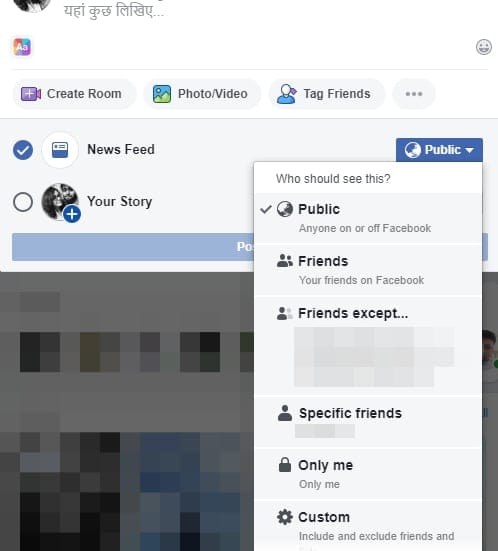
Public: When set to ‘Public,’ your posts would be visible to every internet user on the planet, irrespective of whether they are on Facebook or not.
Friends: Set your posts’ visibility to ‘Friends’ to make them available to your Facebook friends only. No one else, except for the ones on your friend list would be allowed to see your posts.
Friends except…: As the name suggests, this privacy option makes your posts visible to all your friends except the ones you add to the list. The ones on the list won’t have the privilege of seeing, reacting, or commenting on your posts.
Specific friends: This option makes your posts visible only to specific friends. For others, your Facebook feed would appear as empty as you need it to be.
Custom: This option is a combination of the former two. Here, you can add the people you want to share your post with and also the people who won’t be allowed to see it.
Close friends: This option adds your ‘Close Friends’ to the viewers’ list. No one else would get to see the posts.
Only me: Last but not least, this option makes your post viewable to only yourself. This option works well if you’re only keeping notes for yourself.
Related: Can you contact Facebook by phone?
Which of these privacy options is sharing-friendly?
As you may have guessed already, only one of the privacy options is sharing-friendly — ‘Public.’ This is the only option where you don’t instruct Facebook to restrict your viewers, which, in turn, makes the post viewable to all Facebook or even non-Facebook users.
So, if you are one of those people who end up making a lot of informative, share-worthy posts, you have practically one option here: make your posts ‘Public’ and gain the traction you deserve.
How to change a post’s privacy option to ‘Public’?
Often, some good samaritan would come to our posts and ask us to make them shareable. For those exciting occasions, you must learn how to jump quickly over to your privacy options and change the privacy to ‘Public.’
On PC
If you’re using Facebook on your PC, changing the privacy options a lot more straightforward. You have two options here.
First, you can simply log in to your Facebook account, look for the post you want to make public, and click on the little icon that allows you to change a post’s privacy on the fly. After you click and the submenu unfolds, click on ‘Public’ to make the post viewable to all.
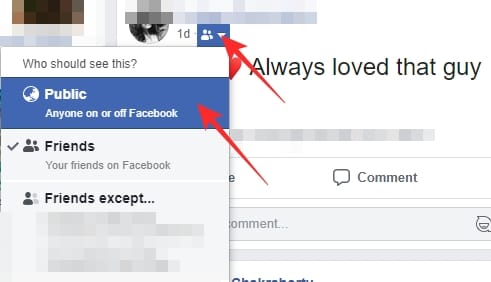
The second method is a little more complicated than the first. Here, after locating your post, you’ll need to click on the little ellipsis icon at the top-right corner of the post. Now, go to ‘Edit post.’
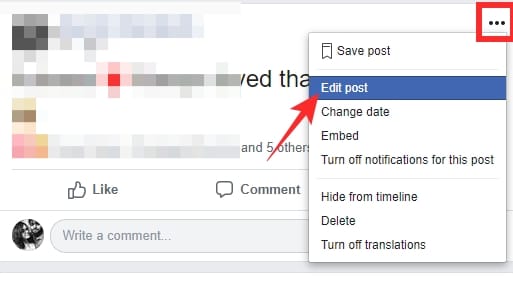
Then, click on the privacy toggler, and select ‘Public’ from there. That’s it!
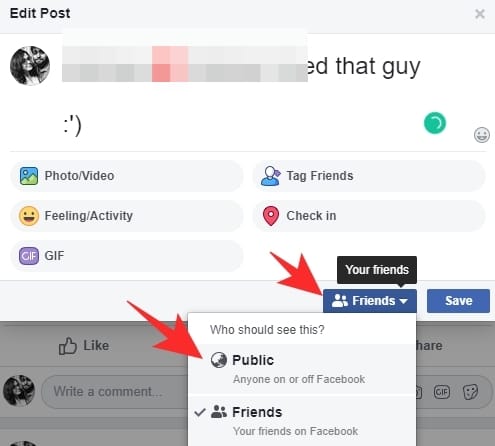
On Mobile
Irrespective of whether you’re on Android or iOS, you could make your post shareable fairly easily. The Facebook app is practically identical on the two OSes, which makes the task a lot less complicated.
To change your privacy, first, you’ll have to do tap on the three-dot (ellipsis) at the top-right corner of the post you want to make public. Then, go to ‘Edit privacy.’
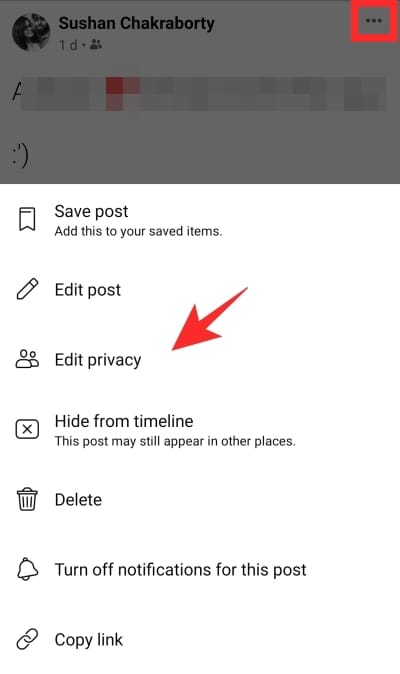
Finally, set it to ‘Public.’
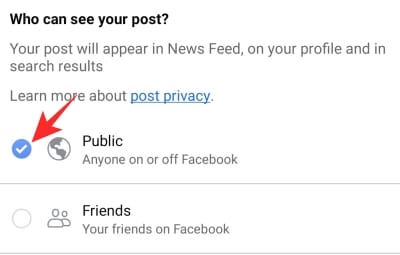
Related: Does Facebook Messenger have End-to-End Encryption?
How to make all your future posts ‘Public?’
If you only want to make a couple of your posts ‘Public,’ then the solutions we mentioned above should be sufficient. However, it is to be remembered that tweaking the privacy of your posts after it’s been published has no effect on your future posts. To make all future posts shareable, you’ll have to change the setting right at the very beginning.
On PC
Through Settings
After logging in to your Facebook account, click on the options button at the top. Then, go to ‘Settings.’
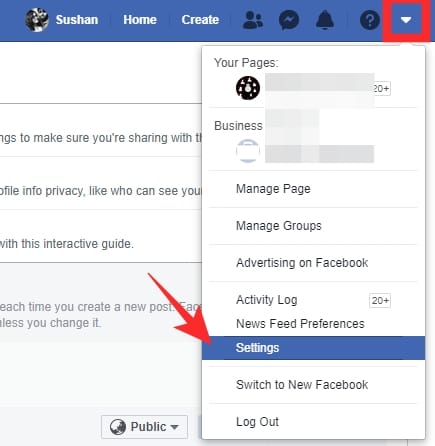
Now, head over to the ‘Privacy’ tab. Next, tap on the dropdown menu in the ‘Your activity’ section. Then, finally, select ‘Public’ as your new privacy option.
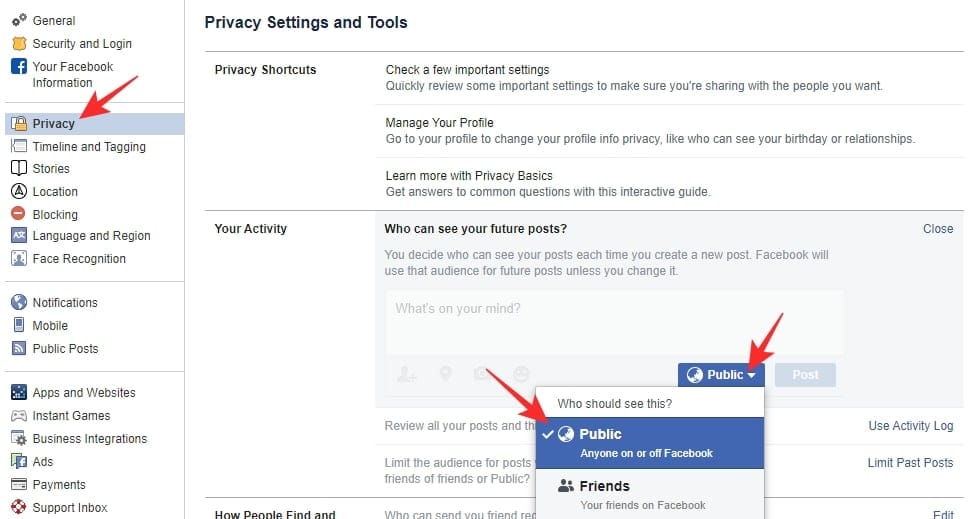
That’s all!
While making a new post
As you may have noticed while changing the privacy through settings: Facebook allows you to change the privacy of a post while making it and will save the preference for all your future posts. So, if you set your new post’s privacy to ‘Public’ all succeeding posts would also be ‘Public.’
To change the privacy while making a post, all you have to do is click on the drop-down menu right next to ‘News Feed’ and set it to ‘Public.’ When done, post it on your News Feed.
On Mobile
Through Settings
After logging in to your Facebook account, tap on the hamburger menu at the top-right corner. Now, go to ‘Settings.’
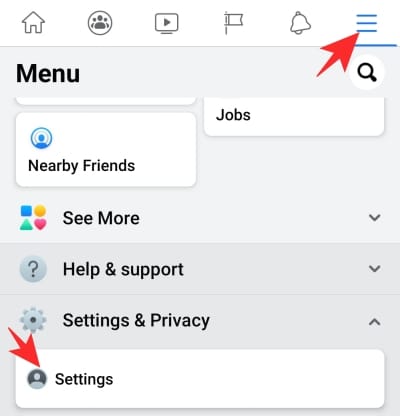
Then, under ‘Privacy,’ tap on ‘Privacy settings.’
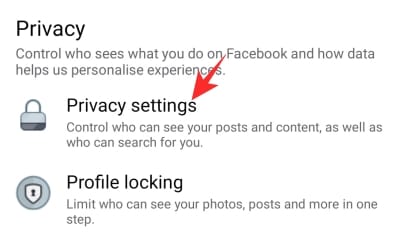
Under ‘Your activity,’ tap on ‘Who can see your future posts?’
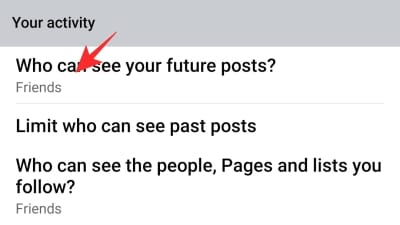
Now, hit ‘Try It Now.’
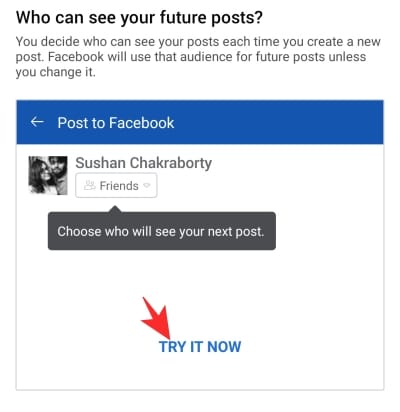
Lastly, hit the post privacy button at the top.
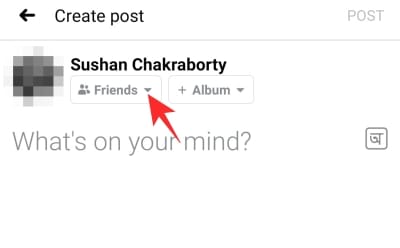
And pick ‘Public.’
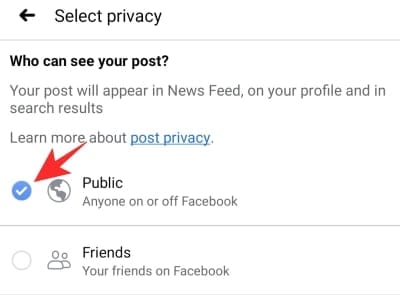
While making a new post
Log in to your Facebook account and go to ‘What’s on your mind?’ — the space to log status updates. Then hit the privacy toggle at the top.
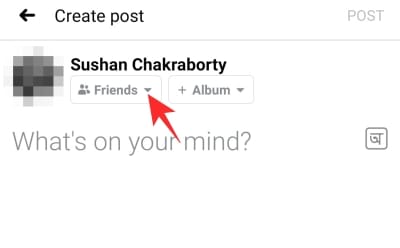
Set your post to ‘Public.’
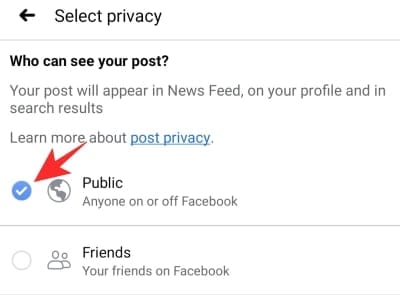
Your future posts would be automatically set to ‘Public’ and hence be shareable.
What happens if your profile is locked?
Facebook recently introduced a new feature called ‘Profile Lock.’ This limits your exposure to non-Facebook friends and doesn’t allow them to see anything other than your public info. If you opt for this feature, all your posts are set to ‘Friends only’ and prevents you from making them ‘Public.’ So, if you’re looking to make your posts shareable and open to the public, you’ll have to turn off the Profile Lock.

How to turn off Profile Lock
To turn off Profile lock, first, log in to your account from the Facebook mobile app and go to ‘Settings.’
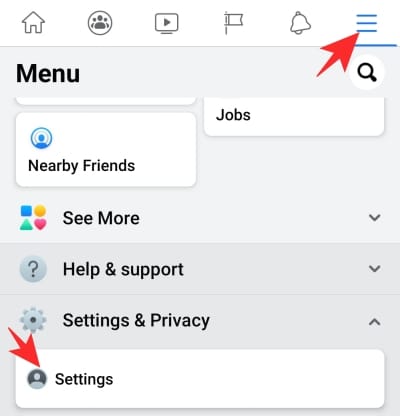
Then, tap on ‘Profile locking’ under ‘Privacy.’
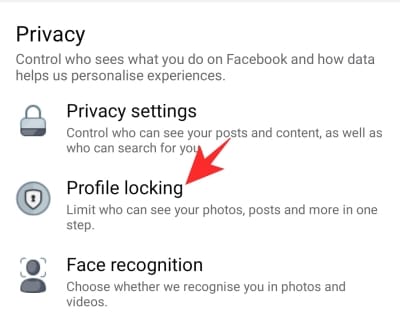
Finally, tap on ‘Unlock’ to remove the lock.
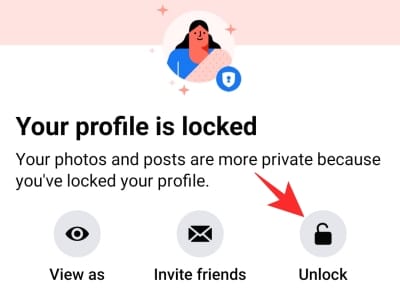
After you’ve unlocked, look through the other sections to make your posts shareable.
RELATED:

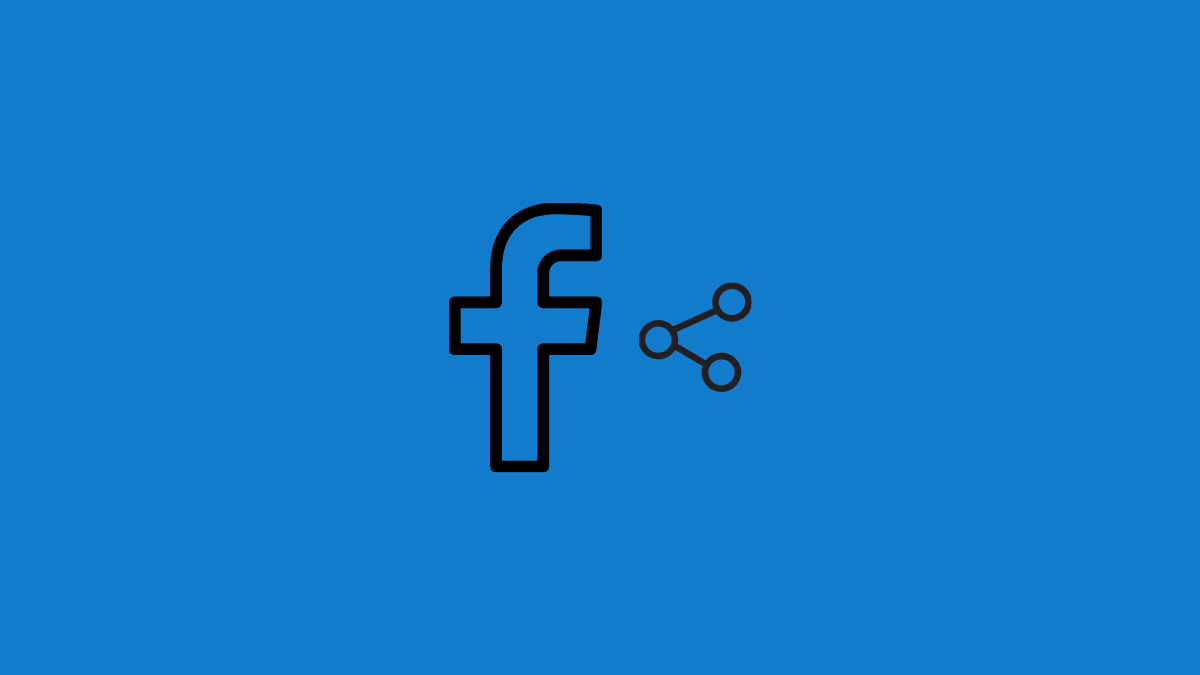











Discussion