Apple’s Messages app lets you create groups with up to 32 people to help you have seamless conversations with friends, family members, or colleagues. Like any group activity, sometimes you may find yourself stuck in a conversation and the only way you can escape from it is by leaving the group on the Messages app.
In this post, we’ll explain all the ways you can leave a group on the Messages app on an iPhone and Mac.
Related: How to Share Your Live Location with Someone over iMessage
How to leave a group on iMessage [2 Ways]
Note: To leave a group text on the Messages app, this group must be made of contacts who are all using iMessage from their iPhones or iPads. You cannot quit groups that consist of non-Apple users whose texts are sent through traditional SMS/MMS.
You can check out the methods below to leave a group on iMessage.
Method 1: On iPhone
- To leave a group on iMessage, open the Messages app on your iPhone and go to Filters > All Messages on the app.
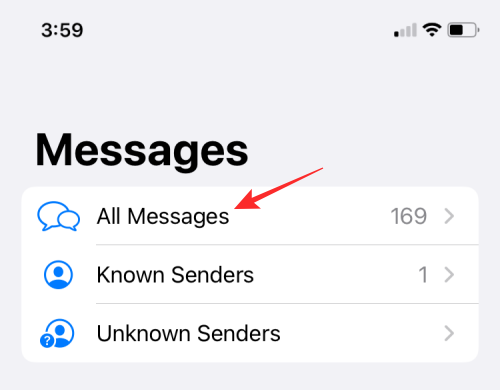
- On this screen, select the group chat you want to leave.
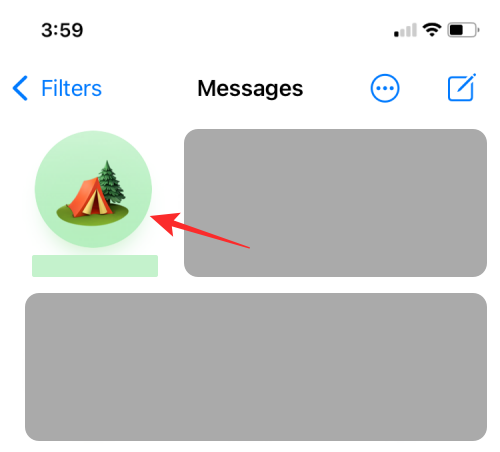
- When the group chat opens on the screen, tap on the group photo/name at the top.
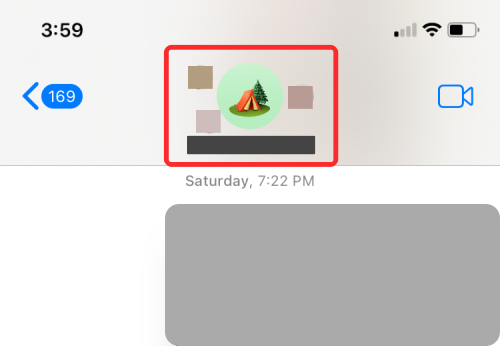
- This will open the group info screen. Here, select Leave this Conversation.
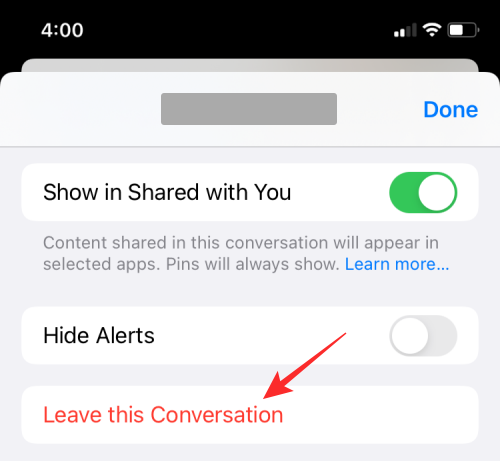
- In the prompt that appears at the bottom, confirm this process by tapping on Leave this Conversation.
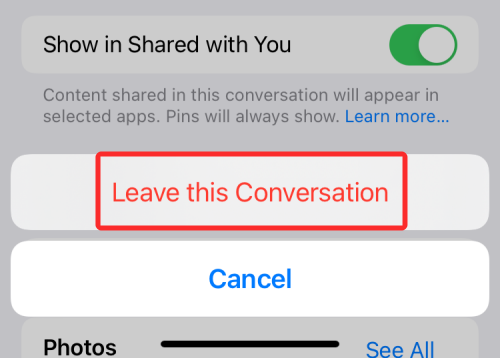
Method 2: On Mac
- To leave a group text inside iMessage on macOS, you can do that by launching the Messages app from the Applications folder, Launchpad, or Spotlight.
- Inside the Messages app, select the group thread you don’t want to be part of and click on the i icon at the top right corner of the Messages app window to open the group’s Info screen.
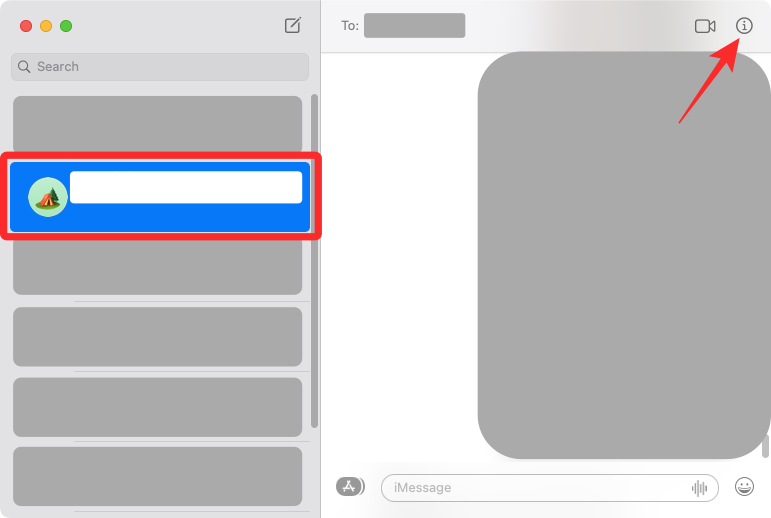
- In the overflow menu that appears on the right side, click on Leave this Conversation.
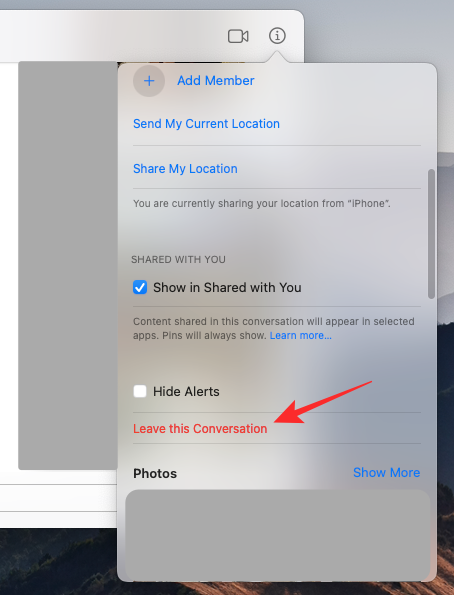
- To confirm this process, click on Leave inside the prompt that appears on the screen.
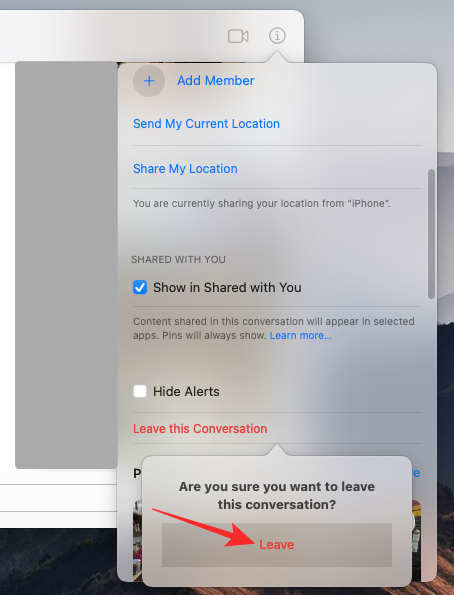
You will now be removed from the iMessage group.
What happens when you leave a group on iMessage?
When you use the Leave this Conversation option, you will be removed from the group chat you wanted to quit. Leaving a group conversation won’t notify other members of the group, similar to when you delete a chat thread on iMessage. Others will only know that you have exited the group when they check the group info screen on their iPhone or Mac. A group that you left will have a message that reads “You left the conversation” at the bottom of the screen when opened.
The group thread will continue to exist inside the Messages app for you to access at any later time, for as long as you wish to keep it. As for the messages that are visible within the group, you have access to all the messages that you and others shared during your time on it. However, no new messages will appear inside the group chat and you’ll only see the last message that was sent to the group before you left it.
Why can’t I leave an iMessage group?
The ‘Leave this Conversation’ option can instantly remove you from an iMessage group inside the Messages app. However, this option may be grayed out when there’s someone in the group text who isn’t using iMessage or if they don’t have an iPhone. If even one member of a group text sends conventional SMS/MMS texts, then there’s no way you can leave that group.
Apple doesn’t explain why you cannot leave such a group, especially when SMS texts have become dated in present times. If you’re wondering how to differentiate between an iMessage group and an SMS group, there’s an easy way to know that. iMessage groups are the ones you can choose to leave from and chat bubbles sent by you in this kind of thread will appear blue.
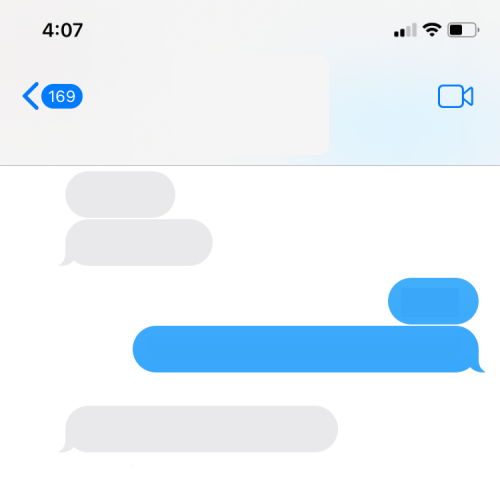
If you’re part of an SMS/MMS group on the Messages app, the chat bubbles of your messages in the group will be colored in green. In such cases, it means that one or more members of this group aren’t iPhone or iMessage users.
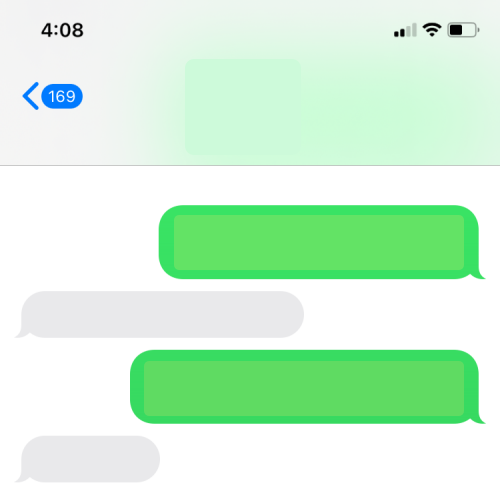
How to avoid group texts on Messages app without leaving
Although Apple makes leaving an iMessage group a simple affair, exiting a group might not be the best-suited option for you for ethical reasons. If you feel that you’re part of a group you cannot permanently escape from, the least you can do to prevent being blown up with this group’s messages is mute all of its notifications.
Muting notifications of group messages works similarly to muting a message thread on iMessage as it silences all future messages that you receive via the group. This can also be helpful for SMS/MMS groups that you cannot leave anyway.
- To mute a group text on iMessage, open the Messages app and select the thread that you want to mute.
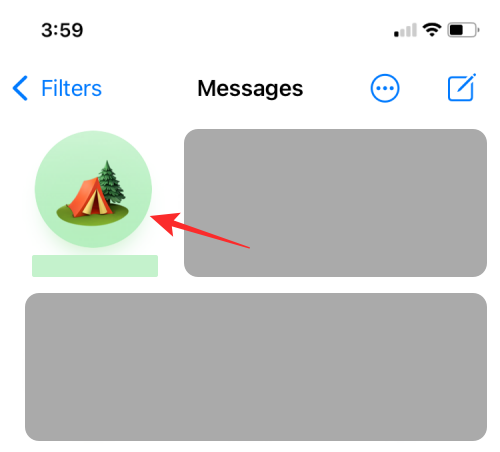
- When the group text opens up, tap on the group photo/name at the top of the screen.
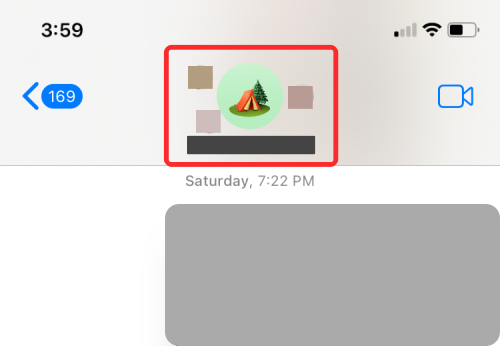
- This will open the group info screen. Here, turn on the Hide Alerts toggle.
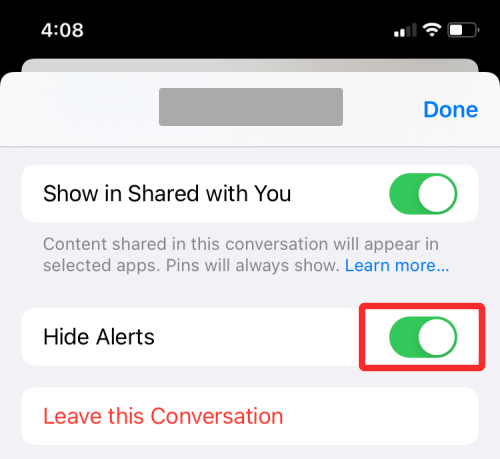
This way, you will continue to receive messages in the group but you will no longer get alerts for every message that’s shared in it. When you ‘Hide Alerts’ for a group, no one in the group would know that you have muted alerts for the group.
That’s all you need to know about leaving group texts on iMessage.
RELATED
- Why is My iMessage Not Working? Fix iOS iMessage Issues
- What happens when you hide a contact in iMessage using ‘Hide in Shared With You’?
- What Does ‘Notify Anyway’ Mean on iPhone?
- How to Turn Off “Shared With You” in Safari
- What is Focus Status Sharing?
- How to Send Texts to Android Devices from Mac
- List of iOS Focus Mode Issues













Discussion