iOS 15 has introduced a slew of new features for iPhone users. Focus is one such newly-introduced iOS 15 feature that allows you to be as productive as possible. Focus makes it super easy to cut all the chatter and focus on apps you need while at work or working on a passion project. iOS 15 also makes it convenient for users to let others know when they are unable to attend to their messages and requests.
Today, we will tell you how all of this works through Focus Status and tell you everything you need to know about sharing it.
Related: What Does ‘Live’ Mean on Find My Friends?
What is Focus Status?
When you turn on Focus on iOS 15, you are basically instructing your system to hold all notifications as long as Focus is engaged. So, if someone wishes to get through and push an emergency alert, they will not be able to. Focus Status simply tells them that you are silencing your notifications and will not be able to attend to their message right away.
That way, they could either try an alternative form of communication or force their message through if possible.
Related: How to Change App Icons Without Shortcuts in 2 Ways
As we have seen, Focus Status creates a banner that tells whether you are silencing your messages. However, that Status message will not be displayed unless you choose to broadcast it. That is where Share Focus Status comes into play.
When you engage that toggle, you are basically allowing iOS 15 to tell others that you are using Focus, although the name of your Focus is never transmitted. Sharing Focus Status is a good idea with people who respect your downtime and will not bug you unless absolutely necessary.
Related: How to Add Rain Sounds on iOS 15
Apple made a big deal of Focus Status during WWDC 2021, showing us how useful the feature can be. So, it comes as no surprise that Share Focus Status stays on by default. So, you will not have to do anything to start sharing the Focus Status.
When the Share Focus Status toggle is turned on, people in supported apps will see a banner saying that you have chosen to silence your notifications. Underneath the message, they will get a ‘Notify Anyway’ hyperlink. If they press the button, Focus will treat their message as Time Sensitive and ignore your Focus guidelines to notify you.
Related: How to Use Find My Friends Live Tracking on iOS 15: Step-by-step guide
If you are tired of people abusing the Focus Status functionality, you can choose to stop sharing your Focus Status. To stop sharing your Focus Status, first, go to Settings and tap on ‘Focus.’
Now, tap on the Focus profile you want to edit.
Then, tap on ‘Focus Status.’
At the top, you will see the ‘Share Focus Status’ toggle. Hit it to turn it off.
That is it! Focus Status will be turned off for good.
Focus Status has only been introduced in iOS 15, meaning that developers have not had the time to bake in the option of reading Focus Status. So, at this point, you are unlikely to find any third-party apps with Focus Status support.
Apple’s very own Messages app supports the Focus Status, meaning that if anyone on your contacts list uses the Messages app to get in touch with you, they will know when you silence your notifications.
Related: What Is Website Tinting on iPhone?
How to disable Focus Status sharing with someone
As we have seen, sharing the Focus Status is helpful when you want to build a transparent relationship with your contacts, giving them an option to disrupt your zen even when you are using Focus. However, it is to be remembered that not all of your contacts will be respectful of your downtime and might bug you even for the tiniest of inconveniences. For those tricky situations, you can choose to turn off Focus Status Sharing for specific contacts.
First, go to the Messages app on your iPhone. Now, open the conversation with the contact you want to evade. Next, tap on their thumbnail at the top of the screen.
Then, toggle off ‘Share Focus Status.’
That is it! The contact will not be able to see your Focus Status even when you turn it on.
Frequently Asked Questions
Over the course of the article, we have tackled the most important queries related to Focus Status Share. Here, we will take a look at a couple of general questions that you might have.
What is Focus Status on iPhone?
Focus Status on an iPhone is a little banner of sorts that allows your contacts to know when you are using a Focus Mode to silence your notifications. When they text you over a supported application, they will see the banner that you are silencing your notifications. They can then choose to hit ‘Notify Anyway’ to break your Focus and send an audible notification.
It is to be noted that both Focus and Focus Status are iOS 15 exclusives. You will not have the functionality on iOS 14 or older.
Does Focus Status work in WhatsApp?
No, as of now, iOS 15’s Focus Status does not work in WhatsApp. Since Focus and Focus Status are still in their early days, many developers are still getting accustomed to the new rules. We could see the feature come to WhatsApp over the next few months.
When you desperately need to focus on work or a project at hand, it is best to minimize distractions. Engaging Focus Mode on iOS 15 helps your case a great deal, but it is not a foolproof plan as long as Focus Status is turned on.
Unless you have a rather sensible contact list, you should consider turning of Focus Status. Else, contacts on your list will have the option of turning their casual messages into Time-Sensitive notifications. And when they do that, your phone will either buzz or beep even in Focus Mode.
When does your contact see your Focus Status?
Focus Status only appears when your contact wishes to get in touch with you on a supported application, such as iMessage. Additionally, Focus Status is shared only when you are silencing notifications from the Messages app on your iPhone. If notifications are already allowed from that app, your contacts will not see your Focus Status.
RELATED
- How to Fix ‘Last Line No Longer Available iPhone 13’ Error
- What Does ‘Notify Anyway’ Mean in iOS 15?
- How to Remove “Shared With You” in Safari
- How to Turn Off Shared Photos on iPhone and Stop Sharing
- iOS 15 Notifications Silenced? How to Fix
- How to Change App Icons Without Shortcuts in 2 Ways

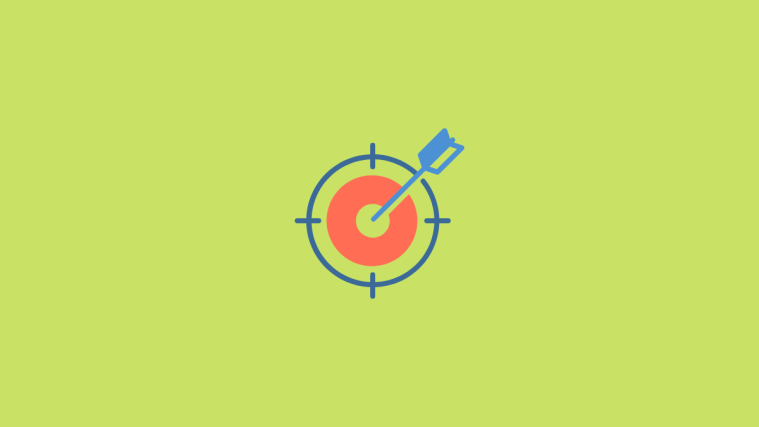






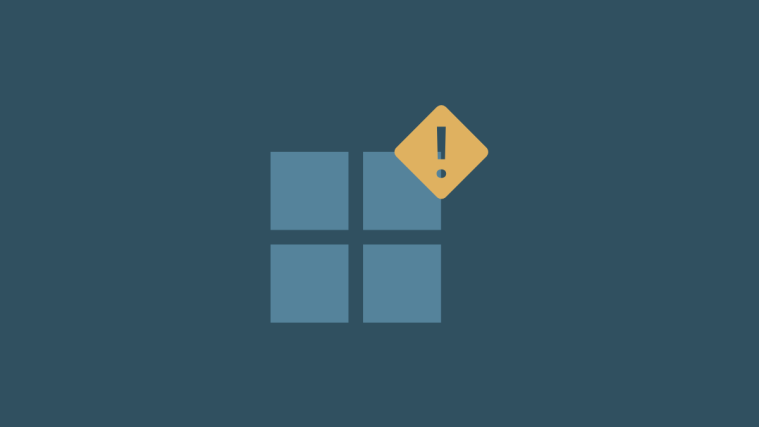
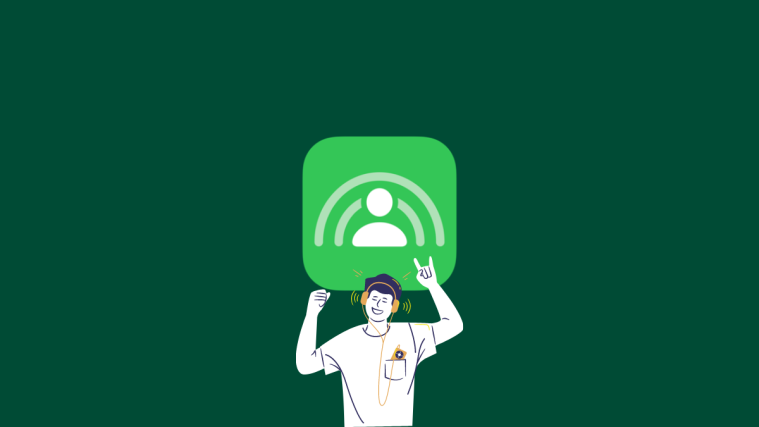
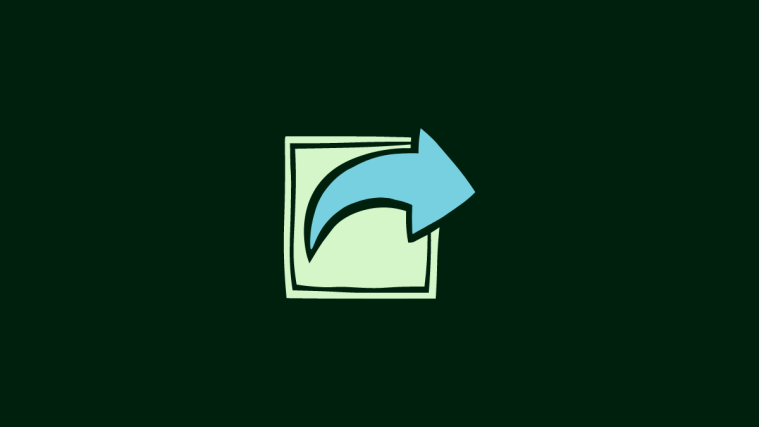

Can anyone explain please how the “Allowed notifications” function works in “Focus”?
If a contact is on my list of “Allowed people”, will he still see my Focus Status?
Thank you.
In Focus settings, my Share Across Devices” is LOCKED to OFF because I do not use Two-Factor Authentication. I cannot turn it on. I’m fine with that, I want it to be off. In Focus settings, it reads “Focus syncing REQUIRES Two-Factor Authentication”.
Nevertheless, Focus IS syncing with my other devices anyway. Sharing the Focus settings across my devices is a major inconvenience for me. I am now FORCED to use the silent switch on my iPhone. This means that emergency calls, and Favorites cannot get through to me. Any ideas on how I can STOP synchronizing Focus settings?
Using iOS 15.5