In 2020, all video conferencing platforms have enjoyed their fair share of fame. With most of us restoring to working from home, video calling and remote collaboration have become the need of the hour, and the industry-leaders have been doing their best to be as hospitable as possible.
The competition has been fierce, as you’d expect. However, the battle has largely been only for the second position. The summit has already been claimed by Zoom, and there’s no challenger in sight, yet.
The US-based video calling platform has been constantly rolling out exceptional features, and always before the competition. Lest you forget, Zoom was the first to give us fun Virtual Backgrounds, and the world hasn’t been the same since. The feature still isn’t the most refined, of course, especially when it comes to object detection.
Zoom’s Virtual Background only works with simple objects and in optimal conditions. Sadly, attaining the said conditions may not be as easy as one would like. In this piece, we’ll take a look at the current limitations of Zoom’s object detection and tell you how to get better results.
Related: How to Report a User in Zoom
The gist of the problem
Virtual Background is one of the standout features of Zoom. And even though the same has been replicated by almost all of its competition — Google Meet and Microsoft Teams — people continue to use Zoom to experience the original Virtual Background system, first hand.
Virtual Backgrounds not only help you appear tidier in front of your colleagues but they also help present ideas in an innovative way. For example, using a historical location as your Zoom Background can add more context to the picture you are painting. You could also push it forward and bring some objects in front of the camera, to improve the demonstration.
Sadly, this is exactly where Zoom’s Virtual Background system starts to lose its shape. Often, it won’t detect the objects in motion and consider them a part of the background instead. When that happens, only you remain in the focus of the video but not the objects you’re trying to show off.
Related: How to stream your Zoom meetings on Facebook and YouTube?
Why does it happen?
Zoom’s Virtual Background system has been designed for humans, not inanimate objects. The system has been taught to detect the edges of a typical human being. So, whenever a complex secondary object is introduced, the system gets confused and starts missing the mark.
Also, Zoom demands good lighting and a steady subject. Unless you’re in a well-lit room and sitting acceptably still, Zoom could fail to cook in the virtual background effects.
Related: How to lower volume in Zoom, Microsoft Teams, and Google Meet?
How to improve object detection in Zoom?
We’ve seen the problem and what causes it. Now, it’s time to look at a few solutions for the same.
1. Light it up
This is most definitely the most important tip we could give you. Zoom — or any other video calling service for that matter — recommends sitting in a well-lit room. The recommendation becomes a requirement when you’re using Virtual Background.
To detect edges, Zoom needs to accurately measure the light difference and make the call. If you’re in poor lighting conditions and without a green screen, don’t expect Zoom to work wonders.
2. Get a green screen
There’s a reason why Zoom recommends using green screens while using Virtual Backgrounds. They come in cheap, can hang quietly in your background, and dramatically improve edge detection in Virtual Background.
Additionally, make sure to let Zoom know that you have a ready-to-use green screen at your disposal. That way, whenever you decide to put up the green background, Zoom would be ready to pounce.
After you’ve put up a green screen, log in to your Zoom desktop client and click on the settings gear at the top-right corner. Now, go to the ‘Virtual Background’ tab on your left-hand-side and check the ‘I have a green screen’ option at the bottom of the Zoom window.
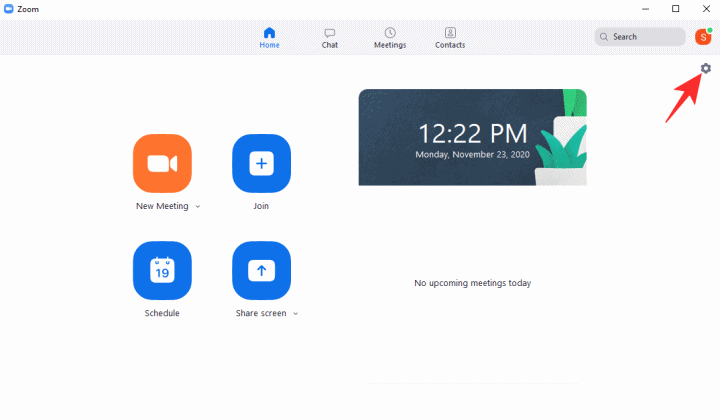
3. Don’t move too much
Zoom’s Virtual Background system is indeed a great tool, but it has its fair share of limitations. One of the most insane ones has to be its inability to track dynamic objects in front of the camera. It does a little better in front of a green screen and under optimum lighting conditions.
However, the subject in focus is still required to stay still and not move too much. So, if you’re hoping to demonstrate something to your Zoom audience, we’d advise getting the work done as slowly as possible.
4. Use distinguishable colors
This solution is purely for those Zoomers who don’t have access to a green screen. As mentioned above, Zoom’s Virtual Background system works really well when you have a green screen installed. If you don’t, the background and foreground must always be vividly distinguishable for the feature to work.
So, whenever you’re using Zoom’s Virtual Backgrounds, make sure to flaunt starkly different colors than your background. If you have a blue wall, wear a red (or something different) t-shirt before presenting. Just remember not to blend in with the background.
Additionally, Zoom tends to work better when a lighter background is used — non-green screen. So, try to use the Virtual Backgrounds when Zooming in front of a light-colored wall/background.
RELATED

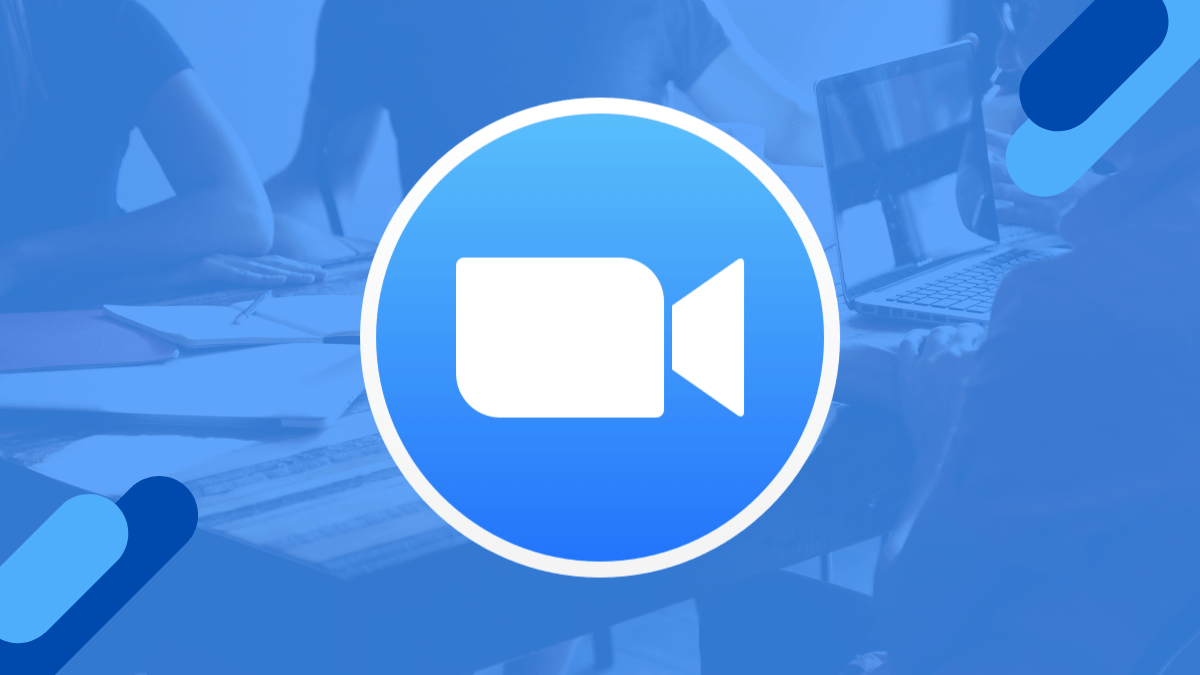











Discussion