Google rolled out a password checker tool towards the second half of 2019 that examines the credentials of its users and reveals whether an individual’s password has been exposed in a known data breach. Google will be able to detect whether a password has been previously used when logging in to a site in real-time. A pop-up will then notify the user that their credentials were left exposed and you might want to change them.
However, these warnings might pop up every now and then in case you decide not to change your password. Fortunately, you can disable the password checker prompt on Google Chrome with the help of the guide given below.
RELATED: How to manage your passwords saved on Google
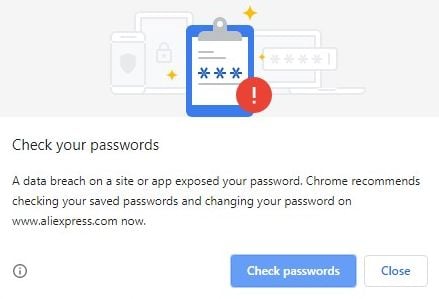
How to disable ‘Check your passwords’ popup on Chrome
The following guide will help you disable the password checker prompt on Google Chrome on both your PC and Android device.
On your PC
Step 1: Open Google Chrome on your PC.
Step 2: Tap on the address bar at the top, type the following address and press the Enter key on your keyboard. The Chrome flags page will now load up on the screen.
chrome://flags
Step 3: At the top of the Chrome flags page, tap on the search box and type ‘password’.
Step 4: Scroll down and navigate to the Password Leak Detection section. 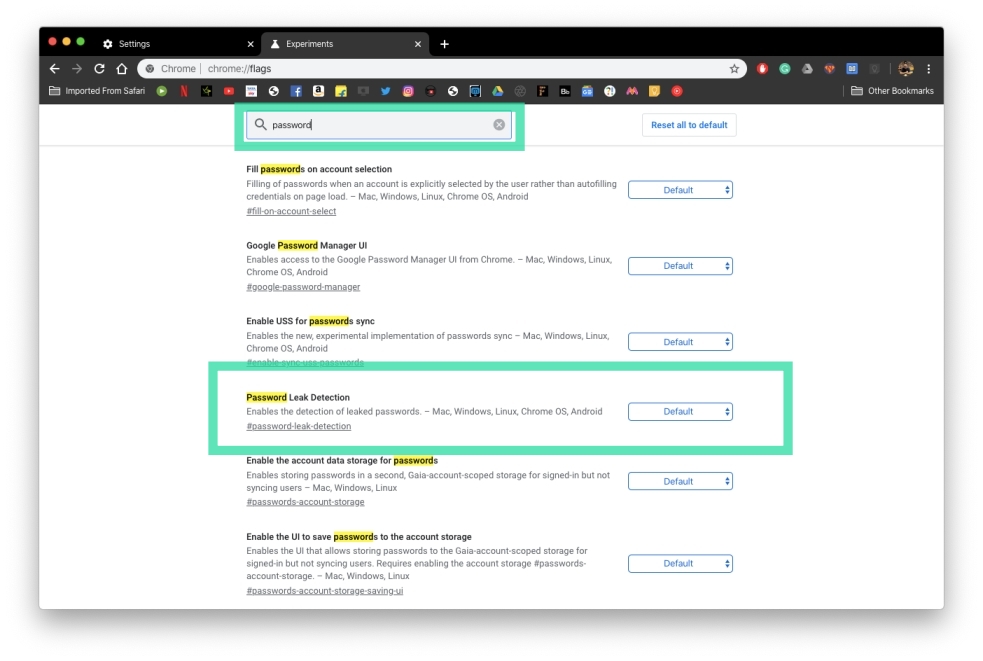
Step 5: Tap on the box adjacent to the Password Leak Detection section and switch it from Default to Disabled. 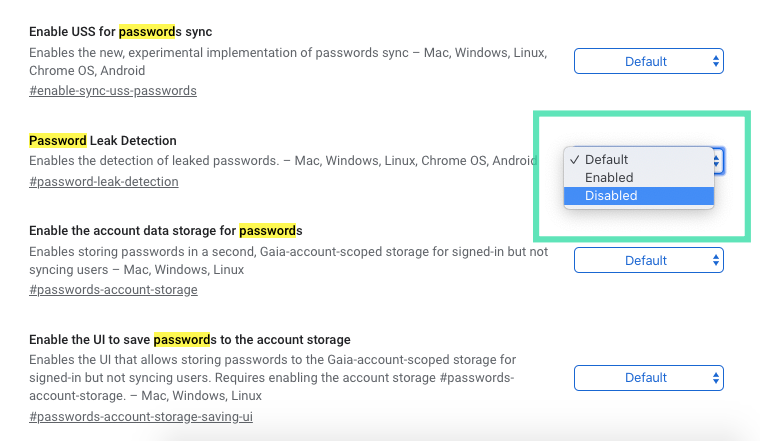
Step 6: After you disable the Password Leak Detection chrome flag, tap on the Relaunch button at the bottom of your screen. 
The Chrome browser on your PC will open again and the ‘Check your passwords’ popup is now disabled on your Chrome browser.
Update [March 2, 2020]: If you haven’t yet disabled the Password Leak Detection feature, Google has repositioned the “Warn you if passwords are exposed in a data breach” option from the ‘People’ section to the ‘Privacy and security’ section, inside Google Chrome > Settings.
Left: Old layout (Chrome > Settings > People> Other Google Services); Right: New layout (Chrome > Settings > Privacy and security > More)
On your Android device
Step 1: Open the Google Chrome app on your Android device.
Step 2: Tap on the address bar at the top, type the following address and press the Enter key on your keyboard. The Chrome flags page will now load up on the screen.
chrome://flags
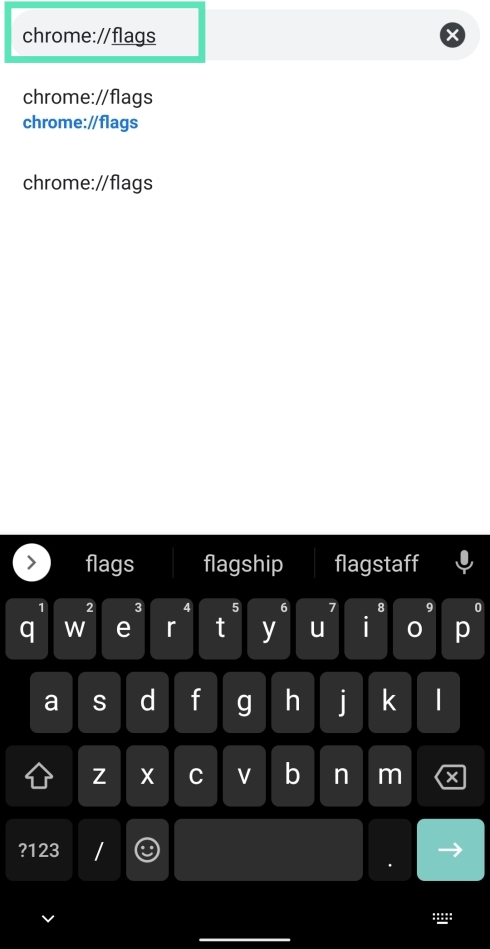 Step 3: At the top of the Chrome flags page, tap on the search box and type ‘password’.
Step 3: At the top of the Chrome flags page, tap on the search box and type ‘password’.
Step 4: Scroll down and navigate to the Password Leak Detection section. 
Step 5: Tap on the box adjacent to the Password Leak Detection section and switch it from Default to Disabled.
Step 6: After you disable the Password Leak Detection chrome flag, tap on the Relaunch button at the bottom of your screen.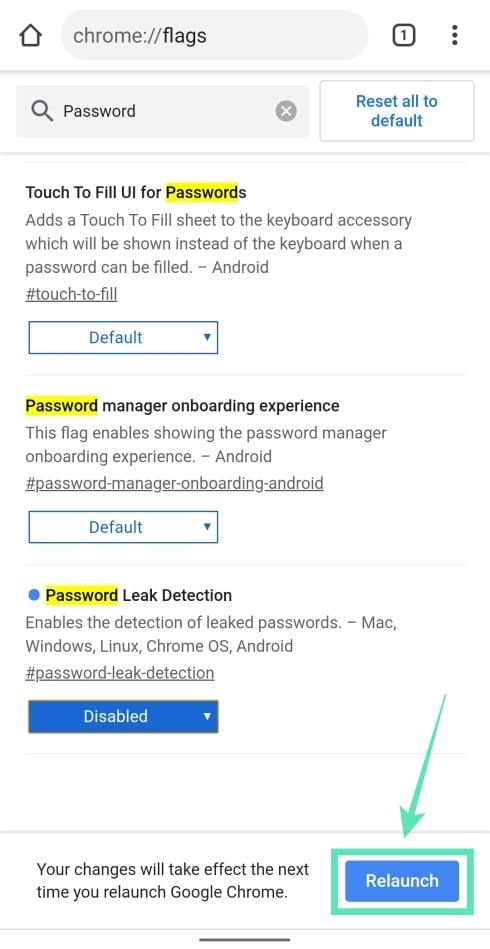
That’s it! The ‘Check your passwords’ popup is now disabled on the Google Chrome app on your Android device. The above workaround can be used on any Chromium-based browser available in the market.
RELATED:
- How to set a password on individual notes on Android
- How to remove saved passwords and Autofill data on Android
- How to find all your Account IDs on a website with Google Password Manager
- How to disable ‘Auto sign-in’ for apps and websites on Android
- How to use Wi-Fi QR code on Android 10 to share the password and join a network
- How to find WiFi password on Android

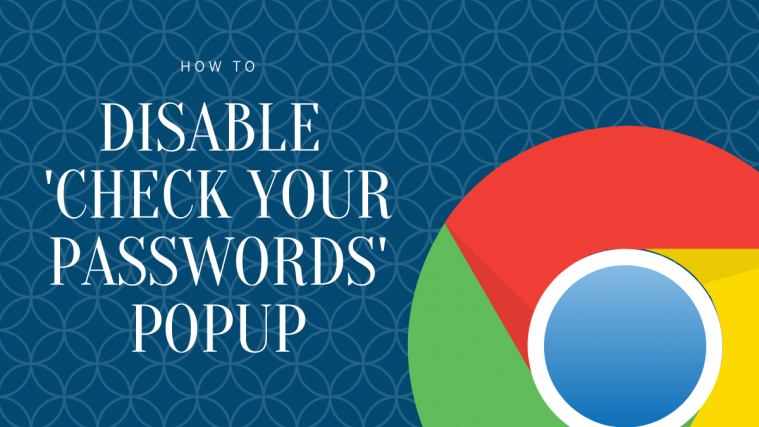

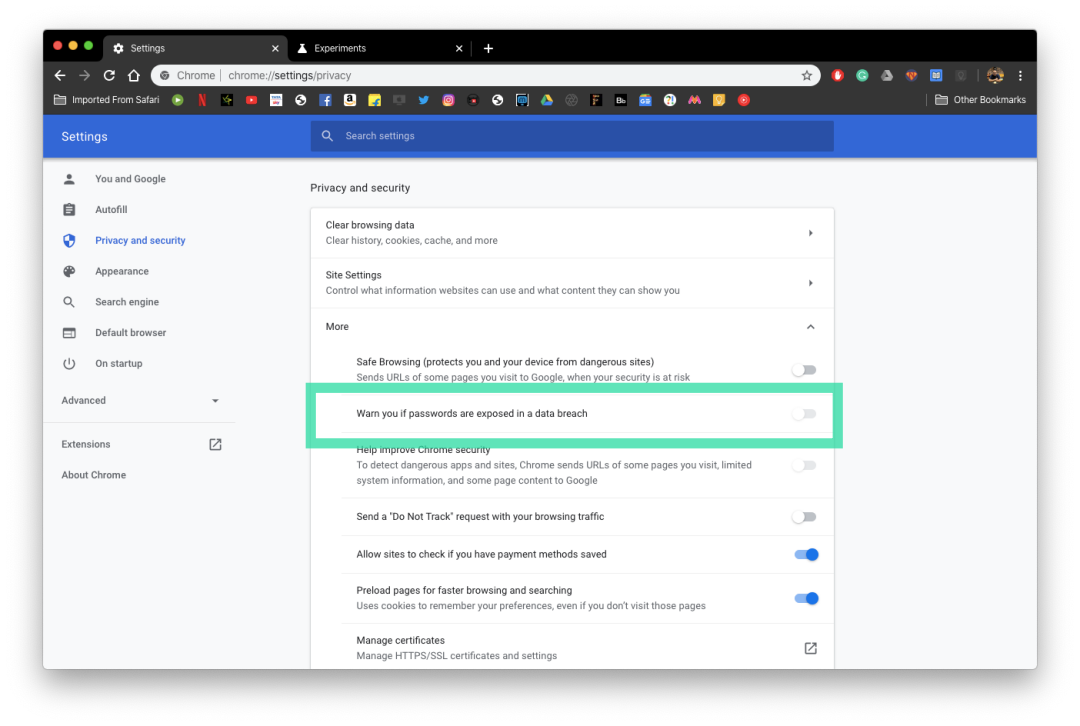
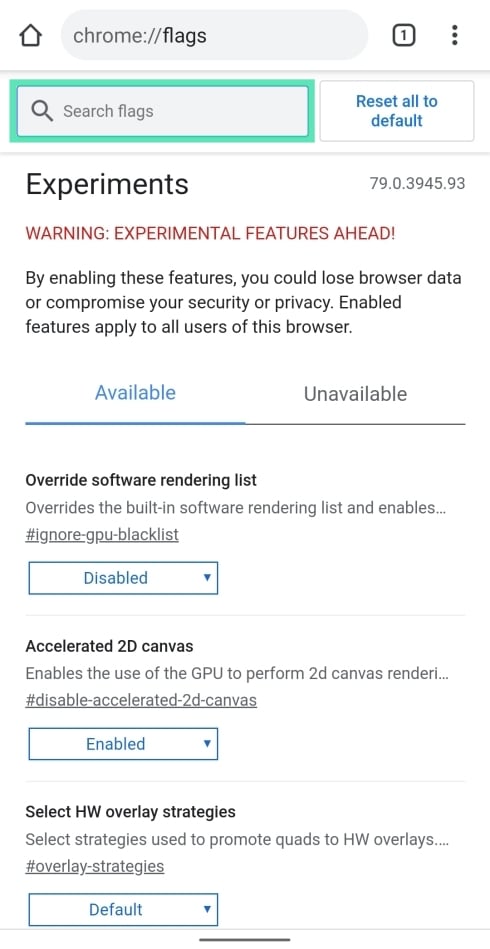




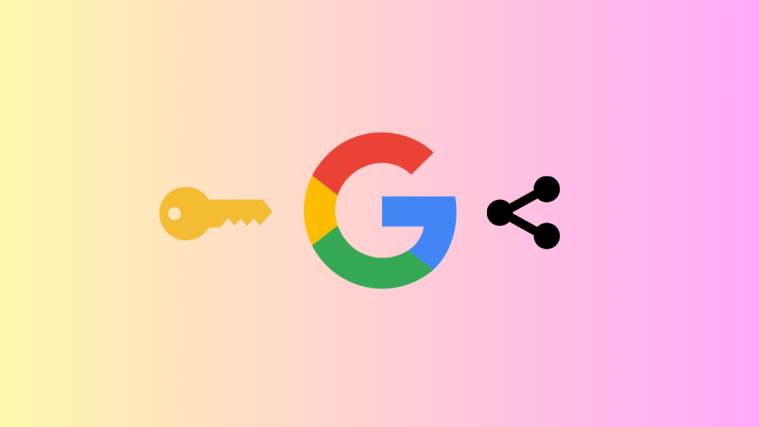
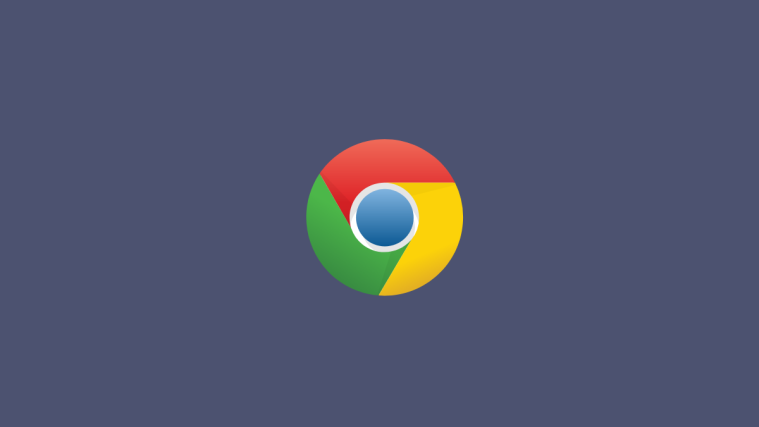

“Under the Other Google services section, toggle the switch adjacent to “Warn you if passwords are exposed in a data breach“.”
There isn’t this option anymore 🙁 :
https://i.imgur.com/yYvoDQ1.png
Complete waste of time. Chrome does NOT have a toggle for this. This is what you get when you put a new date on an 8 year old post.
The option (in Chrome 83.0.4103.116 as of this post) can be currently found in Settings -> Privacy and security -> Security, under the Standard protection setting. It will be forced on if Enhanced protection is selected, and forced off if No protection is selected.
For PC, it’s now under Privacy & Security -> Safe Browsing, and not “More” (which doesn’t seem to exist any more)
There is no “Safe Browsing” option in the latest version of Chrome.
Both options not available on win10 Nov 18 2020. This popup is annoying and I would like to remove it. The passwords it mentions are for ancient sites that don’t exist or ones I want to keep but are not technically compromized.
This doesn’t work anymore. Google keeps changing it so that you can’t turn it off.
None of these methods work. The menu choices shown here do not exist.
Windows 10
Go to upper right three dots > Settings > Privacy & Security (4th down on the left hand list) > Security (3rd option down) > Expand Standard Security and TOGGLE OFF the option that reads “Warn you if passwords are exposed in a data breach”
The option that I cannot find is that to disable the same pop up on Android