Google’s password manager can be used to create undetectable, secure passwords and store them for future use across a multitude of platforms. As it keeps you safe from account breaches, the native password manager offered by the Mountain View company also lets you find multiple accounts that you might have signed in to on the same website or app.
This guide will help you check whether you have multiple accounts on a website and find the credentials you have logged in with.
RELATED: How to create a strong yet easily memorable password
Note: This will do you favor only if you save passwords to Googler/Chrome when logging in on websites, or, sign in on a website using your Google IDs. If you weren’t doing both or any of this, then this might not be of much help.
How to know how many accounts you have on a website
Step 1: Open the Google app on your Android phone.
Step 2: Tap on the More button (3-dot button) at the bottom right.
Step 3: Hit the down arrow next to your account name.
Step 4: Tap on Manage your Google Account.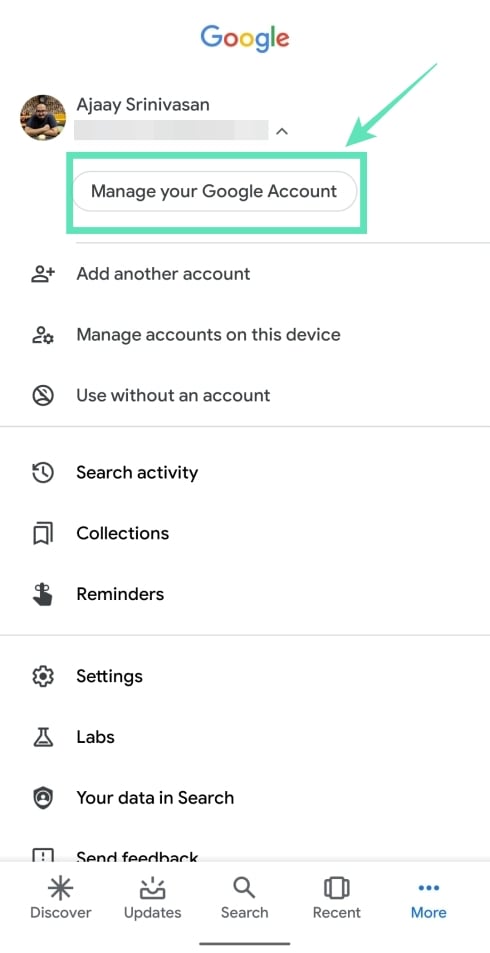
You will be taken to a new page.
Step 5: Tap on Get Started.
Step 6: Slide through the tabs at the top and select the Security tab.
Step 7: Scroll down the bottom and under ‘Signing in to other sites‘ section, tap on Password Manager.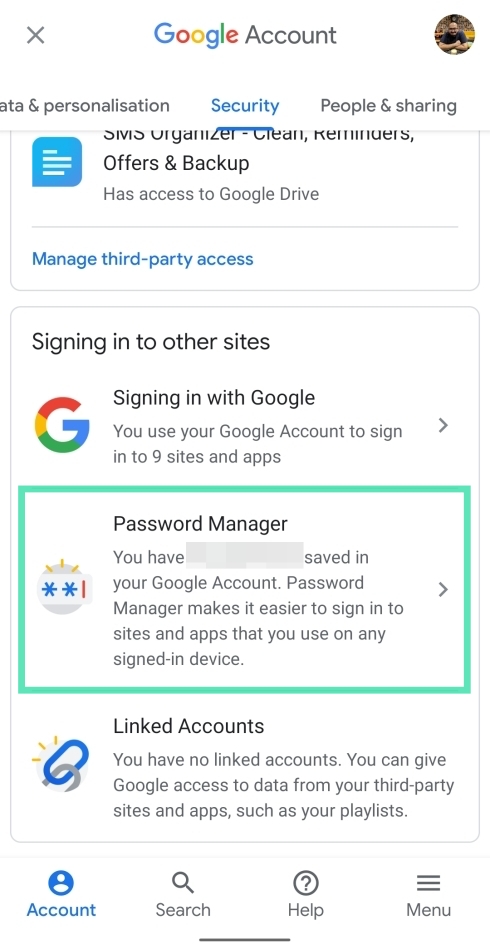
Below the Password Checkup section, you’ll see a list of accounts including websites and apps you’ve saved passwords of. This list will also show you those websites with multiple accounts like the one highlighted below.
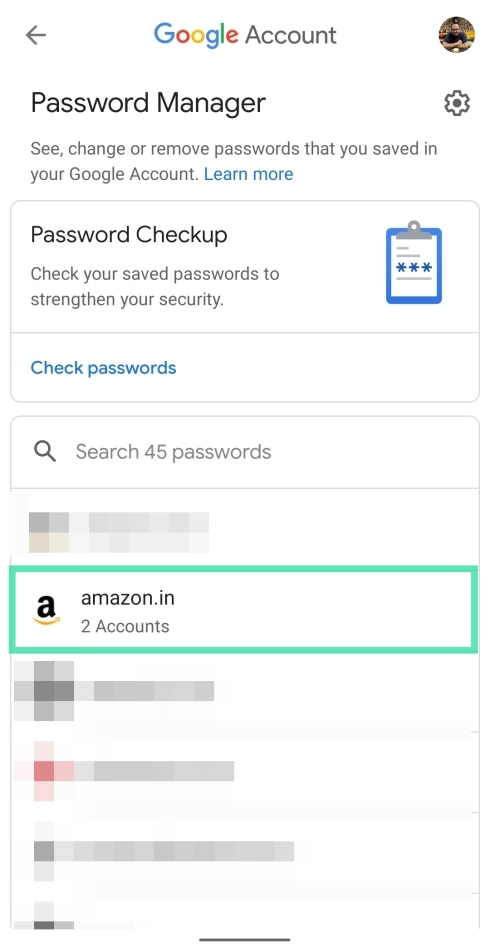
Step 8: You can also search for the website by its name to easily find it and the IDs related to it as saved in your Google password manager.
RELATED: How to safely use Internet banking on your Android
What else can you do with Google Password Manager
You can perform the following actions on this page:
View credentials of multiple accounts
Tap on the website/app with multiple accounts. Here you can view the usernames and passwords of every account you logged in to on the particular service. Tap on the eye icon to view the password.
Copy account details
By tapping the website with multiple accounts, you can not only view the credentials but also copy them to your clipboard if you wish to log in to the site manually. Tap on the copy button to copy your username or password.
Edit your username and password
After you select the website with more than one account, you can edit the credentials in case you have updated it on the website itself. To do this, tap on Edit under the account you want to update details of.
Delete an account
If you no longer using a secondary account on a website, you can remove the saved credentials by tapping on Delete.
Do you use multiple accounts on a single website? Did this guide help you manage your passwords? Let us know in the comments below.
RELATED:
- How to get QR code and screenshot features on Chrome
- How to use Gboard’s Clipboard feature
- How to manage your passwords on Google
- How to find WiFi password on Android
- How to set a password on individual notes on Android

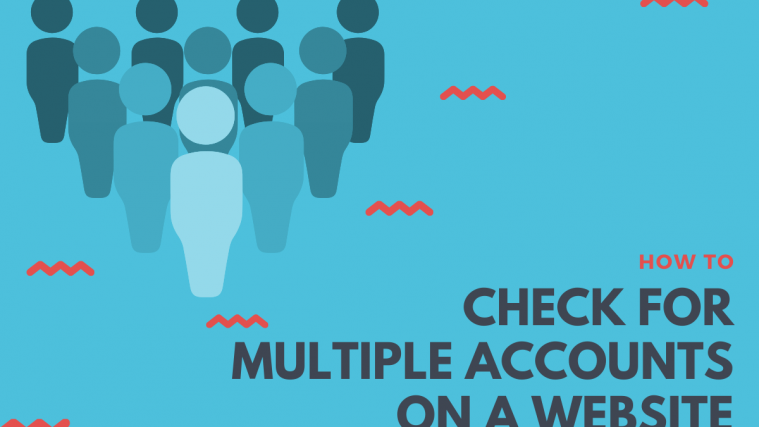
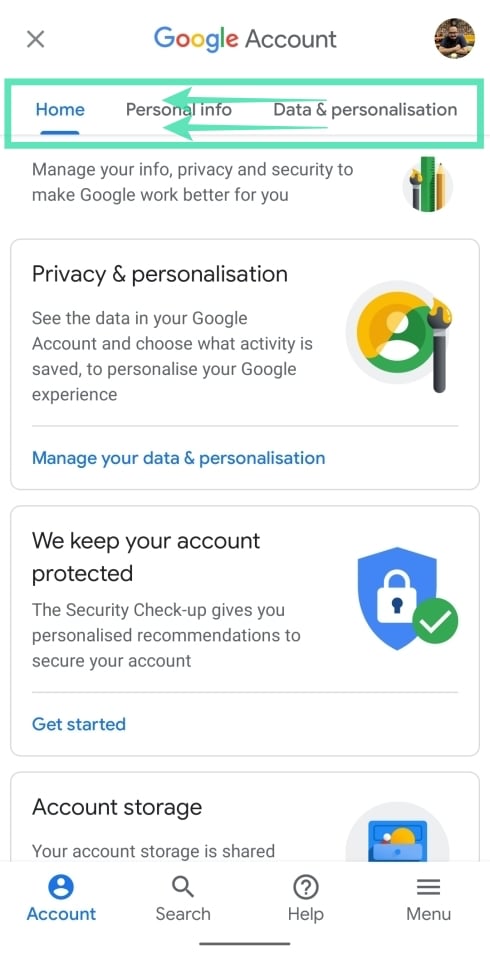

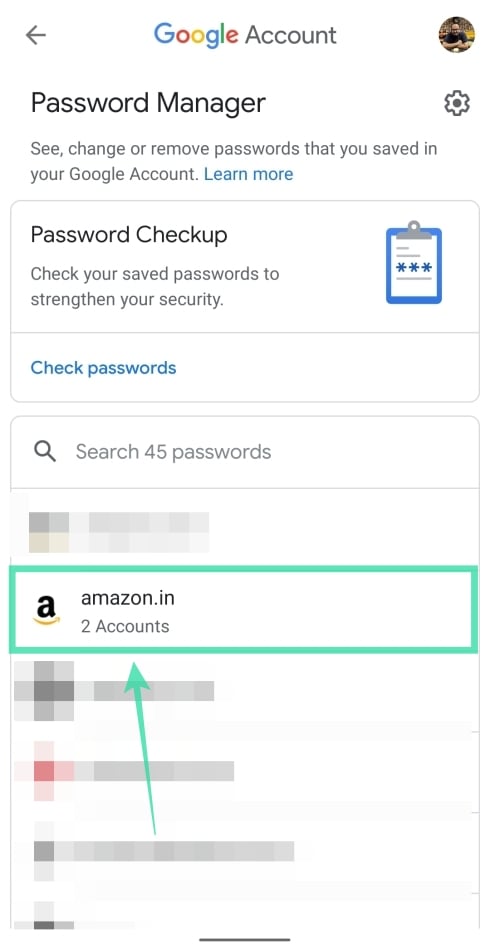

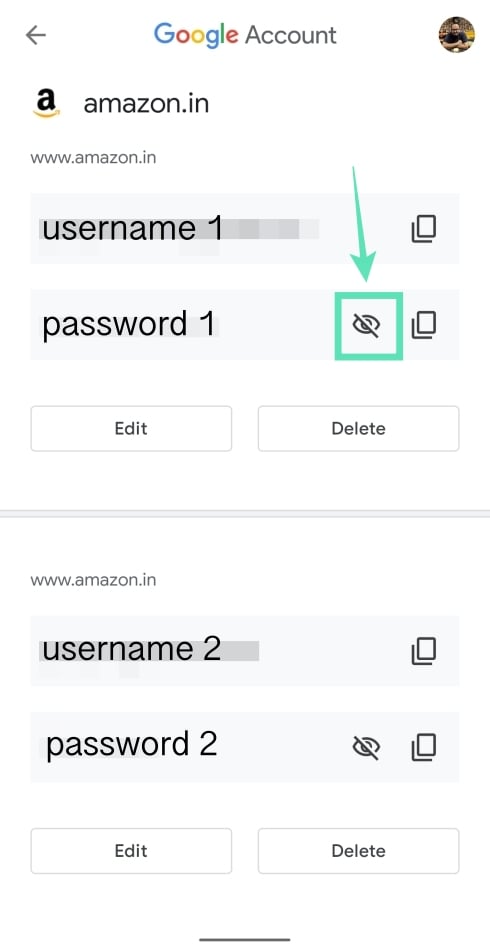
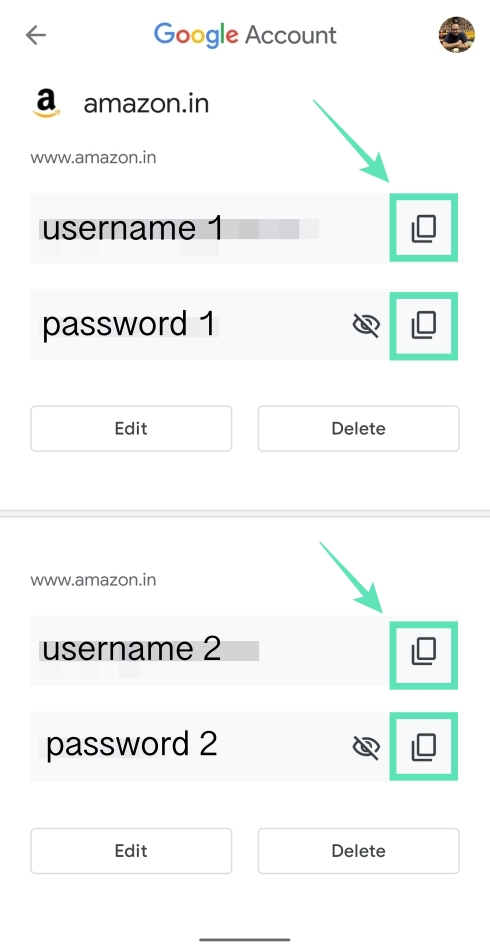






I forget my snapchat Pasword and I don’t know my e-mail and phone number please back my snapchat.my username is serbazewon