From handling our search queries to opening web pages on one of the most reliable browsers, Google, literally is, everywhere. If you’re neck-deep in the Google ecosystem, it makes a lot of sense to use some of the top features the company offers.
Google has always been about making things easier for end-users. So, it’s only natural that they would have a go at the most complicated task there is — remembering passwords. Every time you log in to a new website or set a new password/username-password combination, Google asks you to let it store for your convenience. If you do let it store the password, it would then automatically sign you in whenever you revisit the site.
Also read: Google Play Store refund policy: Everything you need to know
Google Auto Sign-in works on any device – be it Android, desktop, or tablet, as long as you are signed in with your Google account. In case you are wondering, this works flawlessly on Android as well. If you save the password from an app or a website on an Android device, the credentials will be stored online and then you can log in on the desktop Chrome with just one click.
However, if you’re not comfortable with the auto sign-in feature on your Android device because you’re not the only person who uses the device or because you want to avoid signing-in on certain apps/websites, then, fortunately, you can turn the feature off without jumping through too many hoops.
How to turn off Auto sign-in on Android
Step 1: Go to Settings.
Step 2: Locate and tap on Google.
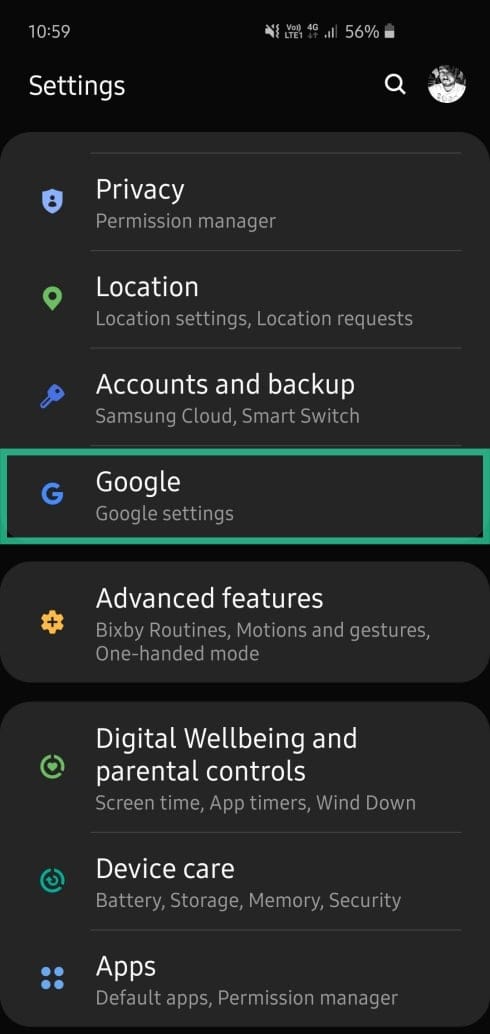
Step 3: Open Manage your Google Account.
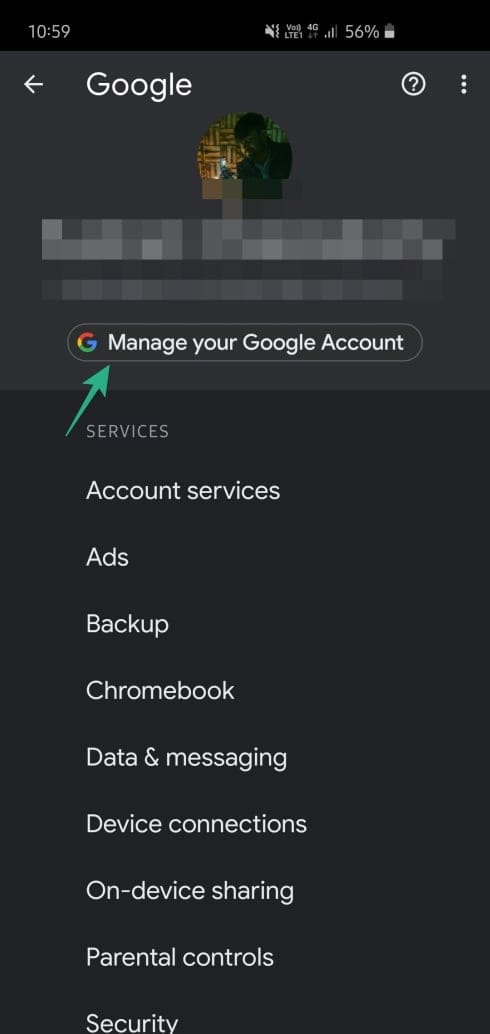
Step 4: Tap on the menu icon at the bottom-right corner.
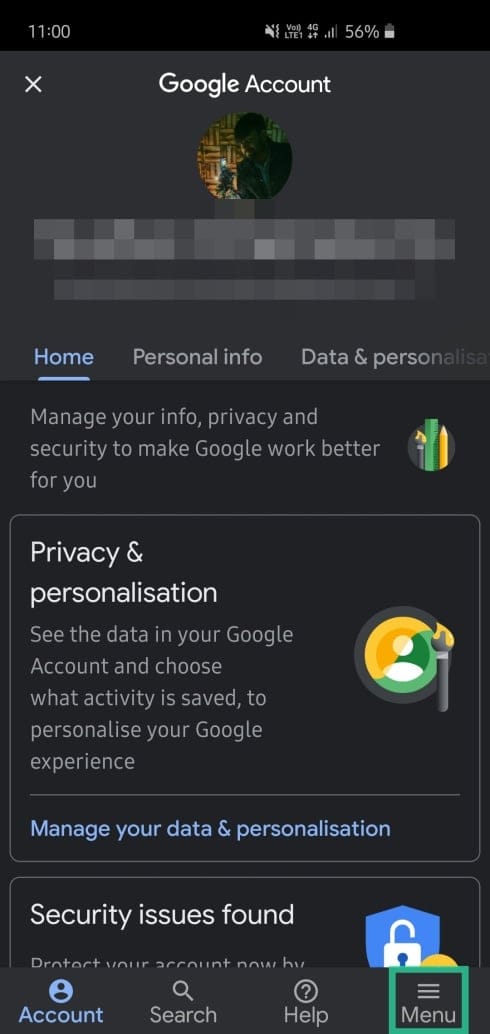
Step 5: Go to Security.
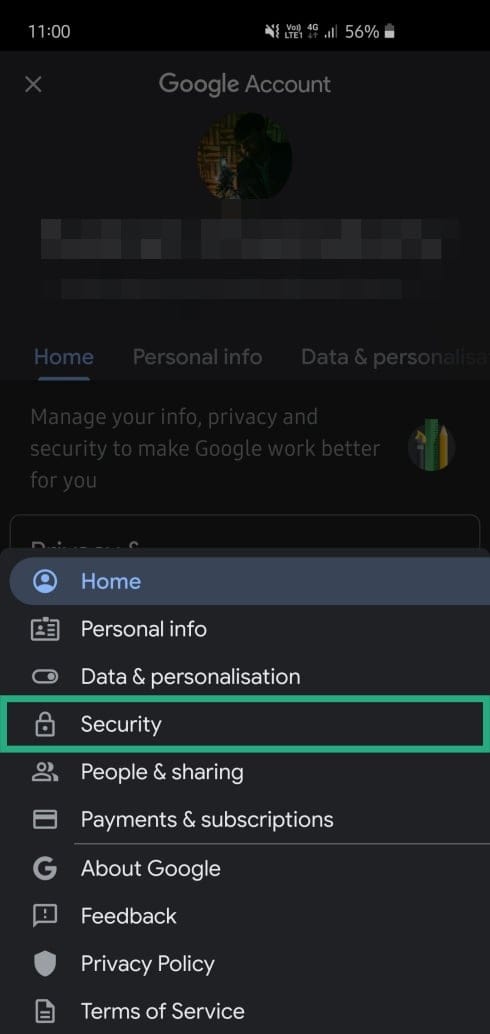
Step 6: Scroll down and tap on Password manager.
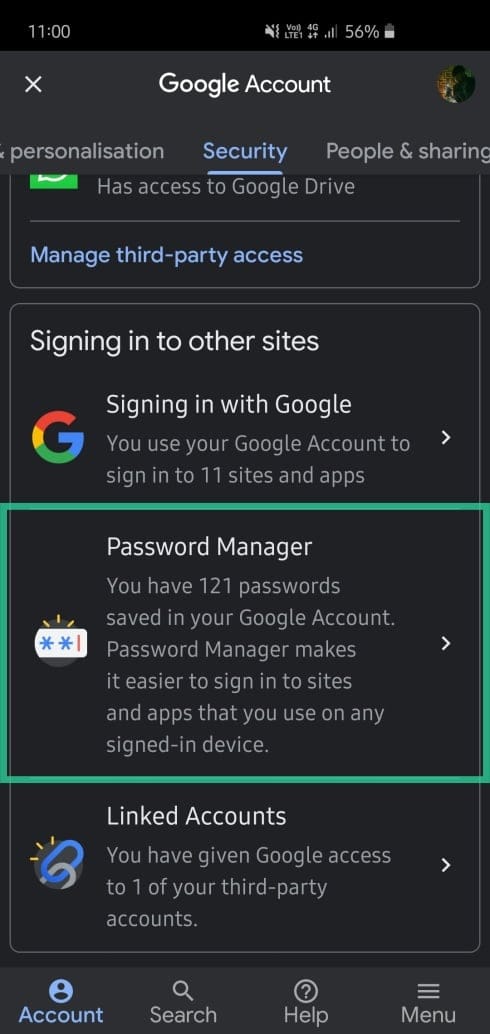
Step 7: Tap on the little Gear icon at the top-right.
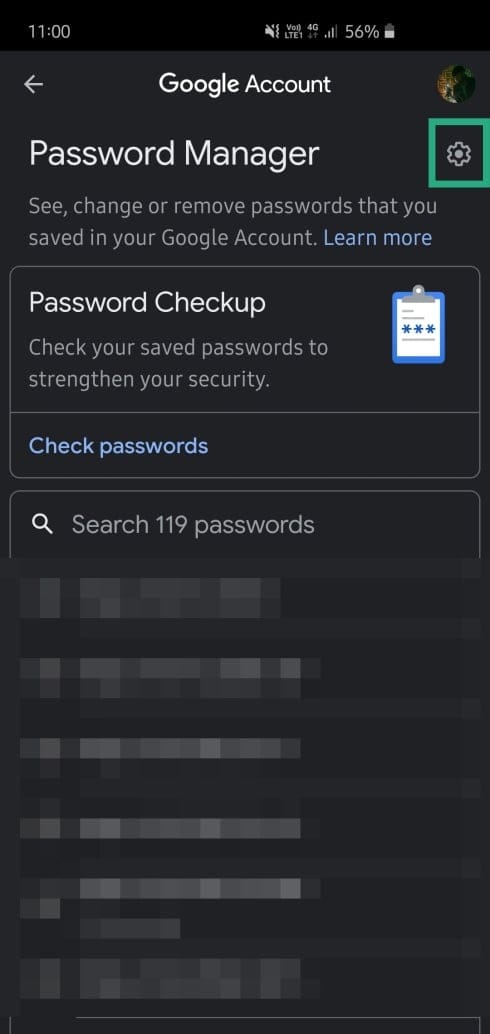
Step 8: Toggle off Offer to save passwords and Auto sign-in.
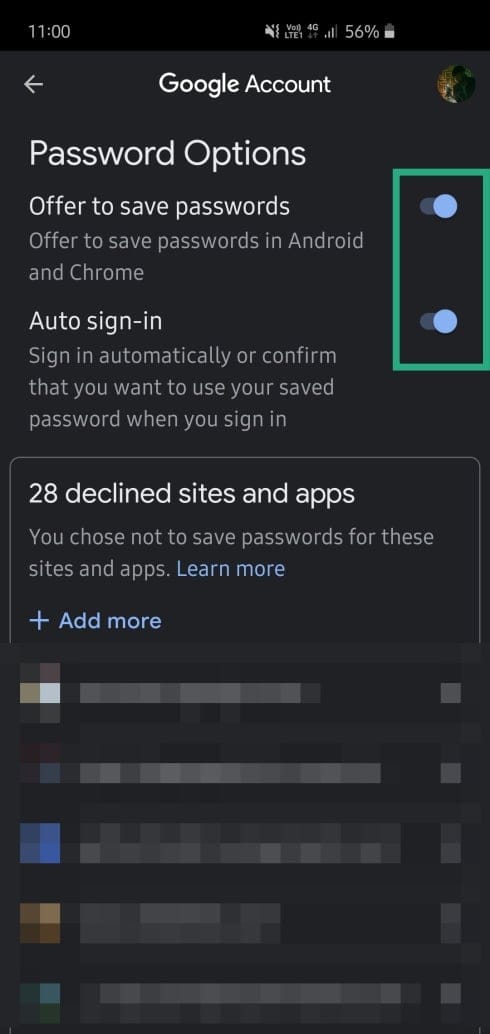
That’s all you have to do to turn off Auto sign in. If/when you disable the Auto Sign-in option, Android will not automatically sign-in you into apps or websites, instead, it will ask you for confirmation before signing into an app/website.

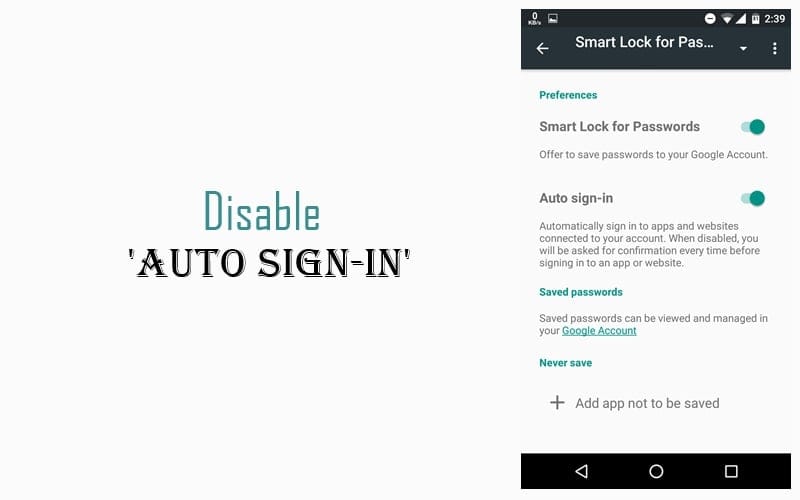










Discussion