What to know
- Midjourney’s Community Showcase is the easiest way to access the top creations that are shared by its users for public viewing. You can copy prompts and search for similar-looking images to create images of your own from here.
- To get more inspiration, you can check out others’ creations on Midjourney’s Discord server or its official subreddit on Reddit to explore their vast library of AI artworks.
- You can also use the Describe command on Midjourney to allow the AI tool to define existing images so that you can learn to use different artistic styles and mediums, and know how to compose prompts from scratch.
- Additionally, there are prompt generator tools online that can help you compile your thoughts and inspirations into text form using individual presets, styles, and ideas.
How to get prompt ideas for generating images on Midjourney
With Midjourney’s ability to turn any text into realistic pieces of art, creating artwork is no longer a challenge. As long as you type the right words to compile all of your inspirations and thoughts into text form, you’ll be able to generate all kinds of images ranging from logos, designs, and patterns, to photographs, artworks, architectural and interior designs, character art, and movie poster.
Contrary to what you may think, creating a description for your image prompt may not be an easy task if you wish to add all the details you were to conceptualize from your thoughts. Sometimes, you may hit a roadblock once you run out of inspiration and you don’t know where to go next. To help you continue your exploration of Midjourney and create prompts to turn your ideas into text, we’re listing all the ways you can get inspiration to create prompts from scratch to use on Midjourney.
Method 1: Check out Midjourney’s Community Showcase
The easiest way to get inspiration when looking for images to create on Midjourney is by checking out Midjourney’s Community Showcase. The Community Showcase is where Midjourney hosts all of its top creations that are shared by its users for public viewing. The Showcase page displays a large variety of images that have been created by Midjourney’s users as well as the prompts that were used to generate them using the AI tool.
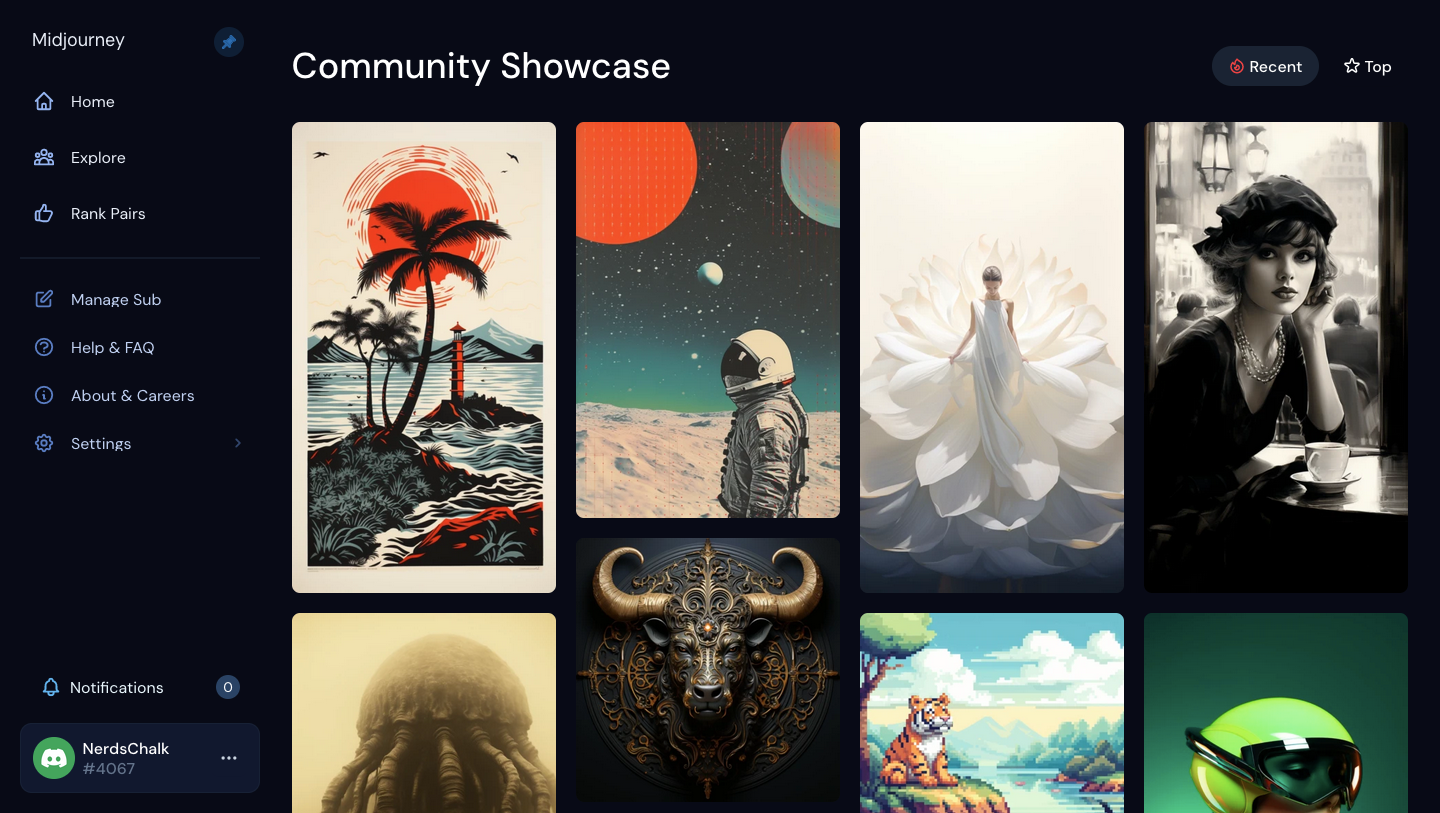
Although the Showcase page can be accessed by anyone, only people who have signed up on Midjourney will be able to check out the full prompts that were employed for image generations. This means you’re required to have an active Midjourney subscription to view prompts that others have used to make their images.
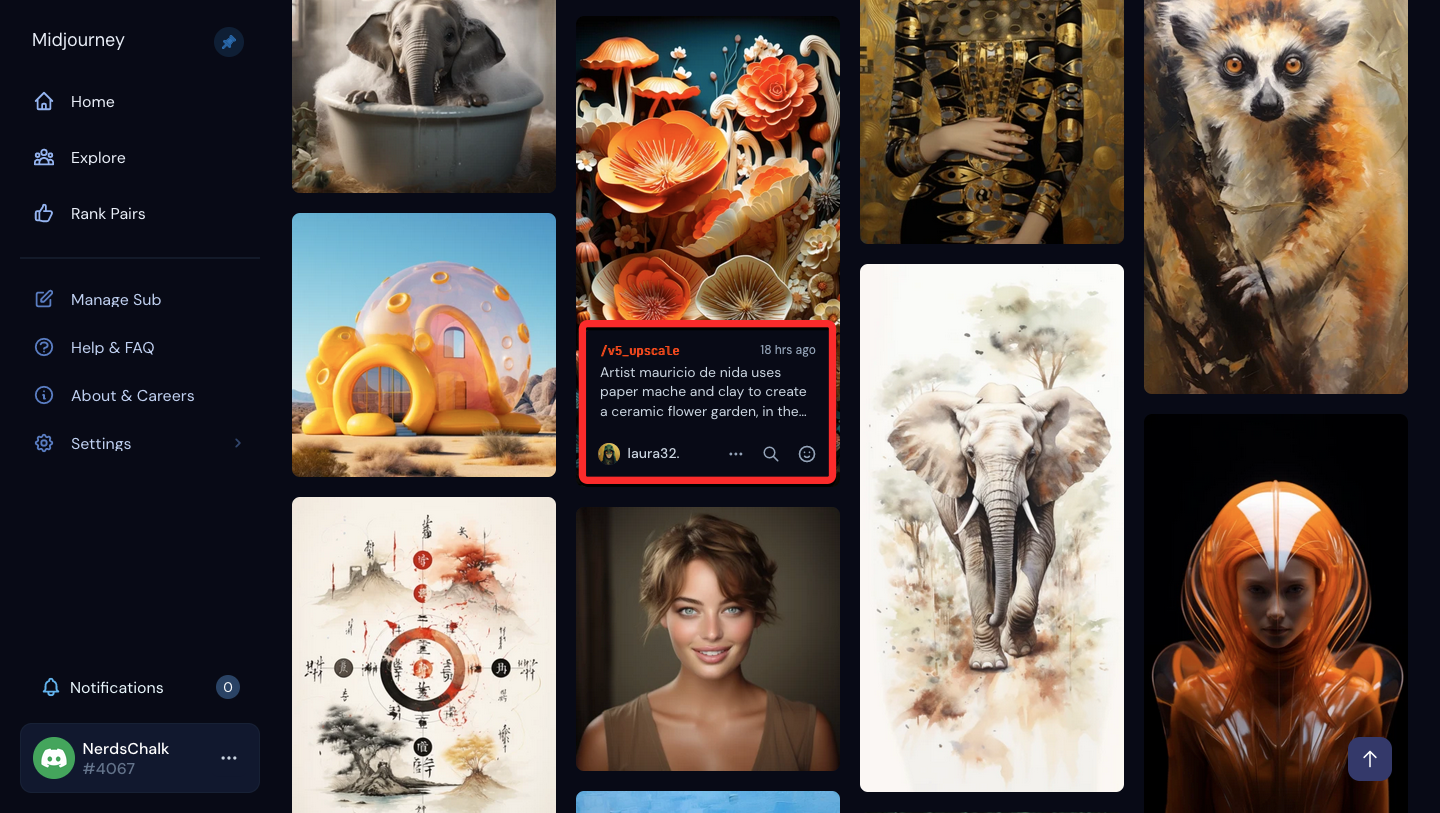
To help you get multiple angles and interpretations for an idea you want to imagine, Midjourney’s Showcase page lets you “Search” an image you’re viewing to see similar-looking images. Using this tool, you can check out more prompts that others may have used to create their version of the image you were browsing so that you can extract key details or descriptions from them when generating your own image.

Midjourney’s Showcase doesn’t only let you view the prompts that others used, but you can also copy the full command and job ID for a selected image to recreate them on your account. You can also save the images you want at max resolution so that you can recreate them on Midjourney or use inspirations from them to create your own image.
Method 2: Find other’s creations on Midjourney’s Discord server
While the Showcase page is a great way to start looking for prompt inspirations, you can expand your exploration by checking out the images others have generated by going to Midjourney’s Discord server. Since creations with Midjourney are still only possible on Discord, you may be able to access Midjourney’s server on Discord easily as you may already be a part of it.
To check out others’ creations, open Midjourney’s Discord server from here and select any of the available “Newcomer” or “Newbie” rooms or one of the rooms listed under “General Image Gen”.
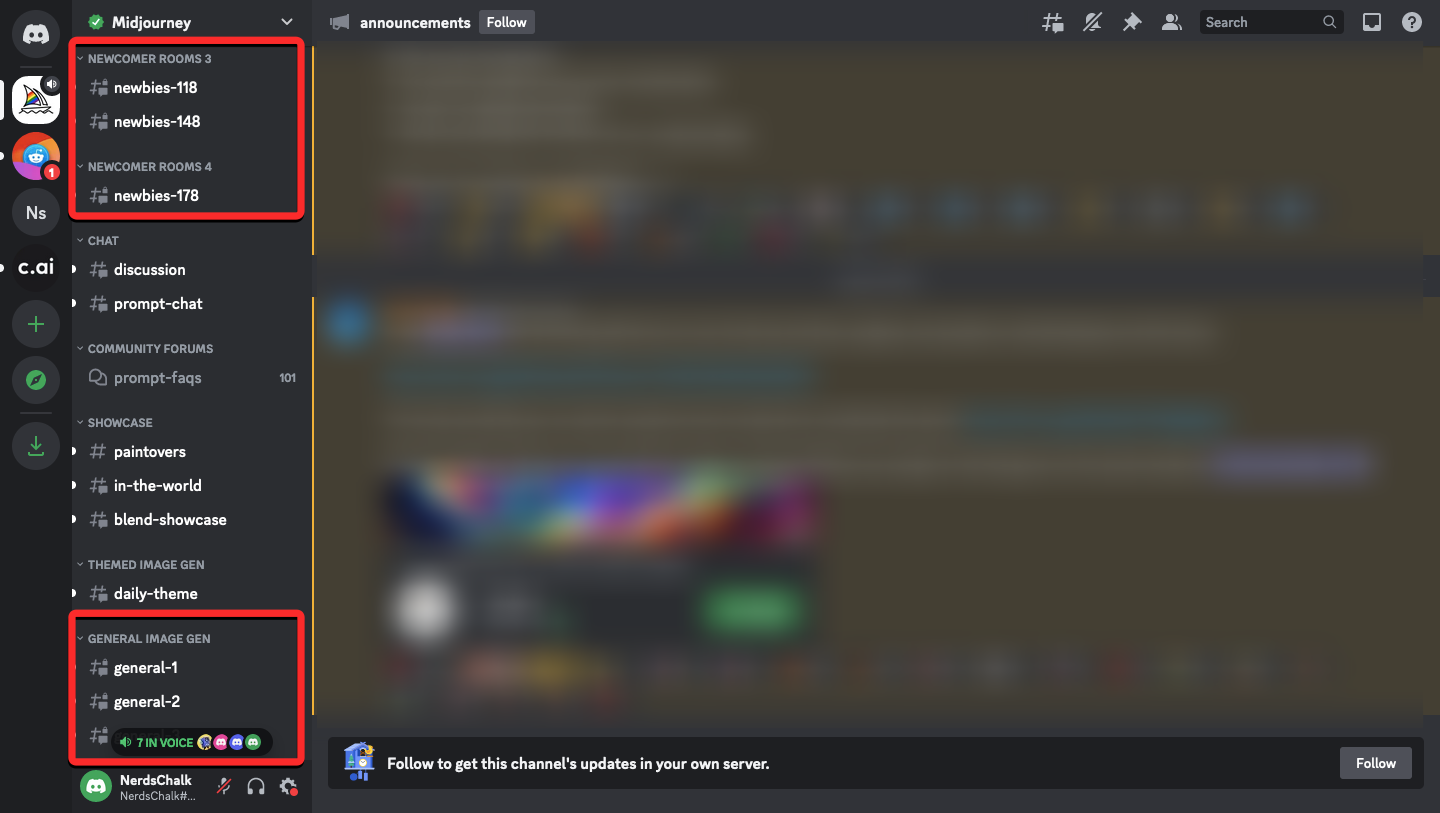
Regardless of the room you select, you will be able to view images created by others on Midjourney and check out the prompts and parameters they used for their creations.
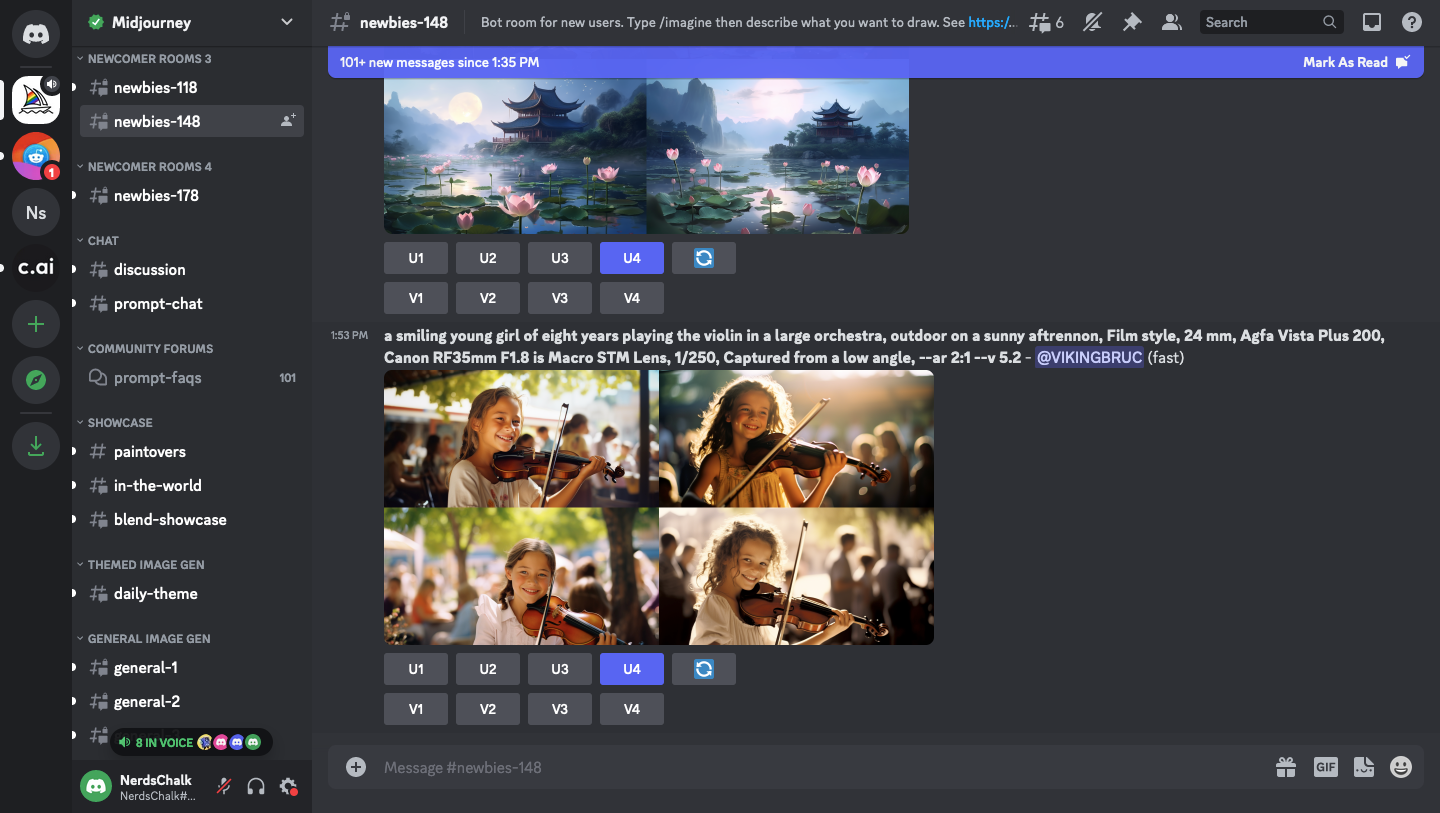
Since any image generated on Midjourney is publicly accessible (unless made using Stealth Mode), you can check out a vast library of images made by almost everyone on Midjourney. Your options aren’t limited as you can browse through different rooms to see the creations made by people across these rooms.
Additionally, Midjourney lets you modify or upscale the images that others have generated on Discord, meaning you don’t have to be the creator of the images to make modifications to them.
Method 3: Look for images shared on the Midjourney subreddit
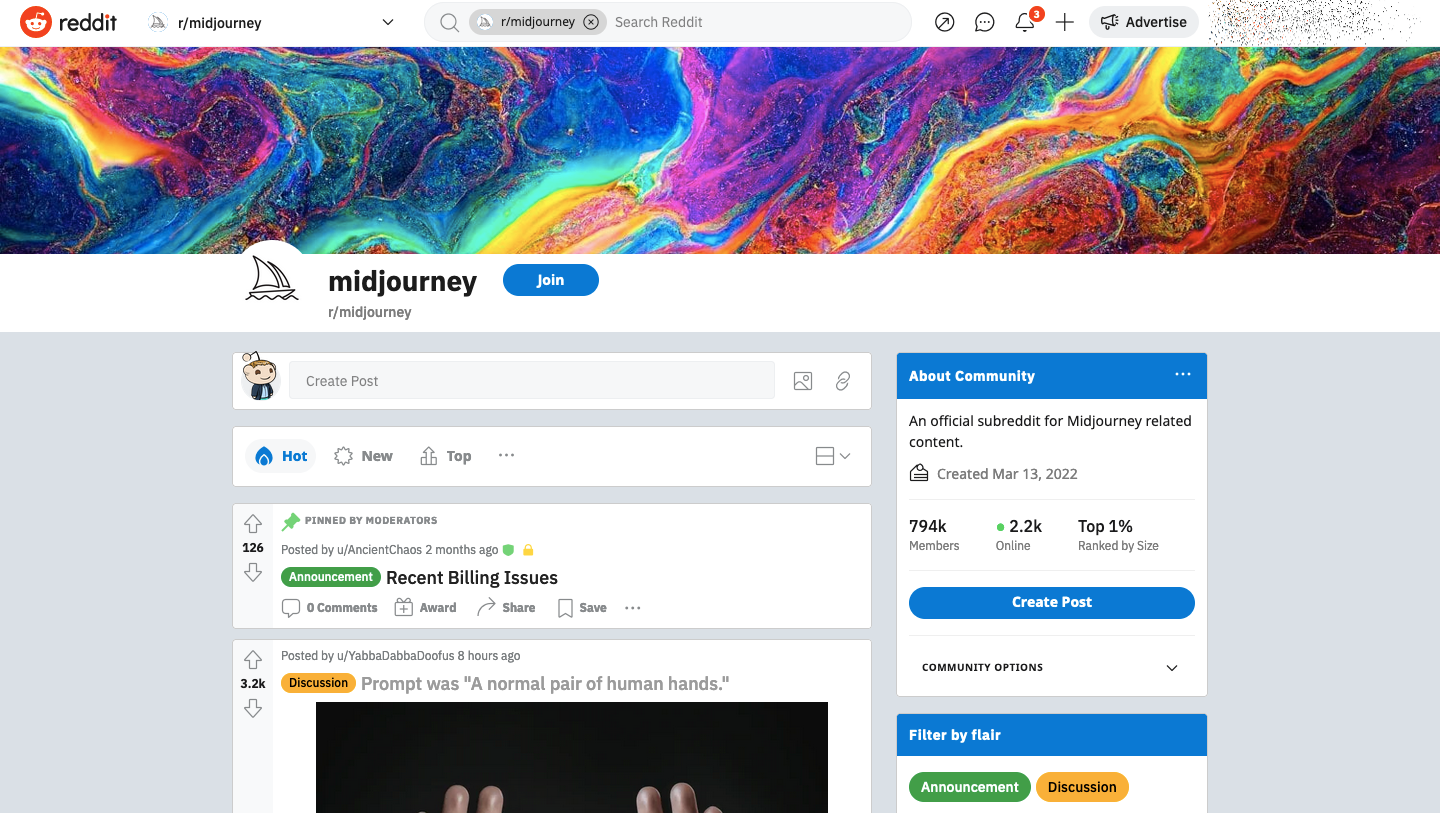
Besides its Discord server and Showcase page, lots of Midjourney users submit their creations on Reddit. Since these images are shared with a caption, you know what the generated images are all about and the models and styles that were used in them before even opening the images themselves.
You can check out Midjourney’s official subreddit for images put up on “Showcase” and “In the World”, recent developments inside the “Announcements” filter, or post or view other topics that people have shared via “Discussions” and “Questions” to understand and learn to use Midjourney in a better way.
Method 4: Check out image generations from our Midjourney library
If you don’t plan on searching through a bunch of creations submitted by others, you can get take a look at the library of images we’ve generated with Midjourney here on Nerdschalk. All of the guides we’ve listed here have been well explained with a handful of prompts that we used to generate a bunch of images. So you can use them on your own Midjourney account or modify them with ideas of your own to create the images that you want.
You can check out the prompts we used and images that were generated using different parameters, commands, and settings on Midjourney from our Midjourney catalog or any of the links below:
- How to Use Prompt Weights to Assign Relative Importance to Parts of a Prompt on Midjourney
- How to Create Anime and Illustrations Using Niji Model V5 on Midjourney
- How to Split a Prompt Into Multiple Portions Using Multi Prompts on Midjourney
- What Is the Repeat Parameter on Midjourney and How to Use It
- How to Use the Style Parameter to Fine-Tune Images Generated on Midjourney
- How to Generate Multiple Image Creations Using Permutation Prompts on Midjourney
Method 5: Use Midjourney’s Describe tool to learn to prompt from an image
A fun way to learn using prompts on Midjourney is by using an existing image online or from your local storage. Midjourney offers a /describe command on its platform that lets you convert an image into text. The feature uses AI to reverse-engineer an image you upload and when Midjourney processes this image, you’ll get a bunch of descriptions based on it that you can then use as prompts on Midjourney.
By sharing an existing image with Midjourney, the platform’s AI will be able to view and extract as much information as possible from the image to create prompts based on it so that you can recreate it using the /imagine command on Midjourney. The Describe tool can generate a bunch of descriptions using inspirational and suggestive words that not only elaborate on the subject and its surroundings, but can also suggest different art styles, artist names, themes, lighting, and intricate details like consumes, colors, textures, shading, and mediums.
So, even if you don’t wish to recreate an image that already exists, you can take inspiration by looking at the different keywords Midjourney has used to describe the image in its interpretation. Once Midjourney is done processing your image, you can check out its descriptions and extract the words you may have missed out on when describing the image yourself. You can consult our dedicated guide on using the Describe tool by checking out the link below:
► How to Describe an Image on Midjourney [Describe Prompt Explained]
To give you a rough idea of how this feature works, let us show you the quickest way to generate descriptions from an image. To use the Describe tool, open any of Midjourney’s servers or the Midjourney Bot on your server or Discord DM. Once it’s open, click on the text box at the bottom. Here, type /describe and select /describe from the overflow menu.
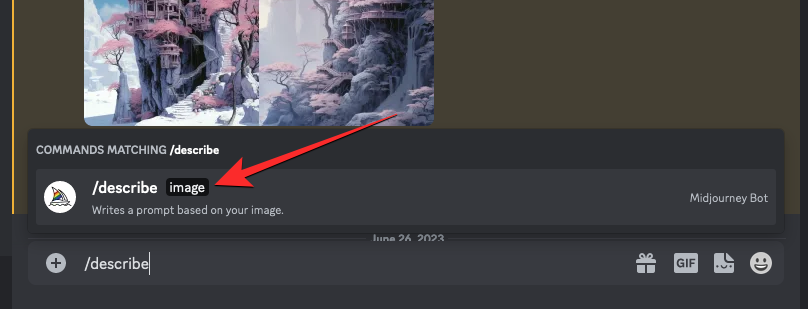
You’ll now see an “image” box appear above the text box. You can either click on this image box and select an image that you want to upload to Midjourney or drag and drop the image to this box to upload it.
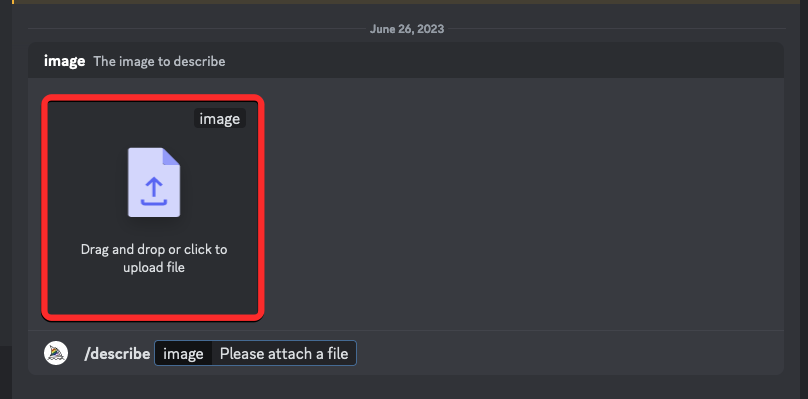
Once you drag and drop the image or add it from your computer, you should see its preview above the text box. When this preview appears, press the Enter key on your keyboard to allow Midjourney to process your image.
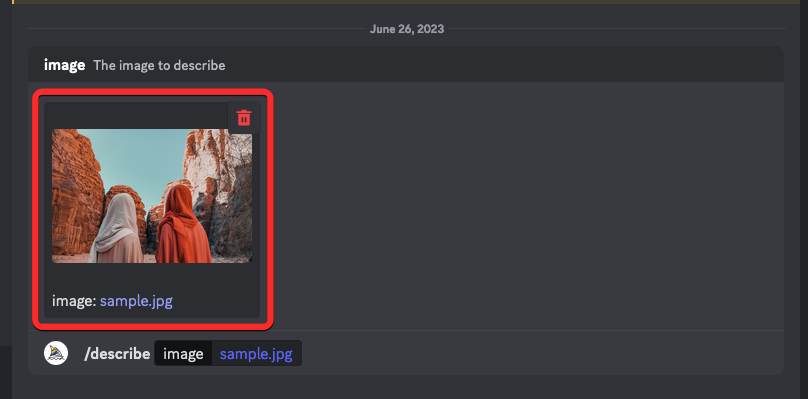
Midjourney will now analyze the contents of your uploaded image and extract key information from it. Once it’s done processing your image, you’ll see a set of 4 text-based prompts numbered from 1 to 4, all of which will be based on the content Midjourney could extract from your uploaded image. All of these prompts may differ from each other slightly but will keep the information about the aspect ratio of the original image as it is.
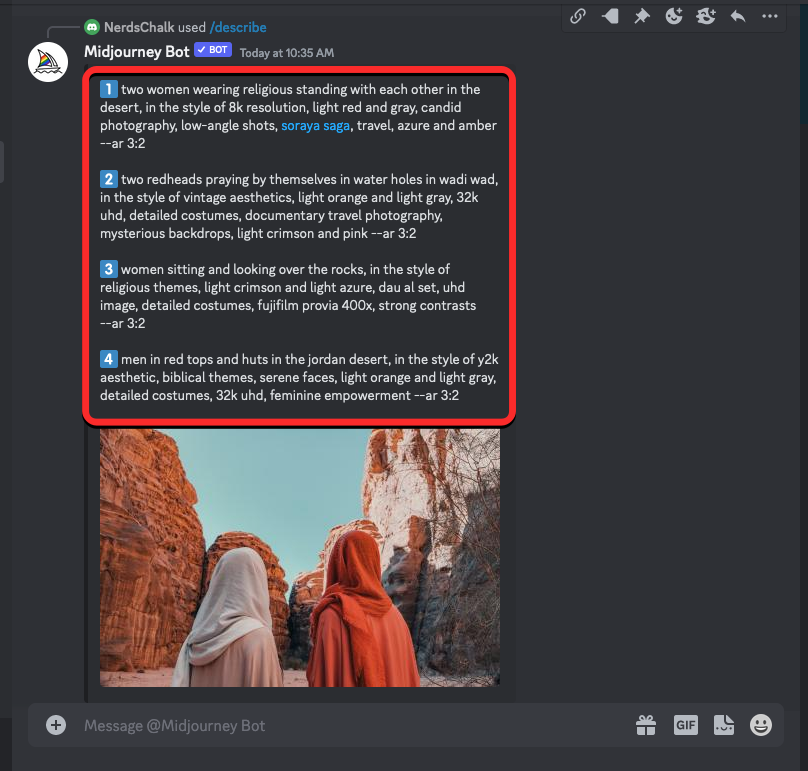
You can either use the descriptions to recreate the same image on Midjourney or extract specific parts of a chosen description to create an image with a different subject or concept.
Method 6: Combine your concepts with Midjourney prompt generators
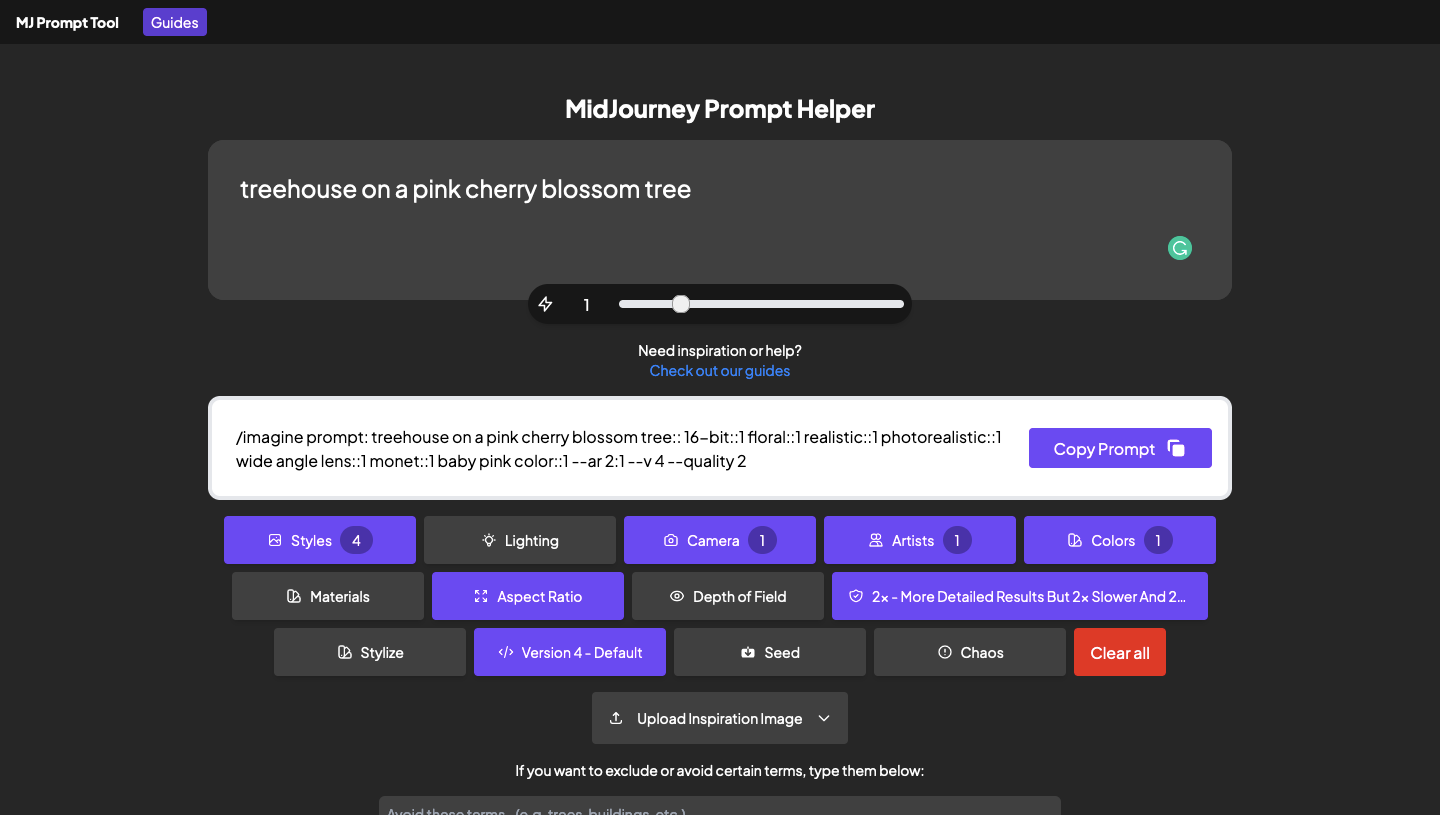
If you’ve hit a roadblock when creating prompts to imagine on Midjourney, there are a bunch of tools online that can help you kickstart your initial concept to generate images that you conceptualized in your head. To help you compile your thoughts and inspirations into text form, we’ve prepared a list of Prompt Generator tools that you can take advantage of for generating prompts that you can later use on Midjourney. You can check out the prompt generators we recommend using by clicking on the link below:
▶︎ 5 Best Midjourney Prompt Generator Tools Right Now!
Regardless of the tool you use, the process of generating prompts from your inspiration is more or less the same. You start by typing a rough description of your concept; this doesn’t have to be detailed as the prompt generator can add them for you later.
Once you’ve entered the words to describe your idea, you can select your preferred art medium, camera configuration, color palette, dimensions, geometrical styles of subjects, lighting types, and other materials from the options that show up. Some of the tools we listed will let you apply an artist’s own style that you can use to request Midjourney to follow to mimic their art.
When you’re done furnishing your prompt with the details you added from the prompt generator, you can copy the final prompt and try it out inside Midjourney to see the kind of images that get created.
What’s your best bet when finding inspiration to create images on Midjourney?
Midjourney can create realistic pictures and artwork from even the basic prompts, so you can start producing gorgeous images from scratch using basic descriptions and leave it to Midjourney to add more details to them. The most accessible source of inspiration for generating good-looking images is Midjourney’s Showcase page which doesn’t just let you look at the images that others created on Midjourney but also lets you find images with similar composition and allows you to copy the prompts so that you can recreate them.
If you have a little more time on your hands, you can opt to explore Midjourney’s own Discord server where you can see all of the public creations generated by other users. The Discord server hosts several rooms for newbies and general users where a lot of artworks are available for public viewing and you can even modify and upscale the images others created for your use.
To learn about different art styles, and mediums, and how to compose prompts, you can employ Midjourney’s own Describe tool to allow the AI to explain any image from the web or your computer. You can look at the different prompts that Midjourney creates based on the image and explore the keywords used in them to create another idea. You can then add your rough creative ideas to your desired prompt generator to further furnish your input to generate a well-detailed prompt that you can use on Midjourney.
That’s all you need to know about getting prompt ideas to generate images on Midjourney.

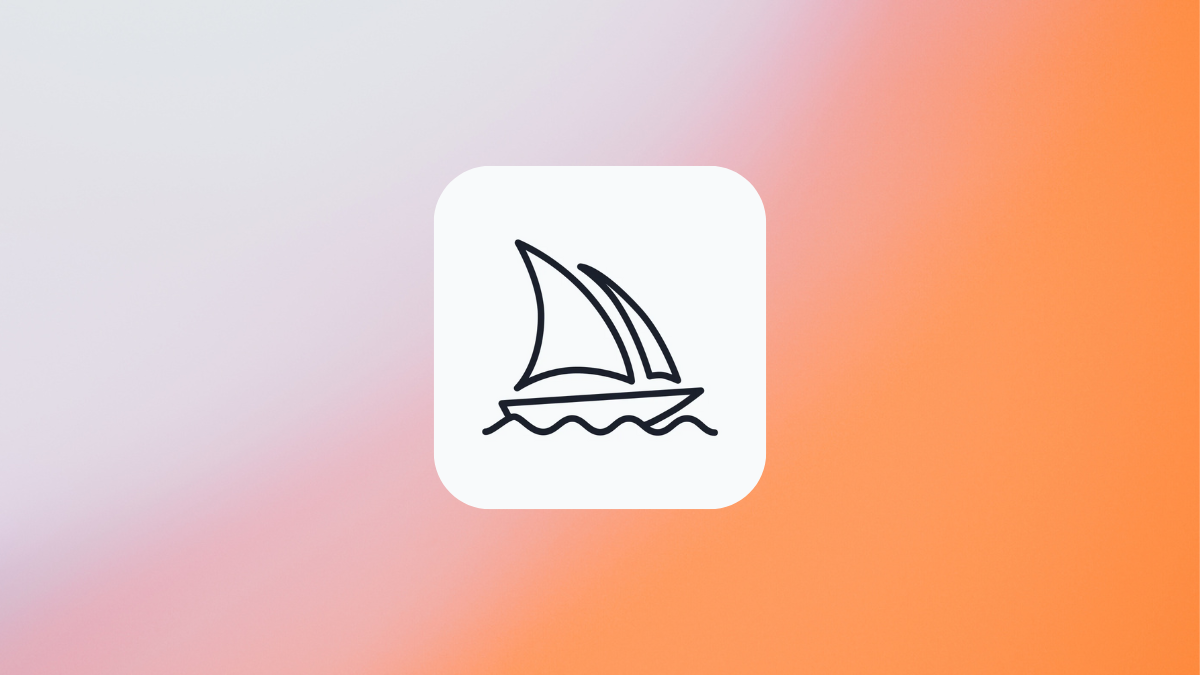



![Solution For Quiz - Where Did the Dragon Hall Deal a Major Blow to the Khitan Navy [Where Winds Meet]](/content/images/2026/01/1-15.png)







Discussion