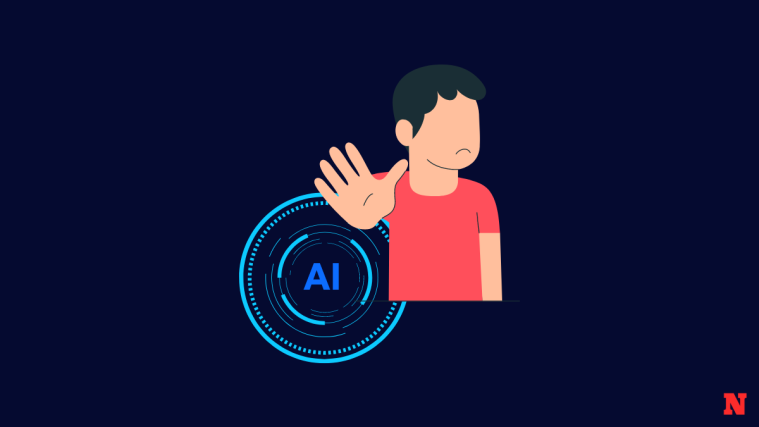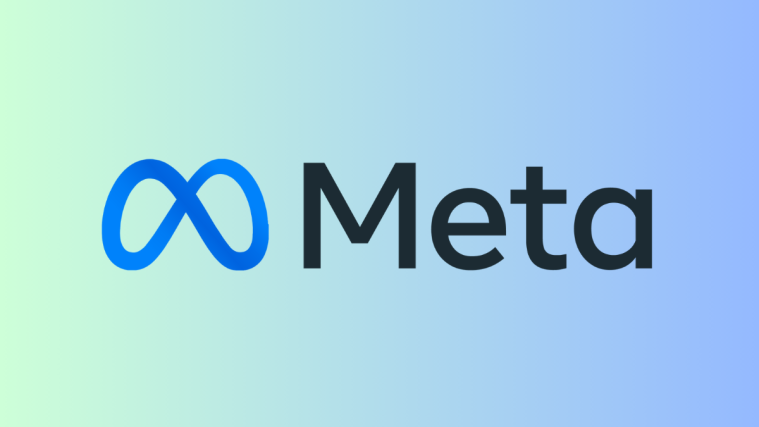What to know
- Niji Model v5 is the latest version of Midjourney’s anime-centric art generator developed in collaboration with Spellbrush.
- You can activate the latest version of Niji from Midjourney’s settings or by adding the
--niji 5parameter at the end of your prompt. - You can either create anime-styled art from a new prompt using Niji 5 or modify existing images that you previously generated on other versions of Midjourney.
- To fine-tune the implementation of Niji 5’s aesthetic, Midjourney lets you use different Style parameters (cute, expressive, scenic) when generating images using the Niji model.
What is Niji Journey on Midjourney?
In addition to its own models, Midjourney also hosts the Niji model as part of its collaboration with Spellbrush. While Midjourney’s versions are trained to create images with a photorealistic touch, the Niji model has been developed to specifically generate anime and illustrations.
For this, Midjourney has implemented a vast library of data that involves anime, anime styles, and anime aesthetics. Niji models can also create dynamic images where the characters appear to be in action with improved character-centric composition.
While you can use the Niji mode for all kinds of prompts you would otherwise use on other versions of Midjourney, you may notice that Niji will be more suited to conceptualizing subjects, objects, and scenes that revolve around anime or manga. If you enter prompts that aren’t specific to anime aesthetics, the generated images will have an artistic or abstract look.
How to activate Niji Model V5 on Midjourney
In order to start using the Niji model to create anime and illustrations, you need to first make sure that your Midjourney account is running the latest version of Niji. To do that, open any of Midjourney’s servers on Discord, or access the Midjourney Bot from your Discord Server or Discord DM. Click on the text box at the bottom regardless of how you access it.

Here, type /settings, click on the /settings option, and then press the Enter key on your keyboard.
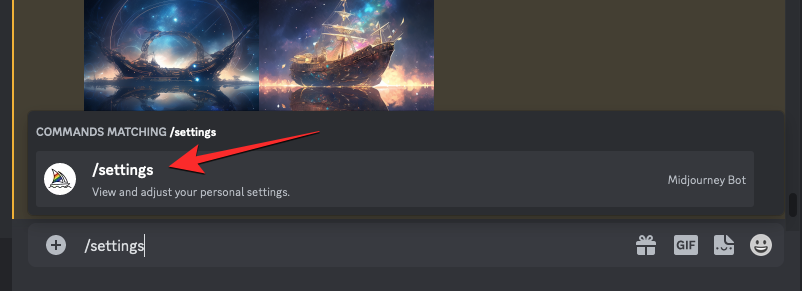
In the Midjourney response that shows up, click on the drop-down box at the top to access more options.

When the menu expands, click on Niji Model V5.which is the latest version of Niji at the time of writing. You can select a new version from this menu when available.

This will apply the Niji version 5 model to your Midjourney account and you can use this model to generate anime and illustrations.
How to use Niji Model V5 to create anime and illustrations
With Niji version 5 activated on your Midjourney account, you can start using it to generate images with anime styles and aesthetics. The process of using the Niji model for image creation is similar to how you would use any other version of Midjourney to generate art and pictures.
To get started, open any of Midjourney’s servers on Discord, or access the Midjourney Bot from your Discord Server or Discord DM. Click on the text box at the bottom regardless of how you access it.

Here, type /imagine and select the /imagine option from the menu.
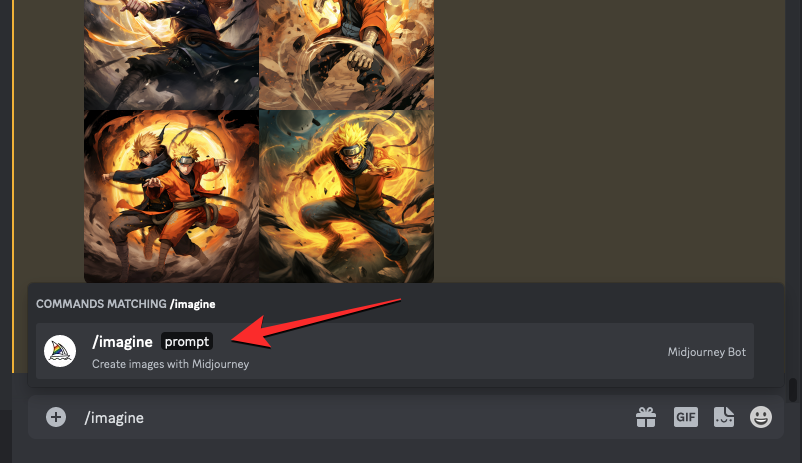
Now, enter your desired description for the image inside the “prompt” box. You can add any of the parameters that you may use on other versions of Midjourney by typing it at the end of your prompt.
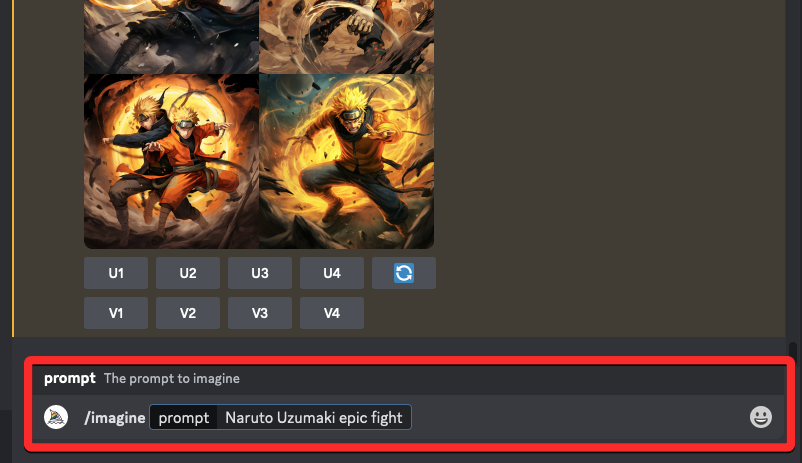
If you haven’t yet enabled the Niji model via Midjourney settings, you can type --niji 5 at the end of your prompt to enable version 5 of the Niji model for your upcoming generation.

Once your prompt is ready, press the Enter key on your keyboard to send your request.
When you do that, the Midjourney Bot will start processing your prompt and generate images based on it. Once it’s done processing, you should see a set of 4 images based on your description and the selected Niji model.
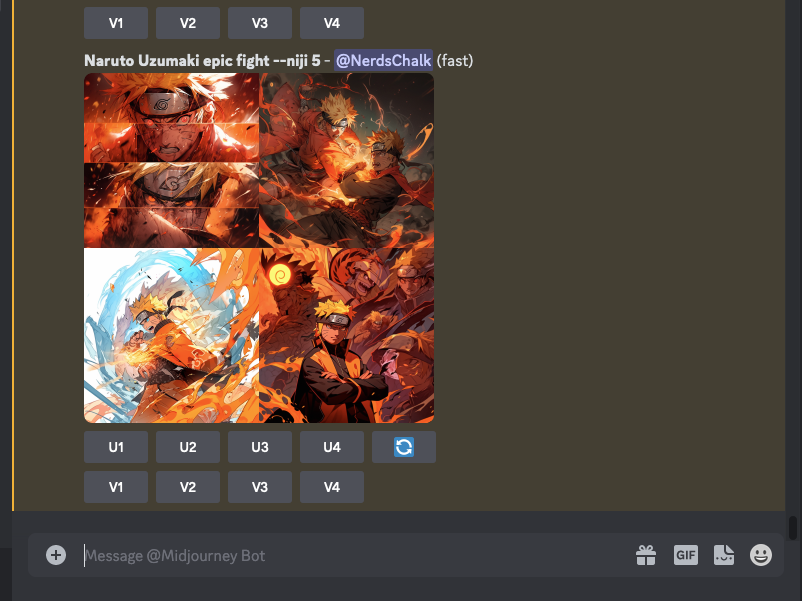
From here, you can upscale or variate any of the generated images by clicking on the corresponding options underneath the image grid.
How to use the Style parameter with Niji 5
Midjourney can help you create anime and illustrative art when you use its Niji model but to gain control over the composition and aesthetics, you can take advantage of the Style parameter.
For the unfamiliar, the Style parameter is a tool that’s usable on all recent versions of Midjourney and it lets you fine-tune the aesthetic of images you generate on the AI tool. The parameter lets you define the influence of Midjourney’s default aesthetic so that the resulting images appear different from the ones you would generate without the Style parameter.
The Niji Model version 5 allows you to apply four different types of --style parameters when creating images. These include:
--style cutefor generating adorable characters, subjects, and environments.--style expressivecreates more sophisticated illustrations that emphasize words in your prompt.--style sceniccan generate beautiful backgrounds and cinematic characters in fantastical surroundings.--style originalapplies the original aesthetic styling for Niji Model Version 5; it was set as default for creations before May 26th, 2023.
To apply your desired style parameter on Niji version 5, you can use any of the following syntax:
/imagine prompt <description> --style cute/imagine prompt <description> --style expressive/imagine prompt <description> --style scenic/imagine prompt <description> --style original
To start using the style parameter on Midjourney, click on the text box at the bottom of the screen. Here, type /imagineand select the /imagine option from the menu.
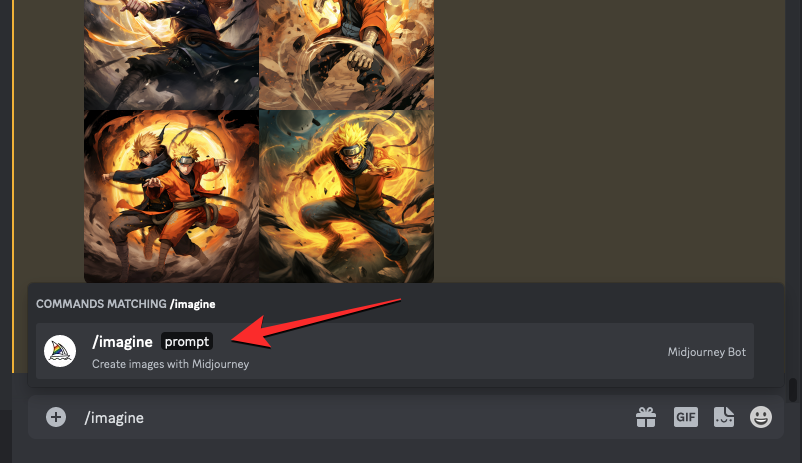
Now, enter your desired description for the image. While scripting this prompt, make sure you add the --style (cute, expressive, scenic, or original) parameter at the end of your prompt before pressing the Enter key on your keyboard.

Midjourney will now process your prompt and generate you a set of 4 images based on your description and style parameter.

From here, you can upscale or variate any of the generated images by clicking on the corresponding options underneath the image grid.
How to modify existing images with Niji 5
You can create images from scratch using Niji 5 by simply entering a prompt and adding the style parameter you wish to use. One thing you may not know is that Midjourney can also help you modify images that you’ve already generated on another version again but this time using the Niji model. For that, you’ll need to take advantage of the platform’s Remix Mode which lets you edit your prompt when making variations of existing images on Midjourney.
Before you can modify your previous images on Midjourney using Niji 5, you need to activate Remix Mode on your account. To do that, open any of Midjourney’s servers on Discord, or access the Midjourney Bot from your Discord Server or Discord DM. Regardless of how you access it, tap on the text box at the bottom.
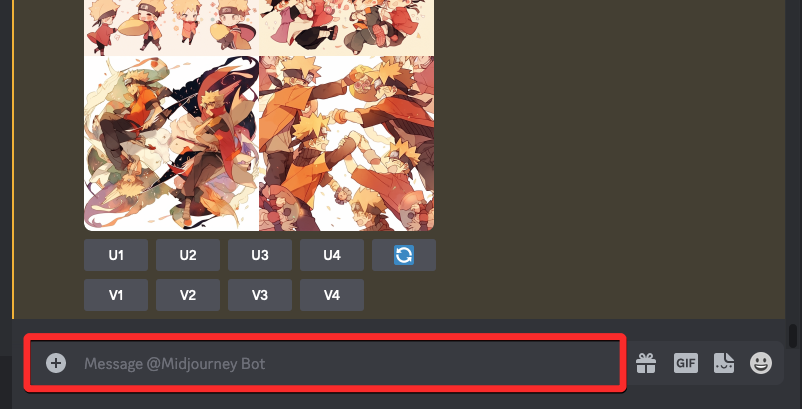
Here, type /settings, click on the /settings option, and then press the Enter key on your keyboard.
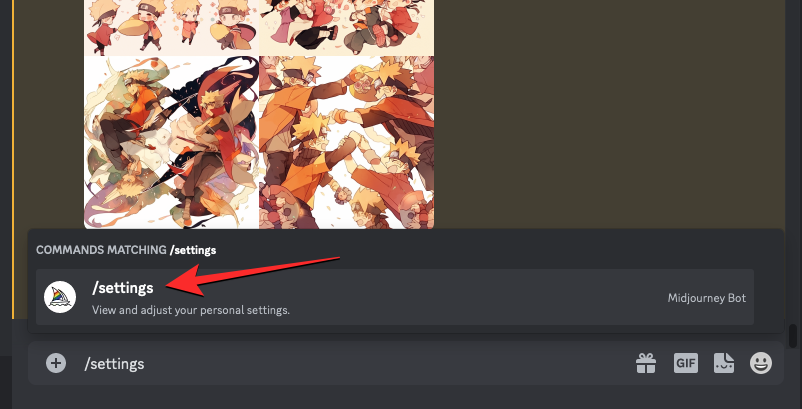
In the Midjourney response that shows up, click on Remix mode.

When you do that, the Remix mode option you clicked on will be highlighted with a green background.

You can now start creating images with Remix Mode enabled and when you create variations of a generated image, Midjourney will ask you to enter a new prompt.
Now that Remix Mode has been enabled, you can proceed to modify your existing images with Midjourney’s Niji model. To do that, you will need to locate the image grid or the upscaled image that you want to make variations using Remix Mode.

To modify one of the images from an existing image grid, click on a corresponding variate option (V1, V2, V3, or V4) based on the image you want to use for making variations.
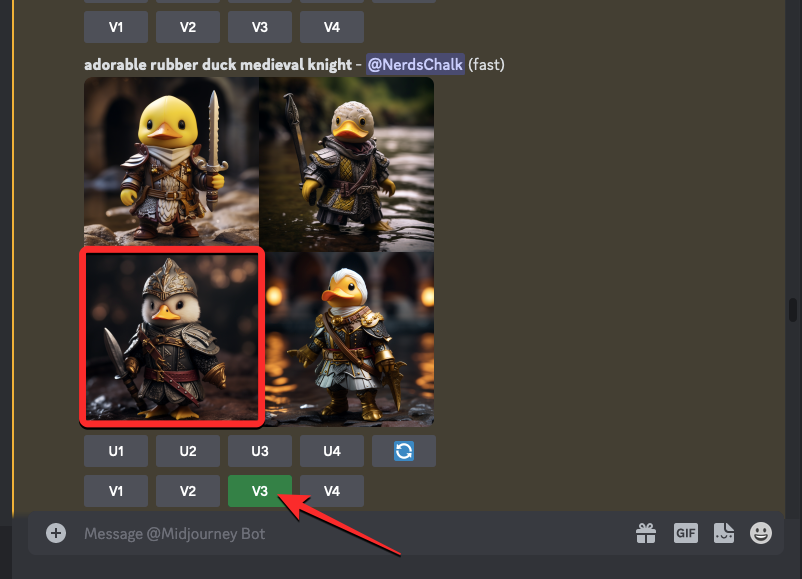
If you wish to make variations of a generated image that has already been upscaled, click on Vary (Strong) or Vary (Subtle) underneath the upscaled image depending on how different you want the new set of images to look relative to the original image.
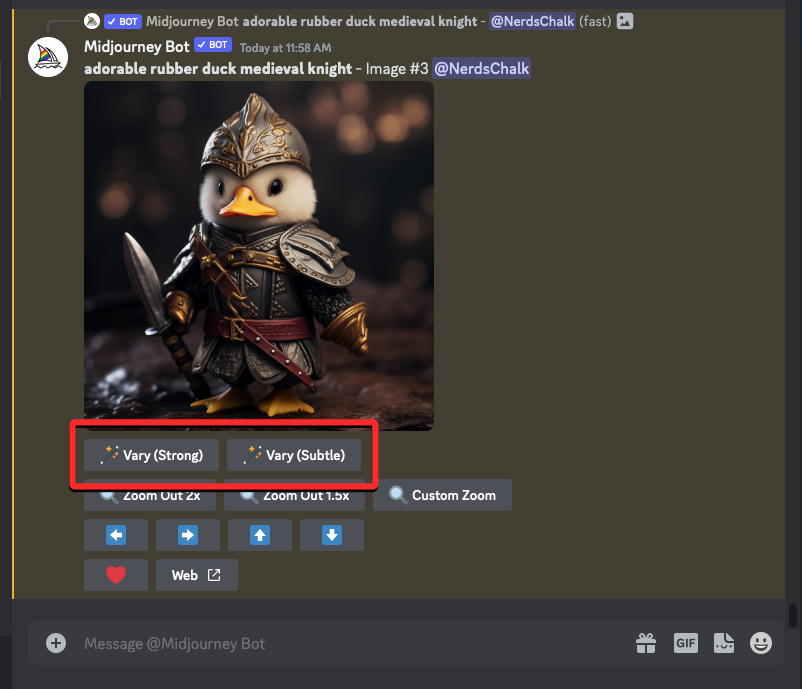
When you click on a variate option, you’ll see the Remix Prompt box on the screen. Since you wish to recreate the image using Niji 5, you can add the --niji 5 parameter at the end of your prompt inside this box.

If you wish to apply Niji styles to the original image, you can do so by adding the --style (cute, expressive, scenic, or original) parameter at the end of your prompt.

Once your modified prompt is ready, click on Submit to send your request.
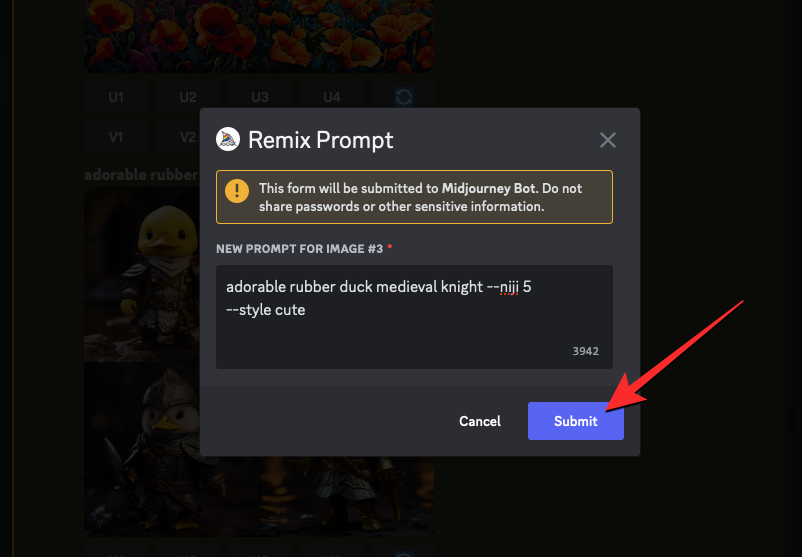
Midjourney will now start processing your request and generate a set of 4 new images based on the original image’s composition using the Niji Model V5.
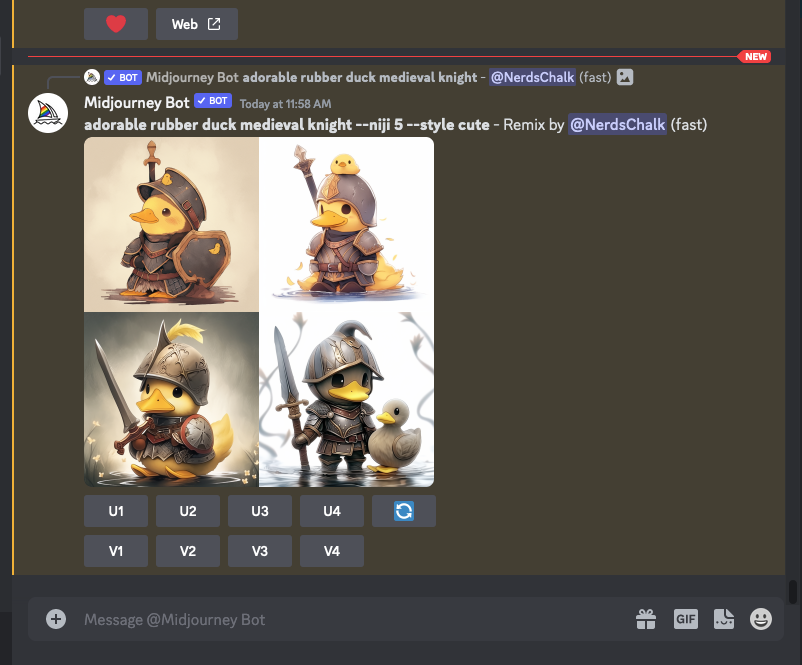
From here, you can either upscale desired images or further variate them with Relax Mode.
What kind of art can you create with Niji 5?
Midjourney’s Niji model can create art and illustrations with anime styles and aesthetics. You can activate Niji Model V5 on your Midjourney to create images from scratch or modify existing images you’ve already generated on Midjourney with anime touch.
To help you understand what kind of images you can create using Niji 5, we’ve generated a bunch of anime-themed images across Midjourney version 5.2, and Niji model V5 with and without the use of the Style parameter.
| Prompt | Without Niji | –niji 5 –style original | –niji 5 –style cute | –niji 5 –style expressive | –niji 5 –style scenic |
| Naruto Uzumaki epic fight |  |
 |
 |
 |
 |
| Eren Yeager in battle against Titans |  |
 |
 |
 |
 |
| starry eyes Hamtaro |  |
 |
 |
 |
 |
| overhead view of a hanging valley, morning, anime retro style |  |
 |
 |
 |
 |
| illustration of an old book shop in the style of The Garden of Words by Makoto Shinkai |  |
 |
 |
 |
 |
As you can see from the examples above, you can create anime-styled images using version 5.2 of Midjourney itself. When you apply the Niji model to creations, Midjourney applies a stronger anime-theme aesthetic to the images that get generated. You can control the intensity and style of this aesthetic by adding different style parameters to your input.
That’s all you need to know about using Niji Model V5 to create anime and illustrations on Midjourney.