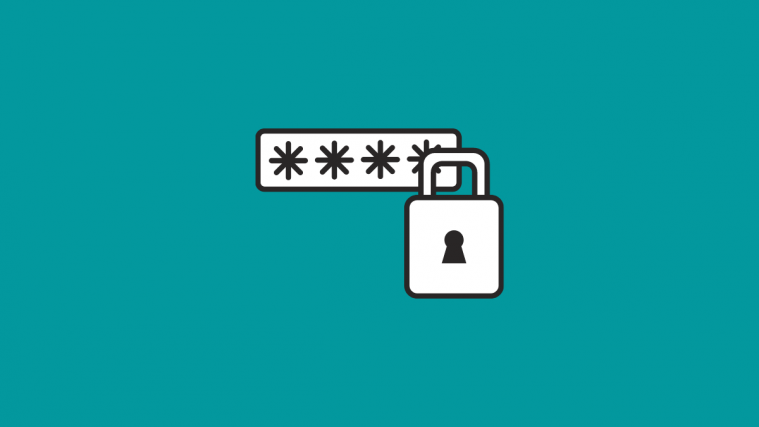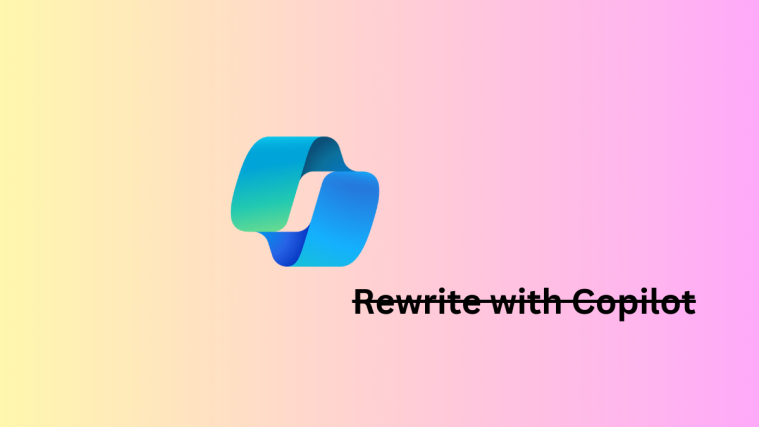Microsoft has been doing its best to take Edge mainstream. It has been pushing new features almost every month, and the latest batch could go a long way in establishing it as a worthy alternative to Google Chrome. The features are primarily related to passwords, about letting you keep them safe with the help of Microsoft Edge.
Today, we’ll check them out, in length, and tell you how you can use the newly-added tools — Password Health and Leaked Password — to make your passwords airtight. So, without further ado, let’s check out Edge’s password protection suite.
Related: How to Permanently Remove Microsoft Edge From Windows 11 Using Powershell
What does Password Health Mean?
When we sign up for a new service through a website or create an account, we are generally asked to put down our email ID and password. And while many websites urge us to put down a strong password — a combination of capitalization, numbers, special characters — many are reluctant to impose such a bottleneck. This makes the password “weaker,” leaving our account vulnerable to a sneak attack in the future.
A password that isn’t long, can be easily guessed and doesn’t include special characters, numbers, and capitalization is dubbed as a weak password. A strong password uses a combination of the aforementioned elements, which safeguards our accounts from threats. The whole ordeal of judging a password’s strength is done through Password Health. A healthy password is much difficult to crack than a standard weak/unhealthy password.
Related: 6 Ways to Update Drivers on Windows 11
How to check password health in Microsoft Edge
Before the update, Microsoft Edge users didn’t have the provision of checking the health of their passwords, to know whether they are protected from a brute-force attack or worse. After the update, users can click a few buttons and see the health of their passwords.
To check password health in Microsoft Edge, first, launch the Microsoft Edge browser on your PC and click on the ellipsis button at the top-right corner of your screen. Now, click on the ‘Settings’ option at the bottom of the menu.
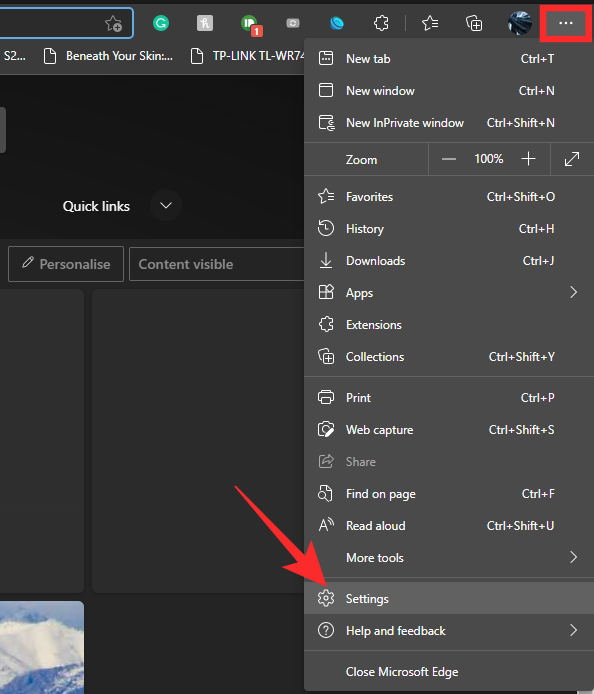
Next, go to the ‘Profiles’ tab on your left. Since you’re looking for password health, you’ll have to click on the ‘Password’ tab on the right.

You’ll see multiple sections on this screen. Scroll down until you see the ‘Saved password’ banner. On the right of the ‘Saved password’ banner, you’ll see a little toggle: ‘Show health.’ Make sure the toggle is turned on.
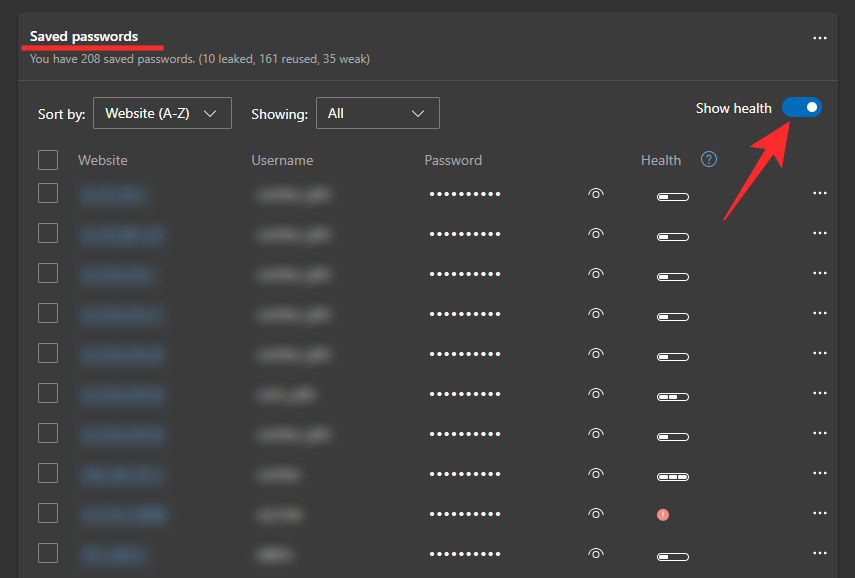
If a password is deemed healthy, Edge will give it three bars.

A weak password, on the other hand, would get a single bar.

Passwords with moderate health get two bars.

Related: How To Enable and Disable Performance Mode in Microsoft Edge
How to find if your passwords have leaked
While password health is great at warning you about the risks of a weak password, it doesn’t necessarily give you the entire picture. The next addition — Leaked Password — tells you if your password has already been compromised. To check if your password has appeared in a data leak, you’ll need to click on the ellipsis button at the top-right corner of the screen and go to ‘Settings.’
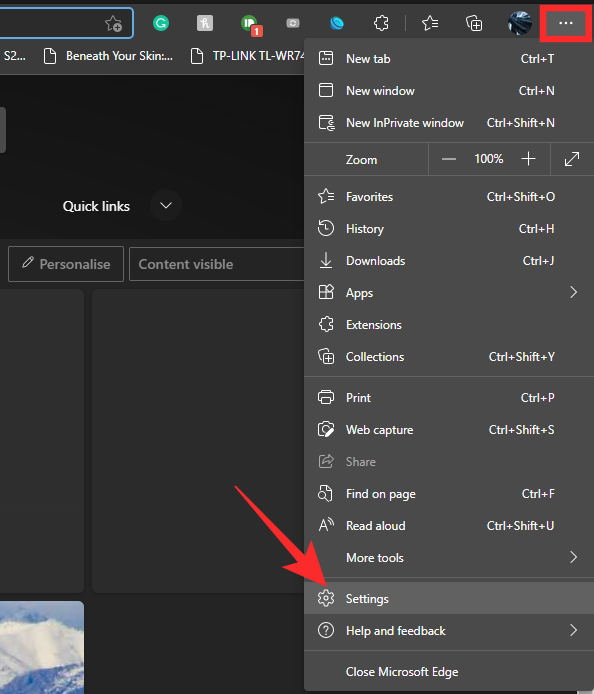
Now, select the ‘Profiles’ tab on your left and select ‘Passwords’ on the right.
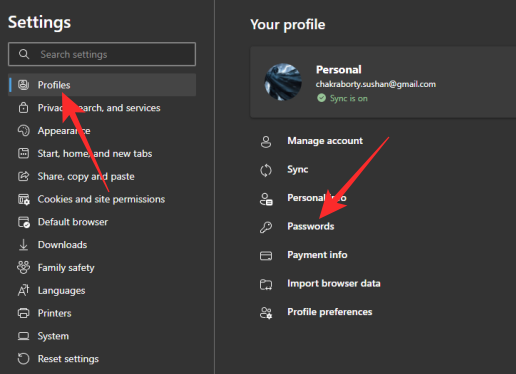
Finally, scroll down until you see the ‘Saved passwords’ section. Here, you’ll see all the passwords you have saved in Microsoft Edge so far. Now, look closely, and check if any password has a red exclamation mark on the right of it.

If it does, hover your mouse cursor over it and Edge would be quick to tell you that the password has been compromised
Related: How to Use Sync on Microsoft Edge
How to change leaked passwords
Seeing your password be compromised is pretty bad. However, rest assured that it’s completely fixable, especially if it doesn’t contain sensitive data. You can simply reset the password on the main website and go about your day. And most importantly, Microsoft Edge assists you on that front as well. It gives you access to the main website right next to the passwords, which makes it super easy to change them whenever you feel like it.
To change a leaked password through Microsoft Edge, first, click on the ellipsis button at the top-right corner and go to ‘Settings.’
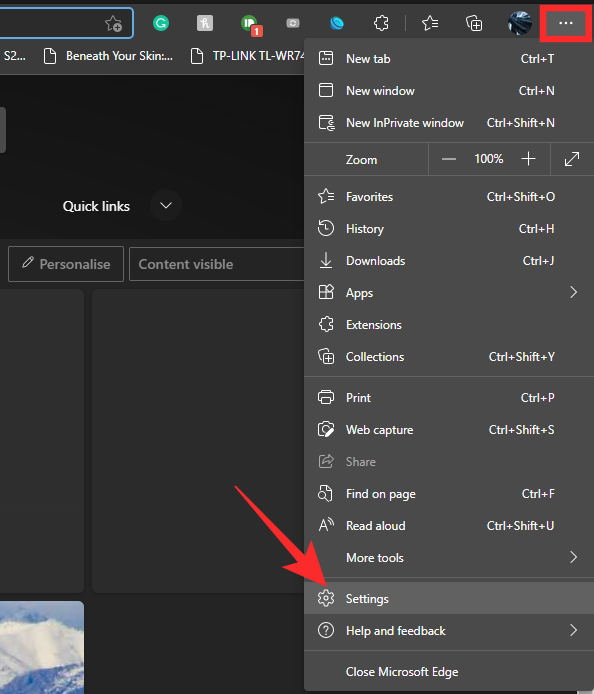
Now, click on ‘Profile’ and go to ‘Passwords.’

Under the ‘Saved passwords’ banner, you’ll find the passwords that have been compromised. On the right of a compromised password, you’ll find an ellipsis button. Click on it. Now, select ‘Change.’
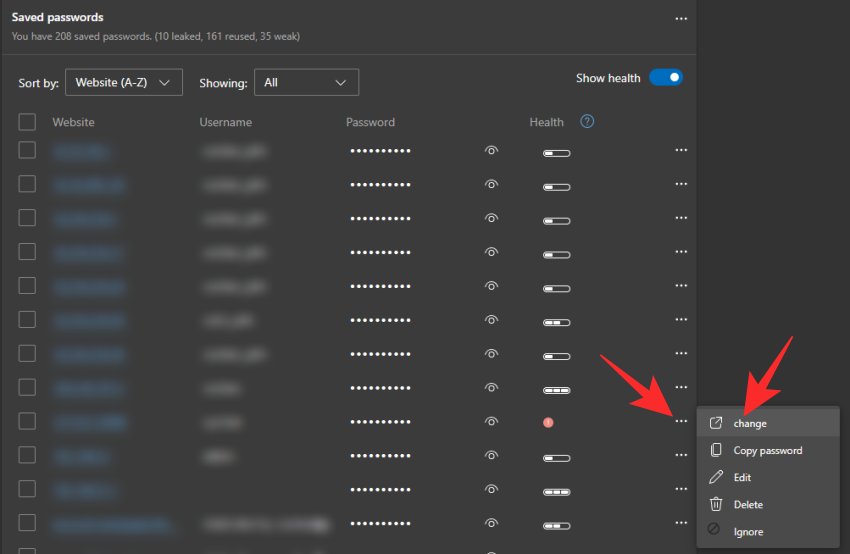
It will take you to the website whose password has been compromised. Find the option to change your profile password and then change it as suitable.
However, it is to be noted that Microsoft Edge might not always lead you to the appropriate website, especially when if it’s changed or removed. So, if the website migrates, you’ll need to look it up manually.
Related: How to Change Themes on Microsoft Edge
What to do if you can’t see the Password Health option?
As we’ve discussed, Microsoft Edge only introduced the password health feature in its latest update. So, if you don’t see the password health option on your browser, you must be running an older build. To get the new features, your Edge browser has to be over version 92. To check the version of Microsoft Edge and update it, first, click on the vertical ellipsis button at the top-right corner and go to ‘Settings.’
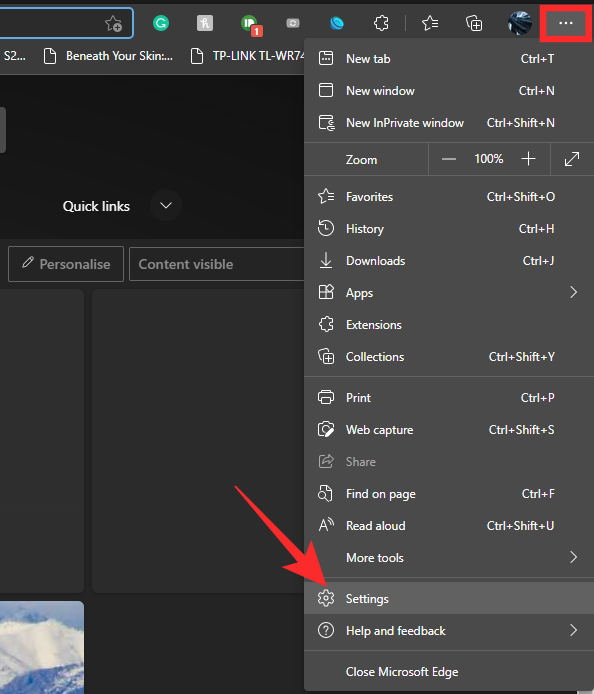
Now, click on ‘About Microsoft Edge’ on the left. Edge would look for an update and start installing it right away.
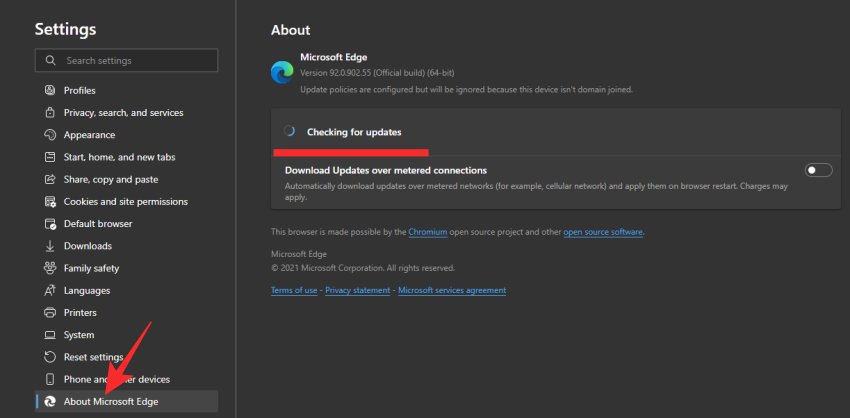
If it’s already on the latest version, it’ll show you the current version of the browser instead.
RELATED
- Switching From Chrome to New Microsoft Edge? Which Features You Will Miss and Which You Won’t
- How to Compare Product Prices on Microsoft Edge
- How to Make Video Calls Using Microsoft Edge