Signal is slowly becoming one of the most downloaded instant messengers in modern times. Thanks to Whatsapp’s recent change to its Terms of Use and Privacy Policy, more and more users are looking to jump the ship and try out Signal. If you are one such user, then did you know that you can use your phone lock to lock the signal app as well? Depending on your device, you can use a Touch ID, Face Unlock, or a passcode to lock Signal on your device. Let’s take a quick look at how you can do that.
How to add a screen lock to Signal
Adding a screen lock to Signal is quite a simple process. Let’s take a quick look at the procedure for Android and iOS.
On Android
Open Signal and tap on your profile picture to access your settings page. 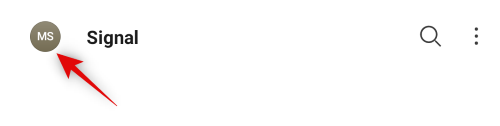
Tap on ‘Privacy’.
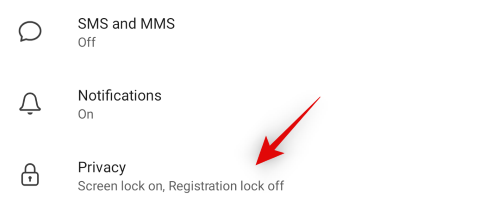
Now turn on the toggle for ‘Screen Lock’ at the top of your screen.
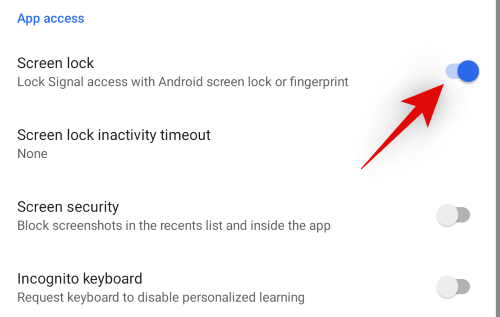
And that’s it! You can now unlock Signal using your fingerprint or password depending on your Android screen lock and hardware.
On iOS
Open Signal on your device and tap on your profile picture in the top left corner.
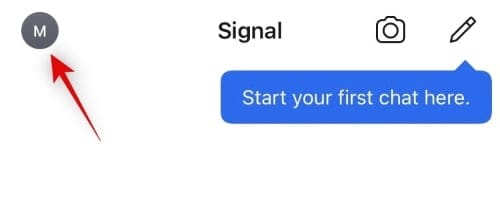
Select and tap on ‘Privacy’.
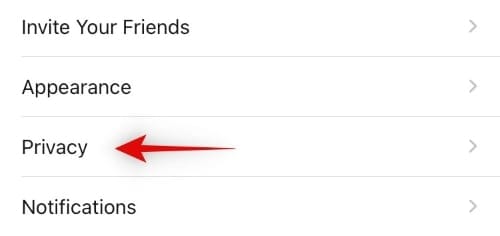
Scroll down and turn on the toggle for ‘Screen Lock’.

Tap on ‘Screen Lock Timeout’ and choose how long should Signal stay unlocked.
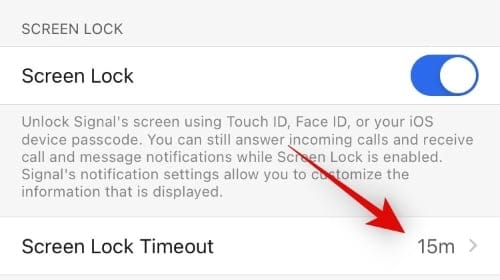
Screen lock should now be enabled for your iOS device. You can now unlock Signal using your touch ID, Face ID or passcode depending on your setup and device.
Why add a lock to Signal?
A screen lock helps add an additional layer of security to your conversations. This additional layer of security can come in handy in case someone has access to your device or you are lending it to someone to make a call. Additionally, Screen Lock gives you peace of mind when someone else is using your device as they will still need a passcode to access Signal. It will also help protect your conversations in the future, in case you end up losing your device.
I hope you were able to easily add a screen lock to Signal using the guide above. If you face any issues, feel free to reach out to us using the comments section below.
RELATED
- Does Signal Have a Web Client?
- How to Unlock Signal App
- How to Hide Your IP Address During VoIP Calls on Signal
- How to Block and Unblock Someone in Signal
- How to Migrate From WhatsApp to Signal
- How to Stop PIN Reminders on Signal
- How to transfer your Signal chat history to a new iPhone?
- How to Stop Your Signal Calls From Showing up in the Phone App on iPhone

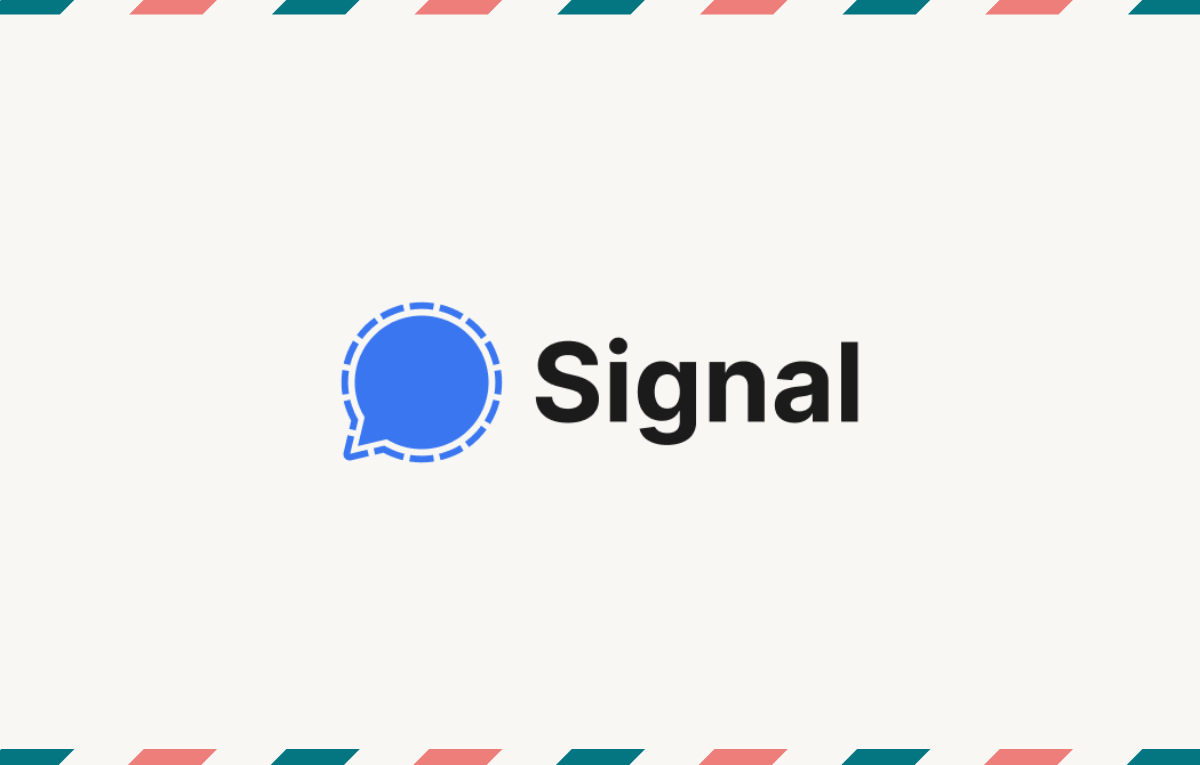










Discussion