Signal is having the sweetest moment in its existence as almost everyone is looking for a more secure alternative to WhatsApp after the latter has been the subject of criticism this past week. Signal stands among the few apps that are open source, offers encrypted messaging, and has different ways to protect the data you share.
If you have already switched to Signal, then you might be learning your way through the privacy-focused messenger and looking for more ways to keep your chats and information more secure. In this post, we’ll help you understand the different ways you can unlock the Signal app on your phone and how you can use them.
- How to unlock with Screen Lock
- How to unlock with Signal PIN
- How to unlock your Signal Chat backup
- What is the difference between Screen Lock, Signal PIN, and Backup Passphrase?
- How to change Screen Lock on Signal
- How to change Signal PIN
- How to change Chat backup passphrase on Signal
- Can you unlock your Signal account if you forget your PIN?
How to unlock with Screen Lock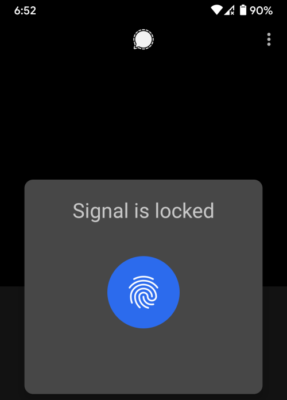
If Signal’s Screen Lock feature is enabled, the app utilizes the PIN, password, or any form of biometric authentication that your phone comes with. To unlock the Signal app on your phone with Screen Lock enabled, you can simply enter the PIN, password, or use your biometric authentication.
If you use some kind of biometric authentication as a screen lock on your iOS or Android device, you can unlock the Signal app using the same. This way, you can get into the Signal app by confirming fingerprint, TouchID, or FaceID on your smartphone.
How to unlock with Signal PIN
Unlike the Screen Lock feature, you will not have to enter your Signal PIN every time you open the Signal app on your device. Signal PIN serves as a means to make sure it’s you who’s using the app and also prevents someone else from registering your phone number inside Signal on your behalf.
You won’t be prompted to enter your Signal PIN at the time of opening the app. Instead, you will be asked to provide your Signal PIN when you try to recover your Signal account on a device, or when you’re switching from one device to another, or when the Signal app reminds you to confirm your Signal PIN periodically.
To unlock the Signal app in the case of a lockout, use the Signal PIN that you may have created during or after your account creation. Signal offers a helpful PIN reminders feature that prompts users to enter their Signal PIN from time to time so they don’t forget this PIN.
How to unlock your Signal Chat backup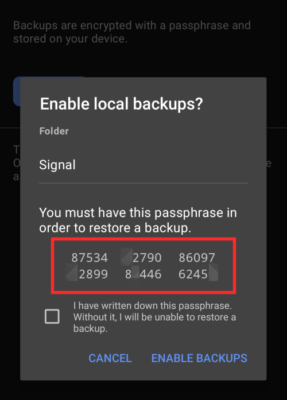
In addition to unlocking the Screen Lock and Signal PIN, the messaging app also lets users set a passphrase to move their local Signal data between Android devices. The Signal Chat backup relies on a 30-digit passphrase that you create at the time of enabling a backup and is exclusive to the Android version of Signal.
You can unlock your Signal Chat backup on your new phone or on a device that has been reset by selecting the ‘Restore backup’ option that will be available the moment you install Signal on the phone. You will have to manually select the location of your backup and after you select it, you will be prompted to enter the 30-digit passphrase that was visible at the time of creating the backup on your older phone.
What is the difference between Screen Lock, Signal PIN, and Backup Passphrase?
There are different ways to protect your data on Signal. If you want maximum security for your conversations on Signal, you can enable any or all of these options – Screen Lock, Signal PIN, and Backup Passphrase.
Screen Lock: With Screen Lock enabled, you will have to enter your phone’s device passcode, PIN or any other kind of authentication that you use to unlock your phone. If you use your phone’s fingerprint scanner or your iPhone’s TouchID or FaceID, then unlocking the Signal app will be an easier affair and will be more secure.
In the event of losing your phone, you can still be able to get all of your data back without needing your device’s screen lock. This is because Signal relies on the Signal PIN and Backup Passphrase to let you re-sign up on the service and restore your chats respectively.
Signal PIN: Signal offers a means to recover your profile during device-switching and loss of your phone with the help of the Signal PIN. This is not to be confused with the Screen Lock feature which you have to enter every time you’re opening the app. Instead, Signal PIN, once created, will only be needed when registering your phone number on a new phone or when signing up on the phone that you just reset.
Signal also offers an optional feature that prompts the app to ask you to confirm the PIN every once in a while so that you don’t forget it. You can turn off these reminders but it’s important that you memorize your Signal PIN because the service won’t let you reset or recover the PIN if you forget it.
There’s an option to disable Signal PIN but it comes at a cost. When you disable Signal PIN, reinstalling Signal on any device will mean that you will lose all your Signal data including messages, history, and contacts.
Backup Passphrase: Unlike WhatsApp, Signal doesn’t offer cloud backups neither does it come with cloud-based messages. So the only way to restore your chats on Signal is by manually backing it up to a backup file and then restoring it. To keep your backup secure, Signal offers a Backup Passphrase that is created when backing up your account data.
At the time of restoration, you will need the 30-digit passphrase along with the backup file. Without it, you will be unable to restore a backup as this 30-digit is unique to that particular backup.
How to change Screen Lock on Signal
You cannot change the Screen Lock on the Signal app. This is because the Screen Lock feature on the app is dependent on your phone’s Screen Lock system. To change Signal’s Screen Lock, you will thus have to change your device’s default method of authentication. You can do that:
On Android: By going to Settings > Security > Screen lock and selecting your choice.
On iOS: By going to Settings > TouchID (or FaceID) & Passcode.
How to change Signal PIN
Signal PIN is the only kind of passcode you can change on your own on Signal. To change the Signal PIN for your account, open the Signal app on your phone, tap on your profile picture at the top left corner and select the ‘Privacy’ option. 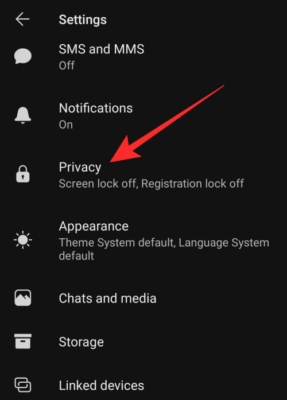
Inside the Privacy screen, scroll down and tap on the ‘Change your PIN’ under the ‘Signal PIN’ section at the bottom.
You will be taken to the ‘Create a new PIN’ screen where you can add your new PIN which should be at least 4 digits long.
You can either create a PIN with numeric numbers or tap on the ‘Create Alphanumeric PIN’ option to create a passphrase with letters and numbers.
How to change Chat backup passphrase on Signal
You cannot change the passphrase for a Chat Backup that has already been created. As we explained above, the 30-digit passphrase that is visible when you enable and create a backup file cannot be duplicated.
The only way to change your Chat backup passphrase on Signal is to create a new backup. You can make a new backup file by opening the Signal app on your phone and tapping on your profile picture at the top left corner to open the Settings screen. 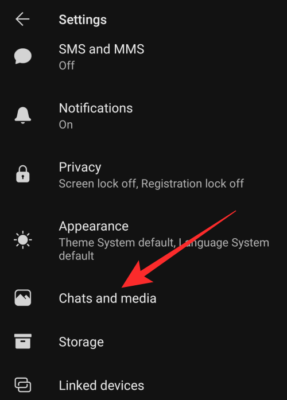
In the Settings screen, select the ‘Chats and media’ section and then tap on the ‘Chat backups’ option.
To change your Chat backup passphrase, tap on the ‘Turn on’ option. 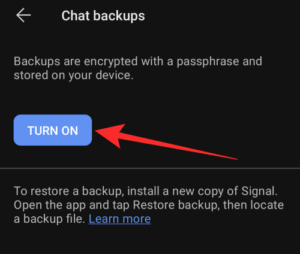
Can you unlock your Signal account if you forget your PIN?
If you forget your Signal PIN and you have registration lock enabled, then you will be locked out of your account for up to 7 days. At any time, Signal won’t reset the PIN for you like you would reset passwords on other apps so that your Signal chats are protected.
When Registration Lock is turned ON inside Signal, then you will have to wait for it to expire. If you no longer remember your Signal PIN and access to your previous device, your only option is to re-register for Signal again after the expiration period is over. You have to note that when registering on Signal with the PIN, you will be losing all of your Signal contacts.
RELATED






And how do I enter the pin when the signal screen is locked? An andorid smartphone has only a virtual keyboard, which is not visible on the lock screen.
How do I unlock signal on iPhone