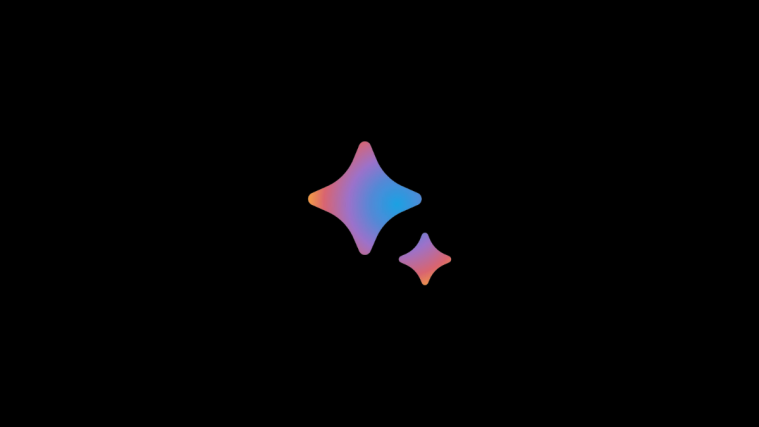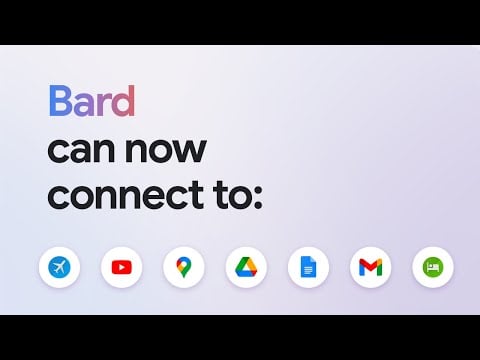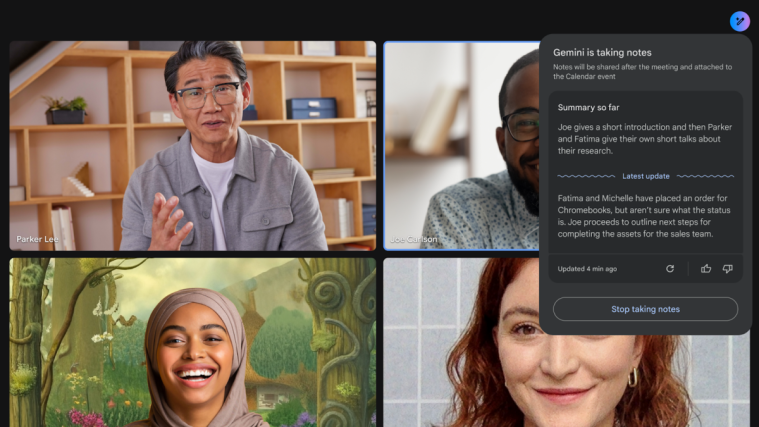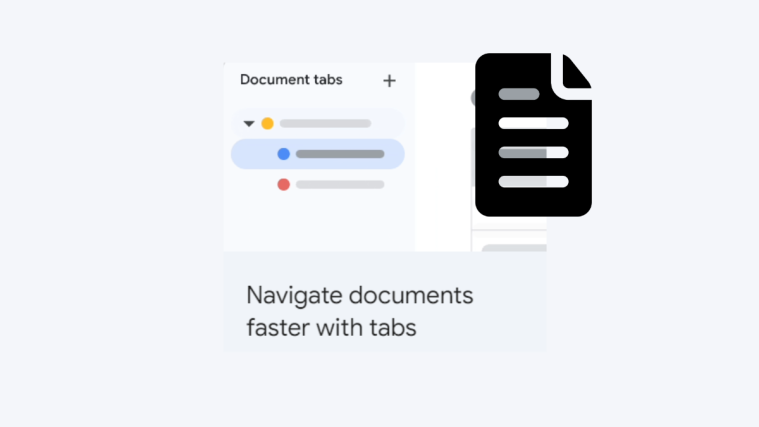What to know
- Gemini has added extensions to provide real-time details from Google Maps, Flights, Hotels, YouTube, and Workspace.
- To enable extensions, go to gemini.google.com/extensions > turn on the toggle for the extension you want to enable.
- By enabling an extension for Gemini for a specific app, it can source data from your account to enhance its usefulness.
With extensions, Gemini gives you up-to-the-minute details from Google Maps, Flights, Hotels, and YouTube. Once you enable an extension for Gemini for a particular app, it can pull up data from your account for the app and assist you even more.
Please note that Gemini may need to share some aspects of your conversations and relevant details, like your location, with external services to provide you with useful information. These services may use this data to improve their features, regardless of whether you decide to delete your Gemini activities in the future.
Here is how to turn on extensions on Google Gemini. Or, turn them off, for that matter. Have a look at the guide below.
How to enable or disable Google Gemini extensions
Check the step-by-step guide below to learn how to turn or turn off extensions on Google Gemini.
- First, visit the extensions page at gemini.google.com/extensions. (Make sure you are signed in to your Google account)
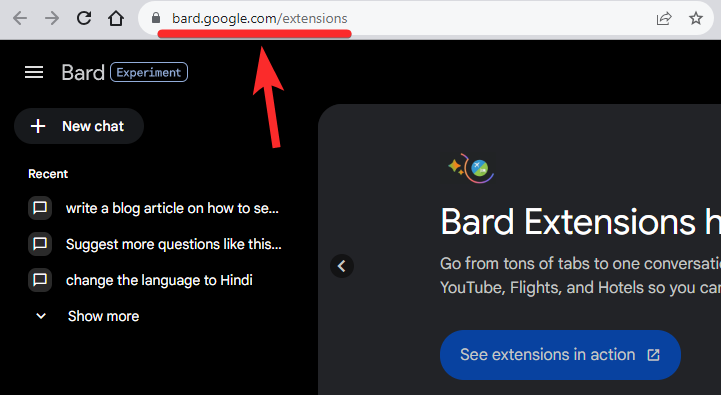
- To enable an extension, turn on the toggle at the top of the preferred extension.
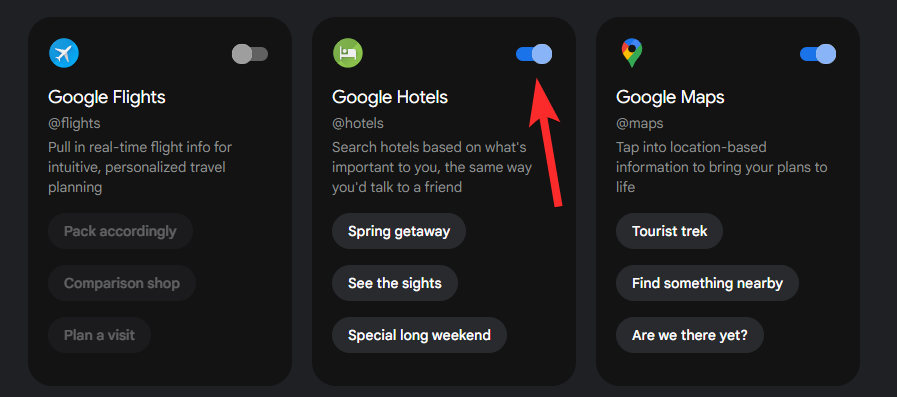
- Likewise, you can disable an extension by turning off its toggle at the top.

- Here’s a GIF demonstrating how you can enable or disable an extension on Gemini.
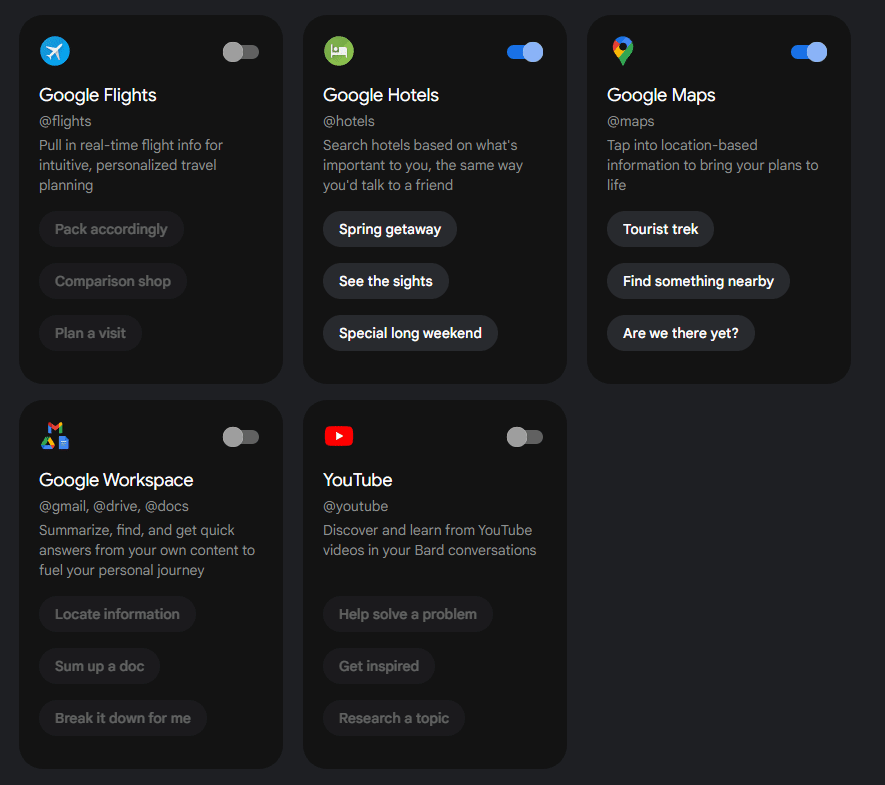
While you’re here, why not take a peek at Google’s cool video demo for Gemini’s extensions right here? It’s pretty decent, anyway.
RELATED
- How to Use Google Gemini for Writing Essays
- How to Get Started With Google Gemini
- How to Share Chat Responses on Google Gemini
- Gemini Image Generator: How to Get an Image in a Response From Google Gemini
- How to Add an Image to a Prompt on Google Gemini
- Google Gemini: How to Clear or Turn Off History
- How to Export Code on Google Gemini