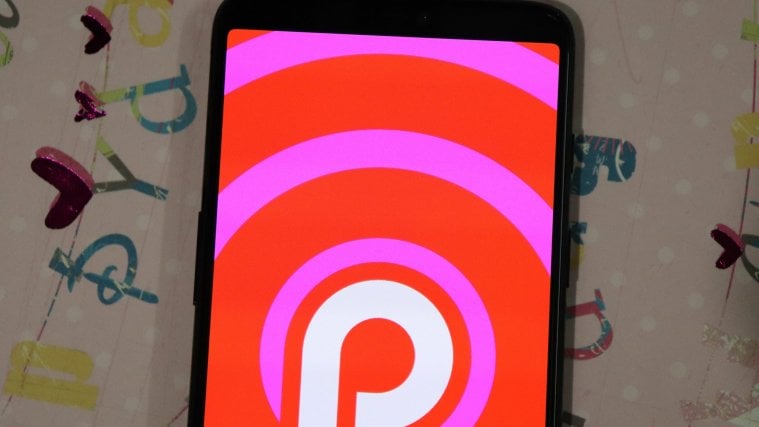Google launched the first developer preview of Android Pie back in March and at the I/O 2018, the search giant published the first public beta of the OS alongside the second developer preview.
Unlike before, Android Pie beta is no longer limited to Google Pixels. Thanks to Project Treble, it’s now possible for other non-Google users to enjoy the beta version of Android Pie on their devices – and one such group is the one using the new OnePlus 6.
We saw the likes of OnePlus 3/3T and OnePlus 5/5T make it to the outgoing Android Oreo’s beta program. With this in mind, we never doubted that OnePlus will also run a beta testing program for Android Pie. Well, it’s here and if you own the new OnePlus 6, we have a guide on how to install Android Pie beta on the device.
Read next: OnePlus 6 Android 9 and other news
How to install Android Pie on OnePlus 6
Most OnePlus users aren’t new to manually installing firmware on their devices. However, if you are new to this, there’s little to worry about because we’ve got your back. It’s quite easy to get Android Pie on OnePlus 6, but it’s not Google-Pixel easy.
Downloads
- Open Beta 1 Android Pie update | Size: 1.5GB
Filename: OnePlus6Oxygen_22_OTA_005_all_1808301533_d0d4304454bf4157.zip
How to install
The installation method is different for those on Android Oreo right now, and those are running the developer preview (beta) Android P.
Method #1: For devices running Android 8.1 Oreo
- Download the Open Beta 1 ROM from above.
- Transfer the Android 9 update file to your OnePlus 6.
- Open the Settings app on your OnePlus 6.
- Go to System updates, and then tap the icon in the top right, then select local upgrade.
- Tap on the update file you transferred above.
- Tap on Immediately upgrade > System upgrade to 100%.
- Tap on the Reboot system now.
That’s it. Your OnePlus 6 has been updated to Android Pie beta.
Method #2: For devices running Android Pie developer preview (DP)
- Download the Open Beta 1 ROM from above.
- Transfer the Android 9 update file to your OnePlus 6.
- Open the Settings app on your OnePlus 6.
- Go to System updates, and then tap the icon in the top right, then select local upgrade.
- Tap on the update file you transferred above.
- Tap on Immediately upgrade > System upgrade to 100%.
- Long press the power button and then tap on Power off to shut down the device.
- Reboot to recovery mode. After the screen goes black, wait for 4-5 seconds, and then press and hold Volume down and Power button together until you see anything on the screen.
- Perform a factory reset. In recovery mode, move the selection to ‘Wipe data/factory reset’ option, and then click the power button to select it.
- Once it is finished, select ‘Reboot system now’ option to restart the OnePlus 6 and boot to Open Beta 1 update that gets you stable Android Pie update from OnePlus.
Done!
Related: How to install Android 9 Pie on OnePlus 5 and 5T
OnePlus have been pretty quick with rolling out Android 9 Pie for their flagship device. Let’s hope that stable version of the Android Pie update become available soon as OxygenOS.