Update [March 27, 2019]: A new firmware based on Android Pie is now available, and this one comes from T-Mobile network in the U.S. Although the update is rolling out for the AT&T and Sprint too, the one for T-Mobile is the best one to be installed on any device carrying model no. SM-G950U (S8)/SM-G955U (S8+).
The software version of the Pie update is G950USQU5DSC1 for the S8 and G955USQU5DSC1 for the S8 Plus (DSC1 in short). Check out the download link of the G950USQU5DSC1 and G955USQU5DSC1 firmware files in the downloads section below to install it on your Galaxy S8/S8+ in the U.S.
Update [February 20, 2019]: Samsung has released the stable Android Pie update for its Galaxy S8 and S8+ users in Germany. The stable Android 9 update arrives as software version DSBA, short for G950FXXU4DSBA (S8) and G955FXXU4DSBA (S8+).
You can check for the OTA update now on your device as it may be hitting all the users worldwide anytime now. Though, you can install the update right now too as its firmware is now available. We have updated the downloads section below with firmware link for both the S8 and S8+, and you can use the Guide #1 to install the update on your respective device to get Android Pie right now.
Finally, the Android Pie update is now available for the Galaxy S8 and Galaxy S8 Plus smartphones too.
FYI, Samsung has already rolled out a couple of Android 9 Pie beta updates for the Galaxy S9, Galaxy S9 Plus and Galaxy Note 9.
The Android 9 Pie update brings along Samsung’s new skin over Android which is being called One UI.

Downloads
Samsung Galaxy S8
- For model no. SM-G950F/FD (official stable update):
- Version DSBA – Stable Android 9 Pie update (G950FXXU4DSBA)
- This is a firmware file, to be installed using Odin (use Guide #1 below)
- Version DSBA – Stable Android 9 Pie update (G950FXXU4DSBA)
- For model no. SM-G950U (official stable update):
- Version DSC1 – Stable Android 9 Pie update (G950USQU5DSC1)
- This is a firmware file, to be installed using Odin (use Guide #1 below)
- This is for T-Mobile handsets originally but can be installed safely on any S8 that comes as SM-G950U (you may lose some carrier specific features, though)
- Version DSC1 – Stable Android 9 Pie update (G950USQU5DSC1)
- For model no. SM-G950U1 (official stable update):
- The stable version has not been released yet.
- But you can use one for the U variant above for the time being. Yes, it will work alright.
Samsung Galaxy S8 Plus
- For model no. SM-G955F/FD (official stable update):
- Version DSBA – Stable Android 9 Pie update (G955FXXU4DSBA)
- This is a firmware file, to be installed using Odin (use Guide #1 below)
- Version DSBA – Stable Android 9 Pie update (G955FXXU4DSBA)
- For model no. SM-G955U (official stable update):
- Version DSC1 – Stable Android 9 Pie update (G955USQU5DSC1)
- This is a firmware file, to be installed using Odin (use Guide #1 below)
- This is for T-Mobile handsets originally but can be installed safely on any S8 Plus that comes as SM-G955U (you may lose some carrier specific features, though)
- Version DSC1 – Stable Android 9 Pie update (G955USQU5DSC1)
- For model no. SM-G955U1 (official stable update):
- The stable version has not been released yet.
- But you can use one for the U variant above for the time being. Yes, it will work alright.
Warning!
This page is meant only for the Galaxy S8 and Galaxy S8 handsets. Do not try this on any other Samsung or Android device.
How to install Android 9 Pie update on Galaxy S8 and S8+ [One UI update]
Compatibility
This article is compatible only with the Galaxy S8 and Galaxy S8 Plus. Do not try this one any other Android device.
Step by step guide
Step 1. Download the Android Pie firmware from the downloads section above. Make sure you have downloaded the correct firmware file on your PC.
Step 2. Install Samsung USB driver (method 1 on the linked page) first of all. Double-click the .exe file of drivers to begin the installation. (Not required if you have already done this.)
Step 3. Also, download Odin PC software (latest version).
Step 4. Extract the firmware file now. You can use free software like 7-zip for this. Install 7-zip, then right click on firmware file and under 7-zip, select ‘Extract here’. You should get files in .tar.md5 format now. (You may a bunch of files, and you will find text like AP, BL, CP or CSC etc. written at the beginning of those files.) We will be loading this file into Odin, to be installed on the device.
Step 5. Extract the Odin file. You should get the Odin exe file (other files could be hidden, hence not visible).
Step 6. Disconnect your Galaxy S8 from PC if it is connected.
Step 7. Boot your Galaxy S8 into download mode:
- Power off your device. Wait for 6-7 seconds after the screen goes off.
- Press and hold the three buttons Volume down + Bixby + Power together until you see the Warning screen.
- Press Volume Up to continue to download mode.
Step 8. Double click on Odin .exe file (from step 5) to open the Odin window as shown below. Be careful with Odin, and do just as said to prevent problems.

Step 9. Connect your device now using the USB cable. Odin should recognize your device. It’s a must. When it recognizes, you will see Added!! message appearing in the Log box in the bottom left, and the first box under ID:COM will also show a no. and turn its background blue. Look at the pic below.

- You cannot proceed until you get the Added!! message, which confirms that Odin has recognized your device.
- If you don’t get Added!! message, you need to install/re-install drivers again and use the original cable that came with the device. Mostly, drivers are the problem (look at step 2 above).
- You can try different USB ports on your PC too.
Step 10. Load the firmware files into Odin. Click the AP button on Odin and the select the .tar.md5 file from above. See the screenshot below to find how the Odin window will look like after you have loaded the files.
- Click on BL tab, and select the file beginning with BL text.
- Click on AP tab, and select the file beginning with AP text.
- Click on CP tab, and select the file beginning with CP text.
- [Different!] Click on CSC tab, and select the file beginning with HOME_CSC text. If HOME_CSC file isn’t available, then select the file beginning with CSC text.
About CSC file: Using the HOME_CSC file won’t reset your device, and data on the phone shouldn’t be deleted. However, when we select a regular CSC file, and it results in CSC on the device being different than that in CSC file, your phone will be formatted automatically. You can even choose to ignore loading the CSC file, that may do alright too. But if it doesn’t work out, repeat the whole process and select CSC file this time around.
- Info: When you load files, Odin checks the md5 sum of firmware file, which takes time. So, simply wait until that’s done and the firmware file is loaded. Don’t worry if Odin gets unresponsive for a while, it’s normal. Binary size will also show up in Odin.
Step 11. Click on Options tab, and make sure Re-partition checkbox is NOT selected. Don’t use the PIT tab, ever.
Go back to the Log tab now, as it will show the progress of the firmware installation when you hit the start button in the next step.
Step 12. Verify that everything is okay as mentioned above. When satisfied, click the Start button on Odin now to start flashing the firmware on your device.
Wait till installation is finished, after which your device will reboot automatically. You’ll get PASS message as shown below upon successful installation from Odin.

Some errors you may run into, and with respective solution.
- If Odin gets stuck at setup connection, then you need to do this all again. Disconnect your device, close Odin, boot device into download mode again, open Odin, and then select the file and flash it again as said above.
- If you get FAIL in the top left box, then also you need to flash the file again as stated just above.
Done!


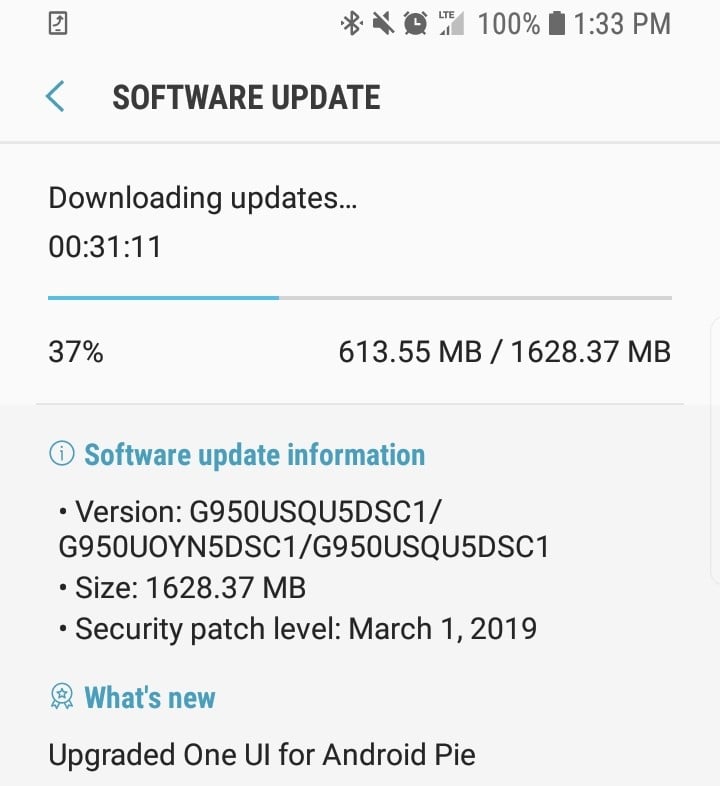
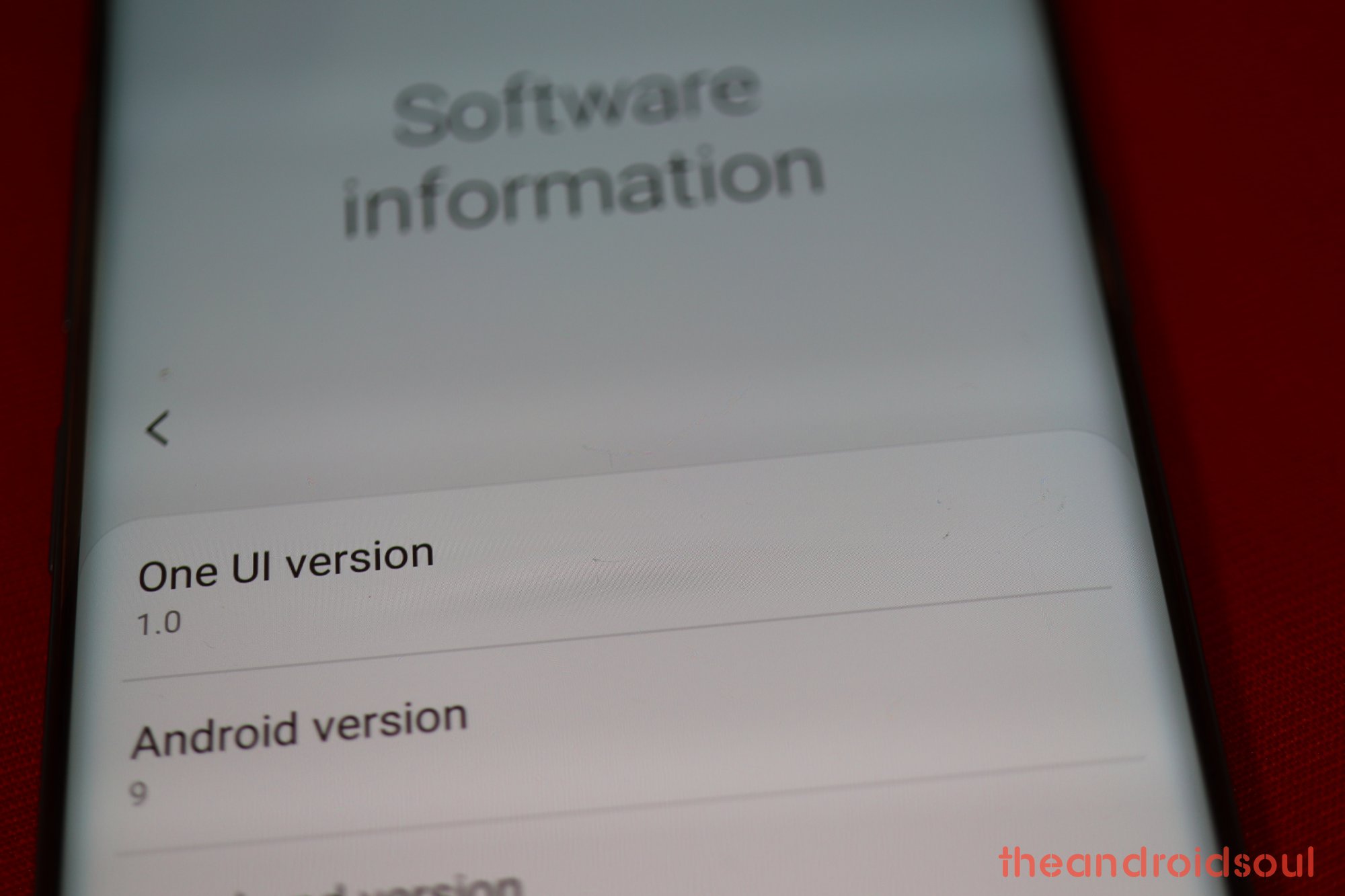
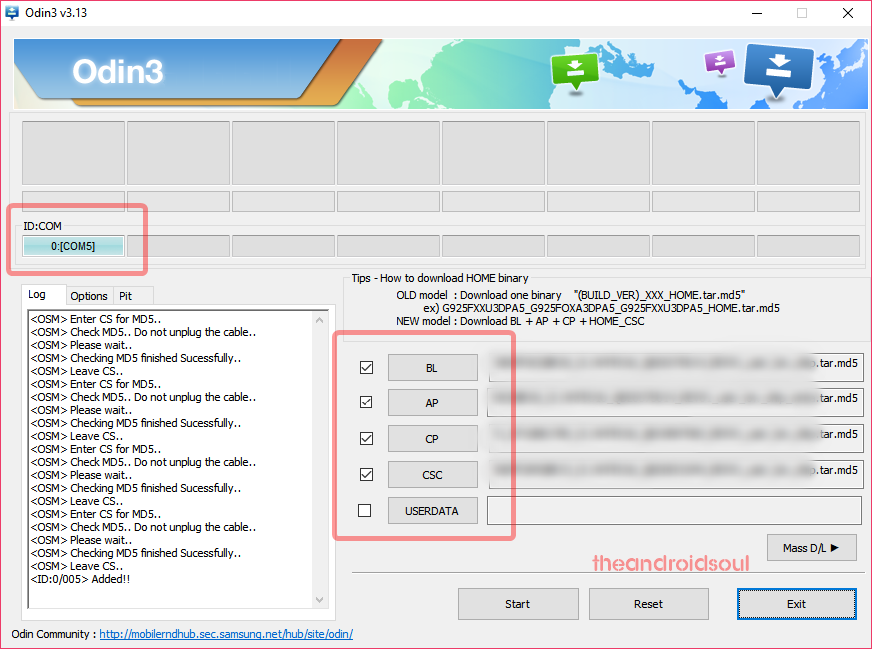
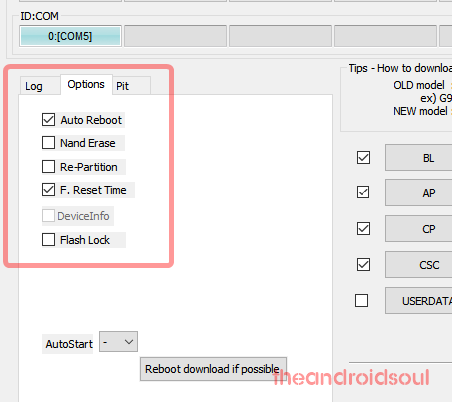
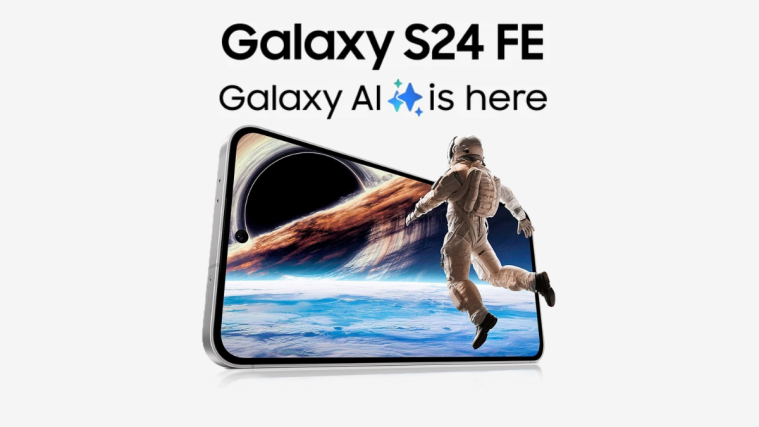

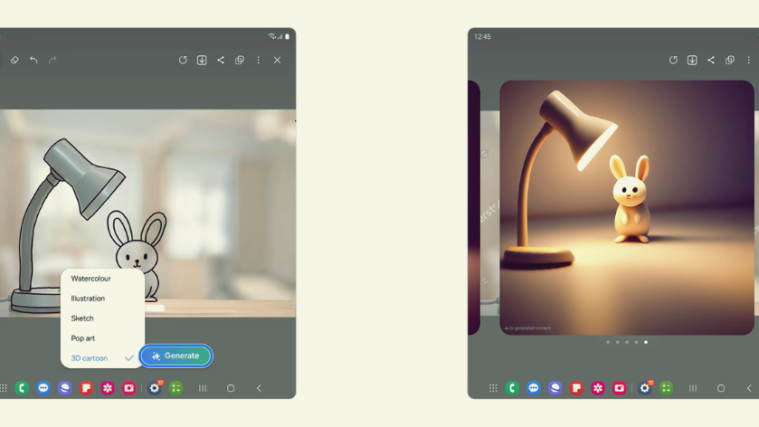

Everything seems to run smoothly for me on T Mo
The Samsung Email app took a few days (tried clearing cach, reboot etc) to kick in despite trouble shooting.
The new menus on bottom are really nice! Too bad it’s only on a few apps from Samsung .
Only complaint and thing I can’t get to work is Netflix in full screen mode. It shows up black with audio but works in PiP or split screen mode with another app. Hulu etc work just as normal
Battery is getting better by the day as the system learns my usage .Or it’s me thinking it does.
I tried to downgrade back but haven’t found the right files to. I think because it changed my bootloader I can’t? Still looking for a solution :p
SD Card method is fool proof and SUPER easy to do for instalainsta, knox isn’t tripped at all.
Oh right. Changing DPI doesn’t seem to work on the home screen too well, if at all. I can’t get it to change.
The new icons are hideous unless you like playschool and their toys! I use 551 DPI so everything is massive and toy looking to me.
Gallery isn’t wanting to sync, but I think I can work around that with trying a different gallery apk.
It works, you can text call use everything but Netflix and the Email app right away, or YMMV
Thanks for the good guide. Upgraded from G955FXXU4CRK1 to G955FXXU4CRL3 and then the ZSA5 Pie update.
Bad S8 OTA link. The link leads to the firmware from note 8
I just have a question, if i update using Guide 2 or 3, will it erase my data also? Or will it be there?
Hi I have the s8 SM-g950f firmware: G950FXXS4CRLB which is the latest update (Italy) relased after CRL3 , can i update to pie or I need to downgrade ? Thanks
So do I need to install all 3 versions or just 1?
Do i have to flash zsa5 first and then zsai?
Hey Guys I just had a question , if i install this beta on my s8 i’ll be able to install the stable android pie update for my phone with OTA option in Settings?
guys pls somebody tell me what the hell that I Installed ? i downloaded and installed the firmware from here that said it was android 9 but my phone right now running android 8 after installing ? 😐
Hello. Maybe someone can help me. I have a Verizon S8+ unlocked and being used on a UK network. Will this process work for me? Thanks in advance for any help you can give.
a question, my phone is in G955USQU5CSA4 (unlocked Sprint), will SS-G955U1UES5CRL2-to-EU5ZSAB-UP.zip install without an issue?
Hey,
I have a question – it’s necesary to install CRL3, when I’m running G955FXXS4CRLB which is latest?
Thanks in advance for answer.
Flashed the update via adb for my s8+ and now i can’t even get to recovery. Just a black screen with a blue light pulsing. I’ve tried all button combos / sim battery pulls. Is there anything I can do or am i just a proud owner of a brick+?
i can restart the phone to recovery with adb command but after hitting apply update from adb and entering adb sideload S8-pie-beta.zip i get this error message : error: device ‘(null)’ not found
and in bottom of recovery i have some messages too :
fail to open recovery_cause no such file or directory
reboot recovery course is unknown and …
can anybody help?
seems like phone doesn’t connect to adb
Hi,
1. when I install official stable on my S8+, can I be able to receive official updates via OTA?
2. what region is in Your link to Version DSBA – Stable Android 9 Pie update (G955FXXU4DSBA)?
Thanks in advance for answer.
Dear Mod,
So I have a Galaxy S8+ SM-G955F and I live in Germany. The Device also is from here. I have the latest Oreo Update installed for a while now. So it is possible for me to download the official Pie update file and flash it through recovery right? Will that result in data loss or will it update just as if I recieved it over OTA?
Thx in advance
dude… any other mirror for the ZSAB S8+? dowload mirror really sucks, one (download?) trying per day, it’s alright if tried to download another file but the same one? and firmware science isn’t better with its speed and its eof’s
My S8+ is G955USQS5CBI and i haven’t received Android Pie update neither Android Oreo update.. any idea why not?
Hey! What firmware should one use if they have a 950W model (aka Canada)?
I am using my Galaxy S8, (SM-G950F), Baseband version: G950FSQU4CRE9, BUILD No. R16NW.G950FSQU4CRE9, Android Version 8.0.0. in Pakistan. Can i update my mobile to Andriod 9 Pie using your given update (G950FXXU4DSBA)? Please reply
Any idea when an update will be available for SMG955USQU5CRK1?
Is this installing One UI 1.1 or 1.0? I am not able to figure it out from the article.
nice is working guys
Pls what does carrier specific features mean
I don’t understand