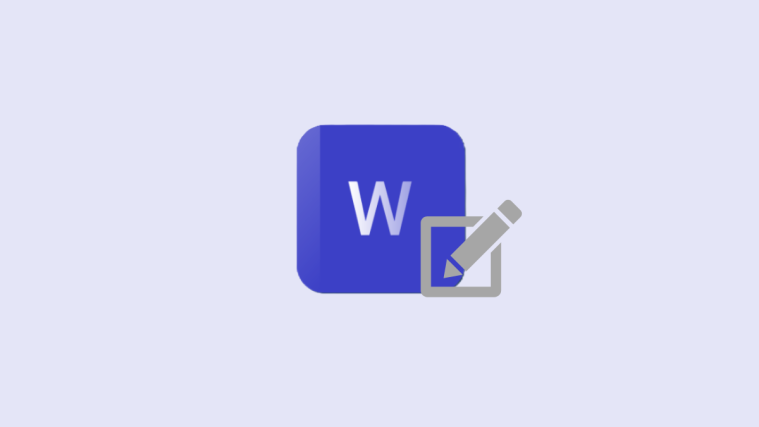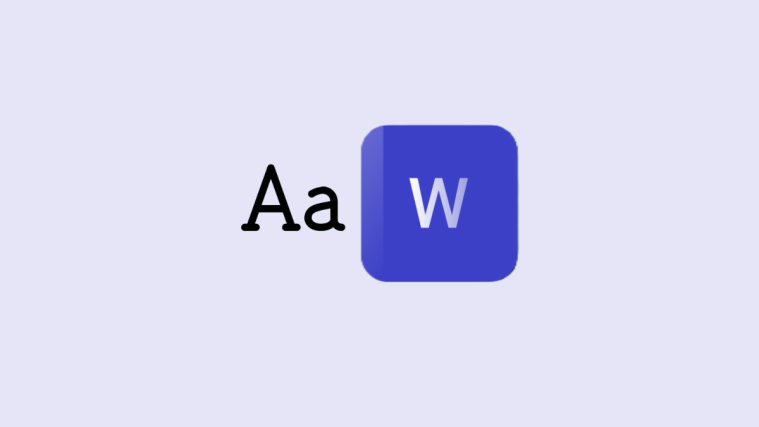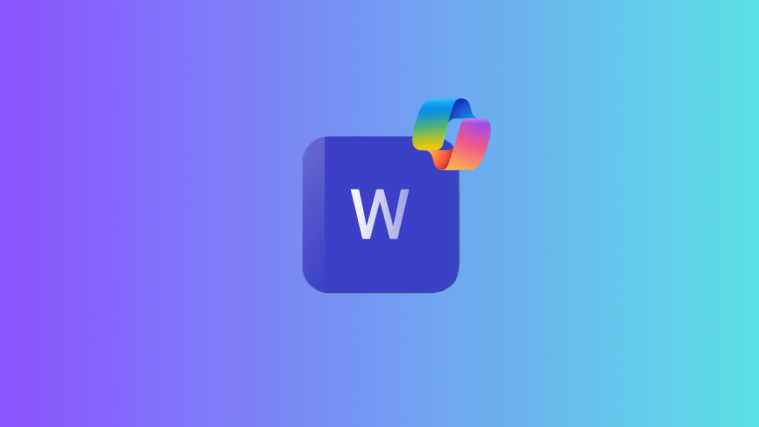What to know
- To disable comments upon opening by default in Word document, go to File > Options > Trust Center settings > Privacy options > uncheck “Make hidden markup visible when opening or saving”. Next, go to the ‘Review’ tab, select “No markup”, save and reopen the document.
- Alternatively, go to File > Options > General > and uncheck “Enable modern comments”.
By default, whenever you open a Word document with comments, a separate ‘Comments’ section appears to the right of the document. This shifts the main document to the left, which can be annoying since it forces users to turn off ‘Show comments’ from the ‘Review’ tab every time they open their document.
If you’re tired of this behavior but don’t want to delete the comments from your document just yet, here’s how you can disable ‘Show comments’ on default so they don’t appear unless you want them to.

How to disable the comments section quickly using a toggle
The temporary fix to disabling the comments section is to go to the ‘Review’ tab and click on ‘Show comments’. It’s a toggle button that shows and hide the comments section. BTW, do check the permanent fixes below if that’s what you are looking for.

However, this is not something that users can sustain over time. Use either of the following two methods to disable the comment section permanently when opening your Word document.
How to hide the comments section when opening a word document
You can use two methods to do this.
Method 1: Disable ‘Modern Comments’
Modern comments is a relatively new feature that lets users collaborate on documents. It’s been marked as a ‘temporary setting’ that will be removed in the future. However, until that time, it also allows users to hide the comment section by default when opening a Word document with comments. Here’s how to go about it:
- In your Word document, click on File > Options.

- In the General tab, uncheck ‘Enable modern comments’.

- Click OK.
- Save your Word document (press
Ctrl+S) and reopen it. - You should not see the comment section appear by default.

Since disabling modern comments and reverting to legacy comments is only a temporary setting, you are better off using the next option for a more permanent solution.
Method 2: Hide markup when opening or saving
Since comments are a type of markup, disabling markup is the more permanent way of ensuring that you don’t see comments every time you open your Word document. Here’s how to do so:
- Go to File > Options.

- Click on Trust Center > Trust Center Settings…
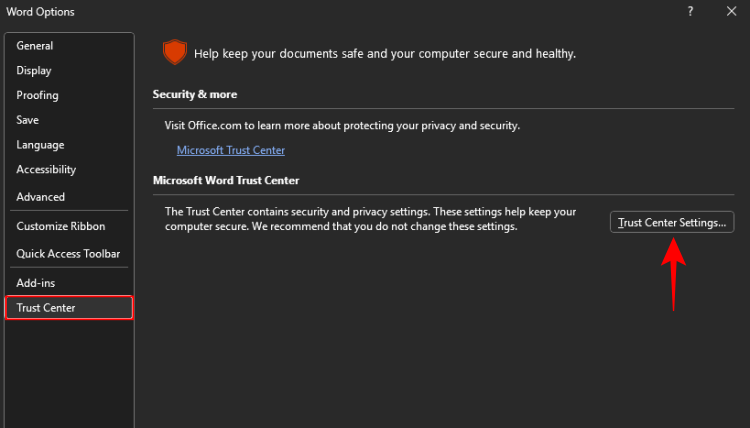
- In the ‘Trust Center window’, click on Privacy Options.
- Uncheck Make hidden markup visible when opening or saving.
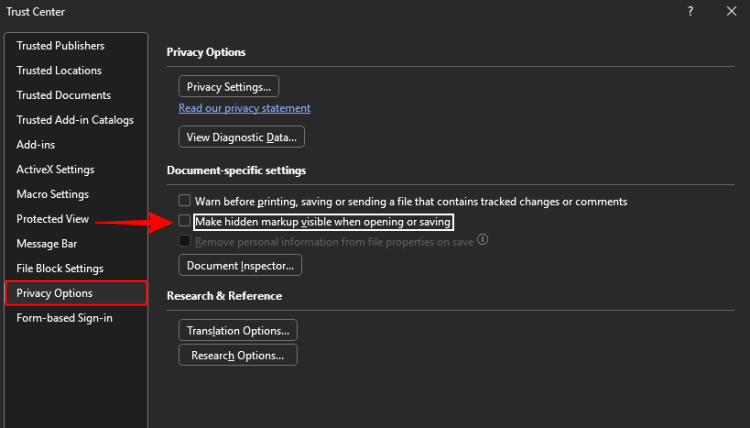
- Click OK on all open windows.
- Click on the Review tab.
- In the ‘Tracking’ section, select the ‘Simple Markup’ dropdown menu and select No markup.
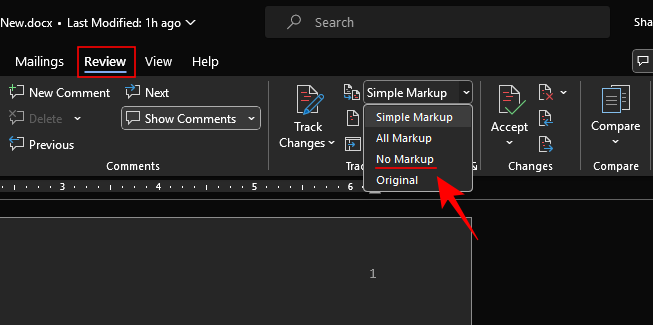
- Save the document (press
Ctrl+S) and reopen the document.
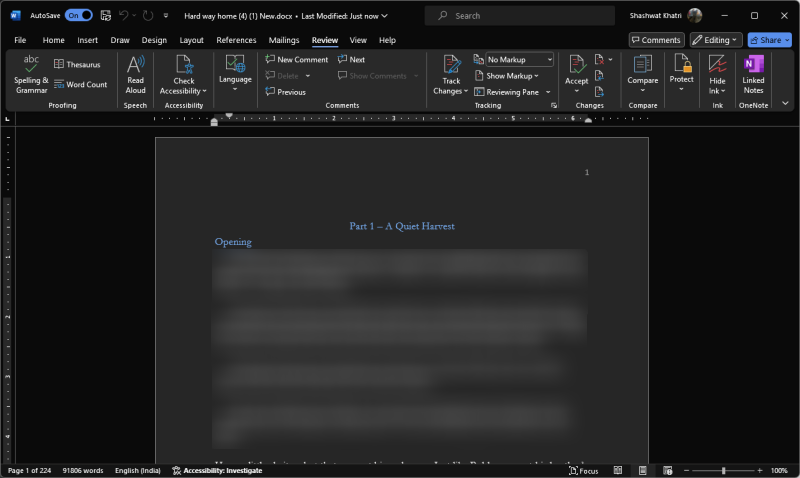
Once you reopen the document, the “No markup” setting will load and you should not see the comment section appear on your Word document by default again.
We hope this guide helped you disable comments by default on Microsoft Word documents. Until next time!