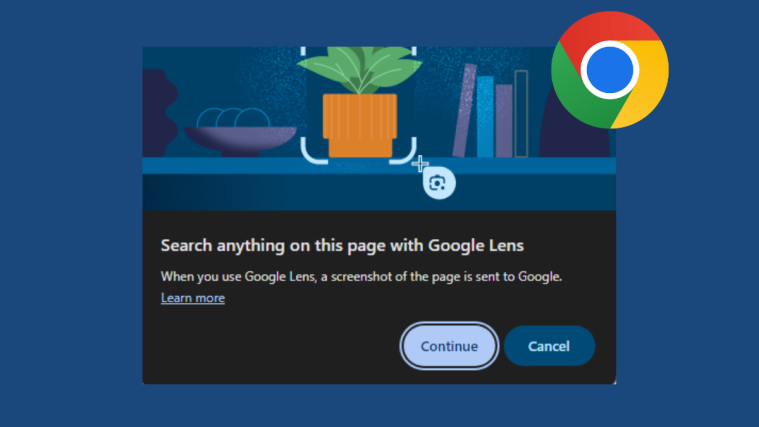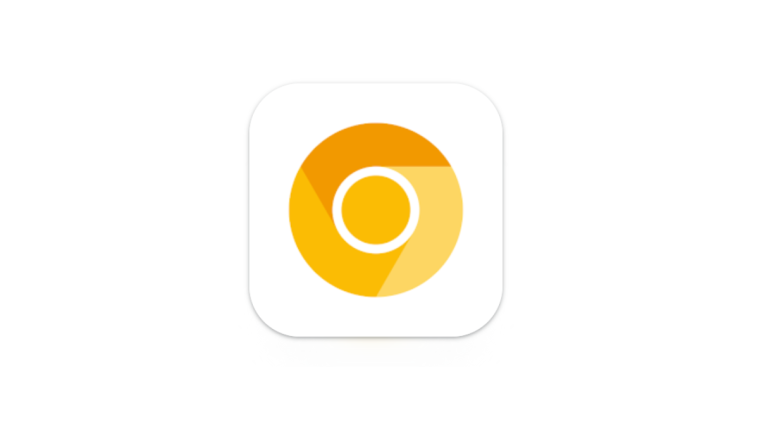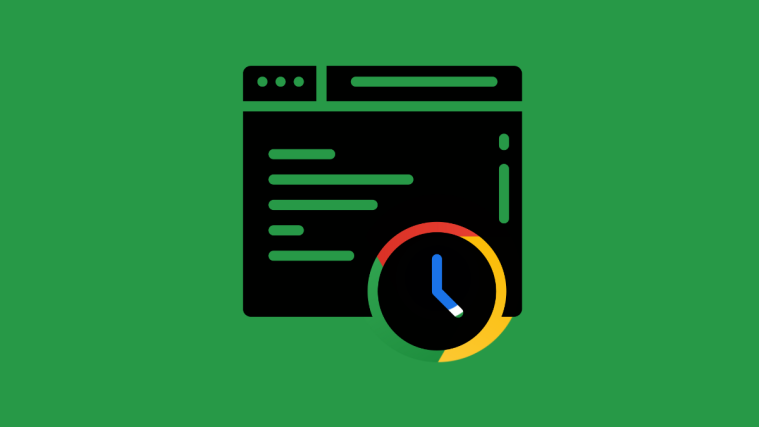Google Chrome is by far the most popular browser on the planet, and for good reason. Not only does it pack an insane number of features, but it also promises to get better with each passing day. Chrome maintains its grip on the market through regular software updates, rolling out features that make browsing more intuitive than ever.
Unfortunately, there are occasions when this intuition does more harm than good, making life difficult for people who like to keep a low profile. Today, we’ll be taking a look at one such counterintuitive feature, tell you how you could stop Google Chrome from showing recent searches on the New Tab page.
Related: 15 Best Google Chrome Extensions for Screen Recording in 2021
How to turn off card suggestions on New Tab Page
Seeing relevant cards on your New Tab Page messing with your sense of privacy? Below are the top two ways of turning the New Tab cards.
Method #01: Change from Customization options
Open a new tab on your chrome and click Customize Chrome in the bottom right corner.
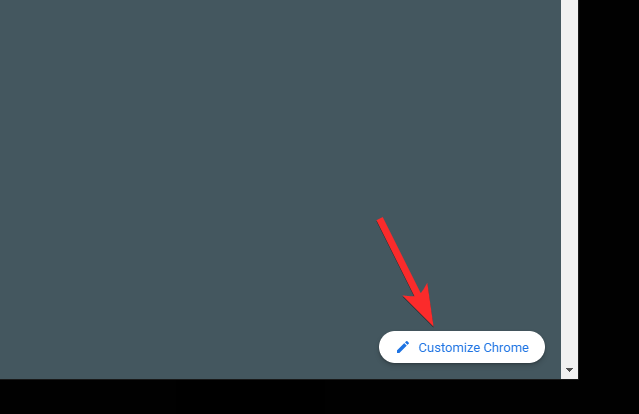
Now, click Cards.
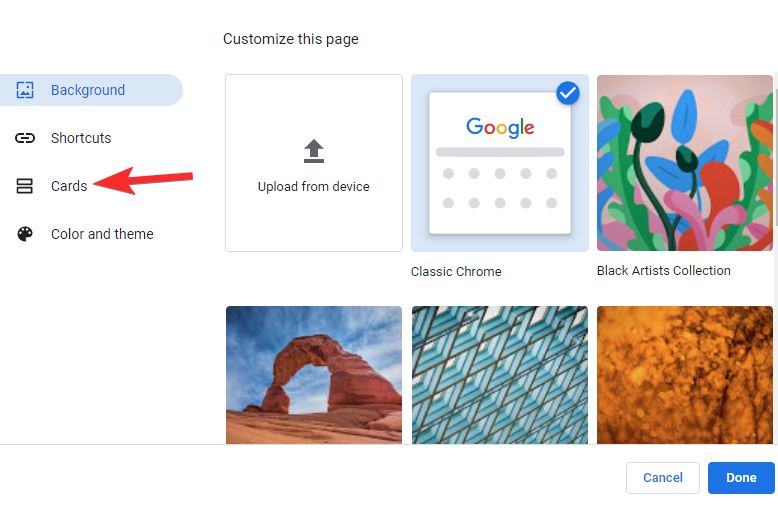
Now, you can turn off all the cards in one shot by clicking Hide all cards.
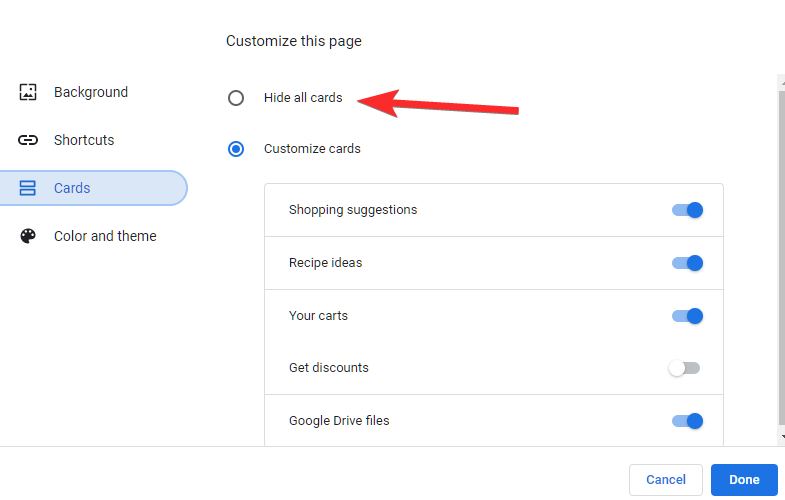
To turn off selected cards only, simply toggle off the cards individually on the right side. In the example below, we have disabled all cards except the “Your carts” card.
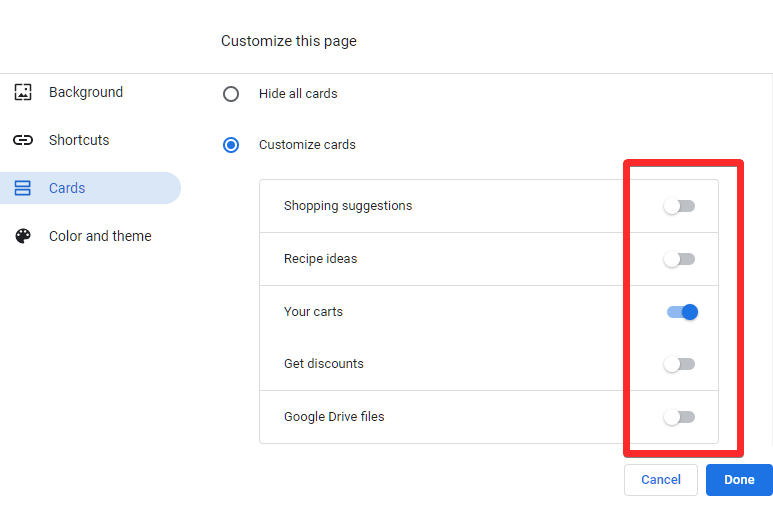
When you have made the changes, simply click Done to save the changes.
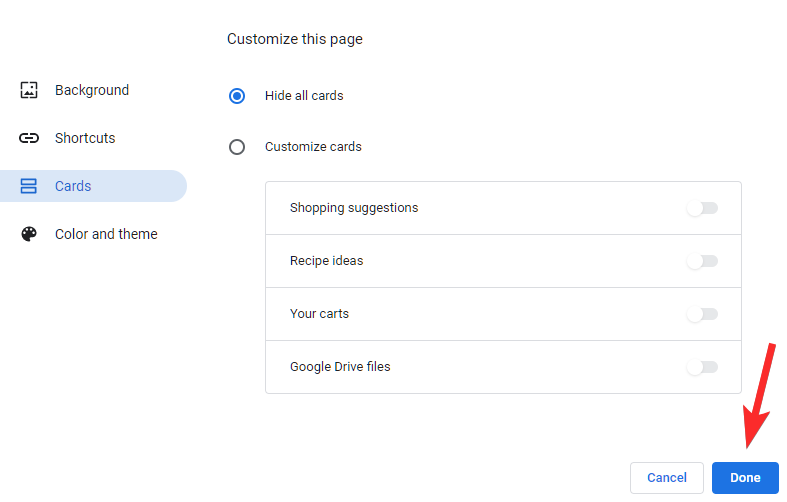
Method #02: Turn off the new tab screen itself
On the top-right of the contents of the card, you’ll find an overflow menu button. Click on it.
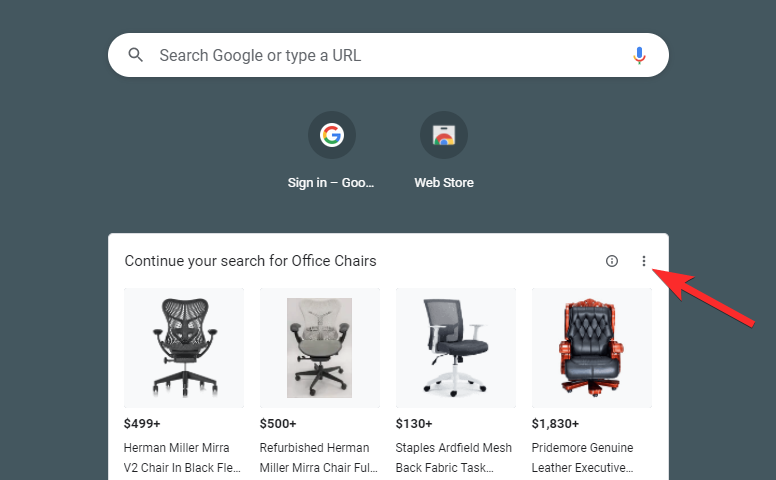
Now, to disable the card, click the Don’t show <card name> suggestions.
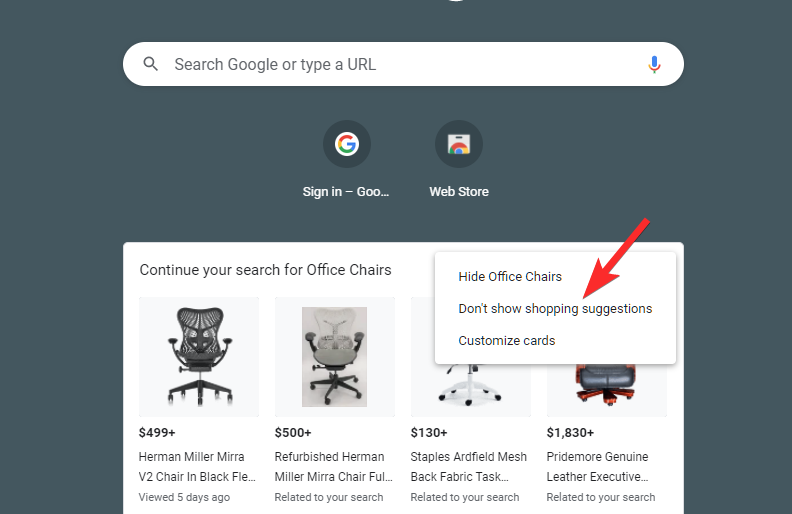
How to disable only certain suggestions but not all from the card
It is easy to disable the cards in this way as you can do this from the New Tab page itself. Moreover, you also get an option to disable only one kind of alert from the suggestions. For example, in the image above, we can select Hide Office Chairs to disable only the shopping ads for Office Chairs and continue to receive any other shopping suggestions.
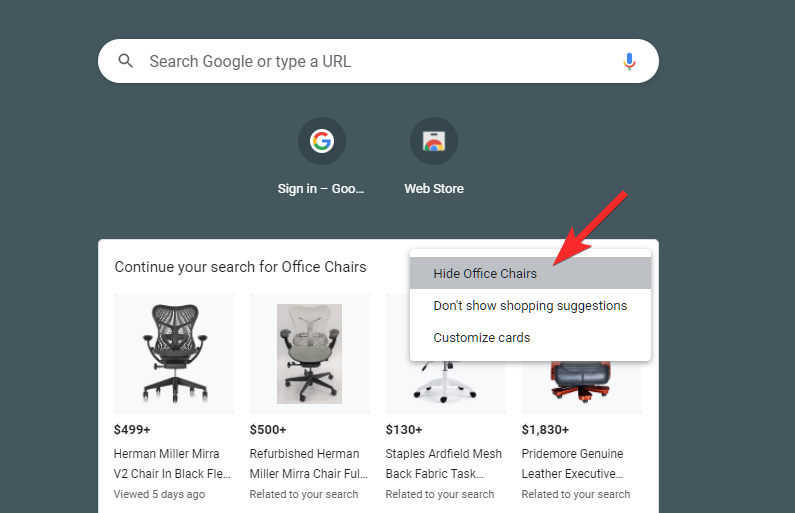
Bonus: use a New Tab extension
Yes, this technically doesn’t remove the cards while keeping Chrome’s default New Tab page, but it does achieve pretty much the same result with a little twist. All you have to do is get an extension from the Chrome Web Store and allow it to take care of your New Tab Page.
Here, we have used Infinite Dashboard, which goes above and beyond to deliver a seamless browsing experience. You can customize search, apps, add a calendar, and can even ditch all of it in favor of a minimalistic design. Options are practically unlimited.
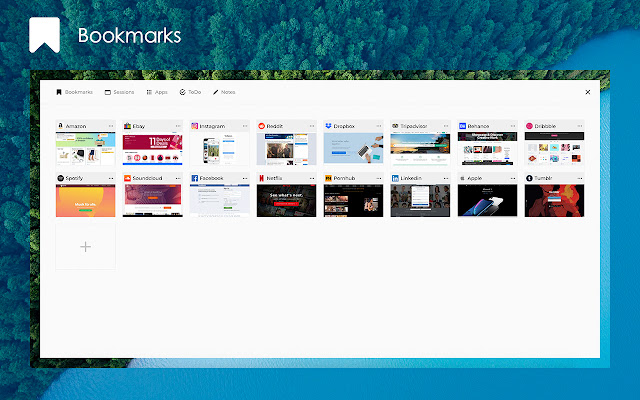
If Infinite Dashboard doesn’t float your boat, be sure to click on this link to explore other New Tab Page extensions.
What is the issue?
Before we get to the solution, we should take a look at what the inconvenience is in the first place. Dubbed as “Pick up where you left off,” this feature lets users browse a relevant topic — based on their last browsing sessions — when they choose to open a new tab. Suggestions are shown in the form of cards, which are semi-interactive in nature. Chrome also tells you about the origin of the search result.
For example, if you were browsing for a piece of furniture a few days ago, Google Chrome might scour the web for related items and places them in the form of cards on the New Tab Page the next time you opt to open a new tab. You will come across this New Tab page and its suggestion when clicking on the plus icon — New Tab — on the right side of a tab.
Although launched with the best intention in mind, Google has successfully managed to tick some people off — people who want to keep their search intentions under wraps. When a colleague or family member is sitting beside you when you are working on something together or simply planning a trip, these cards may cause some invasion of privacy by showing up your new tab page by making the person sitting near you know what you were up to recently. Not cool, right? At least mostly.
This feature, which was first teased in November 2021, is now rolling out to a wider audience.
Related: Best 10 New Tab Extensions for Google Chrome
RELATED