Microsoft developers keep testing new and interesting features when it comes to their dev builds. Most of these enhancements rarely see the light of day when it comes to the stable release, but it is nonetheless fun and interesting to stay updated with the latest features in Windows 11. The latest build released on the dev channel now supports creating and naming folders in the Windows 11 start menu and here’s how you can get started.
What do you need?
- Windows 11 PC enrolled in Windows Insider dev channel
- Windows 11 Insider dev channel build 22579 or higher
Apart from this, you will also need an internet connection to download and update your PC to the latest builds. You can also choose to download and clean install the Windows Insider dev build ISOs using the link below.
- Windows 11 Insider dev build 22579 ISO | Download Link
Related: How to Change Font in Windows 11
How to create folders in the Start menu
Once you have the latest dev build running on your system, you can use the guide below to create and name folders in Windows 11.
Open the Start menu and click and drag a pinned item on top of another pinned item. Let go of the mouse button once they create a stack together.
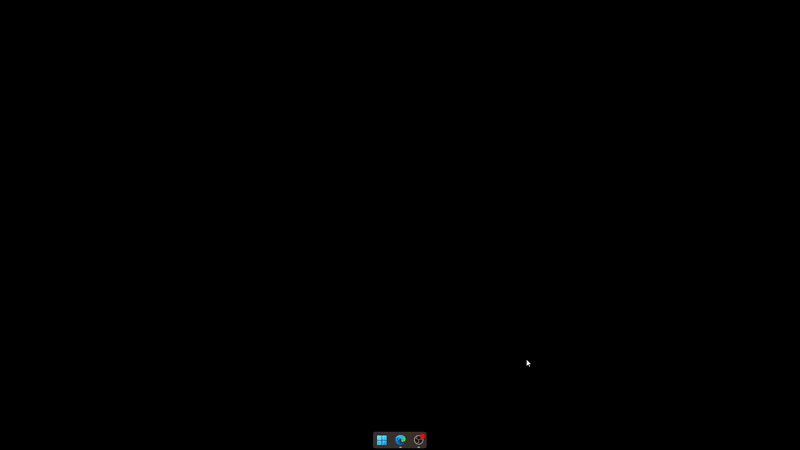
And that’s it! You will now have created a folder in the Start menu. You can continue adding additional items to the folder and even create new folders if needed.
How to name folders in the Start menu
Now that you have a folder in the Start menu, click on the same and you should see ‘Enter Name’ at the top. Click on the same and enter the desired name for your folder.
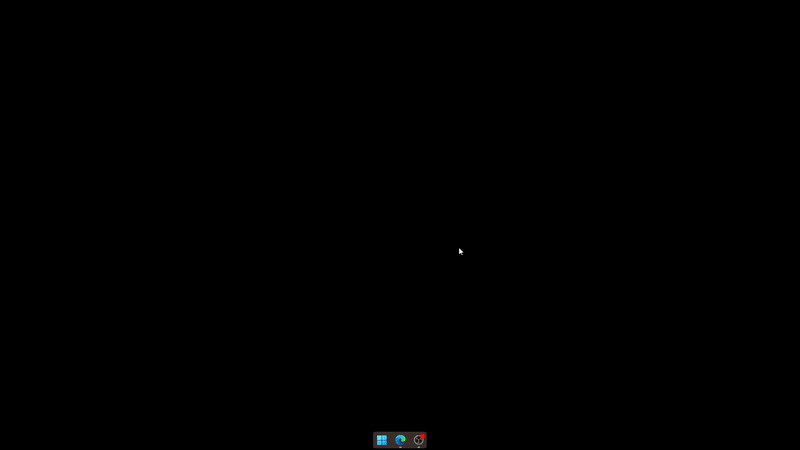
The selected folder in the Start menu should now have been named on your PC.
How to rename folders in the Start menu
Renaming folders in the Start menu is the same as naming a folder. Open the concerned folder and click on the current name of the folder at the top.
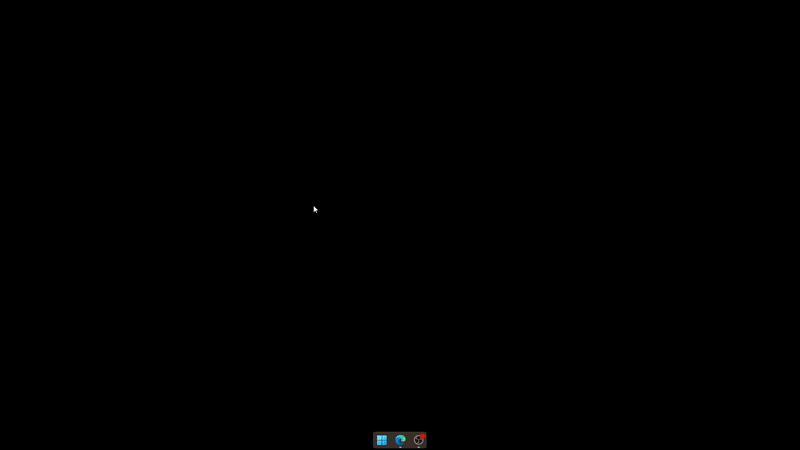
Now delete the old name and enter a new one as needed. Click on an empty area to save your changes.
And that’s it! You will now have renamed a folder in the Start menu on Windows 11.
FAQs
Here are a few commonly asked questions that should help you get up to speed with the latest Windows Insider news.
Will this feature make it to the stable release?
There is no official word on this but folders in the Start menu have stuck around for the past few builds which leads many to believe that they might show up in a stable release in the future. There is however no confirmation or timeline for the same.
How to enroll in the Windows Insider dev channel?
You can use this comprehensive guide from us to help you enroll in the Windows Insider dev channel. You can also go to Settings > Windows Update > Windows Insider Program to enroll in the same.
We hope this post helped you easily create and name folders in the Start menu. If you face any issues or have any questions, feel free to drop them in the comments below.
RELATED
- If I Decline Windows 11 Upgrade, Can I Get It Later? [Explained]
- Using Windows 11 Without Microsoft Account: Everything You Need to Know
- How to Use Windows 11 Installation Assistant to Upgrade From Windows 10
- 6 Ways to Shutdown Windows 11 Without Updating [Works 100%]
- Installing Windows 11 on Unsupported Hardware: How to Remove Appraiserres.dll to Bypass Requirements When Using Setup
- How to Run JAR Files on Windows 11 or 10
- How To Pin More Apps in Windows 11 Start Menu

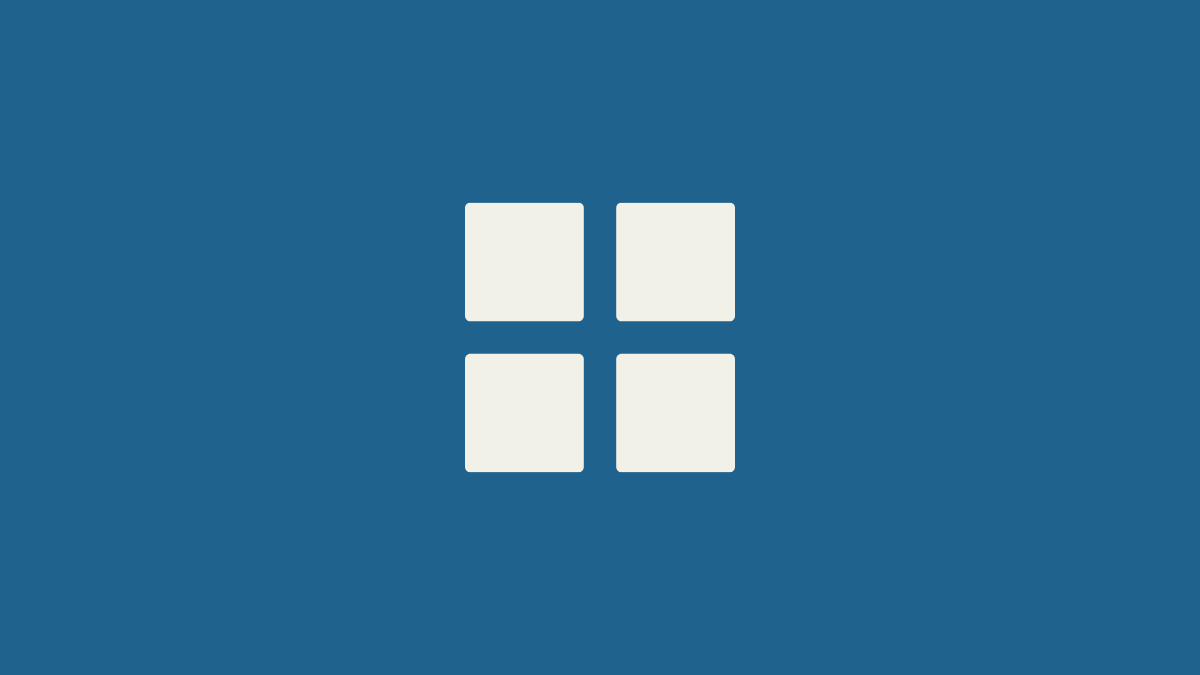










Discussion