Microsoft has just released the Windows 11 Insider Preview Build 22509 on its dev channel. And it has got quite a lot of interesting features and upgrades. One such feature that caught our eye is the option to get more Pins in Windows 11 Start Menu.
Requirements
You will need the latest Windows 11 Insider Preview Build 22509, released on December 1, 2021, to access this feature.
The good news though is that this feature should be soon available on other builds too, including beta, release candidate, and finally, stable builds, over the course of time.
How to Add More Apps and Folder Shortucts in Windows 11 Start Menu
Press the Windows key on your keyboard or click on the Windows icon on your taskbar to open the Start Menu.

Now right-click anywhere inside the start menu and then click Start settings.
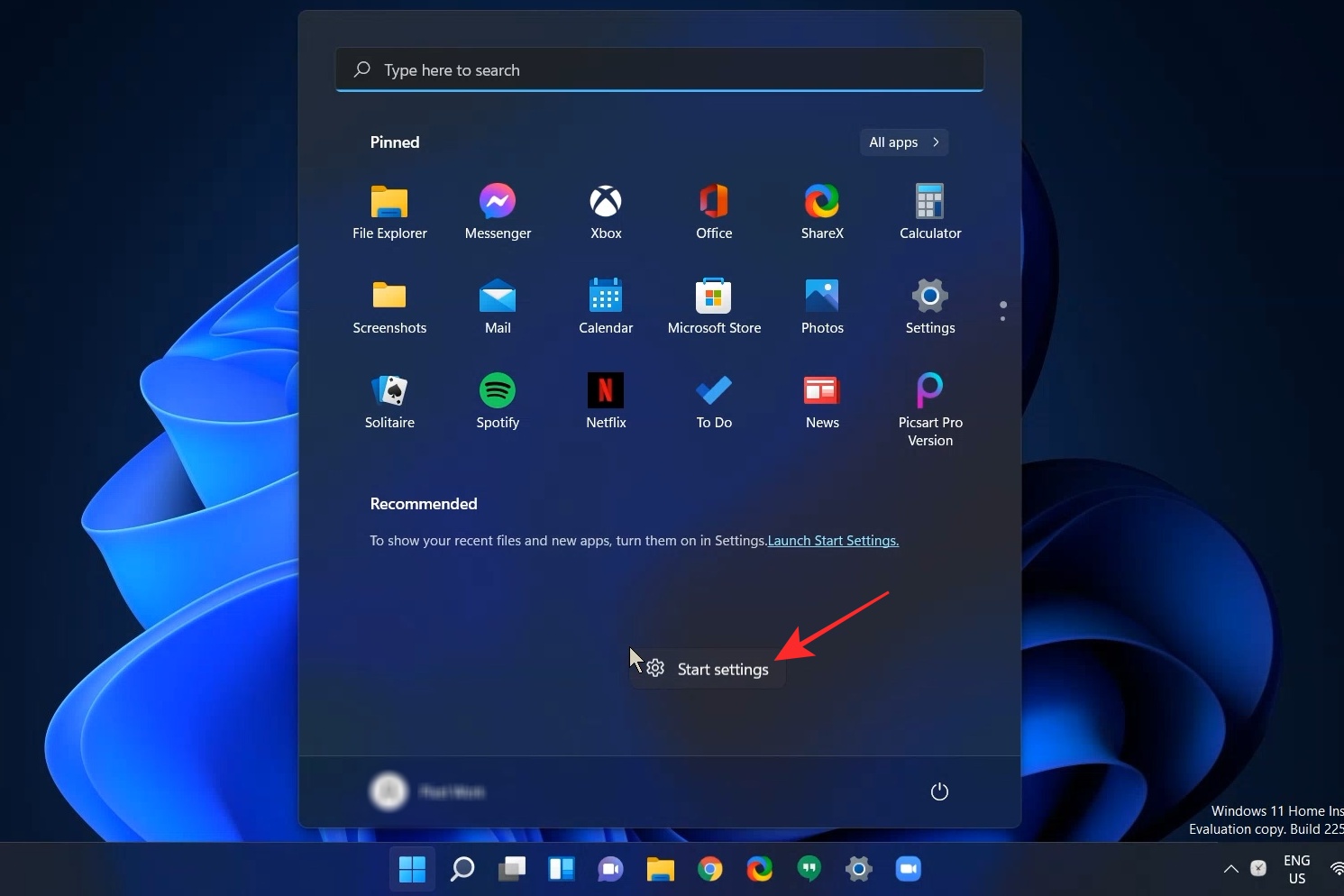
On the Personalization settings window and under the Layout section, click More pins to increase the space available for pinned items
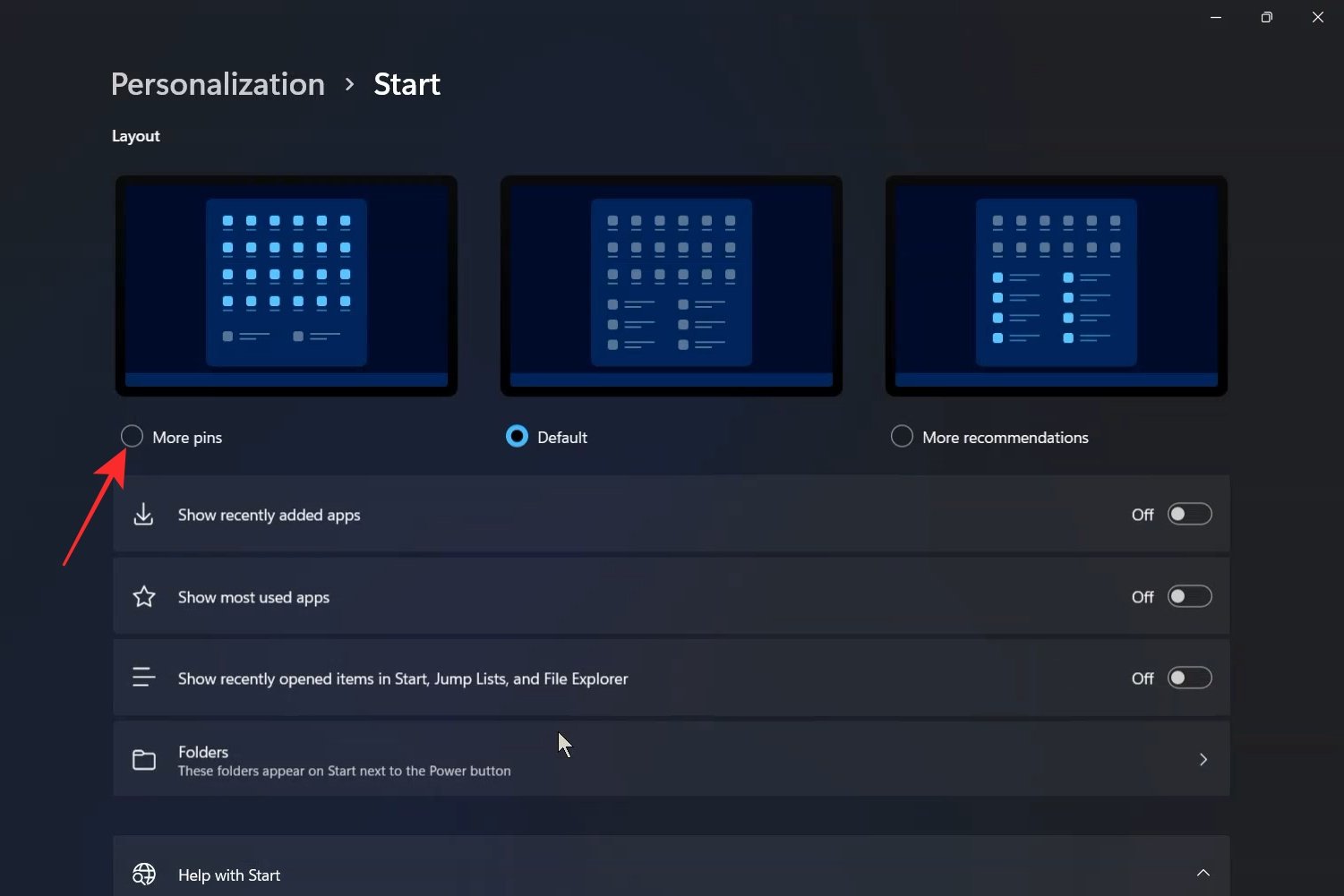
Now again press the Windows Key or click on the Windows icon to open the start menu. You will notice that the start menu now has one extra row where you can Pin your favourite apps.

And that’s it. That is how you can get more pins in Windows 11 Start Menu.
What is the More recommendations option under Start Layout settings?
Well, if you happen to want more space for recommendations and fewer pins then you can select the More recommendations option in the Start Layout settings.
Go back to the Personalization settings window as given above and then under the Layout section, click More recommendations.
And now when you go back to the start menu you will notice that there is more space for recommended stuff and 2 fewer rows for pinned apps.
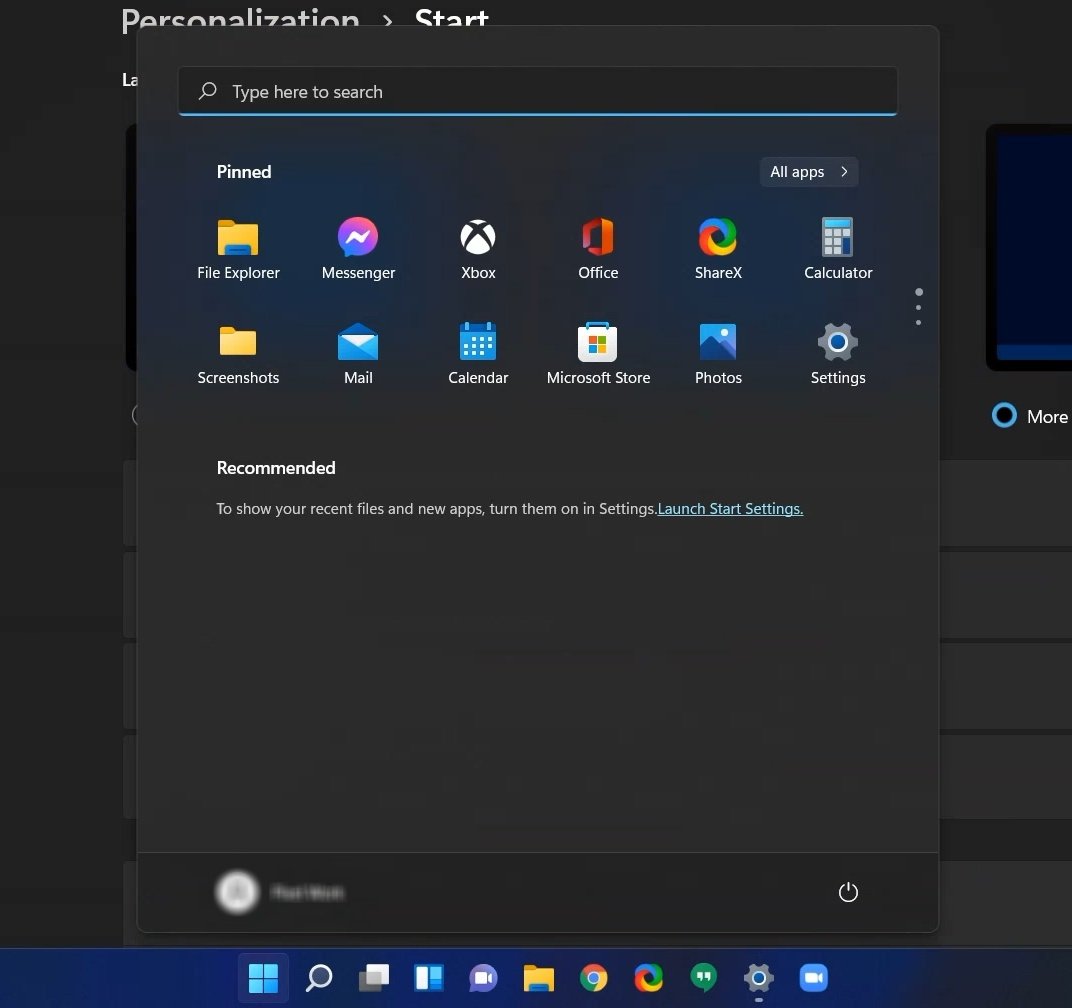
We hope you found this guide useful. Leave a comment below to let us know what you think about this new feature from Microsoft.
RELATED
- Windows 11 Taskbar Not Showing? How to Fix
- How to Install and Use WSA Toolbox on Windows 11
- Windows 11 Asking For Payment to Play MP3 or Any Media File? How to Fix the HEVC Codec Issue
- How to Set Google as Default Browser and Remove Edge Completely






1/26/2022 I just upgraded to Windows 11 and this feature no longer exists.
“Requirements
You will need the latest Windows 11 Insider Preview Build 22509, released on December 1, 2021, to access this feature.
The good news though is that this feature should be soon available on other builds too, including beta, release candidate, and finally, stable builds, over the course of time.”
This feature is only available if you are in the Windows Insider program, if you are not, then it will eventually get pushed out to everyone else. The Windows Insider program is like a beta testing program where people can get access to not yet released changes/features. Once a build is tested through that program, and proven stable, it will eventually become available to everyone else via the normal Windows Update schedule.
also not showing this feature. whats going on?