In the streaming services territory, there’s only a handful of sports-based offerings that are available to you. DAZN, pronounced ‘Da Zone’, is one such service that provides users access to MLS, NFL, Serie A, Ligue 1, La Liga, Champions League, WTA Tennis, F1, MMA, and other sports.
You can watch content from DAZN across a multitude of devices and the service can be accessed with monthly and annual subscriptions. If you’re taking a break from sports or if you no longer want to pay for a DAZN subscription, you can read this post to cancel your DAZN subscription the easiest way possible.
How to Cancel your DAZN subscription
Since DAZN is accessible on several platforms, you can follow the steps that are necessary for you below depending on which device or service you stream it through.
On the Web
On a web browser on your computer or smartphone, go to your DAZN Account page and sign in to your account, if you haven’t already. Alternatively, you can do to the DAZN homepage and go to Menu > My Account to get to your DAZN Account page.
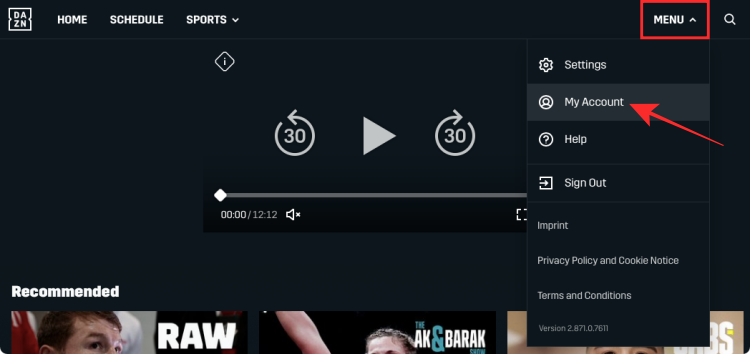
On this page, click on the ‘Cancel Subscription’ option under the ‘Subscription’ section.
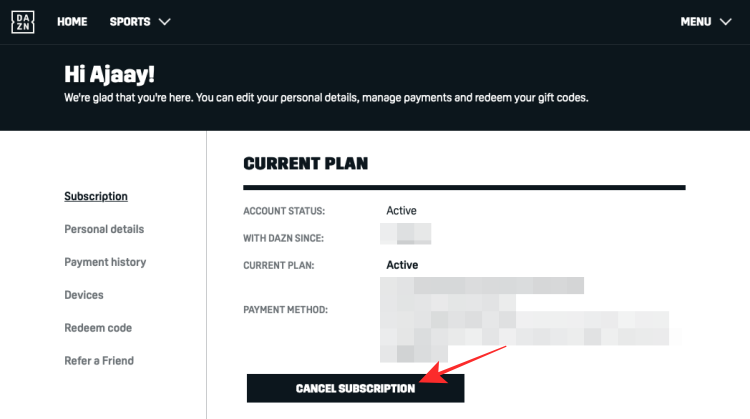
You will now be prompted to confirm this process. So, when the ‘Sure you want to cancel?’ dialog, click on the ‘I Still Want to Cancel’ link at the bottom of the dialog to get to the next step.
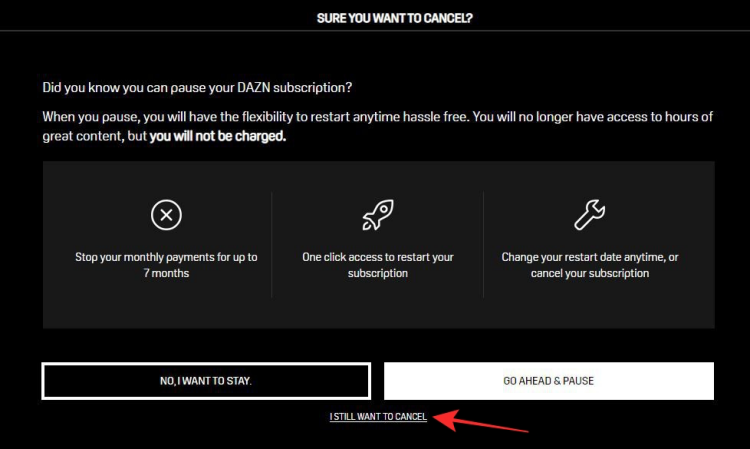
In the next dialog that appears, select the reason for you leaving and describe your issue if you feel like it. To confirm the cancellation, click on the ‘Confirm Cancellation’ button at the bottom of the screen.
When your DAZN subscription is canceled, you will receive a confirmation email that notifies you about the same.
Alternatively, you can cancel your DAZN subscription using the Live Chat functionality and then chatting with a DAZN customer service representative.
On Roku
You can directly cancel your DAZN subscription from your Roku TV by pressing the Home button on your Roku remote. With the remote’s D-pad, highlight the DAZN tile on the TV’s home screen and then press the Start button on the remote.
This should open the options menu on DAZN. In this menu, go to the Manage subscription option that should show you all the data relevant to your subscriptions, renewal date, and more.
Inside the Manage subscription screen, hit the Cancel subscription option.
A dialog will appear asking you whether you wish to continue your subscription or stop it straight away. You will also be able to view the duration of your subscription that you paid for previously.
Select the Cancel subscription option again for confirmation. Once you confirm this process, you will be reminded that your subscription will end on a certain date and that you no longer will be able to access it beyond the stated deadline. Press the ‘Done’ button on the screen to return to the app’s main screen.
On Google Play
If you had previously subscribed to DAZN on your Android smartphone, chances are that you did so using the Google Play Store. You can unsubscribe from DAZN on Android by opening the Google Play Store, tapping on the hamburger menu at the left corner of the screen, and then selecting the ‘Subscriptions’ tab from the sidebar that appears on the left.
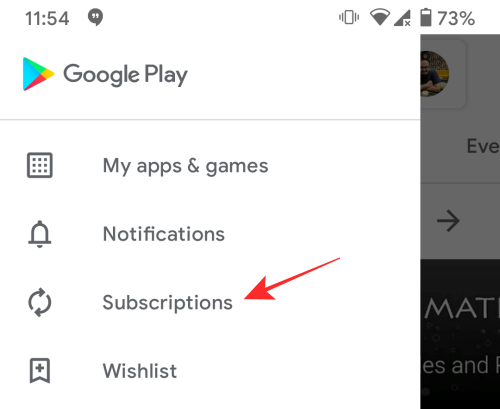
Inside the Subscriptions screen, select DAZN from your list of subscriptions you might be paying for on Google Play.
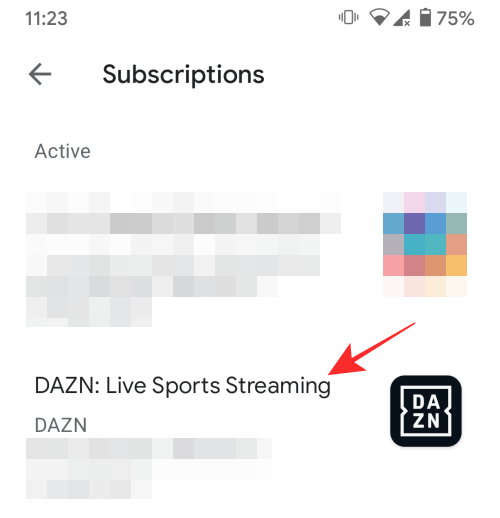
This should open the subscription details of DAZN on your screen. To opt away from this, tap on the ‘Cancel subscription’ button from the bottom of the screen.
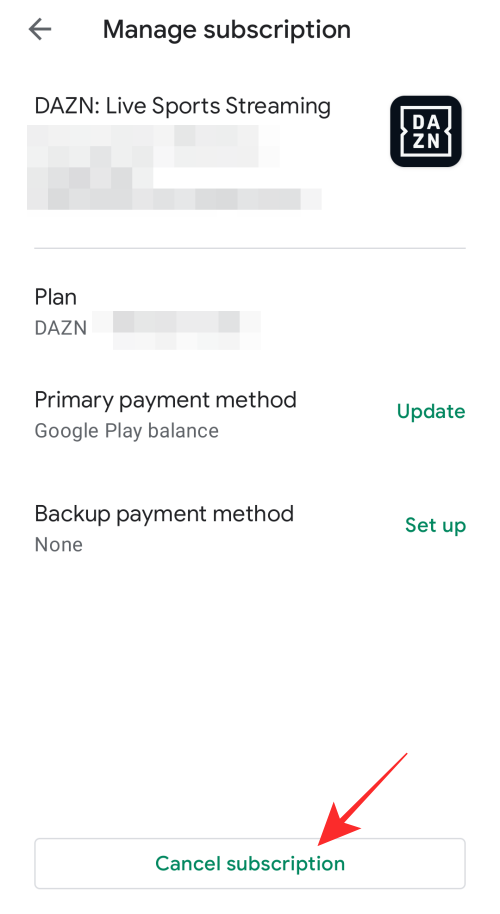
Select a reason for your decision to unsubscribe from the list of options presented t you and then tap on the ‘Continue’ button at the bottom.
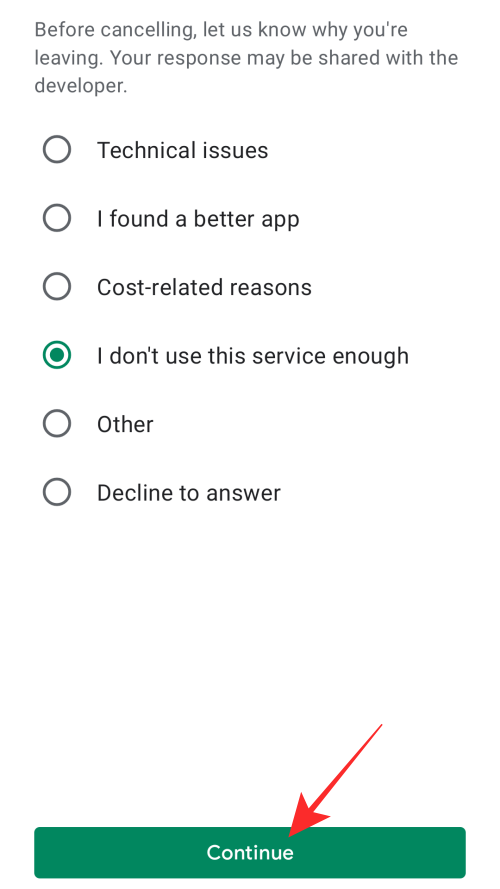
Your DAZN subscription will now be canceled and will be removed from Google Play.
On Amazon
If you had purchased your DAZN subscription on Amazon, you can also cancel it via the e-commerce site itself. To do this, go to the Your Memberships & Subscriptions page on Amazon and make sure you’re logged into your Amazon account.
You will now be able to see all fo your active subscriptions on Amazon. To cancel your DAZN subscription, click on the ‘Manage Subscription’ option adjacent to DAZN on this list.
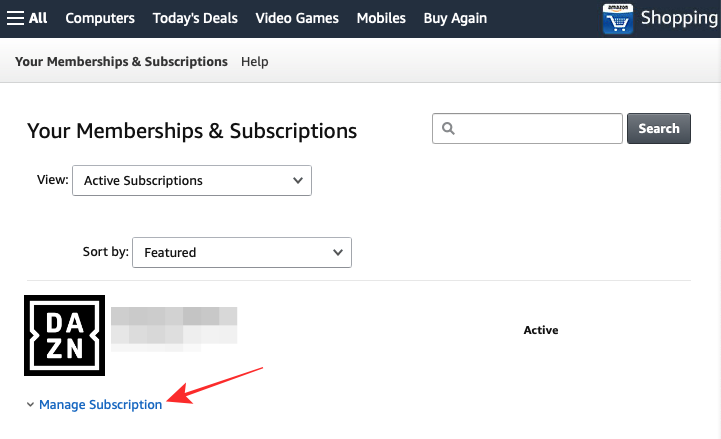
Click on the link that’s available under the ‘Advanced Controls’ section and follow the on-screen instructions to cancel your DAZN subscription from Amazon.
On iTunes Store
If you purchased your DAZN subscription on iOS using the App Store or iTunes, you can cancel it directly from your mobile device by following the steps we’re about to share. To get to the unsubscribe option, open the Settings app on your iPhone, go to Your name > Subscriptions, and select DAZN from your list of subscriptions.
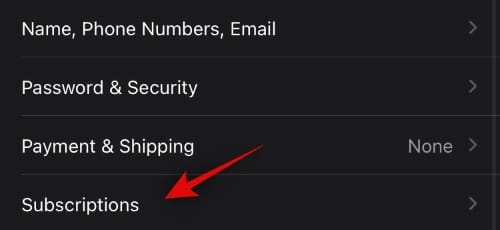
You can unsubscribe from DAZN by tapping the ‘Cancel Subscription’ option on the screen. If the option isn’t available, it means that your subscription had already expired or had gotten canceled before.
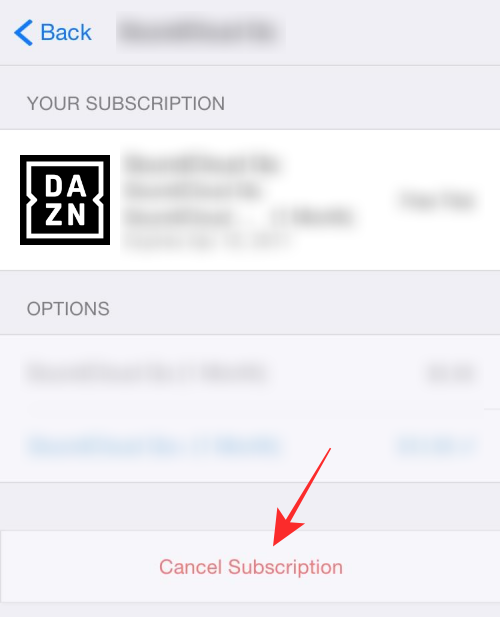
Can you access DAZN after cancellation?
Yes. You can enjoy all the perks of your DAZN subscription even after you have canceled it. You can do so until your current subscription period ends. When you try to access your DAZN after your subscription period is over, you will be locked out of your account and can only start streaming on the service again after you renew your subscription.
Should you pause your subscription instead of canceling it?
If you’re one of those users who’s trying to cut down your streaming habits, then you should go ahead and cancel your DAZN subscription. However, if you’re only planning to take a break from sports and might continue streaming at a later time, pausing your DAZN subscription is a useful functionality.
By pausing your DAZN subscription, you can effectively halt your subscription period on a particular day (for up to 7 months) and set some date in the future to reactivate it. This way, you won’t be charged during the period when your account is paused and you’ll be reminded when your subscription is re-activated.
How to Pause your DAZN account
You can pause your DAZN subscription the same way you can cancel it, which means you first need to go to the My Account page on DAZN and log in to your account if you haven’t. Inside the My account screen, click on the ‘Cancel Subscription’ option under the Subscription section.
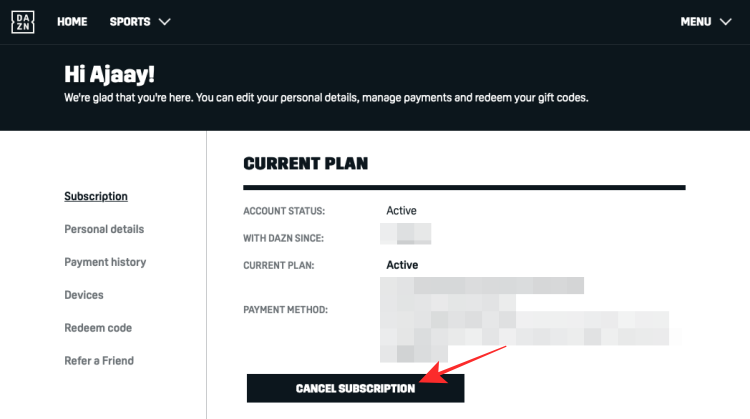
You will now be greeted with the ‘Sure you want to cancel?’ dialog which provides you with a pause subscription option. In this dialog, click on the ‘Go Ahead & Pause’ button.
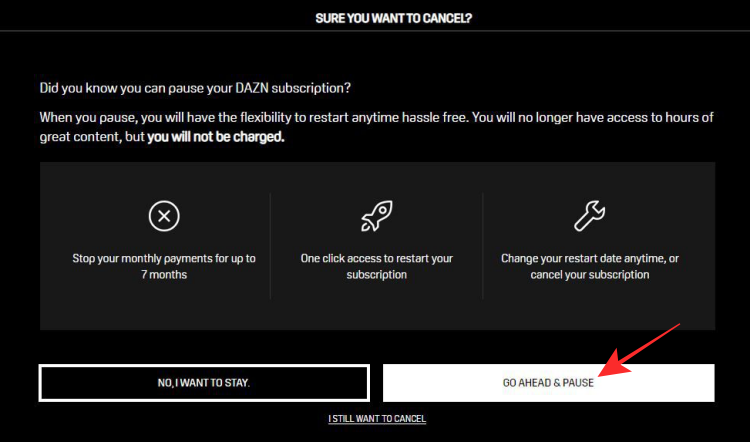
On the next screen, select a restart date for your account to be active again. You can choose any date within the next 7 months. Once you’ve chosen a date for your account to restart, click on the ‘Go Ahead & Pause’ button.
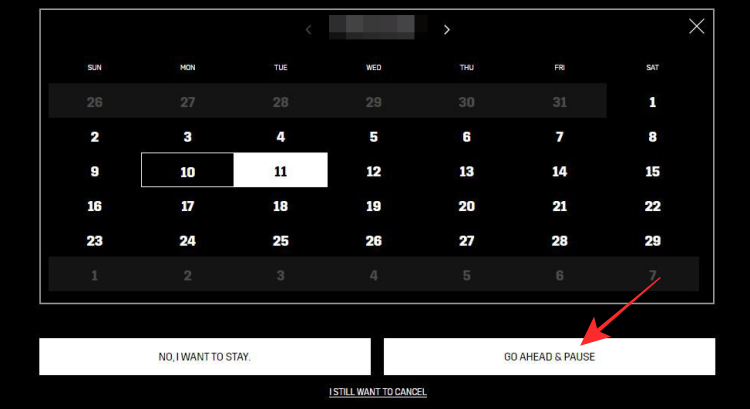
You will then receive a confirmation email from DAZN stating that your subscription has been paused until the selected date.
That’s all there is to know about canceling your DAZN subscription.
RELATED
- How to Cancel Proactiv Subscription
- How to Cancel Ipsy Membership: Step-by-step Guide
- How to Cancel Your Philo Subscription on iPhone, Fire TV, Roku, and More
- How to Cancel Starz Subscription on Amazon Prime
- How to Cancel Fabletics VIP Membership
- How to Cancel Discovery Plus Subscription
- How to Cancel App Subscriptions on iPhone













Discussion