Online meetings were a haven for progress and learning but soon they were bombarded by anonymous users to disrupt the process and pull off pranks. This was termed as ‘Zoombombing’. Thankfully, a new feature from Google Meet helps prevent this by blocking anonymous users. Let’s take a quick look at it.
What is Zoombombing?
Zoombombing is a term that was recently developed to describe the onslaught of anonymous users that join in on confidential meetings and disrupt the process. This was highly prevalent during the initial days of Zoom hence the term Zoombombing. Zoombombing involves pranksters disrupting your online meeting by playing obnoxious videos or by using profanity.
Related: 12 tips to manage Google Meet participants efficiently
Zoombombing became heavily prevalent during online classes which would send out free invites to all its students. While free invites meant that every student could join in on the class with a single click of a button, it also meant that anyone with the link could also join in.
This led to many non-students joining online classes which would lead to the class being canceled early. Soon this tactic was adopted by many students to get out of learning lessons. They would simply share the class meeting link online which would prompt anonymous users to join in and wreak havoc which would in turn get the class canceled.
Related:
- Google Meet for Teachers: Complete tutorial and 5 useful tips
- Google Meet vs Duo: Which app should you pick?
What is being done to prevent Zoombombing?
Zoom introduced several security features to help prevent unwanted access to private meetings. They included the ability to block users, lock meetings, kick users, and even have your meeting password protected. The latest development in this field comes from Google.
Google has introduced a new feature for Google Meet users with a G Suite for Education account or a G Suite Enterprise account for education subscribers that automatically blocks access to anonymous users to your particular meetings. This will help prevent Zoombombing on Google Meet and in turn make your meetings more secure.
Who will be blocked on Google Meet tp prevent Zoombombing?
According to Google, anonymous users means users that are not signed in to their Google account. This will prevent any unwanted and unauthorized access to your meetings and online classes. And even if the perpetrator was signed in to their Google account, they won’t still be able to join in on the meeting as their Google account does not belong to the same organization as you.
Related: How to disable blocking of anonymous users on Google Meet?
How to block anonymous users on Google Meet
As long as you have either a G Suite for Education account of a G Suite Enterprise account for Education subscribers, you do not need to do a thing.
This auto-block feature has been automatically enabled for all Google users with the Education and Enterprise accounts. You will however need to put in a personal request to Google if you wish to be exempt from this feature.
Related: How to stop Google Meet from blocking participants automatically?
When is the Auto Block feature releasing on Google Meet?
Google has started rolling out this feature to Google Meet users from 13th July 2020. There is a 15 day gradual rollout period to minimize bugs and any security lapses. Whether or not you get this feature within these 15 days depends on Google. You can check your account regularly and see if it is available to you. Google should release the stable version to all users on or before 18th July 2020 depending on the success of the gradual rollout.
How to force get the Auto Block feature?
Unfortunately, there is no workaround to get this feature early, if Google has not included you in the gradual rollout. We shall keep this section updated if a workaround is found in the future.
We hope this guide helped you learn everything you need to know about the new anonymous block by Google for Google Meet users. If you have any more queries or suggestions, feel free to reach out to us using the comments section below.
Related:

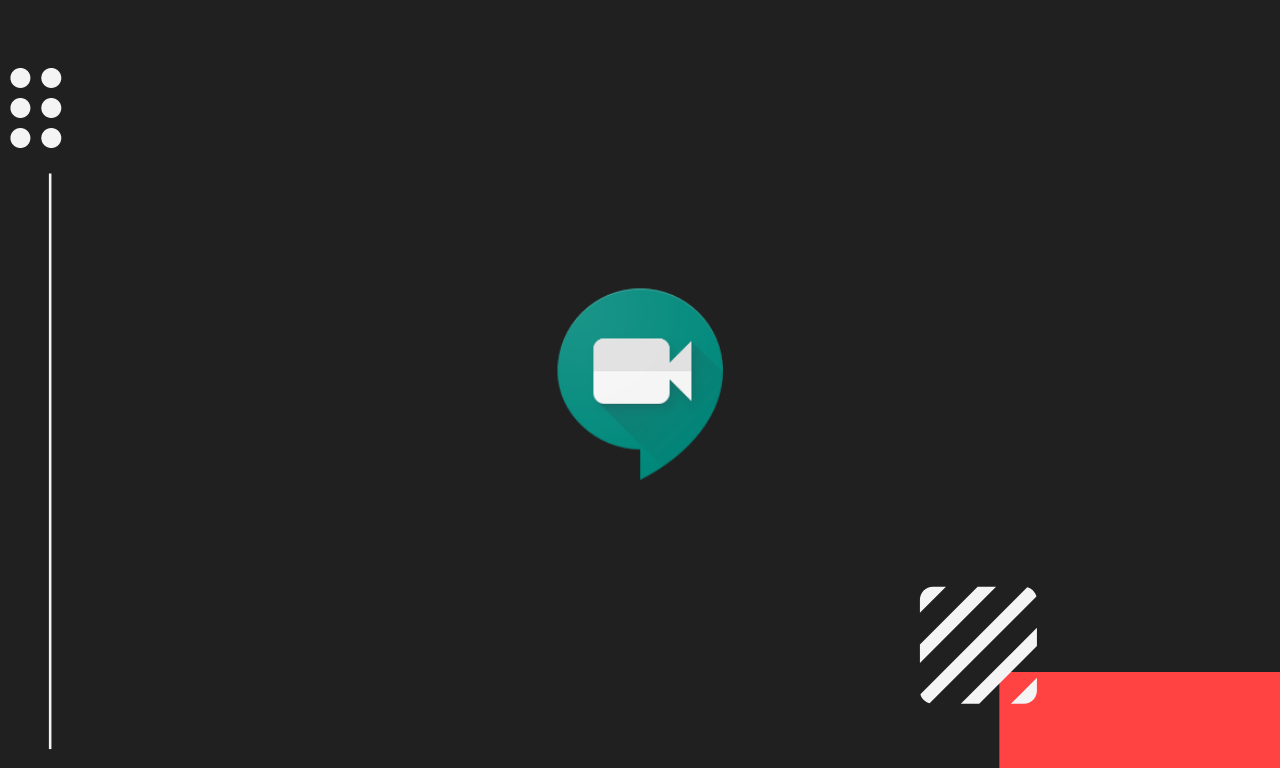










Discussion