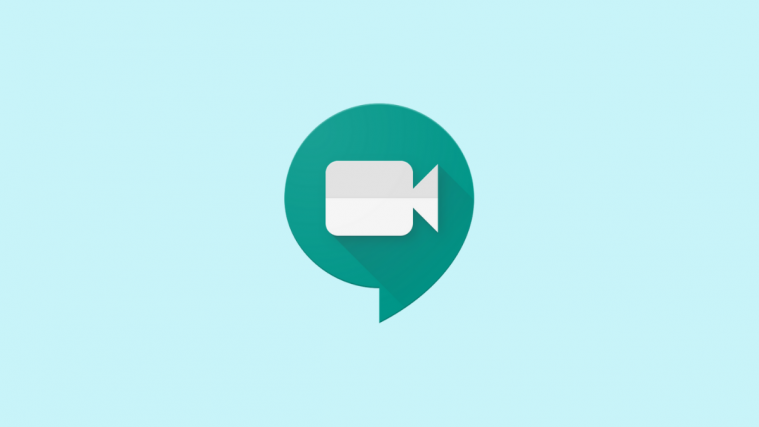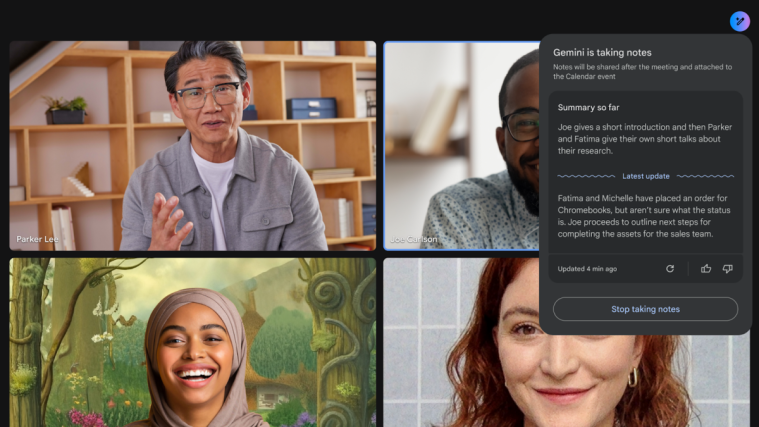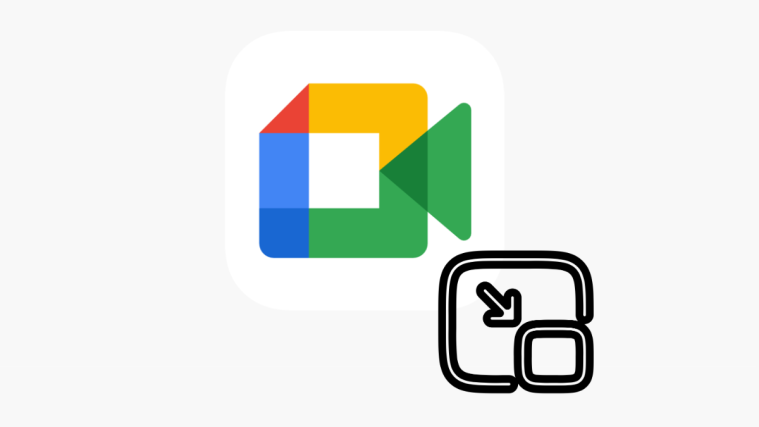Google has been working tirelessly to introduce new features to Google Meet in order to make it more secure for end-users. The latest release brings new functionality that automatically blocks anonymous users on G Suite Education accounts and G Suite Enterprise accounts with education subscribers. While a great way to make meetings more secure, this poses new problems for people that want anonymous users to join in on a particular meeting without having to make them a part of your G Suite organization. Let’s take a look at how you can opt-out of this feature on Google Meet.
Who are anonymous users?
For Google, anybody trying to join a meeting without being logged in to their Google account is an anonymous user. These users will be blocked by Google Meet’s new feature from joining meetings hosted by G Suite for Education account holders and G Suite Enterprise account holders with Education subscribers.
Related: Zoom vs Google Meet: All you need to know
How to opt out of auto-blocking of not logged in users on Google Meet
If you wish to opt-out of this feature and would like people to join in on your meetings then you can do a couple of things.
Step 1: Use a normal G Suite or Google account to host your meetings
This feature is currently being rolled out to users with a G Suite for Education account or to users with a G Suite for Enterprise account with education subscribers. Simply using an account that is not associated with these G Suite variations will help you host meetings that any anonymous user can join in on.
Step 2: Put in a request with Google
If you wish for anonymous users to join in on your meetings and still wish to use either a G Suite for Education account or a G Suite Enterprise account with education subscribers, then you will have to put in a manual request with Google. This can only be done by administrators so if you do not have administrative privileges, you will need to contact your administrator.
Visit the Google G Suit support page here. Use your Administrator account to sign in to G Suite account.
Now contact G Suite support and simply request an exemption from the feature. Once all the formalities are complete, your G Suite account will be exempted from this feature.
You should now be able to have anonymous users join in on your meetings.
Related: 8 Google Meet Chrome extensions you can try now!
Is the auto-blocking feature available free Gmail and G Suite users?
Yes, Google initially started rolling out the update on 13th July 2020. The company plans to do a gradual rollout for 15 days ie: till 18th July. During this update, the feature will be rolled out to more and more users slowly and steadily.
This way, Google can prevent vital bugs and oversights in the feature from affecting their entire worldwide userbase. So this means that the feature might be available to you already if you are included by Google in the gradual rollout phase. If not, then you should get the update on 18th July 2020 or before that.
We hope this guide easily helped you opt-out of this new feature on Google Meet. If you have any more queries or face any issues during the process, feel free to reach out to us using the comments section below.
Related: